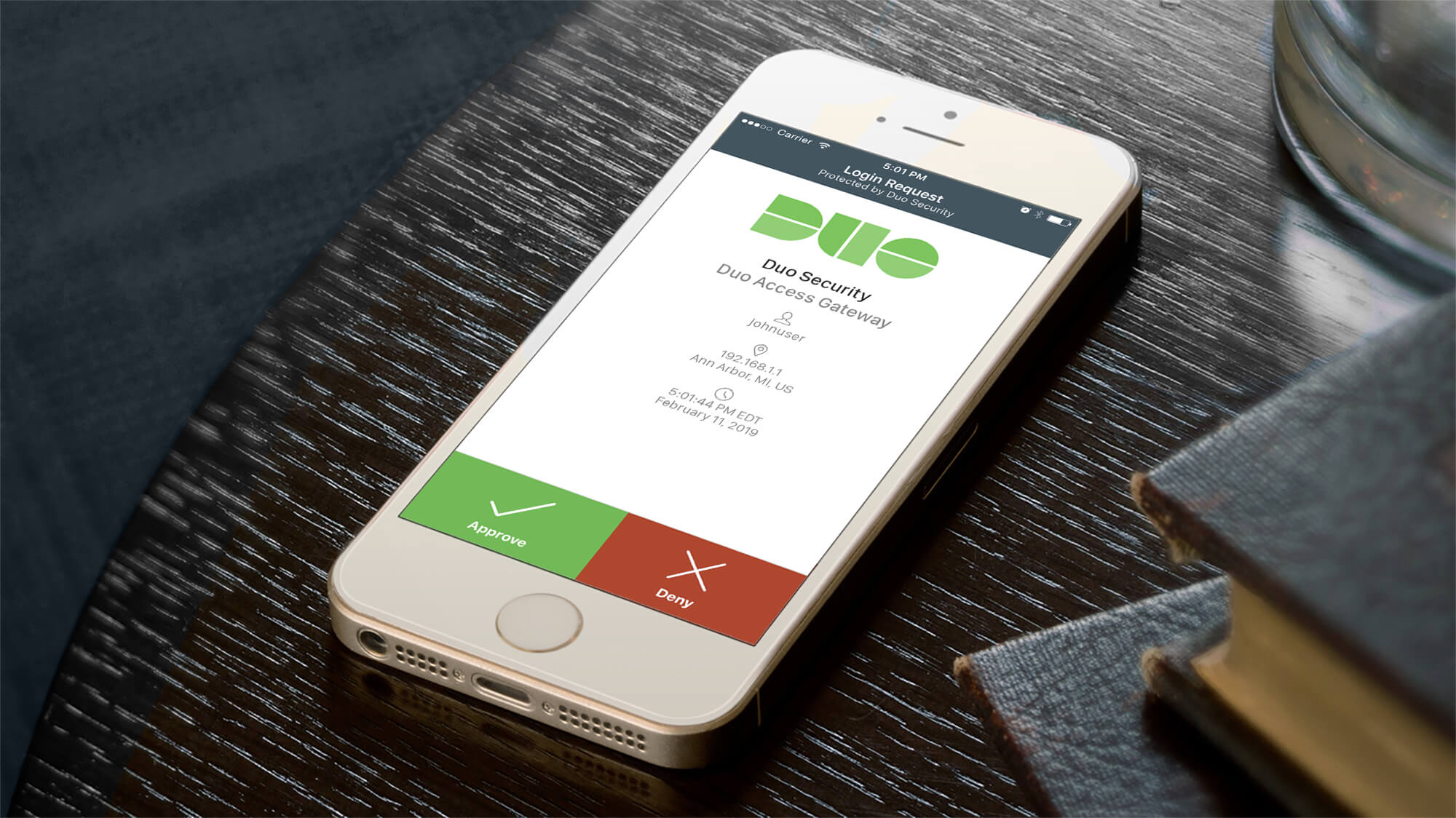
How To Connect Duo Mobile
In today's digital age, mobile devices have become an integral part of our daily lives. From communication to productivity, mobile technology has revolutionized the way we interact with the world. One essential aspect of mobile usage is security, especially when it comes to accessing sensitive information and accounts. This is where Duo Mobile comes into play. Duo Mobile is a versatile and user-friendly app that provides an additional layer of security for accessing various online platforms and services. In this article, we will explore the process of connecting Duo Mobile to your accounts, ensuring that your digital interactions are safeguarded with an added level of protection. Whether you are a seasoned tech enthusiast or a newcomer to mobile security, understanding how to connect Duo Mobile is a valuable skill that can enhance your digital safety and peace of mind. So, let's delve into the steps and insights to seamlessly connect Duo Mobile and fortify your online presence.
Inside This Article
- Downloading and Installing Duo Mobile
- Setting Up Duo Mobile with Your Account
- Using Duo Mobile for Two-Factor Authentication
- Troubleshooting and Tips for Using Duo Mobile
- Conclusion
- FAQs
Downloading and Installing Duo Mobile
So, you've decided to bolster your online security by embracing the power of two-factor authentication (2FA). Excellent choice! Now, the first step in this journey is to download and install the Duo Mobile app on your mobile device. Whether you're an iOS aficionado or an Android enthusiast, Duo Mobile has got you covered.
Step 1: Visit the App Store or Google Play Store
If you're an Apple user, head over to the App Store, while Android users can venture into the Google Play Store. Once there, simply type "Duo Mobile" into the search bar, and behold as the app materializes before your eyes.
Step 2: Tap "Download" and Await the Magic
With the Duo Mobile app in sight, tap the "Download" button and watch as the digital cogs of the internet begin to turn. As the app makes its way to your device, take a moment to appreciate the impending boost to your online security.
Step 3: Open the App and Let the Installation Commence
Once the download is complete, tap the app icon to open it. As the app unfurls its virtual wings, the installation process will kick off. This is the moment where your device becomes fortified with the protective prowess of Duo Mobile.
Step 4: Embrace the Power of Two-Factor Authentication
As the installation wraps up, you'll be prompted to set up Duo Mobile with your accounts. This is where the real magic happens. By linking Duo Mobile with your accounts, you're adding an extra layer of security that shields your digital fortress from potential intruders.
Step 5: Revel in the Security of Duo Mobile
With Duo Mobile now a stalwart guardian on your device, revel in the peace of mind that comes with knowing your online accounts are fortified by the formidable force of two-factor authentication.
Congratulations! You've successfully downloaded and installed Duo Mobile, taking a significant step toward fortifying your online security. Now, it's time to delve into the next phase: setting up Duo Mobile with your accounts.
Setting Up Duo Mobile with Your Account
Now that you've successfully downloaded and installed Duo Mobile, it's time to harness its protective powers by setting it up with your accounts. This process is pivotal, as it establishes a secure connection between Duo Mobile and your online accounts, fortifying them with an additional layer of defense. Let's embark on this journey of bolstering your digital fortress with the formidable force of two-factor authentication.
Step 1: Launch Duo Mobile
Upon opening the Duo Mobile app, you'll be greeted by a sleek and intuitive interface. The app's user-friendly design ensures that setting it up with your accounts is a seamless and straightforward process.
Step 2: Add an Account
To begin the setup process, tap the "Add Account" button within the app. This action will initiate the account setup wizard, guiding you through the necessary steps to link Duo Mobile with your online accounts.
Step 3: Scan the QR Code or Enter the Key
When prompted, you'll have the option to scan a QR code provided by the service you're securing with Duo Mobile or manually enter the account's key. This step establishes the connection between Duo Mobile and your account, enabling the app to generate secure and time-based authentication codes.
Step 4: Verify the Connection
Once the QR code is scanned or the key is entered, Duo Mobile will verify the connection with your account. This verification process ensures that the setup is successful and that Duo Mobile is primed to generate authentication codes for your account.
Step 5: Test the Setup
After completing the setup process, it's advisable to conduct a test authentication to ensure that Duo Mobile is seamlessly integrated with your account. This test will validate that the app is generating secure codes that can be used for two-factor authentication.
Step 6: Embrace Enhanced Security
With Duo Mobile now intricately linked with your account, revel in the enhanced security it provides. The app's seamless integration with your accounts empowers you with the ability to generate secure authentication codes, adding an extra layer of protection to your online presence.
By following these steps, you've successfully set up Duo Mobile with your account, fortifying it with the robust security of two-factor authentication. Now, armed with the protective prowess of Duo Mobile, you're ready to embark on the next phase: using Duo Mobile for two-factor authentication.
Using Duo Mobile for Two-Factor Authentication
Congratulations on successfully setting up Duo Mobile with your accounts! Now, it's time to delve into the empowering realm of using Duo Mobile for two-factor authentication (2FA). This phase marks the culmination of your efforts to fortify your online security, as Duo Mobile stands ready to generate secure authentication codes and serve as a stalwart guardian for your digital fortress.
Seamless Authentication Experience
With Duo Mobile seamlessly integrated with your accounts, the process of two-factor authentication becomes a breeze. When logging into a supported service or platform, you'll encounter the familiar prompt for a second factor of authentication. At this juncture, Duo Mobile springs into action, generating a time-based authentication code right on your mobile device. This code serves as the second layer of defense, complementing your password and significantly bolstering the security of your login process.
Enhanced Security and Peace of Mind
By leveraging Duo Mobile for two-factor authentication, you're embracing a heightened level of security that transcends traditional password-based defenses. The app's ability to generate unique, time-based codes adds a formidable layer of protection to your online accounts, mitigating the risks associated with unauthorized access and potential security breaches. This enhanced security instills a sense of confidence and peace of mind, knowing that your digital identity is shielded by the robust defenses of two-factor authentication.
Multi-Platform Accessibility
One of the remarkable aspects of Duo Mobile is its versatility across multiple platforms. Whether you're accessing your accounts from a desktop, laptop, or mobile device, Duo Mobile seamlessly adapts to your authentication needs. The app's synchronized functionality ensures that you can generate authentication codes across various devices, providing a consistent and reliable two-factor authentication experience regardless of your preferred access point.
User-Friendly Interface and Intuitive Operation
Navigating the realm of two-factor authentication with Duo Mobile is a user-friendly and intuitive experience. The app's interface is designed to be sleek and accessible, allowing you to effortlessly generate authentication codes with a simple tap. This seamless operation streamlines the authentication process, ensuring that you can swiftly and securely access your accounts without unnecessary complexity or friction.
Embracing the Future of Online Security
As you harness the power of Duo Mobile for two-factor authentication, you're not only fortifying your present security but also embracing the future of online protection. Two-factor authentication, facilitated by Duo Mobile, represents a proactive stance against evolving cyber threats, positioning you at the forefront of safeguarding your digital presence.
Troubleshooting and Tips for Using Duo Mobile
Navigating the realm of two-factor authentication with Duo Mobile is generally a seamless and empowering experience. However, as with any digital tool, occasional hiccups may arise. Fear not, for troubleshooting these issues and embracing tips for optimizing your Duo Mobile usage can elevate your overall experience and ensure that your online security remains steadfast. Here are some valuable insights to troubleshoot common issues and optimize your usage of Duo Mobile:
Ensure Proper Device Synchronization
One of the fundamental aspects of using Duo Mobile is ensuring that your devices are synchronized. If you encounter issues with authentication code generation, verify that the time settings on your mobile device are accurate and synchronized with the global time standard. Discrepancies in time settings can lead to authentication code generation errors, so maintaining precise time synchronization is paramount.
Backup and Restore Your Accounts
In the event of a device change or upgrade, it's prudent to have a backup plan for your Duo Mobile accounts. Utilize the app's backup and restore functionality to securely store your accounts and settings. This proactive measure ensures that your accounts can be seamlessly transferred to a new device without the risk of data loss or disruption to your two-factor authentication setup.
Addressing Code Generation Issues
If you encounter challenges with authentication code generation, such as codes not appearing or expiring prematurely, consider refreshing the code by pulling down on the screen within the Duo Mobile app. This action triggers a manual code refresh, potentially resolving code generation discrepancies and ensuring that you have access to a valid authentication code when needed.
Leveraging Push Notifications
Duo Mobile offers the convenience of push notifications for authentication requests. If you prefer this streamlined approach, ensure that push notifications are enabled within the app settings. This feature allows you to swiftly approve authentication requests with a simple tap, enhancing the efficiency of your two-factor authentication process.
Updating Duo Mobile
Regularly updating the Duo Mobile app is crucial for maintaining optimal performance and security. Keep an eye on app updates in the App Store or Google Play Store and ensure that you're running the latest version of Duo Mobile. These updates often include bug fixes, security enhancements, and feature improvements, contributing to a seamless and secure two-factor authentication experience.
By incorporating these troubleshooting tips and optimization strategies into your usage of Duo Mobile, you can proactively address potential issues and elevate the effectiveness of your two-factor authentication setup. Embracing these insights ensures that Duo Mobile remains a stalwart guardian of your online security, empowering you with a robust defense against unauthorized access and potential security threats.
In conclusion, connecting Duo Mobile is a straightforward process that enhances the security of your online accounts. By following the simple steps outlined in this article, you can ensure that your accounts are well-protected through two-factor authentication. Embracing the convenience and robust security measures offered by Duo Mobile empowers you to navigate the digital landscape with confidence. As technology continues to evolve, safeguarding your online presence is paramount, and Duo Mobile provides a reliable solution. Take the initiative to connect Duo Mobile to your accounts today and experience the peace of mind that comes with an added layer of security.
FAQs
-
What is Duo Mobile?
- Duo Mobile is a mobile application that provides two-factor authentication for secure access to various online accounts and services. It adds an extra layer of security by requiring users to verify their identity using their mobile device in addition to their password.
-
How do I connect Duo Mobile to my accounts?
- To connect Duo Mobile to your accounts, you need to first download the app from the App Store or Google Play Store. Once installed, follow the setup instructions provided by the specific service or organization that requires Duo Mobile for authentication. Typically, this involves scanning a QR code or entering a unique code to link your account to the app.
-
Can I use Duo Mobile on multiple devices?
- Yes, Duo Mobile supports multiple devices. After setting up Duo Mobile on your primary device, you can easily add additional devices by following the instructions provided within the app or by the service requiring authentication. This allows for flexibility and convenience in accessing your accounts securely.
-
Is Duo Mobile free to use?
- Yes, Duo Mobile is free to download and use. It provides a convenient and secure way to add two-factor authentication to your accounts at no cost. However, it's important to note that some organizations or services may require a subscription or license to use Duo Mobile in conjunction with their specific authentication systems.
-
What should I do if I encounter issues connecting Duo Mobile to my accounts?
- If you encounter any difficulties connecting Duo Mobile to your accounts, the first step is to ensure that you have followed the setup instructions correctly. If issues persist, you can reach out to the support resources provided by the service or organization requiring Duo Mobile authentication. Additionally, the Duo Mobile app offers troubleshooting guides and support options to assist users in resolving connectivity issues.
