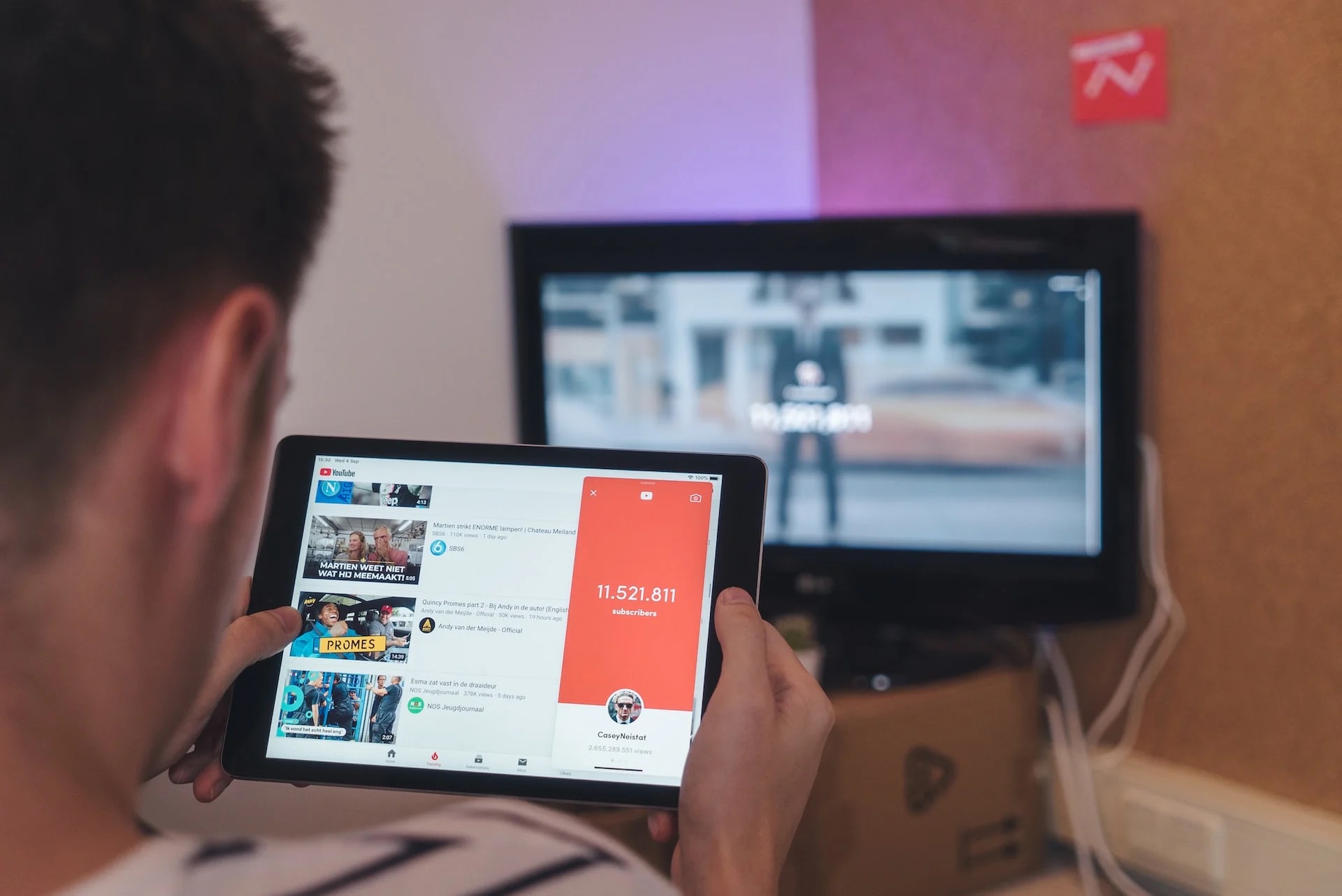
Looping YouTube videos on mobile devices can be a game-changer for those who want to enjoy their favorite content on repeat. Whether it's a catchy music video, a tutorial, or a mesmerizing nature scene, the ability to loop videos can enhance the viewing experience. In this article, we'll explore the ins and outs of looping YouTube videos on mobile devices. From understanding the benefits of looping to discovering the various methods available, we'll cover everything you need to know to make the most of this feature. So, if you've ever found yourself wishing you could effortlessly replay a video without constantly tapping the replay button, you're in the right place. Let's dive into the world of looping YouTube videos on mobile and unlock a whole new level of video enjoyment.
Inside This Article
Finding the Video
When it comes to looping YouTube videos on your mobile device, the first step is, of course, finding the video you want to play on repeat. Whether it's a soothing instrumental track, a motivational speech, or a mesmerizing visual loop, YouTube offers a vast library of content to explore.
Browsing YouTube
To find the video you wish to loop, open the YouTube app on your mobile device. You can start by entering relevant keywords in the search bar, such as the song title, artist name, or a specific phrase related to the content you're seeking. As you type, YouTube will provide auto-suggestions, making it easier to discover popular videos matching your search criteria.
Exploring Recommendations
Another way to discover videos for looping is by exploring the "Recommended" section on the YouTube home screen. This personalized feed presents a curated selection of videos based on your viewing history and preferences. It's a great way to stumble upon new content that resonates with your interests and may be worthy of looping.
Utilizing Playlists
If you've previously created playlists on YouTube, you can navigate to the "Library" section of the app and access your saved playlists. This is especially useful if you've already curated a collection of videos that you enjoy looping. By selecting a playlist, you can easily find the video you want to play repeatedly without having to search for it each time.
Engaging with Channels
YouTube channels often feature a consistent theme or genre, making them a valuable resource for finding videos to loop. If you have a favorite channel that produces content you love, consider exploring their video library to identify the perfect looping candidate. You can do this by visiting the channel's page and browsing through their uploads.
By leveraging these methods, you can efficiently locate the video you want to loop on your mobile device, setting the stage for a seamless and enjoyable looping experience.
Using the Loop Feature
Utilizing the loop feature directly within the YouTube app is a convenient way to seamlessly repeat your favorite videos on your mobile device. This built-in functionality eliminates the need for third-party apps or complex workarounds, offering a straightforward solution for looping content.
Accessing the Loop Option
To access the loop feature, begin by playing the video you wish to loop. Once the video is playing, tap on the video player to reveal the playback controls. Next, tap on the three vertical dots in the upper-right corner of the screen to access additional options. Among the list of available features, you should find the "Loop" option.
Enabling Loop Playback
After selecting the "Loop" option, the video will automatically restart once it reaches the end, creating a continuous loop. This seamless playback ensures that your chosen video repeats endlessly, allowing you to immerse yourself in the content without interruption.
Benefits of Looping
The loop feature is particularly beneficial when you want to focus on specific content, such as educational tutorials, music videos, or motivational speeches. By enabling loop playback, you can maintain a consistent stream of the video, enabling uninterrupted practice sessions, immersive listening experiences, or continuous visual stimulation.
Looping for Productivity and Relaxation
For individuals utilizing YouTube for productivity or relaxation, the loop feature can be a game-changer. Whether you're studying, meditating, or unwinding with ambient sounds, looping videos can create a conducive environment for concentration and tranquility. This functionality is especially valuable on mobile devices, where seamless access to looping capabilities enhances the overall user experience.
Exploring Looping Possibilities
Moreover, the loop feature opens up creative possibilities for content creators and artists. Musicians, for instance, can use this functionality to showcase their latest compositions or music videos, allowing viewers to indulge in a continuous listening experience. Similarly, visual artists can leverage looping to showcase mesmerizing animations or captivating visual content.
By harnessing the loop feature within the YouTube app, mobile users can effortlessly immerse themselves in their preferred content, whether for entertainment, education, or relaxation. This intuitive functionality enriches the viewing experience, offering a seamless way to enjoy videos on repeat without the need for external tools or applications.
Using Third-Party Apps
When it comes to looping YouTube videos on a mobile device, utilizing third-party apps can provide additional flexibility and features beyond the native capabilities of the YouTube app. These apps are designed to enhance the user experience by offering specialized looping functionalities, advanced playback controls, and other valuable tools tailored to the looping process.
Exploring Looping Apps
Numerous third-party apps available on app stores cater specifically to looping YouTube videos. These apps often offer a range of features, including seamless looping, video customization options, and intuitive user interfaces. By exploring the app store on your mobile device and searching for "YouTube looping apps," you can discover a variety of options to suit your looping needs.
Advanced Looping Controls
Third-party looping apps frequently provide advanced controls that empower users to customize their looping experience. These controls may include precise loop points, playback speed adjustments, and the ability to create playlists of looped videos. Such features enable users to tailor their looping sessions to their preferences, whether for educational, entertainment, or productivity purposes.
Offline Looping Capabilities
Some third-party looping apps offer the ability to save YouTube videos for offline looping. This functionality can be particularly advantageous for users who wish to loop videos without relying on a consistent internet connection. By downloading and storing videos locally on their mobile devices, users can enjoy seamless looping experiences regardless of their connectivity status.
Enhanced User Experience
By leveraging third-party looping apps, mobile users can elevate their video looping experience with additional features and customization options. These apps are designed to streamline the looping process, providing a user-friendly interface and intuitive controls that enhance the overall viewing and looping experience.
Caution and Security
While exploring third-party looping apps, it's essential to prioritize security and reliability. Before downloading and using any third-party app, it's advisable to review user ratings, read reviews, and ensure that the app is from a reputable developer. This approach helps mitigate potential security risks and ensures a positive and secure looping experience.
By considering the use of third-party looping apps, mobile users can expand their looping capabilities and access a diverse range of features designed to enrich their YouTube looping experience. Whether seeking advanced controls, offline looping options, or enhanced customization, third-party apps offer a valuable complement to the native looping functionalities available on the YouTube app.
Creating a Playlist
Creating a playlist on YouTube is a powerful and versatile way to curate a collection of videos for seamless and continuous playback on your mobile device. Whether you want to loop a series of educational tutorials, motivational speeches, or your favorite music videos, organizing them into a playlist offers a convenient and efficient looping solution.
Building Your Playlist
To begin creating a playlist, navigate to the YouTube app on your mobile device and locate the video you wish to add to your playlist. Once you've found the video, tap on the "Save" button below the video player. From the options that appear, select "Save to playlist." If you haven't created a playlist before, you can choose to create a new playlist and give it a descriptive title that reflects the content it will contain.
Adding Videos to Your Playlist
After creating your playlist, you can continue adding more videos to it by following the same process for each desired video. As you come across videos that you want to include in your looping session, simply save them to the existing playlist you've created. This streamlined approach allows you to gradually build a collection of videos tailored to your looping preferences.
Accessing Your Playlist
Once your playlist is populated with the desired videos, accessing it for looping is straightforward. Navigate to the "Library" section of the YouTube app and select "Playlists." From the list of playlists, choose the one you've created for looping. Upon entering the playlist, you can select the video you wish to start with, and the subsequent videos in the playlist will play automatically in sequence.
Looping Your Playlist
While the native YouTube app does not have a built-in loop feature for entire playlists, you can manually loop the playlist by ensuring that the "Repeat" option is enabled. After starting the playlist, tap on the "Repeat" button, typically located near the playback controls, to enable continuous playback of the entire playlist. This allows you to enjoy a seamless looping experience across multiple videos without the need for individual video manipulation.
Benefits of Playlist Looping
Looping a playlist offers a versatile approach to continuous playback, catering to various preferences and content categories. Whether you're creating a study playlist, a relaxation compilation, or a music mix, the ability to loop an entire playlist enhances the convenience and enjoyment of your viewing experience. Additionally, playlist looping provides a hands-free and uninterrupted way to immerse yourself in a curated selection of content, making it ideal for various activities and moods.
By leveraging the playlist feature on YouTube, mobile users can effectively organize and loop their preferred videos, creating a personalized and seamless viewing experience tailored to their unique preferences and interests. Whether for educational, entertainment, or relaxation purposes, playlist looping empowers users to effortlessly enjoy a continuous stream of content on their mobile devices.
In conclusion, looping YouTube videos on mobile devices can be a convenient way to enjoy your favorite content without the need for manual intervention. By utilizing the built-in loop feature or third-party apps, users can seamlessly repeat videos, whether for entertainment, education, or relaxation. This functionality enhances the overall viewing experience and provides a simple solution for those seeking continuous playback. As mobile technology continues to evolve, it's likely that more user-friendly options for looping videos will emerge, catering to the diverse preferences of mobile users. Embracing this feature can undoubtedly elevate the enjoyment of YouTube videos on mobile devices, offering a seamless and uninterrupted viewing experience.
FAQs
-
Can I loop YouTube videos on my mobile device?
- Yes, you can loop YouTube videos on your mobile device using the built-in loop feature on the YouTube app or by using third-party apps that offer looping functionality.
-
Are there any limitations to looping YouTube videos on mobile?
- While the YouTube app allows looping of videos, it's important to note that the loop feature may not be available for all videos due to copyright restrictions set by the content creators.
-
Do third-party apps for looping YouTube videos offer additional features?
- Yes, some third-party apps not only enable looping but also provide options for customizing the loop range, adjusting playback speed, and creating playlists for continuous looping.
-
Can I loop a specific section of a YouTube video on my mobile device?
- With certain third-party apps, you can define a specific section of a YouTube video to loop, allowing you to focus on a particular segment or repeat a favorite part effortlessly.
-
Will looping YouTube videos on my mobile device impact my data usage?
- Looping a YouTube video on your mobile device may lead to increased data usage, especially if you are not connected to Wi-Fi. It's advisable to monitor your data usage when utilizing the loop feature, particularly for extended periods.
