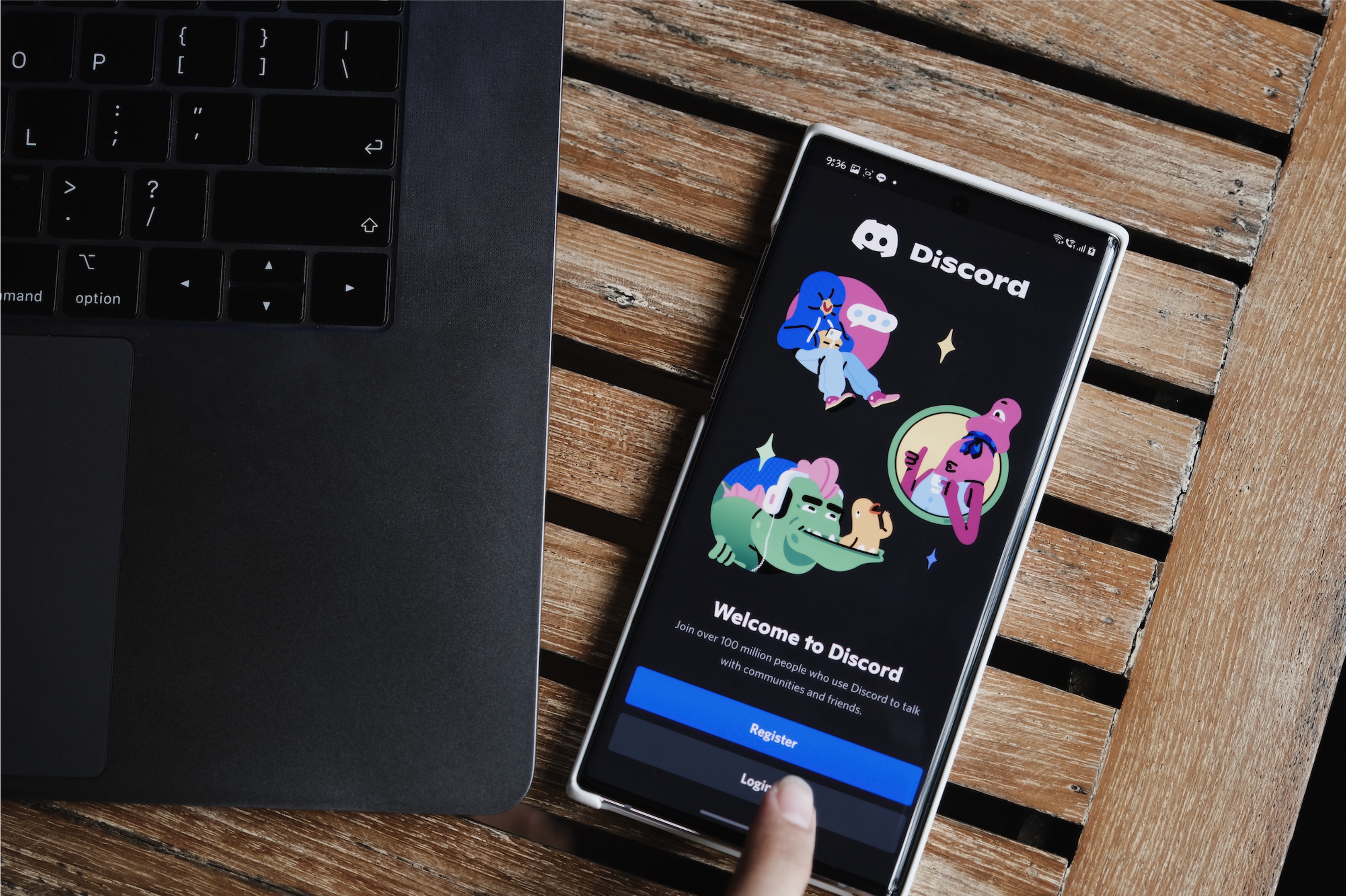
Creating a GIF on Discord mobile is a fun and engaging way to express yourself in chats and channels. Whether you want to share a snippet of your favorite video, capture a hilarious moment, or add a touch of creativity to your conversations, making a GIF on Discord mobile allows you to do so seamlessly. With the increasing popularity of GIFs as a form of communication, mastering the art of crafting your own GIFs on Discord mobile can elevate your messaging experience to a whole new level.
In this comprehensive guide, we will explore the step-by-step process of creating a GIF on Discord mobile, covering everything from capturing the perfect moment to sharing it with your friends and communities. By the end of this article, you will have the knowledge and confidence to unleash your creativity and bring your conversations to life with custom-made GIFs, all from the convenience of your mobile device. Let's dive in and discover the exciting world of GIF creation on Discord mobile!
Inside This Article
- Choosing the right GIF
- Using the GIF search feature
- Uploading a GIF from your device
- Sharing a GIF from another app
- Conclusion
- FAQs
Choosing the right GIF
When it comes to expressing emotions or reactions in a digital conversation, GIFs have become an integral part of our communication repertoire. With the rise of mobile messaging apps like Discord, the ability to choose the right GIF can significantly enhance the impact of your message. Here's how you can navigate the vast world of GIFs to find the perfect one for any situation.
Understanding the Context
Before diving into the world of GIFs, it's essential to consider the context of your conversation. Are you aiming for humor, empathy, excitement, or something else entirely? Understanding the emotional tone of the conversation will guide you in selecting a GIF that resonates with the intended message.
Embracing Relevance
Relevance is key when choosing a GIF. Whether you're responding to a friend's joke or celebrating a milestone, the GIF should align with the topic at hand. For instance, if the conversation revolves around a shared interest in a TV show, a GIF featuring a memorable scene from that show can add a personalized touch.
Expressing Emotions
GIFs are powerful tools for conveying emotions that words alone may struggle to capture. When choosing a GIF, consider the specific emotion you want to convey. Whether it's laughter, surprise, or support, there's a GIF out there perfectly suited to amplify your message.
Infusing Personality
Your choice of GIF can also reflect your personality and style. Whether you prefer classic memes, trending pop culture references, or niche fandom GIFs, selecting a GIF that resonates with your personal flair can add a touch of authenticity to your digital interactions.
Exploring Diverse Options
The world of GIFs is incredibly diverse, offering a wide array of styles, themes, and sources. From animated movie scenes to adorable animal GIFs, the options are virtually limitless. Don't be afraid to explore different categories to find the perfect GIF that captures the essence of your message.
By considering the context, relevance, emotions, personality, and diverse options, you can master the art of choosing the right GIF for any conversation on Discord's mobile platform. With these insights in mind, you'll be well-equipped to infuse your digital interactions with the perfect blend of humor, empathy, and expression.
Using the GIF search feature
Discord's mobile platform offers a seamless and intuitive GIF search feature, empowering users to effortlessly discover the ideal animated expressions for their conversations. Whether you're looking to convey excitement, humor, or support, the GIF search feature provides a treasure trove of animated gems at your fingertips.
Accessing the GIF Search
When composing a message on Discord's mobile app, tapping the GIF icon within the message input field unveils a gateway to a world of animated possibilities. This action triggers the GIF search interface, where users can embark on their quest to find the perfect GIF to complement their message.
Navigating the GIF Library
Upon accessing the GIF search feature, users are greeted with a vibrant library of animated snippets, categorized into various themes and emotions. From "Laugh Out Loud" to "Heartwarming Hugs" and "Epic Fails," the library encompasses a diverse spectrum of emotions and scenarios, catering to a wide range of conversational contexts.
Refining the Search
To streamline the quest for the ideal GIF, Discord's GIF search feature allows users to enter keywords or phrases related to the desired emotion or theme. Whether it's "celebration," "facepalm," or "excitement," entering specific search terms refines the results, presenting a curated selection of GIFs tailored to the user's input.
Previewing and Selecting GIFs
As the search results populate the screen, users can effortlessly preview each GIF by tapping on them, allowing for a quick assessment of their visual and emotional impact. This preview functionality enables users to gauge the suitability of a GIF before incorporating it into their message, ensuring that it resonates with the intended tone of the conversation.
Adding the Perfect GIF to Your Message
Once the ideal GIF has been discovered, incorporating it into the message is a seamless process. By simply tapping the chosen GIF, it seamlessly integrates into the message input field, ready to be sent to the recipient. This frictionless integration ensures that the selected GIF becomes an integral part of the conversation, enriching the digital interaction with expressive flair.
Elevating Conversations with Animated Expressions
By harnessing Discord's GIF search feature, users can elevate their conversations to new heights of expressiveness and engagement. Whether it's punctuating a punchline with a perfectly-timed reaction GIF or conveying heartfelt support through an animated embrace, the GIF search feature empowers users to infuse their digital interactions with dynamic and captivating expressions.
Uploading a GIF from your device
Discord's mobile platform offers a convenient method for users to upload GIFs directly from their devices, enabling them to personalize their conversations with custom animated expressions. Whether it's a cherished reaction GIF saved in the device's gallery or a delightful snippet sourced from the web, the process of uploading a GIF from your device on Discord is straightforward and enriches the conversational experience.
Accessing the Upload Functionality
To initiate the process of uploading a GIF from your device, begin by navigating to the conversation or channel where you intend to share the animated gem. Within the message input field, locate the attachment icon, often represented by a paperclip or the universal symbol for file uploads. Tapping this icon reveals a menu of upload options, including the ability to select and share GIFs from your device.
Selecting the Desired GIF
Upon accessing the upload menu, users can browse through their device's storage to locate the GIF of their choice. Whether it's nestled within the gallery, a dedicated GIF folder, or a file explorer app, Discord's upload functionality seamlessly integrates with the device's file system, allowing for effortless navigation and selection of the desired GIF.
Uploading and Sharing
Once the desired GIF has been selected, the upload process commences with a simple tap or selection command. Discord swiftly processes the GIF, preparing it for seamless integration into the conversation. Upon completion, the uploaded GIF appears within the message input field, ready to be shared with the intended recipients. This streamlined process ensures that users can effortlessly infuse their conversations with personalized animated content, fostering a sense of individuality and creativity within their digital interactions.
Personalization and Expression
Uploading a GIF from your device on Discord's mobile platform not only facilitates the sharing of custom animated content but also enables users to express themselves in a unique and personalized manner. Whether it's a self-created GIF, a treasured snippet from a favorite show, or a heartwarming animation sourced from the web, the ability to upload GIFs from one's device empowers users to infuse their conversations with a touch of individuality and creativity.
Enriching Conversations with Custom GIFs
By leveraging the upload functionality on Discord's mobile platform, users can enrich their conversations with custom GIFs that resonate with their personal experiences and preferences. Whether it's a celebratory GIF to mark a joyous occasion, a nostalgic snippet to evoke fond memories, or a humorous animation to punctuate a lighthearted exchange, the process of uploading GIFs from one's device enhances the depth and expressiveness of digital interactions on Discord.
Incorporating custom GIFs into conversations not only adds a personalized touch but also fosters a sense of connection and shared experiences among participants. This ability to curate and share custom animated content underscores the dynamic and engaging nature of digital communication on Discord's mobile platform, elevating conversations to new levels of expressiveness and creativity.
Sharing a GIF from another app
Sharing a GIF from another app to Discord's mobile platform offers a seamless way to integrate captivating animated content from a diverse range of sources, enriching conversations with personalized and expressive visuals. Whether it's a delightful GIF stumbled upon while browsing social media, a hilarious snippet discovered in a messaging app, or a heartwarming animation sourced from a dedicated GIF repository, the process of sharing a GIF from another app to Discord empowers users to infuse their digital interactions with a rich tapestry of animated expressions.
Accessing the GIF in the Source App
To initiate the process of sharing a GIF from another app, users begin by navigating to the source app where the desired GIF is located. Whether it's a social media platform, a messaging app, or a dedicated GIF repository, locating the GIF within the source app sets the stage for seamless sharing to Discord. Once the GIF is identified, users can proceed to initiate the sharing process, often facilitated by tapping on the GIF to reveal sharing options.
Utilizing the Share Functionality
Upon discovering the desired GIF within the source app, users can leverage the native sharing functionality provided by the app. This typically involves tapping the "share" or "send" icon associated with the GIF, which triggers a menu of sharing options. From the sharing menu, users can select Discord as the destination for the GIF, initiating the process of seamlessly transferring the animated gem to Discord's mobile platform.
Integrating the GIF into Discord
As the sharing process unfolds, Discord swiftly receives the shared GIF, seamlessly integrating it into the conversation or channel where the user intends to share the animated content. The GIF appears within the message input field, ready to be sent to recipients, fostering a fluid and engaging sharing experience. This frictionless integration ensures that users can effortlessly infuse their conversations with GIFs sourced from a myriad of external apps, enriching the conversational landscape with diverse and personalized animated expressions.
Fostering Creativity and Diversity
Sharing a GIF from another app to Discord's mobile platform not only broadens the scope of animated content available for conversations but also fosters a sense of creativity and diversity within digital interactions. By embracing GIFs from various sources, users can curate a rich tapestry of animated expressions, reflecting a wide array of emotions, themes, and styles. This diversity enhances the depth and vibrancy of conversations, enabling participants to connect through a shared appreciation for a diverse range of animated content.
Elevating Conversations with External GIFs
By seamlessly sharing GIFs from external apps to Discord's mobile platform, users can elevate their conversations with a dynamic and eclectic array of animated expressions. Whether it's a trending meme, a heartwarming GIF from a favorite content creator, or a niche animation from a dedicated platform, the ability to seamlessly integrate external GIFs into Discord conversations underscores the platform's commitment to fostering engaging and expressive digital interactions.
Incorporating GIFs from external apps not only adds a personalized touch but also enriches conversations with a diverse and dynamic array of animated content. This seamless integration of external GIFs underscores the inclusive and expressive nature of digital communication on Discord's mobile platform, empowering users to infuse their conversations with a rich tapestry of animated expressions sourced from a myriad of external sources.
In conclusion, creating a GIF on Discord mobile is a simple and enjoyable process that allows users to express themselves creatively in conversations. By following the steps outlined in this guide, anyone can easily make and share GIFs using their mobile devices. Whether it's capturing a funny moment, showcasing a reaction, or adding a personal touch to a conversation, GIFs can enhance the overall communication experience on Discord. With the ability to customize and share GIFs on the go, users can bring their conversations to life and connect with others in a more engaging and expressive manner. Embracing the fun and dynamic nature of GIFs adds a new dimension to mobile communication, making interactions on Discord even more vibrant and enjoyable.
FAQs
-
Can I create a GIF on Discord using my mobile device?
- Yes, you can easily create a GIF on Discord using your mobile device. Discord offers a built-in feature that allows you to capture and share GIFs directly from your mobile device.
-
What are the steps to make a GIF on Discord using my mobile phone?
- To create a GIF on Discord using your mobile phone, simply open the Discord app, navigate to the channel or direct message where you want to share the GIF, tap the camera icon, select the GIF option, and then record your desired GIF.
-
Are there any limitations to creating GIFs on Discord mobile?
- While creating GIFs on Discord mobile is convenient, there may be limitations on the length and size of the GIFs you can create. It's important to keep these limitations in mind when recording and sharing GIFs on Discord using your mobile device.
-
Can I edit the GIFs I create on Discord mobile?
- Discord provides basic editing options for the GIFs you create on mobile, allowing you to add text, stickers, and other elements to enhance your GIF before sharing it with others.
-
Do I need a special app to create GIFs on Discord using my mobile device?
- No, you do not need a special app to create GIFs on Discord using your mobile device. The Discord app itself offers the necessary tools and features to capture, create, and share GIFs seamlessly.
