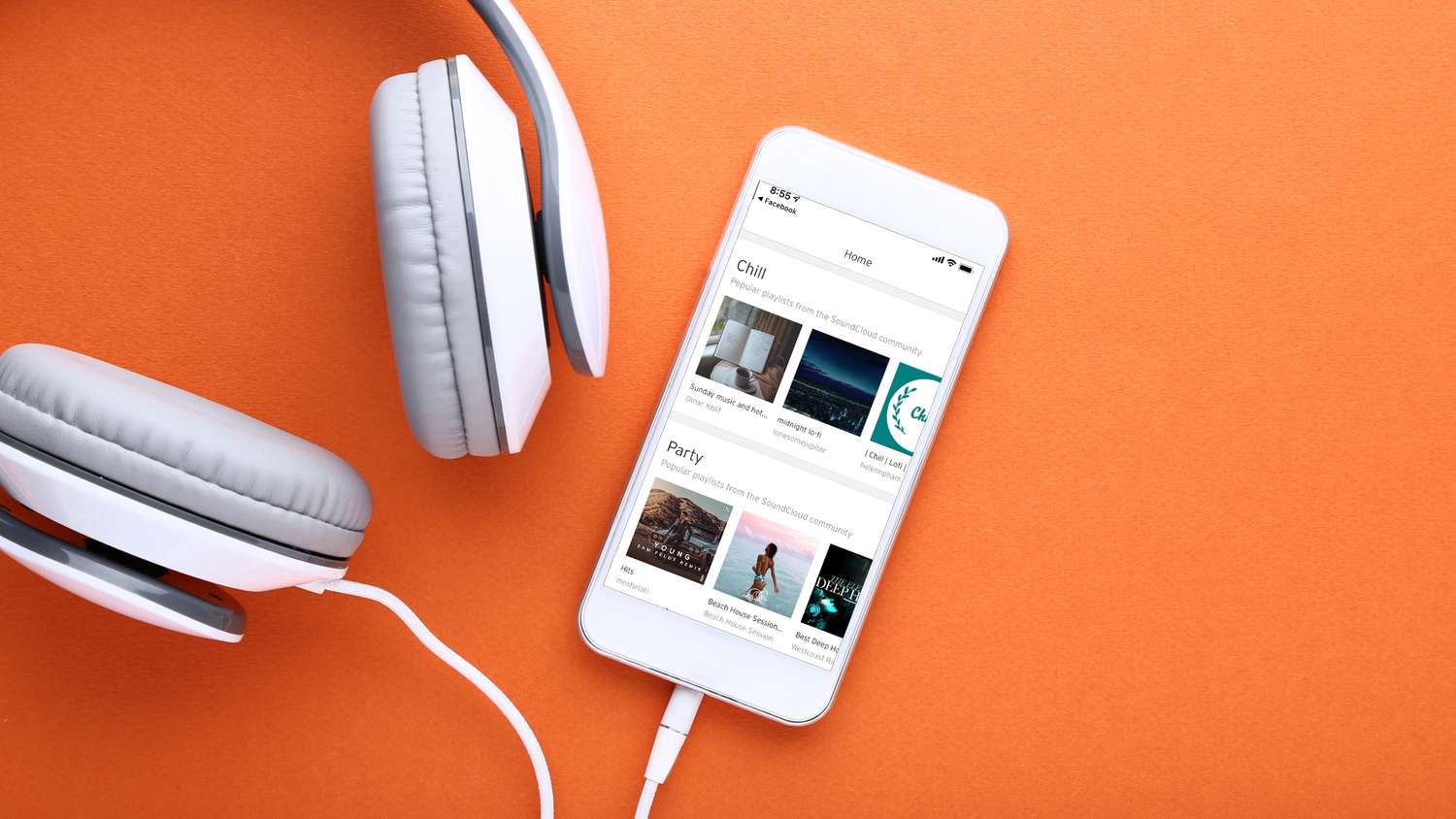
SoundCloud is a dynamic platform that empowers musicians and creators to share their work with a global audience. With the increasing prevalence of mobile devices, the ability to create and manage content on the go has become essential. In this article, we will explore the process of creating an album on SoundCloud using a mobile device. Whether you're a budding artist looking to showcase your latest tracks or a seasoned musician aiming to reach a wider audience, understanding the mobile album creation process on SoundCloud is crucial. We'll delve into the step-by-step approach, highlighting the tools and features available on the mobile app to streamline the album creation process. By the end of this guide, you'll be equipped with the knowledge and confidence to curate and publish your musical masterpiece directly from your mobile device, amplifying your presence in the vibrant world of online music sharing. Let's embark on this mobile music creation journey and unleash the potential of your artistic endeavors on SoundCloud.
Inside This Article
- Creating a Soundcloud Account
- Uploading Tracks to Your Soundcloud Album
- Organizing Your Tracks into an Album
- Sharing and Promoting Your Soundcloud Album
- Conclusion
- FAQs
Creating a Soundcloud Account
So, you're ready to share your music with the world? Soundcloud is an excellent platform to showcase your talent and connect with a global audience. To get started, you'll need to create a Soundcloud account. Here's a step-by-step guide to help you set up your account and start sharing your music on the go.
Step 1: Download the Soundcloud App
First things first, head to the app store on your mobile device and download the Soundcloud app. Whether you're an iOS or Android user, you can easily find the app and install it with just a few taps.
Step 2: Sign Up or Log In
Once the app is installed, open it and you'll be prompted to either sign up for a new account or log in if you already have one. If you're new to Soundcloud, simply tap on the "Sign Up" button and follow the on-screen instructions to create your account. You can choose to sign up with your email address, Google, or Facebook account for added convenience.
Step 3: Customize Your Profile
After successfully creating your account, it's time to personalize your profile. Add a profile picture, write a catchy bio, and include links to your social media accounts and website, if applicable. This will help your fans and potential collaborators learn more about you and stay connected with your latest updates.
Step 4: Explore and Follow
Now that your account is set up, take some time to explore the Soundcloud community. Follow other artists, music labels, and genres that resonate with your style. Engaging with the community can help you build a network, gain inspiration, and discover new opportunities for collaboration.
Step 5: Enable Notifications
To stay in the loop with your followers and engagement on your tracks, make sure to enable notifications. This way, you'll be notified when someone likes, comments, or reposts your music, allowing you to interact with your audience in real time.
By following these steps, you'll have your Soundcloud account up and running in no time, ready to share your music and connect with fellow music enthusiasts. Now that your account is set up, it's time to upload your tracks and start building your album on Soundcloud.
Uploading Tracks to Your Soundcloud Album
So, you've got your Soundcloud account all set up and you're eager to share your music with the world. The next step is to upload your tracks to create your very own Soundcloud album. Here's a detailed guide on how to seamlessly upload your tracks and curate an impressive album on Soundcloud, all from the convenience of your mobile device.
Step 1: Access the Upload Feature
Once you're logged into your Soundcloud account on the mobile app, locate the upload icon, usually represented by a cloud with an upward arrow. Tap on this icon to initiate the upload process.
Step 2: Select Your Tracks
After tapping the upload icon, you'll be prompted to select the tracks you want to upload. You can choose multiple tracks from your device's library, making it convenient to upload an entire album's worth of music in one go.
Step 3: Add Details
Once you've selected your tracks, it's time to add essential details such as track titles, descriptions, and genre tags. This information helps listeners understand the context of your music and makes it easier for them to discover your tracks through relevant searches.
Step 4: Set Privacy and Sharing Options
Soundcloud offers various privacy and sharing options for your uploaded tracks. You can choose to make your tracks public, private, or even set them as downloadable for your audience. Additionally, you can share your tracks simultaneously on connected social media platforms to expand your reach.
Step 5: Customize Your Album Art
To give your Soundcloud album a professional and visually appealing touch, you can customize the album art for your tracks. This is a great opportunity to showcase your creativity and make a lasting impression on your audience.
Step 6: Add Additional Metadata
In addition to the basic details, you can include additional metadata such as release date, record label, and ISRC (International Standard Recording Code) for each track. These details contribute to the legitimacy and professionalism of your album.
Step 7: Review and Upload
Before finalizing the upload, take a moment to review all the details and settings to ensure everything is accurate. Once you're satisfied, simply hit the upload button, and your tracks will be seamlessly added to your Soundcloud album.
By following these steps, you can effortlessly upload your tracks and curate a captivating album on Soundcloud, allowing you to showcase your musical talent to a global audience. Now that your tracks are uploaded, it's time to organize them into a cohesive album for a seamless listening experience.
Organizing Your Tracks into an Album
Now that your tracks are uploaded to Soundcloud, it's time to organize them into a cohesive album that offers a seamless and enjoyable listening experience for your audience. Creating an album on Soundcloud allows you to present your music in a structured and curated format, making it easier for listeners to explore and appreciate your artistic vision. Here's a detailed guide on how to effectively organize your tracks into an album on Soundcloud using your mobile device.
Step 1: Create a Playlist
The first step in organizing your tracks into an album is to create a playlist on Soundcloud. A playlist allows you to group your tracks together, essentially forming your album. To do this, navigate to the "Playlists" section on your Soundcloud profile and select the option to create a new playlist. Give your playlist a descriptive and engaging title that reflects the theme or concept of your album.
Step 2: Arrange Your Tracks
Once your playlist is created, it's time to arrange your tracks in the desired order. Consider the flow and coherence of the album as you arrange the tracks. You may want to start with an attention-grabbing opener, followed by a well-thought-out sequence that takes the listener on a captivating musical journey. Soundcloud allows you to easily drag and drop tracks within the playlist to adjust their order.
Step 3: Add a Description
Enhance the storytelling aspect of your album by adding a compelling description to your playlist. Share insights into the inspiration behind the album, the creative process, or any significant themes or motifs that run through the tracks. A captivating description can pique the interest of your audience and provide context for the listening experience.
Step 4: Customize the Playlist Cover
Just like an album cover, the playlist cover on Soundcloud plays a crucial role in capturing the essence of your music. Take the opportunity to customize the playlist cover with visually striking artwork that represents the mood and vibe of your album. This visual element adds an extra layer of engagement and entices listeners to explore your album.
Step 5: Engage with Your Audience
Once your album playlist is curated, engage with your audience by sharing it across your social media platforms, website, and other promotional channels. Encourage your followers to listen to the album and share their feedback. Building a connection with your audience can foster a sense of community and appreciation for your music.
By following these steps, you can effectively organize your tracks into a captivating album on Soundcloud, offering your audience a thoughtfully curated listening experience. Now that your album is ready, it's time to explore strategies for sharing and promoting it to reach a wider audience and make a lasting impact in the music community.
Sharing and Promoting Your Soundcloud Album
Congratulations on curating your captivating album on Soundcloud! Now, it's time to share your musical masterpiece with the world and implement effective strategies to promote it, allowing your music to reach a wider audience and make a lasting impact in the music community. Here's a comprehensive guide on how to seamlessly share and promote your Soundcloud album, leveraging the power of social media, networking, and engaging promotional tactics.
Leverage Social Media Platforms
Harness the potential of social media platforms to amplify the reach of your Soundcloud album. Share teaser clips, behind-the-scenes insights, and visually engaging posts across platforms such as Instagram, Facebook, Twitter, and TikTok. Utilize relevant hashtags and tag fellow artists, music enthusiasts, and influencers to expand the visibility of your album. Engage with your followers by encouraging them to share your album with their networks, creating a ripple effect of promotion.
Collaborate with Influencers and Fellow Artists
Collaborating with influencers and fellow artists can significantly boost the exposure of your Soundcloud album. Reach out to influencers within the music niche or those who resonate with your musical style. Consider offering them exclusive access to your album or organizing collaborative promotional events. Additionally, connect with fellow artists for cross-promotion opportunities, where you can mutually share and promote each other's albums to tap into each other's fan bases.
Engage with Your Audience
Building a strong connection with your audience is pivotal in promoting your Soundcloud album. Encourage listeners to provide feedback, share their favorite tracks, and participate in discussions about your album. Host live Q&A sessions, virtual listening parties, or exclusive acoustic performances to foster a sense of community around your music. By actively engaging with your audience, you can cultivate a loyal fan base and generate organic word-of-mouth promotion.
Seek Media Coverage and Reviews
Pitch your Soundcloud album to music blogs, online magazines, and independent radio stations for potential media coverage and reviews. Craft a compelling press release highlighting the unique aspects of your album and the stories behind the tracks. Positive reviews and features from reputable music outlets can significantly elevate the visibility and credibility of your album, attracting new listeners and industry attention.
Utilize Email Marketing
Harness the power of email marketing to directly connect with your existing fan base and potential listeners. Create a visually appealing and informative newsletter announcing the release of your Soundcloud album. Provide exclusive insights, behind-the-scenes anecdotes, and links to your album playlist. Consider offering special incentives, such as limited-time free downloads or access to bonus tracks, to incentivize engagement and sharing.
By implementing these strategic approaches, you can effectively share and promote your Soundcloud album, expanding its reach and impact within the music community. Embrace creativity, authenticity, and consistent engagement to establish a strong presence for your album and connect with music enthusiasts worldwide.
In conclusion, creating an album on SoundCloud mobile is a straightforward process that allows artists to showcase their music to a global audience. By following the simple steps outlined in this guide, musicians can effectively organize their tracks into cohesive albums, enhancing their visibility and accessibility to fans. Leveraging the mobile platform's user-friendly interface, artists can curate their content, engage with their audience, and expand their reach within the vibrant music community. With the ability to customize album artwork and descriptions, artists can further personalize their albums, leaving a lasting impression on listeners. Embracing the convenience and flexibility of SoundCloud mobile, musicians can confidently share their creativity and passion with the world, fostering connections and building a loyal fan base.
FAQs
-
Can I create an album on SoundCloud using the mobile app?
- Yes, you can create an album on SoundCloud using the mobile app. The process involves uploading your tracks, organizing them into a playlist, and then converting the playlist into an album.
-
What are the steps to make an album on SoundCloud's mobile app?
- To create an album on SoundCloud's mobile app, you need to upload your tracks, arrange them in a playlist, and then convert the playlist into an album. The app provides a user-friendly interface to guide you through these steps.
-
Is it possible to customize the album cover on SoundCloud's mobile app?
- Absolutely! SoundCloud's mobile app allows you to customize the album cover by uploading an image from your device or taking a new photo. This feature enables you to personalize your album and make it visually appealing to your audience.
-
Can I edit the track order within the album using the mobile app?
- Yes, you can easily edit the track order within the album using SoundCloud's mobile app. Simply navigate to the album, access the tracklist, and use the intuitive interface to rearrange the tracks according to your preference.
-
Are there any limitations to creating an album on SoundCloud's mobile app?
- While the mobile app offers comprehensive album creation features, it's important to note that certain advanced functionalities, such as detailed audio editing, may be more accessible on the desktop version. However, the mobile app provides a convenient and efficient way to create and manage albums on the go.
