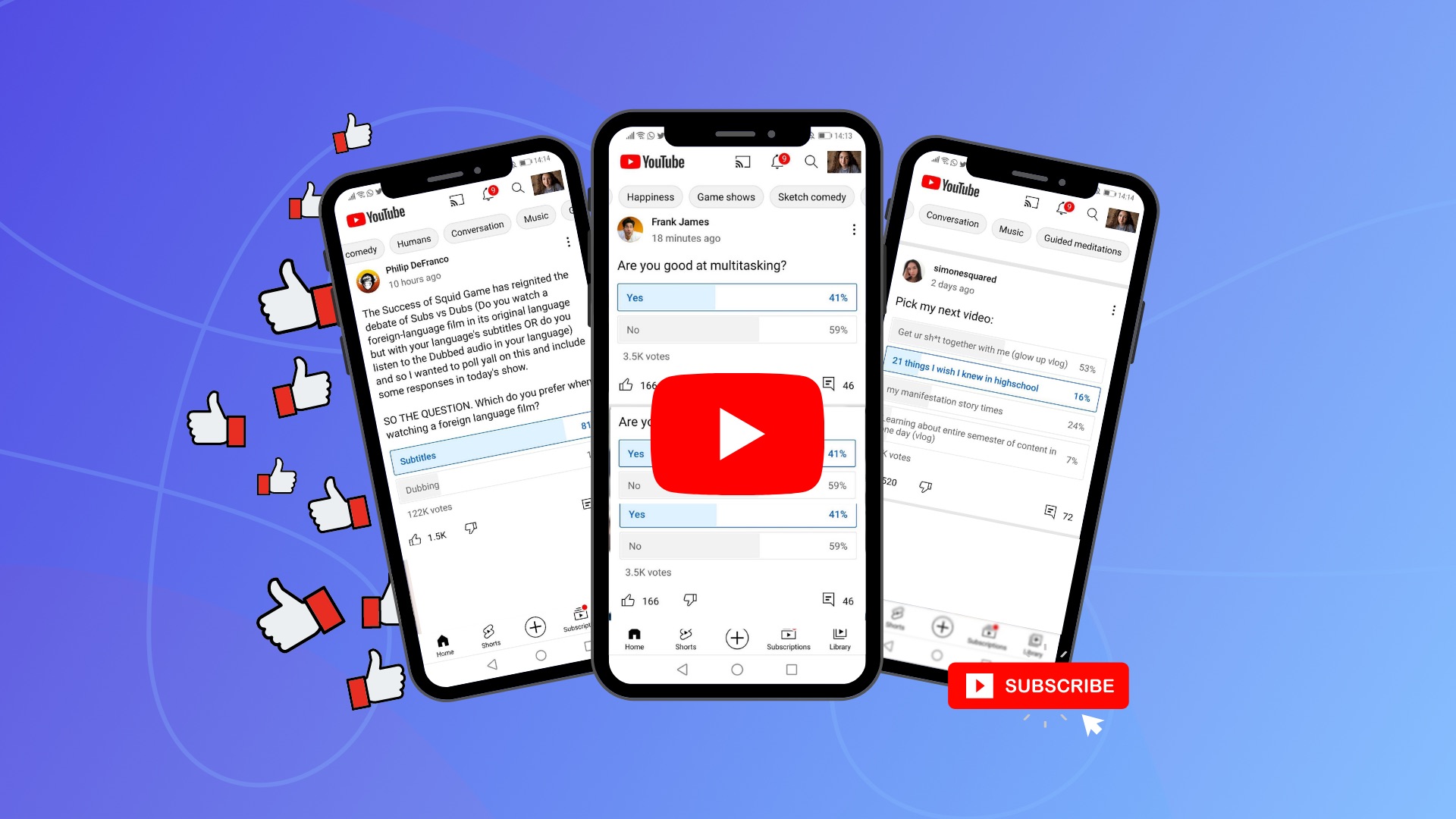
Are you looking to engage your YouTube audience in a fun and interactive way? Posting a poll on YouTube mobile is a fantastic way to gather feedback, spark discussions, and boost viewer interaction. With the increasing popularity of mobile devices for accessing YouTube, knowing how to create a poll using your smartphone is a valuable skill for content creators. In this article, we'll guide you through the process of posting a poll on YouTube using your mobile device. Whether you're a seasoned YouTuber or just starting out, this feature can help you connect with your audience on a deeper level. So, grab your smartphone, and let's dive into the exciting world of YouTube polls!
Inside This Article
- Accessing YouTube Mobile App
- Creating a New Post
- Adding Poll Option
- Posting the Poll
- Conclusion
- FAQs
Accessing YouTube Mobile App
Accessing the YouTube mobile app is the first step to creating and posting a poll on the platform. With the increasing reliance on mobile devices for accessing online content, the YouTube mobile app provides a convenient and user-friendly interface for content creators and viewers alike.
Seamless Navigation
Upon launching the YouTube mobile app, users are greeted by a visually appealing and intuitive interface. The home screen presents a curated selection of videos based on the user's preferences and subscriptions, offering a personalized browsing experience. The navigation bar at the bottom of the screen allows for effortless exploration of various sections, including Home, Explore, Subscriptions, Library, and more.
Access to Creator Studio
For content creators, accessing the Creator Studio via the YouTube mobile app is crucial for managing their channels and content. The Creator Studio provides a comprehensive suite of tools for uploading, editing, and analyzing videos, as well as engaging with the audience through comments and notifications.
Engaging with Community Tab
The Community tab within the YouTube mobile app serves as a hub for interacting with subscribers through posts, polls, and updates. This feature enables creators to directly engage with their audience, gather feedback, and foster a sense of community around their content.
Utilizing the Search Function
The search function within the YouTube mobile app empowers users to discover a vast array of videos, channels, and topics. By simply entering keywords or phrases, users can access a wealth of content tailored to their interests, making it effortless to find relevant videos and creators.
Seamless Integration with Mobile Features
The YouTube mobile app seamlessly integrates with the native features of mobile devices, allowing users to easily share videos, react with emojis, and receive personalized recommendations based on their viewing history and preferences.
Creating a New Post
Creating a new post on the YouTube mobile app is a straightforward process that empowers content creators to share a diverse range of content with their audience. Whether it's a vlog, tutorial, or a poll to gather feedback, the platform offers a seamless interface for crafting engaging posts. Here's a detailed guide on how to create a new post on the YouTube mobile app:
Accessing the "Create" Icon
To initiate the process of creating a new post, users can navigate to the "Create" icon, prominently positioned within the app's interface. Tapping on this icon serves as the gateway to a myriad of content creation options, including uploading videos, going live, and crafting engaging posts such as polls.
Selecting Post Type
Upon tapping the "Create" icon, users are presented with a selection of post types to choose from. These options encompass various forms of content, ranging from traditional video uploads to interactive features like polls and community updates. By selecting the "Poll" option, creators can initiate the process of crafting an interactive poll post to engage their audience.
Crafting Engaging Content
Once the "Poll" option is selected, creators are prompted to craft the content of their poll. This involves formulating a compelling question or topic for the poll, which will capture the attention of viewers and encourage them to participate. Additionally, creators can customize the poll by adding multiple response options, enabling them to gather diverse perspectives from their audience.
Adding Visual Elements
To enhance the visual appeal of the poll post, creators have the option to include images or short video clips that complement the poll's topic. Visual elements not only make the post more visually engaging but also provide context and clarity to the poll, prompting viewers to actively participate and share their opinions.
Setting Poll Duration
Creators have the flexibility to define the duration for which the poll will remain active. This feature allows them to tailor the poll's duration based on the nature of the question and the anticipated response time from their audience. Whether it's a quick opinion poll or an extended feedback gathering initiative, setting the poll duration ensures that creators can effectively manage the engagement window.
Engaging with Audience
Upon posting the poll, creators can actively engage with their audience by responding to comments, analyzing poll results in real-time, and fostering a sense of community around the poll's topic. This direct interaction not only strengthens the bond between creators and their audience but also provides valuable insights that can shape future content and engagement strategies.
By following these steps, content creators can seamlessly create and post engaging polls on the YouTube mobile app, fostering meaningful interactions with their audience and gaining valuable feedback on a wide array of topics.
Adding Poll Option
Adding poll options is a pivotal step in creating an engaging and interactive poll on the YouTube mobile app. By incorporating diverse response options, content creators can effectively capture the attention of their audience and gather valuable insights on a wide array of topics. Here's a detailed exploration of the process of adding poll options to enhance the interactivity and engagement of the poll post:
Crafting Diverse Response Choices
When adding poll options, content creators are presented with the opportunity to craft diverse response choices that align with the theme or question posed in the poll. It's essential to formulate response options that encompass a range of perspectives, ensuring that viewers can express their opinions effectively. Whether it's a yes/no question, a multiple-choice query, or an open-ended feedback solicitation, the response choices play a pivotal role in shaping the depth and inclusivity of the poll.
Encouraging Audience Participation
The inclusion of thought-provoking and inclusive response options serves to encourage audience participation and fosters a sense of inclusivity. By presenting viewers with a spectrum of response choices, content creators empower their audience to actively engage with the poll, express their viewpoints, and contribute to the collective dialogue. This inclusive approach not only enhances the overall engagement of the poll but also enriches the insights gathered from the audience.
Leveraging Visual Elements
Incorporating visual elements, such as images or short video clips, alongside the poll options can significantly enhance the visual appeal and impact of the poll post. Visual cues not only capture the attention of viewers but also provide context and clarity to the response choices, making the poll more engaging and intuitive. By leveraging visual elements, content creators can effectively convey the essence of each response option, prompting viewers to participate and share their perspectives.
Customizing Response Duration
Content creators have the flexibility to customize the duration for which the poll and its response options remain active. This feature enables creators to tailor the engagement window based on the nature of the poll and the anticipated response time from their audience. Whether it's a time-sensitive question or an extended feedback solicitation, customizing the response duration ensures that creators can effectively manage the poll's engagement timeline.
By meticulously crafting diverse response choices, leveraging visual elements, and customizing the response duration, content creators can elevate the interactivity and engagement of their poll posts on the YouTube mobile app, fostering meaningful interactions and gathering valuable insights from their audience.
Posting the Poll
Posting a poll on the YouTube mobile app marks the culmination of the content creation process, allowing creators to share engaging and interactive polls with their audience. This pivotal step not only fosters direct engagement with viewers but also serves as a means to gather valuable feedback and insights on a diverse range of topics. Here's a comprehensive guide on the process of posting a poll, along with the subsequent engagement and interaction with the audience:
Initiating the Posting Process
Upon finalizing the poll content, including the question or topic, response options, and any accompanying visual elements, creators can proceed to initiate the posting process. This involves selecting the "Post" or "Share" option, depending on the specific interface of the YouTube mobile app. By tapping this option, creators set the poll in motion, making it visible to their audience and initiating the engagement phase.
Visibility and Engagement
Once the poll is posted, it becomes visible to the creator's subscribers and community, prompting viewers to actively participate by sharing their opinions and insights. The poll is prominently featured within the Community tab, inviting viewers to contribute to the collective dialogue and express their viewpoints on the poll's topic. This visibility ensures that the poll garners attention and encourages audience engagement.
Real-time Interaction and Analysis
As viewers begin to participate in the poll by selecting their preferred response options, creators have the opportunity to engage in real-time interaction with their audience. This includes responding to comments, acknowledging viewer contributions, and fostering a sense of community around the poll's topic. Additionally, creators can monitor the evolving poll results in real time, gaining valuable insights into the audience's preferences and perspectives.
Analyzing Poll Insights
The YouTube mobile app provides creators with robust tools to analyze poll insights, offering detailed metrics on the audience's response patterns and engagement levels. Creators can delve into the analytics dashboard to gain a comprehensive understanding of the poll's performance, including the distribution of responses, engagement duration, and audience demographics. These insights serve as valuable feedback, guiding creators in shaping future content and engagement strategies.
Fostering Community Engagement
Beyond the poll itself, the posting process serves as a catalyst for fostering community engagement and interaction. By actively participating in the poll and engaging with viewers' responses, creators strengthen the bond with their audience, creating a vibrant and inclusive community around their content. This direct interaction not only enriches the viewing experience but also cultivates a sense of belonging and shared participation.
By navigating through the process of posting a poll on the YouTube mobile app and actively engaging with the audience, content creators can foster meaningful interactions, gather valuable feedback, and cultivate a vibrant community around their content, thereby enhancing the overall viewer experience and shaping future content strategies.
In conclusion, posting a poll on YouTube mobile is a simple yet effective way to engage your audience and gather valuable feedback. By following the steps outlined in this guide, you can seamlessly create polls that resonate with your viewers and enhance their interactive experience. Leveraging the power of polls can foster a sense of community and connection, ultimately contributing to the growth of your channel. Embracing this interactive feature demonstrates your commitment to understanding and involving your audience, leading to increased viewer satisfaction and loyalty. As you embark on this journey of poll creation, remember to stay attuned to your audience's preferences and adapt your content accordingly. With the ability to harness the potential of polls, you are poised to elevate your YouTube channel and foster meaningful connections with your audience.
FAQs
-
Can I Create a Poll on YouTube Using the Mobile App?
- Yes, you can create a poll on YouTube using the mobile app. The process is straightforward and allows you to engage with your audience in an interactive manner.
-
Are There Specific Requirements for Creating a Poll on YouTube Mobile?
- To create a poll on YouTube using the mobile app, you need to have a verified account and access to the YouTube Studio app. Additionally, ensure that you have a stable internet connection to seamlessly create and publish your poll.
-
Can I Customize the Options for the Poll on YouTube Mobile?
- Absolutely! When creating a poll on YouTube mobile, you have the flexibility to customize the options to align with the topic of your video or the preferences of your audience. This customization adds a personal touch to your engagement strategy.
-
Do Polls Created on YouTube Mobile Appear Differently to Viewers?
- Polls created on YouTube mobile appear as interactive cards within the video, allowing viewers to participate seamlessly without disrupting their viewing experience. This enhances engagement and encourages active participation from your audience.
-
Can I Analyze the Results of a Poll Created on YouTube Mobile?
- Yes, YouTube provides insightful analytics for the polls created on the mobile app. You can track the engagement levels, view the distribution of responses, and gain valuable insights into your audience's preferences and opinions.
