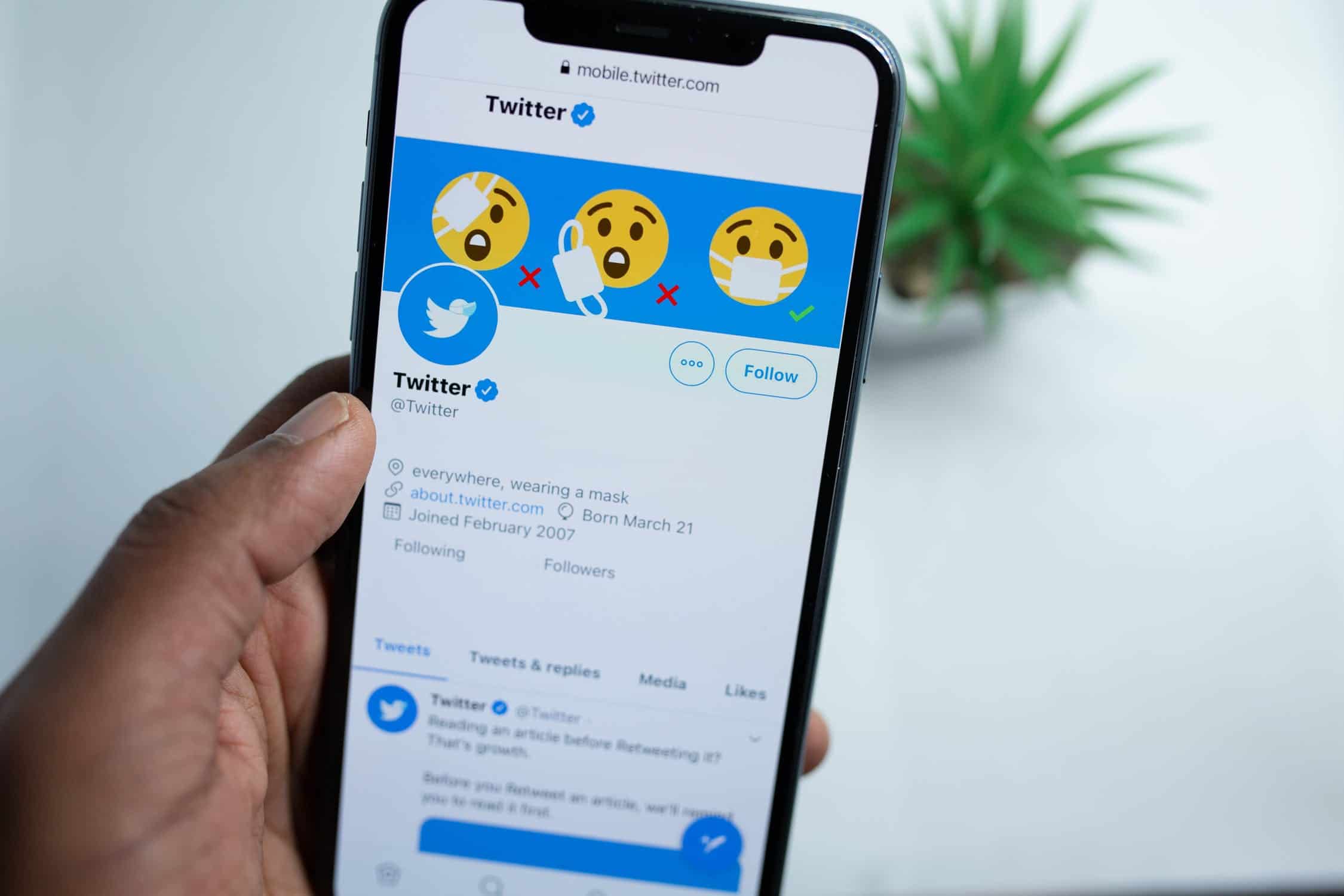
Are you looking to expand your online presence and engage with a wider audience on Twitter? Crafting a compelling thread on Twitter's mobile platform can be a powerful way to share your thoughts, tell a story, or provide valuable insights to your followers. With the increasing prevalence of mobile usage, it's essential to understand how to effectively create and publish a thread directly from your mobile device. In this comprehensive guide, we'll delve into the step-by-step process of crafting a captivating Twitter thread using your mobile device. Whether you're a seasoned Twitter user or just getting started, mastering the art of creating threads on Twitter's mobile platform can significantly enhance your ability to connect with your audience and amplify your message. Let's explore the intricacies of crafting impactful Twitter threads and unleash the full potential of mobile engagement.
Inside This Article
- Creating a New Thread
- Adding Tweets to Your Thread
- Editing and Deleting Tweets in Your Thread
- Sharing and Engaging with Your Thread
- Conclusion
- FAQs
Creating a New Thread
Twitter has become a powerful platform for sharing thoughts, ideas, and stories. With the introduction of the thread feature, users can now craft cohesive narratives by stringing together multiple tweets. This functionality is particularly valuable for mobile users, as it allows them to seamlessly create and share threaded conversations on the go.
To initiate a new thread on Twitter's mobile app, start by composing your initial tweet. This tweet will serve as the foundation upon which your thread will be built. Once you have crafted your opening message, tap the "Tweet" button to post it to your profile.
After posting your initial tweet, locate it on your profile and tap the "Add another tweet" option. This action will prompt you to compose a follow-up tweet, which will automatically be linked to your initial post, creating a threaded sequence. You can continue this process to add as many tweets as needed to complete your thread.
When creating a new thread, it's essential to maintain a coherent flow between tweets. Each subsequent tweet should seamlessly connect to the previous one, ensuring that the thread reads like a unified narrative. This can be achieved by carefully structuring your thoughts and leveraging the thread feature to present them in a logical sequence.
Furthermore, consider using engaging visuals, such as images, videos, or GIFs, to complement your threaded content. These multimedia elements can enhance the overall appeal of your thread and capture the attention of your audience.
By leveraging the mobile capabilities of Twitter, users can effortlessly embark on the journey of creating compelling threads that resonate with their followers. Whether sharing personal anecdotes, industry insights, or thought-provoking reflections, the ability to craft threaded narratives on the go empowers users to express themselves in a more expansive and interconnected manner.
Adding Tweets to Your Thread
Adding tweets to your thread on Twitter's mobile app is a seamless process that allows you to expand upon your initial message and construct a comprehensive narrative. Once you have posted your opening tweet and are ready to continue the conversation, follow these steps to effortlessly add tweets to your thread:
-
Locate Your Initial Tweet: After posting your first tweet, navigate to your profile to find the tweet that serves as the starting point of your thread. This can be done by tapping on your profile picture or accessing your profile through the navigation menu.
-
Tap "Add Another Tweet": Once you have located your initial tweet, tap the "Add another tweet" option. This action will prompt you to compose a new tweet that will automatically be linked to your initial post, creating a threaded sequence.
-
Craft Your Follow-Up Tweet: Upon tapping "Add another tweet," you will be presented with a blank composition window where you can craft your follow-up tweet. Take this opportunity to expand on the ideas presented in your initial tweet or introduce new elements that contribute to the overarching narrative of your thread.
-
Continue the Process: You can continue adding tweets to your thread by repeating the previous steps. Each subsequent tweet will seamlessly connect to the previous one, allowing you to build a cohesive and engaging thread that captures the attention of your audience.
-
Utilize Multimedia Elements: To enhance the visual appeal and storytelling potential of your thread, consider incorporating multimedia elements such as images, videos, or GIFs into your tweets. These additions can enrich the overall narrative and provide a more immersive experience for your audience.
When adding tweets to your thread, it's important to maintain a logical and coherent flow between each post. This ensures that the thread reads like a unified story, captivating your audience and encouraging them to follow the conversation from start to finish.
By leveraging the mobile capabilities of Twitter, users can seamlessly expand their initial tweets into compelling threaded narratives, fostering deeper engagement and interaction with their followers. Whether sharing personal experiences, industry insights, or creative expressions, the ability to add tweets to a thread empowers users to craft rich and interconnected stories that resonate with their audience.
This mobile functionality enables users to stay connected and share their thoughts in a dynamic and expansive manner, fostering meaningful conversations and interactions within the Twitter community.
Editing and Deleting Tweets in Your Thread
Twitter's mobile app provides users with the flexibility to edit and delete tweets within their threads, allowing for seamless refinement and management of threaded content. Whether it's correcting a typo, updating information, or removing outdated posts, the ability to edit and delete tweets empowers users to maintain the relevance and accuracy of their threaded narratives.
Editing Tweets in Your Thread
When it comes to editing tweets within a thread on Twitter's mobile app, users can follow these straightforward steps to make necessary adjustments:
-
Locate the Tweet: Begin by navigating to the specific tweet within your thread that requires editing. This can be done by accessing your profile and locating the tweet in question.
-
Tap the Edit Option: Once the tweet is located, tap on the "Edit" option, which will allow you to modify the content of the tweet. This action opens a text editor where you can make the desired changes.
-
Revise and Save: After accessing the text editor, revise the tweet as needed, ensuring that any modifications align with the overall narrative of the thread. Once satisfied with the edits, tap "Save" to update the tweet within the thread.
By leveraging the editing functionality on Twitter's mobile app, users can refine their threaded content, ensuring that it remains accurate, coherent, and reflective of their intended message.
Deleting Tweets in Your Thread
In scenarios where a tweet within a thread requires removal, users can seamlessly delete the specific tweet by following these steps:
-
Locate the Tweet: Similar to the editing process, begin by locating the tweet within your thread that needs to be deleted.
-
Access the Delete Option: Once the tweet is located, tap on the "Delete" option. This action will prompt a confirmation dialog to ensure that the user intends to remove the tweet.
-
Confirm Deletion: Upon receiving the confirmation prompt, confirm the deletion to remove the tweet from the thread. It's important to note that once deleted, the tweet will no longer be visible within the thread or on the user's profile.
By offering the capability to edit and delete tweets within threads, Twitter's mobile app empowers users to maintain the relevance, accuracy, and cohesiveness of their threaded narratives, fostering a dynamic and engaging storytelling experience.
This functionality enables users to curate and refine their threaded content, ensuring that it resonates with their audience and effectively conveys their intended message. Whether it's refining the details of a story, updating information, or removing outdated content, the ability to edit and delete tweets within a thread on Twitter's mobile app provides users with the tools to craft compelling and impactful narratives.
Sharing and Engaging with Your Thread
Sharing and engaging with your thread on Twitter's mobile app is a pivotal aspect of maximizing the reach and impact of your narrative. Once you have crafted a compelling threaded conversation, it's essential to leverage the platform's features to share your thread with your audience and encourage meaningful engagement.
Sharing Your Thread
Sharing your thread on Twitter's mobile app can be accomplished through various methods, each designed to amplify the visibility of your narrative and attract the attention of your followers and the broader Twitter community. Here's how you can effectively share your thread:
-
Retweeting Your Initial Tweet: Start by retweeting your initial tweet, which serves as the foundation of your thread. This action will broadcast your thread to your followers, increasing its exposure and inviting them to explore the complete narrative.
-
Utilizing Hashtags: Incorporate relevant hashtags into your thread to make it discoverable by users who are interested in the topics or themes you've covered. By strategically using hashtags, you can expand the reach of your thread and connect with individuals who are actively following or engaging with similar content.
-
Tagging Relevant Accounts: If your thread pertains to specific individuals, organizations, or communities, consider tagging their Twitter handles in your tweets. This can prompt them to engage with your thread, potentially leading to retweets, replies, and broader visibility among their respective audiences.
-
Direct Messaging: Engage with your followers through direct messages, sharing your thread with individuals who may find the content relevant or compelling. Personalized outreach can foster deeper connections and encourage direct interaction with your narrative.
Encouraging Engagement
Beyond sharing your thread, actively encouraging engagement from your audience is crucial for fostering meaningful interactions and dialogue. Here are effective strategies for driving engagement with your thread:
-
Pose Thought-Provoking Questions: Incorporate thought-provoking questions within your thread to prompt responses from your audience. Encouraging them to share their perspectives can spark engaging conversations and enrich the overall narrative.
-
Respond to Comments and Mentions: Monitor the comments and mentions related to your thread, and actively respond to individuals who have shared their thoughts or reactions. Acknowledging and engaging with your audience demonstrates a genuine interest in their contributions and encourages ongoing participation.
-
Leverage Polls and Surveys: Integrate polls or surveys within your thread to gather feedback and insights from your audience. This interactive approach not only encourages engagement but also provides valuable data that can inform future content creation.
-
Express Gratitude: Acknowledge and express gratitude to individuals who have engaged with your thread, whether through retweets, comments, or likes. Cultivating a sense of appreciation can foster a supportive and inclusive community around your content.
By actively sharing your thread and fostering engagement, you can cultivate a vibrant and interactive community around your narrative, driving meaningful conversations and expanding the impact of your storytelling efforts on Twitter's mobile platform.
In conclusion, mastering the art of creating engaging Twitter threads on mobile devices is a valuable skill for modern content creators and businesses. By leveraging the platform's features and optimizing content for mobile users, individuals can effectively share their message, engage their audience, and boost their online presence. With the right approach, including concise and visually appealing content, strategic use of hashtags, and interactive elements, Twitter threads can become powerful tools for storytelling and communication. Embracing mobile optimization and staying attuned to audience preferences are key to maximizing the impact of Twitter threads. As mobile usage continues to soar, adapting content creation strategies to cater to mobile users will be essential for staying relevant and reaching a wider audience.
FAQs
- How do I create a thread on Twitter using a mobile device?
- Can I add images and videos to my Twitter thread from my mobile phone?
- Is there a limit to the number of tweets in a Twitter thread on mobile?
- Can I schedule a Twitter thread from my mobile device?
- Are there any best practices for creating engaging and effective Twitter threads on mobile?
