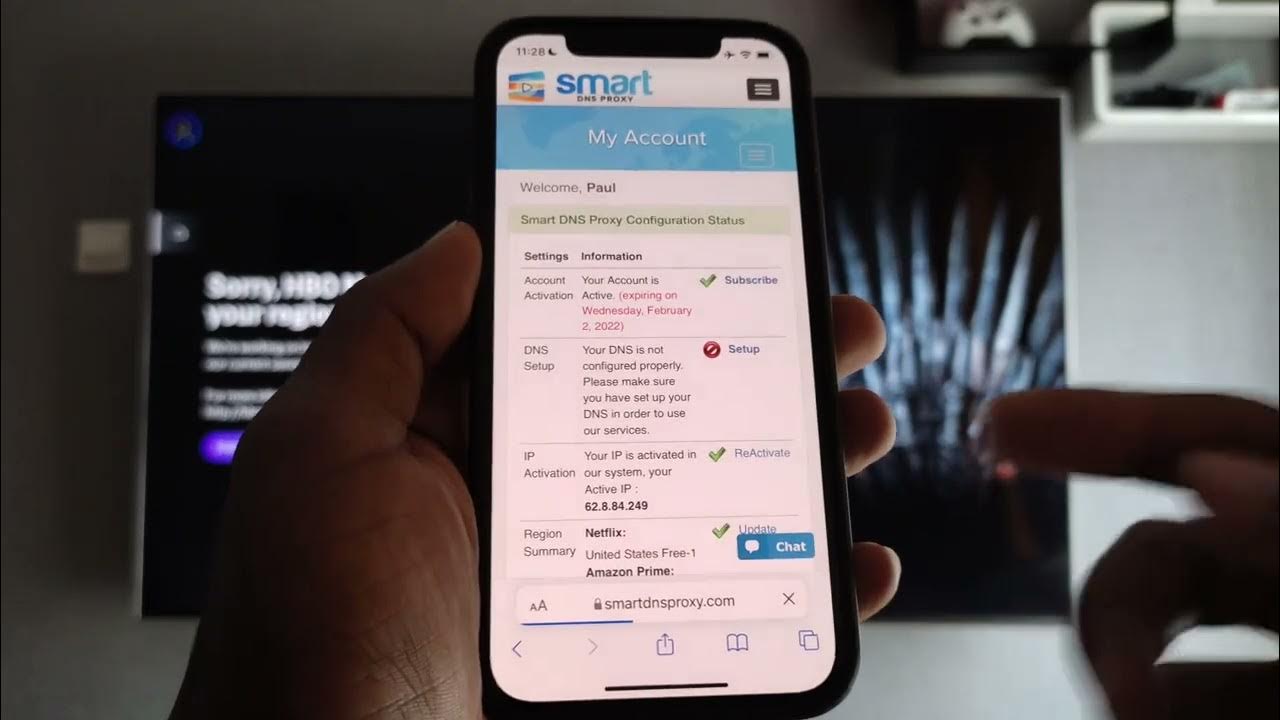
Setting up a proxy on your Android mobile network can significantly enhance your online security and privacy. Whether you're looking to access region-restricted content, protect your personal information, or simply ensure a more secure browsing experience, configuring a proxy on your Android device can be a valuable step. In this comprehensive guide, we'll walk you through the process of setting up a proxy on your Android mobile network, providing clear and actionable steps to help you achieve your desired level of online security and accessibility. From understanding the basics of proxies to navigating the settings on your Android device, we've got you covered. Let's dive in and empower you to take control of your online experience.
Inside This Article
- Understanding Proxy Servers
- Setting Up Proxy on Android Mobile Network
- Configuring Proxy Settings on Android
- Testing the Proxy Connection
- Conclusion
- FAQs
Understanding Proxy Servers
Proxy servers act as intermediaries between users and the internet. When a user accesses the internet through a proxy server, the server forwards the request on behalf of the user, masking their IP address and providing various benefits such as enhanced security, privacy, and network performance.
How Proxy Servers Work
When a user connects to the internet through a proxy server, their web traffic is routed through the server before reaching its destination. This process involves the following key steps:
-
Request Forwarding: When a user sends a request to access a website or online service, the request is first directed to the proxy server.
-
IP Address Masking: The proxy server then forwards the request to the target server, using its own IP address instead of the user's. This effectively conceals the user's original IP address, adding a layer of anonymity and privacy.
-
Response Relay: Upon receiving the response from the target server, the proxy server relays the information back to the user's device.
Types of Proxy Servers
There are several types of proxy servers, each serving distinct purposes:
-
Forward Proxy: Also known as a standard proxy, this type is commonly used to access the internet anonymously and bypass content restrictions. It is typically configured within a web browser or network settings.
-
Reverse Proxy: Positioned in front of web servers, reverse proxies enhance security, performance, and reliability by handling incoming requests on behalf of the servers behind them.
-
Transparent Proxy: Transparent proxies do not modify the request or response, making them suitable for caching frequently accessed content and enforcing network policies without requiring client-side configuration.
-
Anonymous Proxy: These proxies conceal the user's IP address from the target server, providing a higher level of privacy compared to standard proxies.
-
High Anonymity Proxy (Elite Proxy): Offering the highest level of anonymity, elite proxies do not disclose any information about the original user's IP address or the fact that a proxy is being used.
Benefits of Using Proxy Servers
-
Enhanced Privacy: Proxy servers mask the user's IP address, preventing websites and online services from tracking their online activities.
-
Access Control: Proxies can be used to restrict or grant access to specific websites or content, making them valuable tools for network administrators and parents managing children's internet usage.
-
Improved Security: By filtering web traffic and blocking malicious content, proxy servers contribute to a more secure browsing experience.
-
Bandwidth Savings: Caching frequently accessed content can reduce bandwidth usage and improve network performance, particularly in enterprise environments.
Understanding the role and functionality of proxy servers is crucial for effectively leveraging their benefits, whether for personal privacy, network management, or enhanced security. With this knowledge, users can make informed decisions about implementing and configuring proxy servers to suit their specific needs.
Setting Up Proxy on Android Mobile Network
Setting up a proxy on an Android mobile network involves configuring the device to route its internet traffic through a proxy server. This process can be particularly useful for users seeking enhanced privacy, access to geo-restricted content, or improved network performance. By following a few simple steps, Android users can seamlessly integrate a proxy server into their mobile network settings.
Understanding Android Proxy Settings
Android devices offer built-in support for configuring proxy settings, allowing users to route their internet traffic through a proxy server. This feature is especially valuable for individuals and organizations looking to secure their online activities or bypass regional content restrictions.
Accessing Proxy Settings
To set up a proxy on an Android mobile network, users can navigate to the device's "Settings" menu and select "Wi-Fi & Network" or "Connections," depending on the specific Android version. Within the network settings, there is an option to configure proxy settings, typically labeled as "Proxy" or "Advanced settings."
Configuring Proxy Details
Upon accessing the proxy settings, users can input the details of their preferred proxy server, including the server's IP address or domain name and the designated port number. Additionally, users may need to specify the proxy type, such as HTTP, HTTPS, or SOCKS, depending on the server's configuration.
Authentication and Additional Settings
In cases where the proxy server requires authentication, users can provide their credentials, such as a username and password, within the designated fields. Furthermore, advanced settings may allow users to define exceptions for specific websites or applications that should bypass the proxy server.
Testing the Proxy Connection
After configuring the proxy settings, it is essential to test the connection to ensure that the Android device successfully routes its internet traffic through the designated proxy server. Users can verify the connection by accessing websites or online services and confirming that the proxy server effectively masks their IP address and provides the intended benefits.
By following these steps, Android users can seamlessly set up a proxy on their mobile network, leveraging the benefits of enhanced privacy, access to geo-restricted content, and improved network performance. Whether for personal use or organizational requirements, integrating a proxy server into an Android mobile network can significantly enhance the online experience and security of users.
Configuring Proxy Settings on Android
Configuring proxy settings on an Android device is a straightforward process that empowers users to route their internet traffic through a designated proxy server. This functionality is particularly valuable for individuals and organizations seeking enhanced privacy, access to geo-restricted content, or improved network performance. By following a few simple steps, Android users can seamlessly integrate a proxy server into their mobile network settings.
Upon accessing the proxy settings on an Android device, users are presented with a user-friendly interface that allows them to input the details of their preferred proxy server. This includes the server's IP address or domain name and the designated port number. Additionally, users may need to specify the proxy type, such as HTTP, HTTPS, or SOCKS, depending on the server's configuration.
The process of configuring proxy settings on Android devices typically involves the following steps:
-
Accessing Proxy Settings: Users can navigate to the device's "Settings" menu and select "Wi-Fi & Network" or "Connections," depending on the specific Android version. Within the network settings, there is an option to configure proxy settings, typically labeled as "Proxy" or "Advanced settings."
-
Inputting Proxy Details: Once within the proxy settings interface, users can input the specific details of their chosen proxy server. This includes entering the server's IP address or domain name and specifying the port number through which the proxy server operates. Additionally, users may need to select the appropriate proxy type, such as HTTP, HTTPS, or SOCKS, to align with the server's configuration.
-
Authentication and Additional Settings: In cases where the designated proxy server requires authentication, users can provide their credentials, such as a username and password, within the designated fields. Furthermore, advanced settings may allow users to define exceptions for specific websites or applications that should bypass the proxy server.
By following these steps, Android users can seamlessly configure their devices to route internet traffic through a proxy server, thereby unlocking the benefits of enhanced privacy, access to geo-restricted content, and improved network performance. This feature empowers users to tailor their online experience according to their specific needs, whether for personal privacy, circumventing content restrictions, or optimizing network security and performance.
Testing the Proxy Connection
After configuring the proxy settings on an Android device, it is crucial to verify the functionality of the proxy connection to ensure that internet traffic is effectively routed through the designated proxy server. Testing the proxy connection involves confirming that the proxy server masks the user's IP address, provides the intended privacy and security benefits, and allows access to geo-restricted content if applicable.
The following steps outline the process of testing the proxy connection on an Android device:
1. IP Address Verification
Upon configuring the proxy settings, users can begin by verifying their device's IP address to ensure that it reflects the IP address associated with the designated proxy server. This can be achieved by conducting a simple online search for "What is my IP address" or using IP address lookup tools available on various websites. If the displayed IP address aligns with the proxy server's address, it indicates that the device is successfully routing its internet traffic through the proxy.
2. Geo-Restricted Content Access
For users aiming to access geo-restricted content, such as streaming services or region-specific websites, testing the proxy connection involves attempting to access content that is typically unavailable in their region. By visiting geo-restricted websites or attempting to stream content limited to specific geographic locations, users can confirm whether the proxy server effectively bypasses regional restrictions, granting access to the desired content.
3. Security and Privacy Validation
To validate the security and privacy aspects of the proxy connection, users can utilize online tools and services designed to assess the anonymity and security of their internet connection. Websites offering IP address and DNS leak tests can help users determine whether their actual IP address and DNS information are concealed, indicating that the proxy server is functioning as intended and providing the desired level of privacy and security.
4. Network Performance Evaluation
In addition to privacy and access considerations, testing the proxy connection should also involve evaluating its impact on network performance. Users can compare the speed and responsiveness of their internet connection with and without the proxy enabled to assess any potential impact on browsing speed, latency, and overall network performance. This evaluation is particularly important for users seeking to optimize their network's efficiency while utilizing a proxy server.
By conducting these comprehensive tests, Android users can confidently ascertain the effectiveness of their proxy connection. This validation process ensures that the proxy server successfully masks the user's IP address, provides enhanced privacy and security, grants access to geo-restricted content if applicable, and maintains optimal network performance. Ultimately, testing the proxy connection empowers users to leverage the benefits of proxy servers with confidence, knowing that their internet traffic is securely and efficiently routed through the designated proxy server.
In conclusion, setting up a proxy on your Android mobile network can significantly enhance your online security and privacy. By following the steps outlined in this guide, you can effectively configure a proxy server to safeguard your data and enjoy a more secure browsing experience on your mobile device. Whether you're accessing public Wi-Fi networks or simply seeking to encrypt your internet traffic, leveraging a proxy on your Android device is a valuable strategy. With the right proxy settings in place, you can mitigate potential security risks and protect your sensitive information from unauthorized access. Take charge of your online security by implementing a proxy on your Android mobile network today.
FAQs
-
What is a proxy server, and why would I need to set it up on my Android mobile network?
A proxy server acts as an intermediary between your device and the internet. It can enhance security, privacy, and network performance. Setting up a proxy on your Android mobile network can help you access region-restricted content, improve connection speed, and bolster your online privacy.
-
Are there different types of proxies that can be configured on an Android mobile network?
Yes, there are various types of proxies, including HTTP, HTTPS, SOCKS, and more. Each type serves different purposes, such as enhancing security, encrypting data, or bypassing network restrictions. Depending on your specific needs, you can choose the appropriate proxy type for your Android mobile network.
-
Is it possible to set up a proxy on my Android mobile network without using third-party apps?
Yes, Android devices offer built-in support for configuring proxies without the need for additional apps. This allows you to manually set up a proxy server, adjust its settings, and tailor the network connection to your preferences directly from the device's settings.
-
Can setting up a proxy on my Android mobile network impact my internet speed?
The impact on internet speed can vary based on the proxy server's location, its load, and the type of proxy being used. While some proxies can potentially enhance connection speed by caching data and optimizing network routes, others may introduce latency. It's essential to choose a reliable proxy server to minimize any adverse effects on internet speed.
-
What security considerations should I keep in mind when setting up a proxy on my Android mobile network?
When configuring a proxy on your Android mobile network, it's crucial to ensure that the proxy server is trustworthy and secure. Additionally, using encrypted proxy types, such as HTTPS or SOCKS, can help safeguard your data and protect your privacy while browsing the internet on your mobile device.
