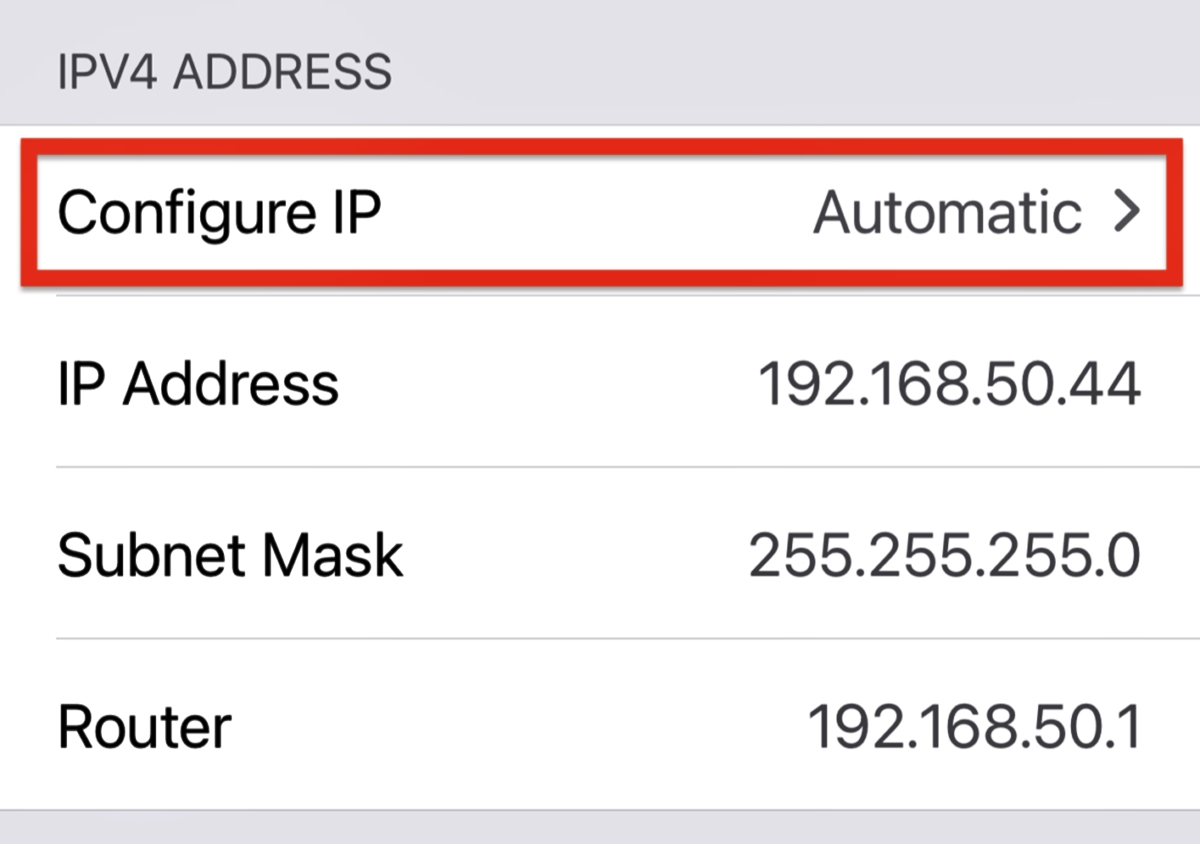
Are you looking to change the IP address on your phone? Whether you want to protect your privacy, access geo-restricted content, or troubleshoot network connectivity issues, being able to change your IP address can be quite useful. Your IP address is a unique identifier assigned to your device when it connects to the internet, and it plays a crucial role in determining your online activities and location. In this article, we will guide you through the process of changing your IP address on your mobile phone, providing you with step-by-step instructions for both Android and iOS devices. So, if you’re ready to take control of your internet connection and explore the possibilities of a new IP address, keep reading!
Inside This Article
- How To Change IP Address On Phone
- Understanding IP Address
- Methods to Change IP Address on Phone
- 1. Method 1: Use a VPN
- 2. Method 2: Use a Proxy Server
- 3. Method 3: Reset Network Settings
- 4. Method 4: Get a New SIM Card
- Conclusion
- FAQs
How To Change IP Address On Phone
Are you looking for a way to change the IP address on your phone? Whether you want to access region-restricted content, improve your online privacy, or troubleshoot network connectivity issues, changing your IP address can be a helpful solution. In this article, we will explore different methods that you can use to change your IP address on a mobile phone.
Before we dive into the methods, let’s first understand what an IP address is. An IP address is a unique numerical label assigned to each device connected to a network, allowing it to identify and communicate with other devices. It serves as the digital equivalent of a mailing address, enabling data packets to be sent and received over the internet.
Now, let’s explore the methods that you can use to change your IP address on your phone:
Method 1: Use a VPN
A Virtual Private Network (VPN) is a popular method to change your IP address on a phone. A VPN works by creating a secure and encrypted connection between your device and a remote server. By connecting to a server located in a different geographical location, your IP address will appear as if you are browsing from that location.
Method 2: Use a Proxy Server
Another method to change your IP address on a phone is by using a proxy server. A proxy server acts as an intermediary between your device and the internet. It receives your requests and forwards them to the intended websites, masking your original IP address. Some browsers offer built-in proxy settings, or you can use third-party proxy apps.
Method 3: Reset Network Settings
If you’re experiencing network issues or have a dynamic IP address, resetting your network settings can help change your IP address. On most phones, you can find the option to reset network settings in the device’s settings menu. Keep in mind that this method will also remove any saved Wi-Fi passwords, so make sure to have them handy before proceeding.
Method 4: Get a New SIM Card
In some cases, getting a new SIM card can change your IP address. A SIM card is associated with a specific network, and switching to a different network may assign you a new IP address. This method is useful if you are looking for a more drastic change in your IP address, but it is important to note that it may also involve additional costs.
Understanding IP Address
Before diving into the methods of changing your IP address on your phone, it’s important to understand what an IP address is. IP stands for Internet Protocol, which is a set of rules that governs how data is sent and received over the internet. An IP address is a unique numerical label assigned to each device connected to a network.
An IP address consists of four sets of numbers separated by periods, such as 192.168.0.1. The first set identifies the network, while the last set identifies the specific device within that network. Think of it like a street address, where the network is the city and the device is the house.
There are two types of IP addresses: IPv4 and IPv6. IPv4 addresses are the most common and consist of 32-bit numbers, allowing for approximately 4.3 billion unique addresses. However, with the exponential growth of internet-connected devices, IPv6 addresses were introduced, which consist of 128-bit numbers and provide significantly more available addresses.
IP addresses serve multiple purposes. They enable devices to communicate with each other over the internet, allowing data packets to be routed to the correct destination. Additionally, IP addresses can be used to track and identify devices, which raises concerns about privacy and security.
It’s also worth noting that IP addresses can be either static or dynamic. A static IP address remains the same over time and is typically used for servers or devices that require a constant connection. On the other hand, dynamic IP addresses are assigned by the network and can change periodically.
Now that you have a basic understanding of what an IP address is, it’s time to explore the methods you can use to change your IP address on your phone.
Methods to Change IP Address on Phone
If you’re looking to change your IP address on your phone, you’re in luck! There are several methods you can try to achieve this. Here are three popular methods that can help you change your IP address on your phone:
Method 1: Use a VPN
Using a Virtual Private Network (VPN) is one of the most effective and popular ways to change your IP address on your phone. A VPN creates a secure connection to a remote server and routes your internet traffic through that server, hiding your original IP address and providing you with a new one. There are numerous VPN apps available for download on both Android and iOS devices.
Method 2: Use a Proxy Server
Another method to change your IP address on your phone is by using a proxy server. A proxy server acts as an intermediary between your device and the internet. When you connect to a proxy server, your internet requests are sent through the server, which then sends the requests to the intended destination. By doing so, the server’s IP address is displayed instead of your device’s IP address. There are various proxy apps and configurations available for different mobile operating systems.
Method 3: Reset Network Settings
If you want a quick and easy way to change your IP address on your phone, you can try resetting the network settings. This will reset all network-related configurations on your device, including your IP address. To do this, go to your phone’s settings, find the “Network” or “Connections” section, and look for the option to reset network settings. Keep in mind that this method will also clear any saved network passwords and other network-related settings.
It’s important to note that changing your IP address on your phone may have some implications. Some online services or websites may have restrictions or security measures in place to detect and block users who attempt to change their IP addresses. Additionally, changing your IP address does not guarantee complete anonymity or protection from tracking.
Now that you have an understanding of some methods to change your IP address on your phone, you can select the one that best suits your needs. Whether you choose to use a VPN, a proxy server, or reset your network settings, always be mindful of the potential risks and limitations that come with altering your IP address.
1. Method 1: Use a VPN
One effective way to change the IP address on your phone is by using a Virtual Private Network (VPN). A VPN creates a secure connection between your device and a remote server, hiding your IP address and encrypting your internet traffic. This allows you to browse the web anonymously and access websites and online services that may be restricted in your region.
Here’s how you can use a VPN to change your IP address on your phone:
- Choose a reputable VPN service provider and download their app from the App Store or Google Play Store.
- Install the app on your phone and launch it.
- Sign in to your VPN account or create a new one if you don’t have an account already.
- Select a server location from the available options. This will determine the IP address that your phone will use.
- Once you have chosen a server location, tap the connect button to establish a VPN connection.
- Once connected, your IP address will be changed to the IP address of the server you selected.
It is worth noting that while using a VPN can change your IP address, the actual location of the server will determine the IP address that is assigned to your device. For example, if you connect to a server in the United States, your IP address will reflect a location in the United States.
Using a VPN offers several benefits beyond just changing your IP address. It also provides an additional layer of online security by encrypting your internet traffic, protecting your data from hackers and other malicious actors. Additionally, it allows you to bypass geographical restrictions and access content that may be restricted in your country or region.
However, it’s important to choose a reliable and trustworthy VPN service provider to ensure the privacy and security of your data. Look for providers that have a strong reputation, good customer reviews, and a clear privacy policy. Free VPN services are available, but they may come with limitations such as slower speeds and data caps.
By using a VPN, you can easily change your IP address on your phone and enjoy a more secure and private browsing experience.
2. Method 2: Use a Proxy Server
If you’re looking to change your IP address on your phone, using a proxy server is another effective method. A proxy server acts as a middleman between your device and the internet. It allows you to route your internet traffic through a different server, effectively changing your IP address.
Here’s how you can use a proxy server to change your IP address on your phone:
- Start by finding a reliable proxy server. There are several free and paid options available.
- Once you have selected a proxy server, you’ll need to configure your phone’s network settings. Go to the Wi-Fi or mobile network settings on your device.
- Find the option to edit the network connection details and locate the proxy settings. This may vary depending on your phone’s operating system.
- Enter the IP address and port number of the proxy server you wish to use.
- Save the changes and exit the settings menu.
- Your phone will now route its internet traffic through the proxy server, effectively changing your IP address.
It’s important to note that using a proxy server may impact your internet speed as your traffic is being routed through an additional server. Additionally, the reliability and security of proxy servers can vary, so it’s crucial to choose a reputable and trusted provider.
Using a proxy server can be a convenient way to change your IP address on your phone, particularly if you need to access geographically restricted content or maintain anonymity online. However, it’s essential to do thorough research and choose a reliable proxy server to ensure a secure and smooth browsing experience.
3. Method 3: Reset Network Settings
Resetting your network settings can be an effective way to change your IP address on your phone. This method will remove all the saved Wi-Fi networks, Bluetooth connections, and cellular settings, giving your phone a fresh start in terms of network configuration.
Here’s how you can reset network settings on your phone:
- Go to the “Settings” menu on your phone.
- Scroll down and tap on “General Management” or “System” (depending on your phone’s make and model).
- Select “Reset” from the options.
- Tap on “Reset Network Settings” or a similar option.
- You may be prompted to enter your device passcode or provide your fingerprint/face recognition for authentication.
- Confirm the reset by tapping on “Reset” or “Reset Network Settings”.
After the reset process is complete, your phone will reboot and the network settings will be restored to their default values. This includes obtaining a new IP address from your service provider.
It’s worth noting that resetting network settings will also remove any saved Wi-Fi passwords, so you will need to reconnect to Wi-Fi networks and re-enter their passwords after the reset.
This method can be particularly useful if you are facing network connectivity issues or suspect that your IP address is causing problems. By resetting the network settings, you can eliminate any potential configuration issues that may be affecting your device’s IP address.
However, please keep in mind that resetting network settings will not guarantee a change in your IP address if you’re using a cellular network. In such cases, contacting your service provider for further assistance may be necessary.
4. Method 4: Get a New SIM Card
If you’ve tried the previous methods to change your IP address on your phone and still haven’t achieved the desired result, getting a new SIM card may be the solution you’re looking for. Changing your SIM card can help you obtain a new IP address as it is linked to your mobile network provider.
When you insert a new SIM card into your phone, it initiates a fresh connection with your network provider. This means that you will be assigned a new IP address, different from the one you had with your previous SIM card.
Before getting a new SIM card, it’s important to note that this method may require you to switch mobile network providers. If you’re planning to stick with the same provider, contact their customer support and inquire about the possibility of obtaining a new SIM card with a different IP address.
Getting a new SIM card not only changes your IP address but also gives you the opportunity to update and refresh your mobile network connection. It can help resolve any connectivity issues you may have been experiencing with your previous SIM card.
To get a new SIM card, visit your nearest mobile network provider store or check if they offer online SIM card replacement services. Make sure to follow the instructions provided by the provider for activating the new SIM card and transferring your contacts and data from the old SIM card.
Keep in mind that getting a new SIM card may involve some costs and potential inconvenience, such as the need to update your contact information and notify others of your new phone number. However, if changing your IP address is crucial for your specific needs, this method can be an effective solution.
By getting a new SIM card, you’re not only changing your IP address but also refreshing your connection and potentially resolving any network-related issues you may have encountered. It’s a straightforward method that can provide you with a fresh start and the ability to browse the internet with a different IP address on your phone.
Conclusion
Changing the IP address on your phone can be a useful skill to have, whether you’re looking for enhanced privacy, troubleshooting network issues, or accessing region-restricted content. By following the steps outlined in this article, you can easily change your IP address on both Android and iOS devices.
Remember that changing your IP address may have different steps depending on your phone’s operating system and the specific network settings. It’s always a good idea to consult with your network administrator or service provider if you’re unsure about any of the steps.
Having control over your IP address can help you protect your privacy and access the internet with more freedom. Whether you’re a tech-savvy individual or just someone looking to navigate the digital world more smoothly, being able to change your IP address on your phone is a valuable skill to have.
So go ahead and give it a try! Explore the possibilities and take charge of your online experience by changing your IP address on your phone.
FAQs
1. Why would I need to change my IP address on my phone?
There are several reasons why you might need to change your IP address on your phone. One common reason is to bypass restrictions or access region-locked content. Additionally, changing your IP address can help protect your online privacy and security by making it more difficult for websites and online services to track your activities.
2. How can I change my IP address on my phone?
Changing your IP address on your phone can be done through a few methods. One way is to use a virtual private network (VPN) app, which will route your internet traffic through a different server and assign you a new IP address. Another method is to connect to a different Wi-Fi network, as each network has its own unique IP addresses.
3. Are there any risks involved in changing my IP address on my phone?
While changing your IP address can offer certain benefits, it’s important to be aware of potential risks. When using a VPN, make sure to choose a reputable service to avoid any potential security vulnerabilities. Additionally, be cautious of connecting to unfamiliar Wi-Fi networks, as they may not provide a secure connection.
4. Can changing my IP address affect the performance of my phone?
In most cases, changing your IP address should not directly impact the performance of your phone. However, if you are using a VPN, it may slightly slow down your internet connection due to the additional encryption and routing processes. Choosing a high-quality VPN provider can help minimize any potential impact on performance.
5. Is it legal to change my IP address on my phone?
Generally, it is legal to change your IP address on your phone. However, the legality may depend on your jurisdiction and how you use the changed IP address. If you are using a VPN or other methods to access copyrighted or restricted content without permission, it may infringe upon copyright or licensing laws. It’s always important to stay within legal boundaries and respect intellectual property rights.
