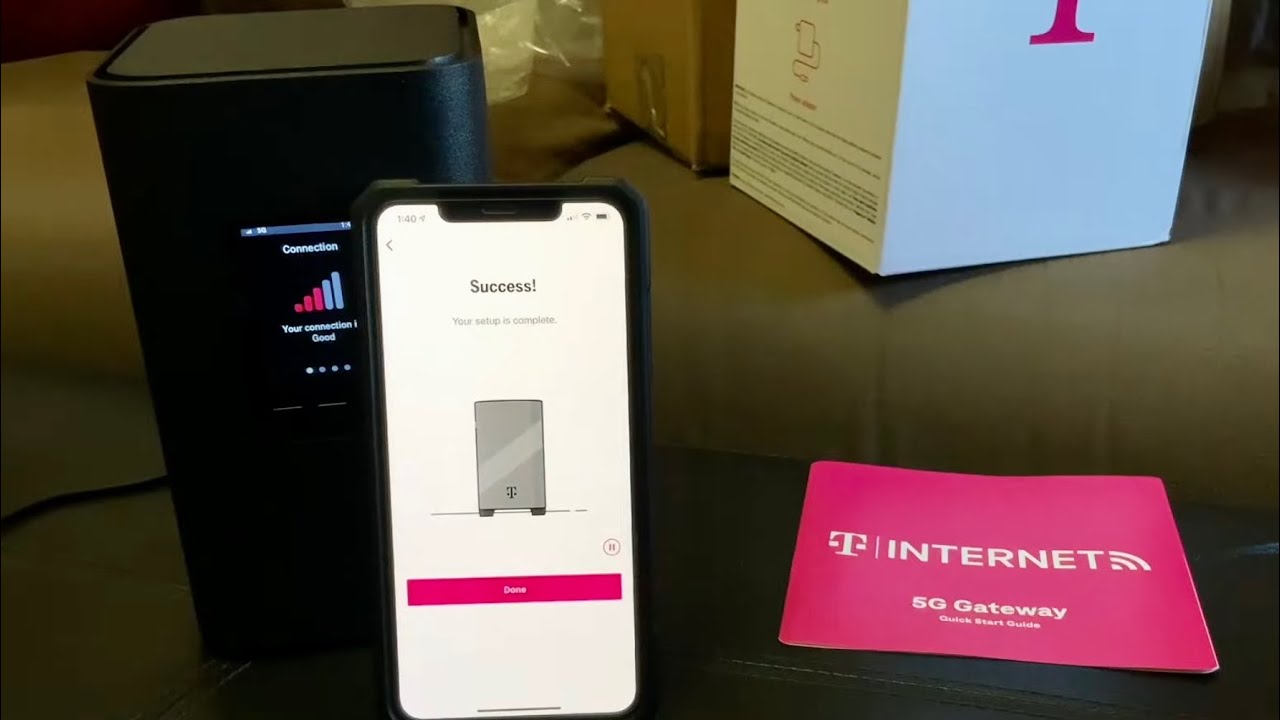
Setting up a T-Mobile Gateway is a straightforward process that enables you to access high-speed internet and enjoy seamless connectivity. Whether you're a new T-Mobile customer or upgrading your existing gateway, the setup process is designed to be user-friendly and efficient. By following the step-by-step instructions, you can quickly establish a reliable internet connection and optimize your network for enhanced performance. In this article, we'll guide you through the essential steps to set up your T-Mobile Gateway, ensuring that you can make the most of its advanced features and benefits. From initial installation to network configuration, we'll cover everything you need to know to get your T-Mobile Gateway up and running smoothly. Let's dive into the details and empower you to harness the full potential of your T-Mobile Gateway.
Inside This Article
- Checking the T-Mobile Gateway Package
- Connecting the T-Mobile Gateway to Your Network
- Configuring the T-Mobile Gateway Settings
- Troubleshooting Common Issues
- Conclusion
- FAQs
Checking the T-Mobile Gateway Package
When you receive your T-Mobile Gateway package, it's essential to ensure that all the necessary components are included. This step is crucial to guarantee a smooth setup process and avoid any potential delays or inconveniences. Here's a comprehensive guide on checking the T-Mobile Gateway package to ensure that everything is in order.
Unboxing the Package
Upon receiving the T-Mobile Gateway package, carefully unbox it to reveal its contents. The package typically includes the following components:
-
T-Mobile Gateway Device: The central component of the package, the T-Mobile Gateway device serves as the core of your network setup. It facilitates internet connectivity and serves as the hub for your connected devices.
-
Power Adapter: Locate the power adapter, which is essential for providing the necessary power supply to the T-Mobile Gateway device. Ensure that the power adapter is included and in good condition.
-
Ethernet Cable: Check for the presence of an Ethernet cable, which is used to establish a wired connection between the T-Mobile Gateway device and other network devices, such as computers or routers.
-
Documentation and Guides: Look for any included documentation, user guides, or setup instructions. These resources are valuable for understanding the setup process and troubleshooting any issues that may arise.
Verifying the Condition
After unboxing the package and identifying its components, it's crucial to verify the condition of each item. Here's what to look for:
-
Physical Damage: Inspect the T-Mobile Gateway device, power adapter, and Ethernet cable for any signs of physical damage, such as dents, cracks, or frayed cables. It's important to ensure that all components are in pristine condition to avoid operational issues.
-
Completeness: Confirm that all the essential components are present and accounted for. This includes the T-Mobile Gateway device, power adapter, Ethernet cable, and any accompanying documentation. If any items are missing, it's advisable to contact T-Mobile customer support for assistance.
Contacting T-Mobile Support
In the event that any components are missing or damaged, it's recommended to reach out to T-Mobile customer support promptly. They can provide guidance on obtaining replacement components or addressing any concerns related to the package contents.
By thoroughly checking the T-Mobile Gateway package upon receipt, you can set the stage for a successful setup process and ensure that all the necessary components are available for configuring your network. This proactive approach helps to mitigate potential issues and streamline the setup experience, allowing you to enjoy seamless connectivity with your T-Mobile Gateway device.
Connecting the T-Mobile Gateway to Your Network
Connecting the T-Mobile Gateway to your network is a pivotal step in establishing reliable and high-speed internet connectivity. By following the correct procedures, you can seamlessly integrate the gateway into your existing network infrastructure, enabling seamless communication between devices and ensuring a smooth online experience for all users.
Understanding the Placement
Before initiating the connection process, it's essential to consider the optimal placement for your T-Mobile Gateway. Ideally, the gateway should be positioned in a central location within your home or office to maximize coverage and signal strength. Additionally, placing the gateway away from obstructions such as walls and electronic appliances can enhance its performance and range.
Powering Up the Gateway
To begin the connection process, plug the power adapter into a suitable power outlet and connect the other end to the T-Mobile Gateway device. Ensure that the power source is stable and reliable to prevent any interruptions to the gateway's operation. Once powered up, the gateway will initiate its boot sequence, indicated by LED lights on the device.
Establishing a Wired Connection
To integrate the T-Mobile Gateway into your network, use the provided Ethernet cable to establish a wired connection between the gateway and your existing router or network switch. This connection enables seamless communication between the T-Mobile Gateway and other network devices, facilitating data transfer and internet access.
Activating the Gateway
Upon establishing the physical connections, the next step involves activating the T-Mobile Gateway. This typically involves following the activation instructions provided by T-Mobile, which may include accessing a designated activation portal or contacting customer support for assistance. Activation is crucial for enabling the gateway to connect to T-Mobile's network and begin providing internet access to your devices.
Verifying Connectivity
After completing the connection and activation process, it's important to verify the connectivity of the T-Mobile Gateway. This can be done by checking the LED indicators on the gateway device to ensure that it has successfully established a connection to T-Mobile's network. Additionally, testing the internet connectivity on connected devices can confirm that the gateway is functioning as intended.
By following these steps, you can effectively connect the T-Mobile Gateway to your network, paving the way for reliable internet access and seamless communication across your devices. This integration sets the stage for leveraging the full capabilities of the T-Mobile Gateway, providing a robust and efficient network infrastructure for your home or business.
Configuring the T-Mobile Gateway Settings
Configuring the settings of your T-Mobile Gateway is a crucial step that empowers you to customize and optimize the performance of your network. By accessing the gateway's settings, you can fine-tune various parameters, enhance security measures, and ensure seamless connectivity for all your connected devices. Here's a detailed guide on configuring the T-Mobile Gateway settings to maximize its potential and cater to your specific networking requirements.
Accessing the Gateway Interface
To begin the configuration process, you'll need to access the gateway's web-based interface. This is typically achieved by opening a web browser on a device connected to the T-Mobile Gateway's network and entering the gateway's IP address in the address bar. Upon successful entry, you will be prompted to enter the gateway's login credentials, which are often provided in the gateway's documentation or can be obtained from T-Mobile's support resources.
Network Customization
Once logged into the gateway's interface, you gain access to a range of customizable settings that govern your network's behavior. This includes the ability to modify the Wi-Fi network name (SSID) and password, adjust security protocols, and configure guest network access. Customizing these settings allows you to create a secure and tailored wireless network environment that aligns with your specific preferences and security standards.
Advanced Configuration Options
In addition to basic network customization, the T-Mobile Gateway interface offers advanced configuration options that cater to more intricate networking requirements. This may include features such as port forwarding, which enables specific services or applications to be accessed from outside the local network, and Quality of Service (QoS) settings, which prioritize certain types of network traffic for optimized performance.
Security Enhancements
Ensuring the security of your network is paramount, and the T-Mobile Gateway provides a suite of security features that can be configured to bolster your network's defenses. This includes setting up firewall rules to control incoming and outgoing traffic, enabling encryption protocols for Wi-Fi connections, and implementing access controls to manage device permissions within the network.
Firmware Updates
Regular firmware updates are essential for maintaining the security and performance of your T-Mobile Gateway. Within the gateway's settings, you can check for and apply firmware updates to ensure that your device is running the latest software version, equipped with the latest security patches, and benefiting from performance enhancements.
Saving and Applying Changes
After configuring the desired settings, it's crucial to save and apply the changes within the gateway's interface. This ensures that your customizations are implemented and take effect across the network, allowing you to enjoy the optimized performance and security measures that align with your preferences.
By navigating through the T-Mobile Gateway's settings and customizing them to suit your specific networking needs, you can harness the full potential of the gateway and create a robust, secure, and efficient network environment. This proactive approach empowers you to tailor the gateway's functionality to align with your unique requirements, ensuring a seamless and personalized networking experience for all users.
Troubleshooting Common Issues
Encountering technical issues with your T-Mobile Gateway can be a frustrating experience, potentially disrupting your connectivity and impeding your ability to fully utilize the device's capabilities. However, by familiarizing yourself with common problems and their corresponding troubleshooting methods, you can effectively address these issues and restore seamless operation to your network. Here's a comprehensive overview of common T-Mobile Gateway issues and the steps to troubleshoot them:
1. Connectivity Problems
Symptoms:
- Intermittent or complete loss of internet connectivity.
- Inability to establish a connection between devices and the T-Mobile Gateway.
Troubleshooting Steps:
- Check the physical connections between the T-Mobile Gateway, router, and other network devices. Ensure that all cables are securely plugged in and that there are no signs of damage.
- Power cycle the T-Mobile Gateway by unplugging it from the power source, waiting for a few minutes, and then reconnecting it. This can resolve temporary connectivity issues.
- Verify that the T-Mobile Gateway's LED indicators display a stable connection to the network. If the indicators suggest a problem, contact T-Mobile support for further assistance.
2. Slow Performance
Symptoms:
- Sluggish internet speeds despite a stable connection.
- Delayed response times when accessing online content or streaming media.
Troubleshooting Steps:
- Conduct a speed test using a reliable online tool to measure the actual internet speed reaching your network. This can help identify if the issue is related to the T-Mobile Gateway or the internet service itself.
- Check for potential interference from nearby electronic devices or physical obstructions that may impact the gateway's signal strength. Repositioning the gateway can mitigate these issues.
- Review the gateway's configuration settings, particularly the Wi-Fi channel and frequency settings, to optimize performance based on your environment and network congestion.
3. Wi-Fi Coverage Issues
Symptoms:
- Areas within your home or office experiencing weak or no Wi-Fi signal.
- Devices struggling to maintain a stable connection to the T-Mobile Gateway's Wi-Fi network.
Troubleshooting Steps:
- Consider the placement of the T-Mobile Gateway and its proximity to areas requiring Wi-Fi coverage. Reposition the gateway to achieve more comprehensive coverage throughout your space.
- If necessary, consider deploying Wi-Fi range extenders or mesh network systems to amplify the coverage and eliminate dead zones within your environment.
- Review and adjust the Wi-Fi transmit power settings within the T-Mobile Gateway's configuration interface to optimize coverage without compromising signal quality.
4. Firmware or Software Issues
Symptoms:
- Unexplained system errors or malfunctions within the T-Mobile Gateway.
- Inconsistent performance or unexpected behavior from the gateway's features.
Troubleshooting Steps:
- Check for available firmware updates for the T-Mobile Gateway and ensure that it is running the latest version. Applying updates can resolve known issues and introduce performance enhancements.
- If the gateway's web interface or management tools exhibit erratic behavior, consider performing a factory reset to restore the device to its default settings. Be sure to back up any critical configurations before proceeding with a reset.
5. Device Compatibility Problems
Symptoms:
- Certain devices experiencing difficulties connecting to the T-Mobile Gateway's network.
- Incompatibility issues arising with specific operating systems or hardware configurations.
Troubleshooting Steps:
- Verify that the affected devices are compatible with the T-Mobile Gateway's supported network standards and security protocols. Some older devices may require manual adjustments to align with the gateway's settings.
- If compatibility issues persist, consider updating the firmware or drivers on the affected devices to ensure seamless integration with the T-Mobile Gateway's network.
By addressing these common issues through systematic troubleshooting methods, you can effectively resolve technical challenges and optimize the performance of your T-Mobile Gateway. Should you encounter persistent or complex issues, don't hesitate to reach out to T-Mobile's customer support for expert guidance and assistance in restoring your network's functionality.
In conclusion, setting up a T-Mobile Gateway is a straightforward process that can significantly enhance your mobile connectivity and internet experience. By following the steps outlined in this guide, you can seamlessly integrate the gateway into your home or office network, enjoying improved signal strength and reliability. The T-Mobile Gateway offers a convenient solution for optimizing your mobile connectivity, ensuring that you stay connected and productive. With its user-friendly setup and robust performance, the gateway is a valuable addition to any modern lifestyle. Embrace the power of seamless connectivity with T-Mobile Gateway and unlock a world of possibilities.
FAQs
-
What is a T-Mobile Gateway?
A T-Mobile Gateway is a device that allows you to connect to the internet and make calls using T-Mobile's network. It serves as a bridge between your devices and the T-Mobile network, providing a seamless and reliable connection. -
How do I set up a T-Mobile Gateway?
Setting up a T-Mobile Gateway is a straightforward process. You can start by unboxing the device, inserting the SIM card provided by T-Mobile, and connecting the Gateway to a power source. Once powered on, you can follow the on-screen instructions or access the T-Mobile Gateway's web interface to complete the setup. -
What are the benefits of using a T-Mobile Gateway?
Using a T-Mobile Gateway offers several advantages, including enhanced connectivity, improved call quality, and the ability to connect multiple devices to the internet simultaneously. Additionally, it can serve as a backup internet connection in case your primary connection experiences downtime. -
Can I use a T-Mobile Gateway with my existing home network?
Yes, you can integrate a T-Mobile Gateway into your existing home network. It can function as the primary internet source or as a backup connection, providing flexibility and reliability for your internet and communication needs. -
Are there any specific requirements for using a T-Mobile Gateway?
To use a T-Mobile Gateway, you will need a T-Mobile SIM card and a compatible service plan. Additionally, ensuring adequate signal strength in your location is essential for optimal performance.
