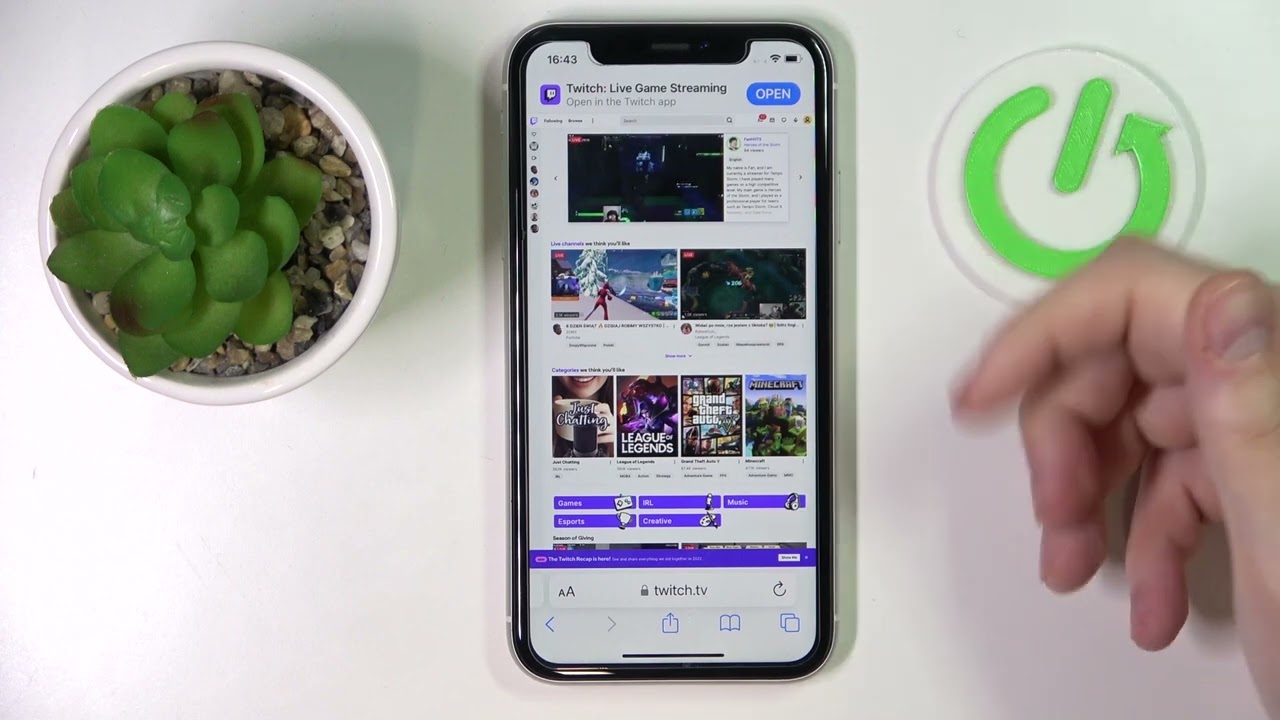
How to View Followers on Twitch Mobile
Twitch, the leading live streaming platform, has revolutionized the way people engage with gaming, entertainment, and creative content. With the increasing popularity of mobile devices, many users prefer to access Twitch on their smartphones or tablets. However, finding and managing followers on the Twitch mobile app can be a bit challenging for some users.
In this comprehensive guide, we will explore the step-by-step process of viewing followers on Twitch using the mobile app. Whether you're an avid gamer, a content creator, or simply a fan of live streaming, understanding how to navigate the Twitch mobile app to view your followers is essential for building and maintaining a strong community.
Let's dive into the world of Twitch mobile and uncover the seamless methods for accessing your followers, engaging with your audience, and maximizing your streaming experience. Whether you're on the go or lounging at home, the Twitch mobile app puts the power of live streaming right at your fingertips.
Inside This Article
- Step 1: Open the Twitch app
- Step 2: Navigate to your profile
- Step 3: Access your followers list
- Conclusion
- FAQs
Step 1: Open the Twitch app
To view your followers on Twitch using your mobile device, the first step is to open the Twitch app. Twitch offers a seamless and user-friendly mobile experience, allowing you to access your account and interact with your followers on the go.
Upon unlocking your mobile device, navigate to the home screen or the app drawer, depending on your device's configuration. Locate the Twitch app icon, which features the iconic purple and white color scheme with a speech bubble design. Tap on the Twitch app icon to launch the application.
As the app loads, you will be greeted by the vibrant Twitch interface, which showcases a variety of live streams, recommended channels, and featured content. The home screen serves as a hub for discovering new and popular broadcasts, making it easy to explore diverse content across different categories such as gaming, music, art, and more.
Once the Twitch app has successfully loaded, you will find yourself immersed in a dynamic and interactive environment, brimming with live streams and engaging communities. The app's intuitive layout and navigation options empower you to seamlessly manage your account and connect with your followers at your convenience.
With the Twitch app open on your mobile device, you are now ready to proceed to the next step and navigate to your profile, where you can access your followers list and gain valuable insights into your community of supporters.
Step 2: Navigate to your profile
After opening the Twitch app on your mobile device, the next step is to navigate to your profile. This allows you to access a range of personalized features, including your followers list, channel analytics, and account settings. Here's how to seamlessly locate and access your profile within the Twitch mobile app:
-
Locate the Profile Icon: At the bottom of the Twitch app, you will find a navigation bar featuring various icons. Look for the "Profile" icon, typically represented by a silhouette or avatar. This icon serves as a gateway to your personalized account area, where you can manage your channel, view your followers, and engage with your community.
-
Tap on the Profile Icon: Once you have identified the Profile icon, tap on it to access your personal dashboard. This action directs you to a dedicated section that encapsulates your channel's performance metrics, activity feed, and audience engagement tools. By tapping on the Profile icon, you are one step closer to viewing your followers and gaining valuable insights into your community's growth and interaction.
-
Explore Your Profile: Upon tapping the Profile icon, you will be presented with a comprehensive overview of your account, including your profile picture, channel name, and bio. Additionally, you will find tabs or sections that allow you to navigate through different aspects of your account, such as your followers, channel analytics, and settings. These intuitive navigation options empower you to delve into the specifics of your channel's performance and audience demographics.
-
Access the Followers Section: Within your profile, locate and tap on the "Followers" or "Community" tab to access your followers list. This section provides a detailed view of the individuals who have chosen to follow your channel, enabling you to appreciate and connect with your dedicated audience. As you explore your followers list, you can gain valuable insights into your community's preferences, engagement patterns, and overall growth.
By effectively navigating to your profile within the Twitch mobile app, you can seamlessly access your followers list and delve into the dynamics of your community. This personalized approach empowers you to understand your audience, foster meaningful connections, and tailor your content to resonate with your followers' interests and preferences.
Step 3: Access your followers list
Once you have navigated to your profile within the Twitch mobile app, accessing your followers list is a straightforward process that provides valuable insights into your community of supporters. By gaining access to this comprehensive list, you can appreciate the individuals who have chosen to follow your channel, understand their preferences, and foster meaningful engagement. Here's a detailed guide on how to access your followers list and leverage this feature to enhance your Twitch experience:
1. Navigate to the Followers Section
Upon accessing your profile, locate and tap on the "Followers" or "Community" tab within the Twitch mobile app. This action directs you to a dedicated section that encapsulates your followers list, showcasing the individuals who have demonstrated their support for your channel. As you enter the Followers section, you are presented with a dynamic and interactive interface that allows you to explore the diverse profiles of your followers and gain valuable insights into your community's composition.
2. Explore Your Followers List
Once you have entered the Followers section, take the opportunity to explore your followers list and immerse yourself in the vibrant tapestry of your community. Scroll through the list to discover the usernames, avatars, and profiles of your followers, each representing a unique individual who has expressed interest in your content. This engaging visual representation enables you to appreciate the diversity of your audience and the collective impact of your channel's reach.
3. Understand Audience Engagement
As you delve into your followers list, take note of the engagement indicators that accompany each profile. These indicators may include metrics such as the date of follow, frequency of interaction, and participation in your channel's activities. By analyzing these engagement signals, you can gain valuable insights into your audience's level of involvement, identify dedicated supporters, and tailor your content to resonate with their interests.
4. Foster Meaningful Connections
Utilize the followers list as a platform to foster meaningful connections with your audience. Take the time to engage with your followers, express gratitude for their support, and acknowledge their contributions to your channel. By nurturing these connections, you can cultivate a vibrant and supportive community, fostering a sense of belonging and appreciation among your followers.
5. Leverage Insights for Content Strategy
The followers list serves as a valuable resource for refining your content strategy and enhancing the overall quality of your broadcasts. By understanding your audience's preferences and engagement patterns, you can tailor your content to align with their interests, creating a more compelling and resonant viewing experience. Additionally, the followers list empowers you to identify emerging trends, gather feedback, and adapt your content to meet the evolving needs of your community.
By accessing your followers list within the Twitch mobile app, you can gain a deeper understanding of your audience, foster meaningful connections, and refine your content strategy to resonate with your followers' interests. This personalized approach enhances your ability to engage with your community, cultivate a loyal following, and create content that captivates and inspires your audience.
In conclusion, understanding how to view followers on Twitch mobile is essential for streamers looking to engage with their audience and track their channel's growth. By utilizing the mobile app's features, streamers can stay connected with their followers and gain valuable insights into their viewership. With the steps outlined in this guide, streamers can easily access their follower list, fostering a stronger sense of community and enabling them to tailor their content to their audience's preferences. Embracing the mobile platform's capabilities empowers streamers to build meaningful connections with their followers and enhance their overall streaming experience. Mastering the mobile app's follower-viewing functionality is a valuable asset for any Twitch streamer seeking to optimize their channel's performance and cultivate a dedicated fan base.
FAQs
-
Can I see my followers on Twitch mobile?
- Yes, you can view your followers on Twitch mobile by accessing your profile and navigating to the "Followers" section.
-
Is it possible to see who is following me on Twitch using the mobile app?
- Absolutely! You can easily see who is following you on Twitch using the mobile app by tapping on your profile and selecting the "Followers" tab.
-
Can I receive notifications for new followers on Twitch mobile?
- Certainly! Twitch mobile app allows you to receive notifications for new followers, keeping you updated on your growing community.
-
How can I find out if someone unfollows me on Twitch mobile?
- You can track unfollows on Twitch mobile by regularly checking your followers list or by enabling notifications for follower changes.
-
Are there any additional features for managing followers on Twitch mobile?
- Yes, Twitch mobile offers various features for managing followers, including the ability to follow back, view follower profiles, and engage with your community on the go.
