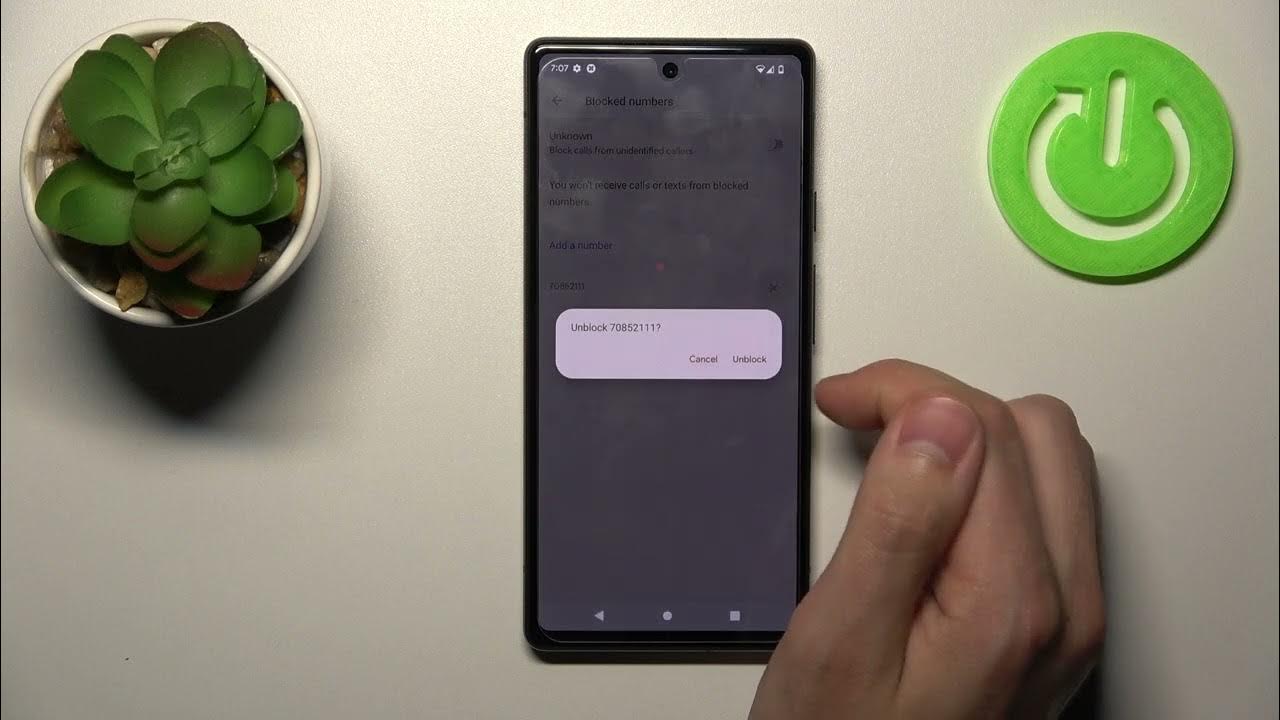
Welcome to the ultimate guide on how to block texts on your Google phone! Dealing with unwanted text messages can be a nuisance, but with the right tools and knowledge, you can regain control of your messaging experience. Whether it’s spam, harassment, or simply unwanted communication, knowing how to block texts on your Google phone can bring peace of mind and a clutter-free inbox. In this comprehensive article, we’ll explore the step-by-step process of blocking texts on your Google phone, empowering you to manage your messages with ease. Let’s dive in and discover the effective methods to block unwanted texts and enjoy a more streamlined communication experience on your Google phone.
Inside This Article
- Turning on the Spam Filter
- Blocking Specific Numbers
- Using Third-Party Apps
- Reporting Spam Texts
- Conclusion
- FAQs
Turning on the Spam Filter
Are you tired of receiving unsolicited texts on your Google phone? Fortunately, Google has integrated a robust spam filter into its messaging app, allowing you to block unwanted messages effortlessly. By activating this feature, you can significantly reduce the annoyance caused by spam texts and focus on the important messages that matter to you.
To turn on the spam filter on your Google phone, follow these simple steps. First, open the Messages app on your device. Next, tap on the three-dot menu icon located in the top-right corner of the screen to access the app’s settings. From the menu that appears, select “Settings” to proceed to the next step.
Within the Settings menu, tap on “Spam protection” to reveal the spam filter options. Here, you can enable the spam filter by toggling the switch to the “On” position. Once activated, the spam filter will work tirelessly in the background, identifying and diverting potential spam messages away from your inbox, sparing you from the inconvenience of dealing with unwanted texts.
**
Blocking Specific Numbers
**
Blocking specific numbers on your Google phone is a straightforward process that can help you manage unwanted communication effectively. Whether it’s persistent telemarketing calls or bothersome text messages, taking control of who can contact you is essential for maintaining peace of mind. Here’s how you can block specific numbers on your Google phone:
1. Open the Phone app on your Google phone and navigate to the call log or the text message thread containing the number you want to block.
2. Locate the specific number you wish to block and tap on it to reveal the contact details.
3. Next, tap on the three-dot menu icon typically found in the upper-right corner of the screen to access additional options.
4. From the menu that appears, select “Block number” or a similar option, depending on the specific model of your Google phone.
5. A confirmation prompt may appear, asking if you’re sure you want to block the number. Confirm the action, and the selected number will be added to your block list.
By following these simple steps, you can effectively block specific numbers from calling or texting you on your Google phone, providing you with greater control over your communication and peace of mind.
Using Third-Party Apps
When it comes to blocking unwanted texts on your Google phone, utilizing third-party apps can be a game-changer. These apps offer advanced features and customization options that may not be available through the native messaging app.
One popular choice is Truecaller, which not only identifies unknown numbers but also blocks spam messages effectively. It has a vast database of spam numbers, allowing it to automatically filter out unwanted texts without any manual intervention.
Another noteworthy app is Hiya, known for its robust spam detection and blocking capabilities. It can identify and block potential scam texts, providing users with a seamless experience free from unwanted distractions.
Furthermore, RoboKiller is a top contender in the realm of text message blocking. Its AI-powered spam detection technology ensures that users are shielded from annoying spam texts, telemarketing messages, and fraudulent schemes.
By integrating these third-party apps into your Google phone, you can take proactive measures to safeguard your messaging experience, ensuring that only relevant and desired texts reach your inbox.
Reporting Spam Texts
Reporting spam texts is an essential step in combating unsolicited and potentially harmful messages. By reporting these messages, you contribute to the collective effort to identify and prevent spam from reaching other users. Most smartphones, including Google phones, provide a built-in feature to report spam texts, making it easier for users to take action against unwanted messages.
When you receive a spam text on your Google phone, you can report it directly to your mobile carrier. By forwarding the spam text to a specific number provided by your carrier, you alert them to the presence of unsolicited messages. This process helps your carrier identify spam patterns and take appropriate measures to mitigate the impact of spam on their network.
Additionally, Google phones often include a feature that allows users to report spam texts directly within the messaging app. This streamlined process enables users to flag suspicious messages and contribute to the ongoing improvement of spam detection algorithms. By reporting spam texts through this method, you play a proactive role in safeguarding the community from potential threats.
Blocking texts on your Google phone is a simple and effective way to manage unwanted messages and maintain a clutter-free inbox. Whether you’re dealing with spam, harassment, or simply wish to filter out distractions, the built-in features of your Google phone empower you to take control of your messaging experience. By following the straightforward steps outlined in this guide, you can ensure that only the messages you want to see make their way to your attention. With the ability to block texts, you can enjoy a more peaceful and focused communication environment, allowing you to make the most of your smartphone experience without unnecessary disruptions.
FAQs
1.
How can I block texts on my Google phone?
2.
Will the blocked sender be notified when I block their texts?
3.
Can I review blocked texts on my Google phone?
4.
Is there a limit to the number of texts I can block on my Google phone?
5.
Can I block texts from unknown numbers on my Google phone?
