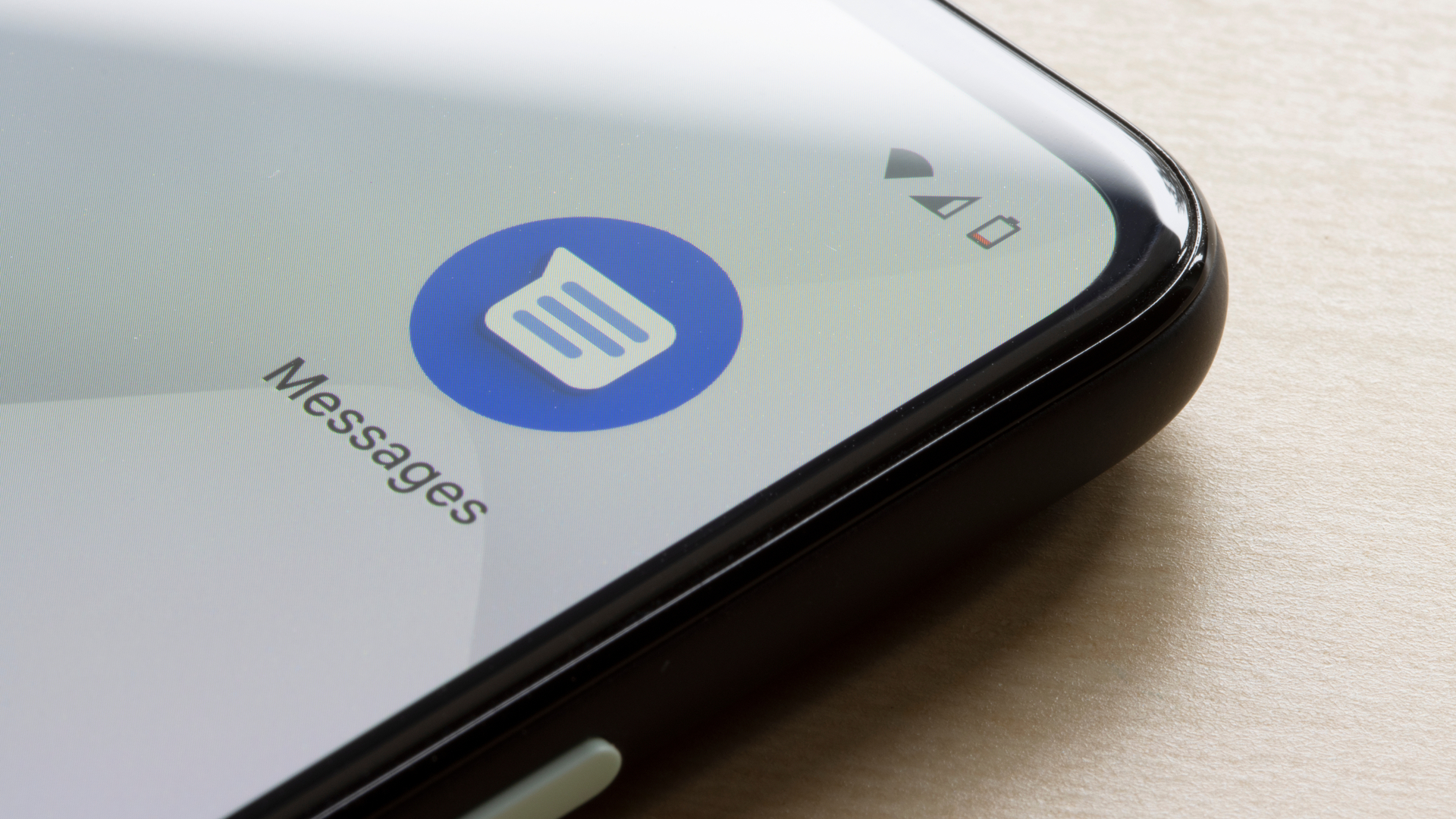
Spam messages can be a major annoyance on any smartphone, especially on Android devices. Whether it’s promotional offers, phishing attempts, or just unwanted texts, dealing with spam can be frustrating. Fortunately, there are several methods you can employ to block spam messages on your Android device and reclaim your peace of mind. In this article, we will explore these techniques in detail, providing you with step-by-step instructions to effectively block spam messages on your Android phone. By implementing these strategies, you can not only reduce the influx of unwanted texts but also protect yourself from potential scams and security threats. So let’s dive in and discover how to effectively combat spam messages on your Android device.
Inside This Article
- Method 1: Using Built-in Messaging App
- Method 2: Using Third-Party Apps
- Method 3: Blocking Individual Numbers
- Method 4: Reporting Spam Messages
- Conclusion
- FAQs
Method 1: Using Built-in Messaging App
One of the easiest ways to block spam messages on your Android device is by using the built-in messaging app. Most Android phones come pre-installed with a messaging app like Google Messages or Samsung Messages, which offer spam filter features.
To get started, open the messaging app on your Android device. Then, follow these steps:
- Tap on the three-dot menu icon in the top-right corner of the screen.
- Select “Settings” or “Options” from the drop-down menu.
- Look for the “Spam protection” or “Block messages” option.
- Toggle the switch to enable the spam filter.
Once the spam filter is enabled, the messaging app will automatically detect and filter potential spam messages, preventing them from reaching your inbox. You may also have the option to customize the spam filter settings or add specific keywords or phrases to the blocklist.
It’s important to note that the effectiveness of the built-in spam filter may vary depending on your device and messaging app. Some apps may have more advanced filtering capabilities than others. If you continue to receive spam messages, you may need to explore other methods or consider using a third-party app specifically designed for spam blocking.
Method 2: Using Third-Party Apps
If the built-in messaging app on your Android device doesn’t provide sufficient options to block spam messages, you can turn to third-party apps for additional assistance. These apps are specifically designed to help you combat unwanted messages and keep your inbox clean. Here’s how you can use third-party apps to block spam messages on your Android:
1. Start by visiting the Google Play Store on your Android device and search for “spam blocker” or “SMS blocker” apps. You will find a range of options to choose from. Read the reviews and ratings to find the app that best suits your needs.
2. Once you have chosen an app, download and install it on your device. Follow the on-screen instructions for setting up the app.
3. Open the app and navigate to the settings menu. Look for an option to block spam messages or manage blocked contacts.
4. In the settings menu, you can customize the level of sensitivity for detecting spam messages. You can also choose to block messages from specific numbers or block messages containing certain keywords or phrases.
5. After you have customized the settings, the app will start filtering your incoming messages. Any messages identified as spam will be blocked and won’t appear in your inbox.
6. Some third-party apps also provide additional features like the ability to report spam messages or mark them as phishing attempts. Take advantage of these features to contribute to a safer messaging environment.
Using third-party apps to block spam messages on your Android device can provide an extra layer of protection against unwanted messages. Explore different apps and find the one that best fits your needs and preferences. Maintain a clean and spam-free inbox by utilizing these handy tools.
Method 3: Blocking Individual Numbers
If you’re tired of receiving unwanted calls or messages from specific numbers, blocking individual numbers can be an effective solution. Here’s how you can do it:
Step 1: Open the Phone app on your Android device.
Step 2: Navigate to the “Recents” or “Call Log” tab, where you can see a list of all recent calls and messages.
Step 3: Find the number you want to block, either from the call or message log.
Step 4: Tap and hold on the number to bring up a menu of options.
Step 5: Select “Block” or “Block/report spam” from the menu.
Step 6: A confirmation dialog may appear, asking if you want to block the number. Tap on “Block” to proceed.
Step 7: The number will now be added to your blocked list, and you won’t receive any further calls or messages from that number.
Keep in mind that the steps may vary slightly depending on the Android version and the device you are using. Some devices may allow you to access the block feature directly from the contact’s details page.
Blocking individual numbers can be a handy way to keep unwanted communication at bay. Whether it’s a persistent telemarketer or an ex-partner you’d rather not hear from, this method allows you to regain control over your phone’s notifications.
However, it’s worth noting that blocked numbers may still be able to leave voicemails, so if you want to completely cut off communication, consider blocking their messages too or exploring additional blocking options available on your Android device.
Method 4: Reporting Spam Messages
If you’re tired of receiving spam messages on your Android device, you can take action and report them. Reporting spam messages not only helps protect you from unwanted messages but also contributes to creating a safer and more reliable mobile messaging experience for everyone. Here’s how you can report spam messages on your Android:
1. Open your messaging app: Launch the messaging app on your Android device that received the spam message.
2. Locate the spam message: Scroll through your messages to find the spam message you want to report.
3. Long-press the message: Tap and hold the spam message to open a menu of options.
4. Select “Report spam”: Look for the option that says “Report spam” and tap on it to initiate the reporting process.
5. Confirm your action: A confirmation window may appear asking you to verify your decision to report the message as spam. Confirm your action by tapping “OK” or a similar affirmative option.
6. Additional reporting options: Depending on your device and messaging app, you may have additional reporting options such as blocking the sender or providing more details about the nature of the spam message. Utilize these options if available to further ensure your privacy and security.
7. Repeat the process: If you receive multiple spam messages, you can follow the same steps to report each one individually.
Remember, reporting spam messages plays a crucial role in helping service providers and app developers identify and mitigate spamming activities. By actively reporting spam, you are not only helping yourself but also benefiting the wider community of Android users.
So, the next time you encounter a spam message on your Android device, take a moment to report it and contribute to a cleaner and safer messaging environment for everyone.
Conclusion
In conclusion, blocking spam messages on your Android device is essential for maintaining a clutter-free and hassle-free texting experience. By following the steps outlined in this article, you can effectively protect yourself from unwanted messages and potential scams. Whether you choose to use built-in features or third-party apps, there are plenty of options available to suit your needs and preferences. Remember to regularly update your Android device’s software and security settings to stay ahead of evolving spamming techniques.
With the power to block spam messages at your fingertips, you can enjoy peace of mind while using your Android phone. Say goodbye to annoying text messages and take control of your phone’s inbox. Take a proactive approach to prevent unwanted messages from infiltrating your device, and make the most out of your Android experience.
FAQs
1. Can I block spam messages on my Android phone?
Yes, you can block spam messages on your Android phone using various methods and settings. Blocking spam messages is important to protect your privacy, avoid scams, and reduce unwanted disruptions. In this article, we will guide you on how to block spam messages effectively.
2. What are the built-in options for blocking spam messages on Android?
Android provides built-in options to block spam messages. You can access these settings by opening the messaging app on your Android phone, going to the message settings, and exploring the blocking or spam filter options. Depending on the manufacturer and version of Android, the options may vary, but most Android phones have some form of built-in spam message blocking functionality.
3. Are there any third-party apps available for blocking spam messages on Android?
Yes, there are several third-party apps available on the Google Play Store that specialize in blocking spam messages. These apps offer advanced features like AI-powered spam detection, community-based reporting, and customizable filter settings. Some popular options include Truecaller, Hiya Caller ID, and SMS Blocker.
4. How can I identify spam messages on my Android phone?
Spam messages can come in various forms, such as promotional offers, phishing attempts, scams, or unsolicited advertisements. They often contain suspicious links, grammatical errors, offers that are too good to be true, or requests for personal information. Additionally, some Android messaging apps have built-in spam detectors that automatically identify and label potential spam messages.
5. What other steps can I take to prevent spam messages on my Android phone?
In addition to blocking spam messages, there are several steps you can take to prevent further spam messages on your Android phone. Firstly, be cautious when sharing your phone number online or with unknown parties. Avoid clicking on suspicious links or downloading apps from untrusted sources. Regularly update your Android operating system and messaging app to ensure you have the latest security features. Lastly, consider registering your phone number on the national Do Not Call Registry to minimize telemarketing calls and messages.
