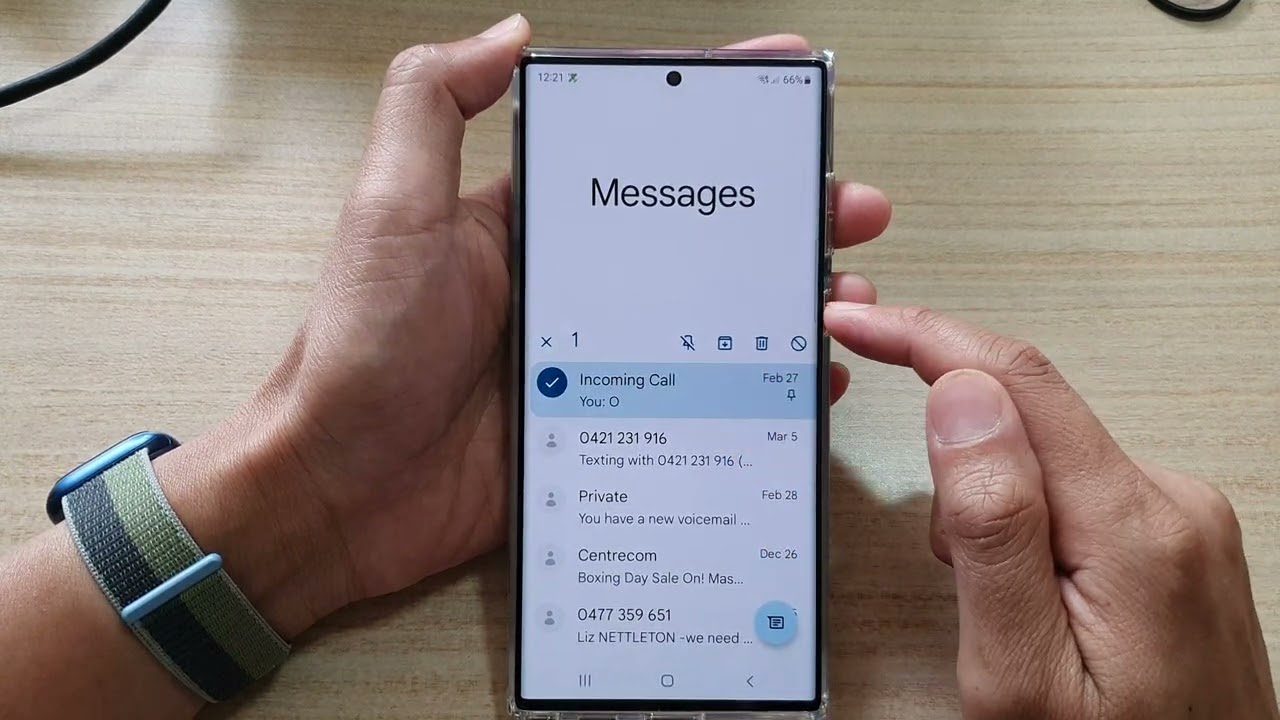
If you're wondering how to get Google phone and texts on your Android device, you've come to the right place. Google has developed a suite of communication apps that seamlessly integrate with Android smartphones, offering a range of features to enhance your connectivity. From making and receiving phone calls to sending and receiving text messages, Google's offerings provide a comprehensive communication experience. In this article, we'll explore how to set up and use Google Phone and Messages on your Android device, highlighting the key features and benefits of these applications. Whether you're a seasoned Android user or new to the platform, you'll discover valuable insights to optimize your communication experience with Google's phone and messaging services.
Inside This Article
- Setting up Google Phone and Texts on Android
- Installing Google Phone App
- Configuring Google Phone App
- Using Google Phone and Texts on Android
- Conclusion
- FAQs
Setting up Google Phone and Texts on Android
Setting up Google Phone and Texts on your Android device is a straightforward process that can greatly enhance your communication experience. By utilizing Google’s phone and messaging services, you can take advantage of advanced features and seamless integration with other Google apps. Whether you’re looking to improve call quality, manage your contacts more efficiently, or simply streamline your communication workflow, setting up Google Phone and Texts on your Android device is a valuable step toward optimizing your smartphone usage.
Before diving into the setup process, it’s important to ensure that your Android device is running the latest version of the operating system. This ensures compatibility with the Google Phone and Texts apps, as well as access to any new features or improvements that have been introduced. Additionally, having the latest Android version can contribute to a smoother setup process and overall performance of the Google phone and messaging services.
To begin the setup process, you’ll need to download and install the Google Phone app from the Google Play Store. The Google Phone app offers a streamlined interface, advanced call screening features, and integration with Google Assistant, making it a valuable addition to your Android device. Once the app is installed, you can proceed with configuring it to suit your preferences and communication needs.
Installing Google Phone App
If you’re looking to enhance your Android phone experience, installing the Google Phone app is a great way to start. This app offers a clean and intuitive interface, along with several useful features that can improve your calling experience. The Google Phone app is not pre-installed on all Android devices, but it can be easily downloaded and set up from the Google Play Store.
To install the Google Phone app, simply open the Google Play Store on your Android device and search for “Google Phone.” Once you locate the app, tap on the “Install” button to begin the download and installation process. The app is free to download, and it typically doesn’t take long to install, especially if you have a stable internet connection.
After the installation is complete, you’ll find the Google Phone app on your home screen or in the app drawer. Tap on the app icon to open it, and you’ll be ready to start exploring the various features and settings that the app has to offer. With the Google Phone app installed on your Android device, you can enjoy a more streamlined and user-friendly calling experience.
Sure, here's the content for "Configuring Google Phone App" section:
Configuring Google Phone App
Once you’ve successfully installed the Google Phone app, it’s time to configure it to suit your preferences and needs. Here are the steps to get your Google Phone app up and running:
1. Open the Google Phone app by tapping on its icon in your app drawer or home screen. Once the app is open, you’ll be greeted with the welcome screen, prompting you to grant the necessary permissions for the app to function optimally.
2. Grant the app permissions for accessing your contacts, call history, and microphone. These permissions are essential for the app to provide you with a seamless calling experience and to identify incoming calls accurately.
3. After granting the necessary permissions, you’ll be prompted to set Google Phone as your default calling app. This step ensures that all your outgoing and incoming calls are managed through the Google Phone app.
4. Next, you can customize your calling preferences within the app settings. You can set up call forwarding, enable call screening, and manage other advanced calling features based on your preferences.
5. Additionally, you can personalize the app’s appearance and behavior by exploring the app settings. You can customize the ringtone, enable vibration for incoming calls, and adjust other settings to enhance your calling experience.
6. To ensure that you don’t miss any important calls, you can set up call blocking and spam protection within the app. This feature helps in filtering out unwanted calls and spam, allowing you to focus on important conversations.
After completing these steps, your Google Phone app will be fully configured and ready to use. You can now enjoy the seamless calling experience and advanced features offered by the Google Phone app on your Android device.
Using Google Phone and Texts on Android
Once you have successfully installed and configured the Google Phone app on your Android device, you can start using it to make and receive calls, as well as manage your text messages. Here’s a guide to help you make the most of Google Phone and Texts on your Android smartphone.
When you receive an incoming call, the Google Phone app will display the caller’s information on your screen. You can choose to answer the call, decline it, or send a quick response if you’re unable to answer at that moment. Additionally, the app provides a seamless experience for making outgoing calls, allowing you to easily dial numbers or select contacts from your address book.
One of the key features of the Google Phone app is its integration with Google’s spam call detection. This helps identify and block potential spam calls, keeping your phone free from unwanted interruptions. Moreover, the app’s visual voicemail feature organizes your voicemails in a user-friendly interface, making it convenient to manage and listen to messages at your leisure.
As for managing text messages, the Google Phone app allows you to view and respond to SMS and MMS messages directly from within the app. You can engage in individual or group conversations, attach media files, and even set up notifications to stay informed about new messages. The app’s intuitive interface makes it easy to navigate through your messages and stay connected with your contacts.
Furthermore, the integration of Google Phone and Texts with your Android device ensures a seamless experience across your communication channels. You can expect a consistent and reliable performance when using these features, enhancing the overall functionality of your smartphone.
With Google Phone and Texts on your Android device, you can enjoy a streamlined communication experience that leverages Google’s advanced capabilities to enhance call management and messaging. By utilizing these features, you can stay connected, organized, and in control of your communications while using your Android smartphone.
Conclusion
Integrating Google Phone and Texts on your Android device can significantly enhance your communication experience. With the seamless integration of these services, you can conveniently manage your calls and messages while harnessing the powerful features offered by Google. Whether it’s the ability to screen calls, transcribe voicemails, or leverage the advanced messaging capabilities, Google Phone and Texts bring a new level of efficiency to your daily interactions. By following the simple steps outlined in this guide, you can unlock the full potential of your Android device and enjoy the benefits of Google’s innovative communication tools. Embrace the convenience and functionality of Google Phone and Texts, and elevate your communication experience to new heights.
html
FAQs
Q: Can I use Google Phone and Texts on my Android smartphone?
A: Yes, Google Phone and Texts are compatible with most Android smartphones, offering seamless integration and a user-friendly experience.
Q: Are there any additional charges for using Google Phone and Texts on Android?
A: Google Phone and Texts utilize your existing data plan and do not incur additional charges for standard usage. However, international calls and messages may be subject to carrier fees.
Q: Can I customize the settings and appearance of Google Phone and Texts on my Android device?
A: Absolutely! Google Phone and Texts offer a range of customization options, allowing users to personalize the appearance, notifications, and other settings to suit their preferences.
Q: Is it necessary to have a Google account to use Google Phone and Texts on Android?
A: Yes, a Google account is required to access the full functionality of Google Phone and Texts, including syncing contacts, call history, and messages across devices.
Q: Can I use Google Phone and Texts on non-Google Android devices?
A: While Google Phone and Texts are primarily designed for Google Pixel and Nexus devices, they can be installed on non-Google Android smartphones through the Google Play Store, offering a consistent and reliable communication experience.
