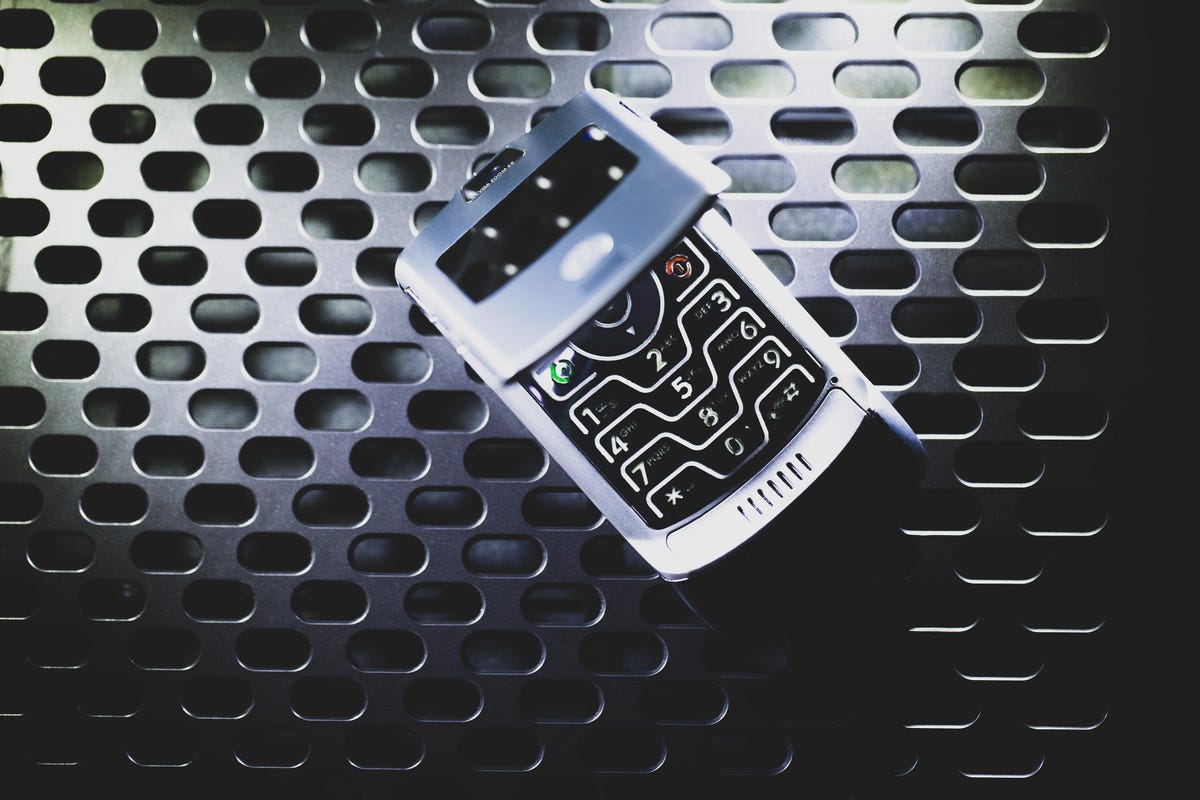
Smartphones have become an integral part of our lives, with their powerful cameras allowing us to capture countless precious moments. However, accidents happen, and we may find ourselves inadvertently deleting important photos from our Motorola Razr device. But fear not! In this article, we will guide you on how to recover those deleted pictures and restore them to their rightful place. Whether it’s a cherished family photo or a beautiful sunset shot, we understand the value of those captured memories. So, if you’re lamenting the loss of those deleted pictures, fret not! Follow our step-by-step guide, and you’ll be able to retrieve those precious moments in no time. Let’s get started on the journey of recovering your deleted pictures from your beloved Motorola Razr smartphone!
Inside This Article
- Understanding Deletion on Motorola Razr
- Methods for Recovering Deleted Pictures from Motorola Razr
- Method 1: Using the Trash or Recently Deleted Folder
- Method 2: Utilizing Android Data Recovery Software
- Method 3: Restoring from a Backup
- Conclusion
- FAQs
Understanding Deletion on Motorola Razr
Deletion is a common action that we perform on our smartphones, including the Motorola Razr. Whether it’s to free up storage space, remove unwanted files, or simply clean up our device, deleting files such as pictures is a regular occurrence. However, it’s crucial to understand how deletion works on the Motorola Razr to avoid any permanent data loss.
When you delete a picture on the Motorola Razr, it is not immediately eradicated from the device. Instead, the operating system marks the file as “deleted” and makes the space it occupied as available for reuse. This process allows for quicker performance and efficient use of storage space. However, until that space is overwritten by new data, the deleted picture can potentially be recovered.
It’s important to note that the time frame for recovery largely depends on how frequently you use your Motorola Razr and how much new data is added to the device. The longer you wait to attempt recovery, the higher the chances that the space previously occupied by the deleted picture will be overwritten, making recovery more challenging.
Moreover, it’s essential to understand that certain actions can increase the risk of permanent deletion. For example, taking new pictures, downloading files, or installing apps can overwrite the space previously occupied by the deleted picture, making recovery nearly impossible. Therefore, it is advisable to refrain from performing any such actions until you have attempted to recover the deleted pictures.
Now that you have an understanding of how deletion works on the Motorola Razr, let’s explore some methods for recovering deleted pictures from the device.
Methods for Recovering Deleted Pictures from Motorola Razr
Accidentally deleting precious pictures from your Motorola Razr can be a heart-wrenching experience. However, there is hope for recovering those lost memories. In this article, we will explore three methods that you can use to recover deleted pictures from your Motorola Razr smartphone.
Before we dive into the methods, it’s important to understand how deletion works on a Motorola Razr. When you delete a picture, it is not immediately erased from the device. Instead, the space it occupies on the storage is marked as available for reuse. This means that until new data overwrites the deleted picture, there is a chance to recover it.
Now let’s explore the three methods you can try to recover your deleted pictures.
Method 1: Using the Trash or Recently Deleted Folder
The first method is to check if your Motorola Razr has a built-in Trash or Recently Deleted folder. Some smartphone models have this feature, which temporarily stores deleted files before permanently removing them. To access this folder, open your gallery app and look for options like “Trash” or “Recently Deleted.” If you find the deleted pictures there, simply select and restore them to their original location.
Method 2: Utilizing Android Data Recovery Software
If you couldn’t find your deleted pictures in the Trash or Recently Deleted folder, don’t worry. You can still recover them using specialized Android data recovery software. These tools are designed to scan the internal storage of your Motorola Razr and recover deleted files. Connect your phone to your computer and search for reputable Android data recovery software. Install the software, follow the instructions, and let it scan your device. Once the scan is complete, you should be able to view and recover your deleted pictures.
Method 3: Restoring from a Backup
If you have been diligent in creating backups of your Motorola Razr, recovering your deleted pictures becomes relatively easy. You can restore your device to a previous backup that includes the deleted pictures. To do this, go to your phone’s settings, find the “Backup and Restore” option, and select the most recent backup that contains the pictures you wish to recover. Follow the on-screen prompts to restore the backup, and your deleted pictures should be back on your device in no time.
Method 1: Using the Trash or Recently Deleted Folder
If you have accidentally deleted pictures on your Motorola Razr, don’t panic just yet. There is a chance that the deleted images are still recoverable. One of the first methods you should try is checking the Trash or Recently Deleted folder on your device.
Motorola Razr smartphones have a built-in feature that temporarily stores deleted photos in a “Trash” or “Recently Deleted” folder, similar to the Recycle Bin on a computer or the Recently Deleted album on an iPhone. This folder serves as a safety net, allowing you to recover any pictures you may have accidentally deleted.
To access the Trash or Recently Deleted folder, follow these steps:
- Open the Photos or Gallery app on your Motorola Razr.
- Look for the “Trash” or “Recently Deleted” option. It may be located in the navigation drawer or under the settings menu.
- Tap on the folder to open it and browse through the deleted pictures.
- Select the images you want to recover, and then tap on the restore or recover button. The specific steps may vary slightly depending on your device’s software version.
If the pictures you are looking for are present in the Trash or Recently Deleted folder, congratulations! You can easily restore them back to their original location on your Motorola Razr. However, keep in mind that the pictures are only stored in this folder temporarily. So, it’s important to check the folder as soon as possible after deleting the photos to increase the chances of successful recovery.
If you don’t find the deleted pictures in the Trash or Recently Deleted folder, don’t worry. There are still other methods you can try to recover your deleted images from your Motorola Razr. Continue reading to explore alternative options.
Method 2: Utilizing Android Data Recovery Software
When it comes to recovering deleted pictures from your Motorola Razr, one highly effective method is to use Android data recovery software. These specialized tools are designed to scan your device’s storage and retrieve lost or deleted data, including photos.
There are several reliable Android data recovery software options available in the market. These programs work by analyzing the device’s internal memory and identifying any recoverable photos. They have user-friendly interfaces, making them accessible even to those with limited technical knowledge.
The first step in utilizing Android data recovery software is to download and install the program on your computer. Once installed, connect your Motorola Razr to the computer using a USB cable. Make sure USB debugging is enabled on your device to allow the software to access the necessary files.
Next, launch the Android data recovery software and follow the on-screen instructions to establish a connection between your device and the program. Once the connection is established, select the file types you want to recover, which, in this case, would be photos.
The software will then begin scanning your Motorola Razr’s internal memory for any deleted photos. The scanning process may take some time, depending on the size of your device’s storage and the amount of data it needs to analyze.
After the scanning is complete, the software will display a list of recoverable photos. Preview the images and select the ones you want to restore. Finally, click on the “Recover” button, and the software will recover and save the selected photos to your computer’s hard drive.
It’s important to note that the success of the recovery process may vary depending on various factors, such as the duration since the photos were deleted and whether new data has overwritten the space previously occupied by the deleted pictures.
Using Android data recovery software is a reliable and efficient way to recover deleted pictures from your Motorola Razr. It offers a higher chance of successfully restoring your lost photos compared to other methods.
However, it’s always recommended to regularly backup your important data to avoid the hassle of data recovery. Creating backups ensures that even if you accidentally delete pictures or experience any data loss, you can easily restore them from your backup files.
Now that you know how to utilize Android data recovery software to recover deleted pictures from your Motorola Razr, you can confidently retrieve your precious memories and never worry about losing them again!
Method 3: Restoring from a Backup
If you have been diligent in backing up your Motorola Razr regularly, you have a good chance of recovering your deleted pictures. Restoring from a backup is a reliable method that can help you retrieve your precious memories. Here’s how you can do it:
1. Connect your Motorola Razr to your computer using a USB cable. Make sure the device is recognized by the computer.
2. Open the backup software or application that you have been using to back up your device.
3. Select the backup file that contains the deleted pictures you want to recover.
4. Start the restoration process. The backup software will prompt you to choose the files or folders you want to restore. Select the folder or files containing the deleted pictures.
5. Follow the on-screen instructions to complete the restoration process. The software will copy the selected files or folders from the backup to your Motorola Razr.
6. Once the restoration is complete, disconnect your Motorola Razr from the computer.
7. Open the Gallery app on your Motorola Razr and check if the deleted pictures have been successfully restored. They should appear in their original location or in a designated “Restored” folder.
Keep in mind that the success of this method depends on having a recent and comprehensive backup. If you haven’t been regularly backing up your device, there’s a possibility that the backup file may not contain the deleted pictures you are trying to recover.
Additionally, remember to create a new backup after the restoration process to avoid losing any newly captured or important pictures in the future.
By restoring from a backup, you can bring back your deleted pictures and continue enjoying the memories captured on your Motorola Razr.
Conclusion
Recovering deleted pictures from your Motorola Razr is now easier than ever. With the right tools and techniques, you can rescue those precious memories and continue enjoying them on your smartphone. The key is to act swiftly and follow the recommended steps for data recovery.
Remember to regularly back up your photos to avoid any potential loss in the future. Utilize cloud storage or external devices to create copies of your important pictures. Prevention is the best strategy to ensure that you never have to go through the hassle of recovering deleted photos.
By staying informed and taking proactive measures, you can be confident that your memories will always be safeguarded. So, don’t panic if you accidentally delete a picture from your Motorola Razr. Follow the guide, employ the right tools, and restore those photos to relive your cherished moments.
FAQs
1. Can I recover deleted pictures from my Motorola Razr?
Yes, it is possible to recover deleted pictures from your Motorola Razr. There are various methods you can try, such as using data recovery software or restoring from a backup.
2. Is there a recommended data recovery software for Motorola Razr?
Yes, there are several reliable data recovery software options available that can help you recover deleted pictures from your Motorola Razr. Some popular choices include EaseUS Data Recovery Wizard, Dr.Fone, and Recuva.
3. How can I restore deleted pictures from a backup?
If you have previously backed up your Motorola Razr, you can restore deleted pictures by accessing the backup. Connect your phone to your computer, open the backup software, and follow the on-screen instructions to restore the desired pictures.
4. Can I recover pictures if I don’t have a backup?
Yes, even if you don’t have a backup, you may still be able to recover deleted pictures from your Motorola Razr. Use data recovery software that specializes in retrieving files from Android devices. However, keep in mind that the success of recovery might depend on various factors such as the length of time since deletion and use of memory on the device.
5. Are there any precautions I should take before attempting picture recovery on my Motorola Razr?
Before attempting picture recovery, it is important to ensure that you do not overwrite the deleted pictures by taking new photos or installing new apps. Additionally, it is recommended to turn off automatic syncing or backups to prevent any potential data loss during the recovery process.
