Cash App makes money transfer quick and easy. However, if you’re having problems with the app, or if you simply don’t use it anymore, it’s probably time to say goodbye. In this guide, we tell you everything you need to know about how to delete your Cash App account, both on mobile and PC.
Also read: 15 Best Apps and Services Like Cash App for Easy Money Transfer
Inside This Article
- What to Do Before Deleting Your Cash App Account
- How to Delete Cash App Account
- Why You Might Opt to Delete Your Cash App Account
- What Happens After Cash App Account Deletion
- FAQs
What to Do Before Deleting Your Cash App Account
Before you can delete your Cash App account, you first need to transfer any money you have left and sell off the stocks and bitcoin in your account. On top of that, you might want to download a copy of your transaction history before you delete your Cash App account. We show you how to do all of those in the next sections.
Sell Your Stocks and Bitcoin
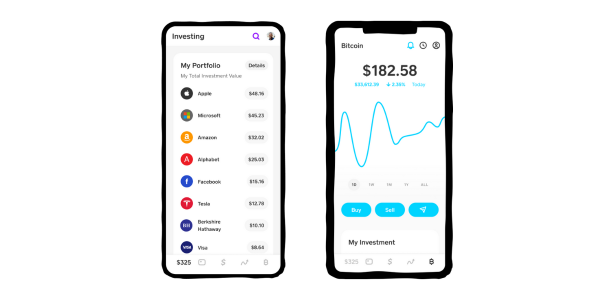
If you have stocks and/or bitcoin, you’ll want to sell those first since Cash App deposits the amount from those sales into your account. For stocks, refer to these steps:
- Boot up Cash App on your Android or iOS gadget.
- If you have stocks, tap on the Investing tab at the bottom right.
- Tap on a company stock under My Portfolio, and select Sell.
- Finalize the sale by inputting your PIN or Touch ID.
- Repeat steps 3 and 4 until you’ve sold off all of your stocks on Cash App.
Selling your bitcoin follows a similar process:
- On Cash App, tap on the Bitcoin tab, which is the first icon from the bottom-right.
- Tap on Sell.
- Confirm the sale by entering your PIN or Touch ID.
Transfer Your Cash App Balance to Your Bank Account
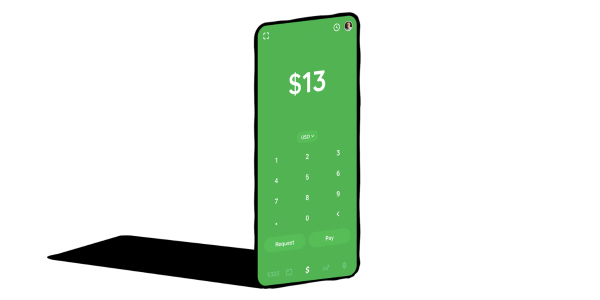
Once the proceeds from your stock and/or bitcoin sales have been deposited to your Cash App account, you can then transfer the money from your Cash App to your bank account. Here’s a quick walkthrough:
- Boot up Cash App on your phone.
- Access your balance by tapping on the first icon from the left.
- Select the Cash Out button under your balance.
- Input the amount you’d like to transfer if you’re cashing out just part of the balance.
- Tap on Cash Out.
- Select how you’d like to transfer the money. If you choose Standard, it can take up to three business days for the money to appear in your bank account. If you choose Instant, Cash App will transfer the money immediately, but you’ll need to pay a 0.5% to 1.75% fee.
- Finalize the transfer by providing the requested PIN or Touch ID.
Download Your Transaction History
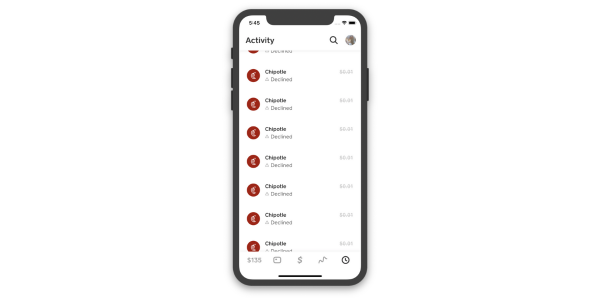
Although it’s completely optional, you might want to download your transaction history before deleting Cash App. That’s because you won’t have a way of accessing this record once you’ve deactivated your account.
To download your Cash App transaction history, follow these easy steps:
- From a web browser, head over to your Cash App Account page.
- Select Settings.
- Under Your Info, press the Download Your Info button.
- Click on Activity.
- Select Statements.
- Select Export to save your Cash App transaction history.
How to Delete Cash App Account
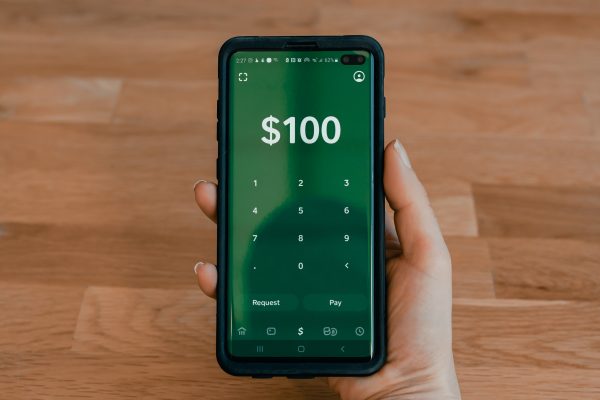
With your balance empty and stocks and bitcoin all sold off, you can now delete your Cash App account either through mobile or through your computer. We show you both methods below.
On Mobile
To close your Cash App account on mobile, here’s what you have to do:
- Boot up Cash App on your iPhone or Android phone.
- From the home screen, select the Profile tab in the top-right corner.
- Scroll through the menu, and select Support.
- When the app asks what you need assistance with, pick Something Else.
- Navigate to and open Account Settings.
- Scroll through the menu, and select Close My Cash App Account.
- Tap on the Confirm button.
Upon tapping Confirm, Cash App will log you out of your account and the app. Then, they’ll also send you an email or text to confirm that you’ve deleted your Cash App account and unlinked it from your bank account. After receiving that confirmation message, you can now proceed to deleting the app from your phone.
On PC
If you don’t want to use your phone, you can close your Cash App account via a web browser. Here’s how:
- On your PC, fire up your web browser, and head over to the Cash App website.
- Press the top-right Login button.
- Enter the email or phone number that’s associated with your Cash App account.
- Select the button that says Request Sign-In Code.
- Provide the verification code sent to you, and hit Sign In.
- Head over to Account.
- Click on Settings.
- Select Personal Information from the menu.
- Find and press Delete Account.
- Indicate the reason behind closing your Cash App account.
- Hit Confirm afterward.
Just like when you close your Cash App account through the mobile app, you’ll also receive a text or an email confirming your account deletion when you do this method.
Why You Might Opt to Delete Your Cash App Account
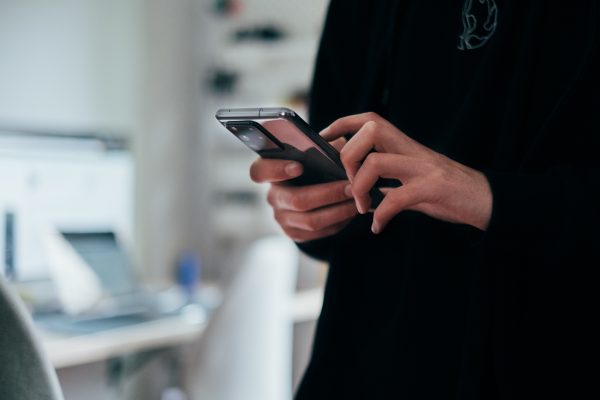
There are several possible reasons that can make you prefer to delete your Cash App account. The first and probably most common reason is that you don’t really use the service anymore and it’s only taking up space on your phone. You might also want to delete your Cash App account because you found a better money transfer app alternative.
While those are pretty mellow reasons for wanting to delete your Cash App account, others have also deactivated their account for security reasons. Many users of mobile payment apps, including Cash App, have experienced being scammed through the app, with some having their accounts drained of their money. To add to that, another data breach took place in April 2022, when a former Cash App employee was able to access and download customers’ investing reports, which had sensitive information. While Cash App has reassured customers time and again that the platform is safe and secure (as proven by their PCI-DSS Level 1 certification), cases like the ones we mentioned are still alarming and have pushed users to delete their Cash App account to stay away from fraudsters.
What Happens After Cash App Account Deletion
If you delete your Cash App account, Cash App will sign you out of all the devices where you use the platform and disable your $Cashtag. That means your account cannot receive any payments anymore. A transfer error will occur on the sender’s end.
Deleting your Cash App account also means you won’t be able to access your transaction history on the app anymore. As such, if you want to keep a record of all the payments you’ve sent and received, make sure to download your transaction history. Also, take note that although your transaction history will no longer be accessible to you, Cash App doesn’t delete it right away. That’s because the platform is legally bound to keep some of your records and account information for some time.
FAQs
Final Thoughts
Cash App is an incredibly useful service for quickly and easily making online transactions. But if, for one reason or another, you’d like to delete your Cash App account, you can easily do so on both the mobile app and website. We hope this guide has made the process smooth for you. If you found this tutorial helpful, don’t forget to share it with your friends who might also need help with deleting their Cash App account.
