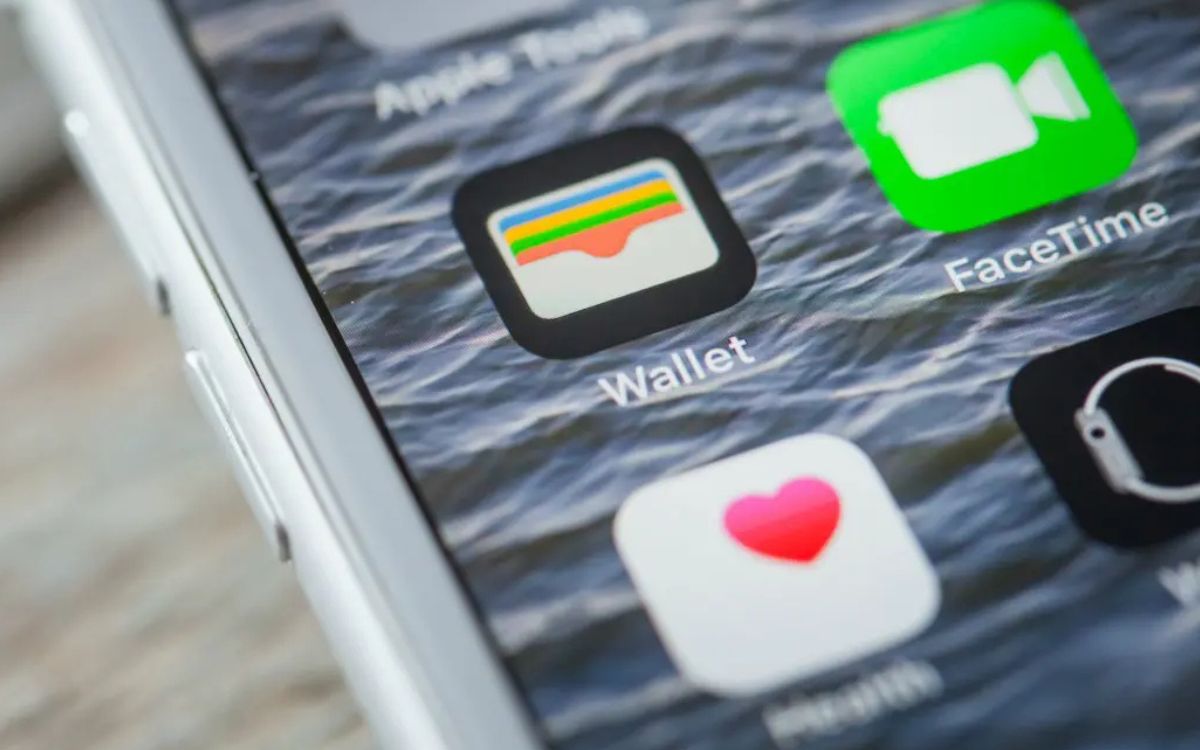
Are you looking to disable the wallet on your iPhone? Whether you’re no longer using it or simply prefer alternative payment methods, disabling the wallet functionality is a simple yet crucial step. The digital wallet on an iPhone allows users to securely store payment information, loyalty cards, and more. However, there may be instances where you want to disable this feature for personal preferences or security reasons. In this article, we will guide you through the process of disabling the wallet on your iPhone, allowing you to take control of your payment options. From explaining the steps to outlining the benefits, we have got you covered. So, let’s dive in and discover how to disable the wallet on your iPhone!
Inside This Article
- What is the Wallet on iPhone?
- Why would you want to disable the Wallet on iPhone?
- How to disable the Wallet on iPhone?
- Conclusion
- FAQs
What is the Wallet on iPhone?
The Wallet on iPhone is a digital wallet application that is built into the iOS operating system. It allows users to store and manage various types of digital payment cards, such as credit cards, debit cards, loyalty cards, and even boarding passes for flights. Essentially, the Wallet acts as a virtual substitute for physical wallets, providing a convenient and secure way to keep important cards and documents easily accessible on your iPhone.
With the Wallet app, you can add and organize your payment cards, as well as make contactless payments using Apple Pay. It also supports the scanning and storage of barcodes for loyalty cards, tickets, and coupons, eliminating the need to carry around a bulky physical wallet. The Wallet on iPhone offers a seamless and streamlined payment experience, making transactions quick, effortless, and secure.
The Wallet app also integrates with various other apps and services on your iPhone, allowing for easy access to your stored cards when making purchases online or in-app. It can also provide notifications and reminders for upcoming flights, events, or offers associated with your stored cards.
Why would you want to disable the Wallet on iPhone?
There can be several reasons why someone might want to disable the Wallet feature on their iPhone. Here are some common scenarios:
- Privacy concerns: Some people may be concerned about the safety and security of their financial and personal information stored in the Wallet. They may prefer to use alternative payment methods or keep their sensitive data separate from their iPhone.
- Minimal usage: If you rarely use the Wallet feature or prefer to use physical cash or credit cards for your transactions, disabling it can declutter your device and simplify your user experience.
- Wallet app conflicts: In some cases, the Wallet app may cause conflicts with other third-party apps or system functions. Disabling it can help resolve these conflicts and improve the overall performance of your iPhone.
- Incompatibility with your lifestyle: If you live in an area where digital wallets are not widely accepted or if you prefer traditional payment methods, having the Wallet feature enabled may be unnecessary. Disabling it allows you to customize your iPhone settings based on your lifestyle and preferences.
- Parental control: Parents may want to disable the Wallet feature on their child’s iPhone to prevent unauthorized purchases or transactions. This adds an extra layer of control and security, particularly for younger users.
Overall, whether it’s a matter of privacy, personal preference, compatibility, or parental control, disabling the Wallet on your iPhone is a personal choice that allows you to customize your device to meet your specific needs and preferences.
How to disable the Wallet on iPhone?
Disabling the Wallet on your iPhone can be a useful step if you no longer use the digital wallet functionality or if you prefer to use alternative payment methods. Here’s a step-by-step guide to help you disable the Wallet on your iPhone:
- Open the Settings app: Locate the Settings app on your iPhone’s home screen and tap on it to open.
- Scroll down and tap on “Wallet & Apple Pay”: In the Settings menu, scroll down until you find the “Wallet & Apple Pay” option. Tap on it to access the Wallet & Apple Pay settings.
- Disable the “Allow Payments on Lock Screen”: Inside the Wallet & Apple Pay settings, you will see an option called “Allow Payments on Lock Screen.” Tap the toggle switch next to it to turn it off. This will prevent your Wallet from appearing on the lock screen.
- Remove credit or debit cards: If you have any credit or debit cards added to your Wallet, you will need to remove them individually. Tap on each card and scroll down to find the “Remove Card” option. Tap on it to remove the card from your Wallet.
Once you have completed these steps, the Wallet functionality will be disabled on your iPhone. You can always enable it again by following the same steps, but toggling the settings and adding cards back into the Wallet.
By following the steps outlined in this article, you can easily disable the wallet feature on your iPhone. Whether you want to disable it temporarily or permanently, the process is straightforward and can be done in just a few simple steps. Disabling your wallet can help protect your sensitive information and prevent unauthorized access to your digital payment accounts. Remember to regularly review your wallet settings and stay informed about the latest security measures to ensure that your personal and financial information remains safe. As technology continues to evolve, it’s important to have control over the features and functionalities of your smartphone, including the digital wallet. With these instructions at your disposal, you can confidently manage your wallet settings and enjoy a secure mobile payment experience.
FAQs
1. Can I disable the digital wallet on my iPhone?
Yes, you can disable the digital wallet on your iPhone. The process may vary depending on the version of iOS you are using, but generally, you can go to the “Settings” app, scroll down and tap on “Wallet & Apple Pay.” From there, you can toggle off the “Allow Wallet Access” option to disable the digital wallet on your iPhone.
2. What happens when I disable my digital wallet on iPhone?
When you disable your digital wallet on iPhone, you will no longer be able to use Apple Pay or any other digital payment methods associated with your wallet. This means you won’t be able to make contactless payments using your iPhone at stores or online platforms that support it. However, keep in mind that disabling your digital wallet does not remove your stored payment cards or information from your iPhone.
3. Can I re-enable my digital wallet after disabling it?
Yes, if you have disabled your digital wallet on your iPhone, you can re-enable it. Simply go to the “Settings” app, tap on “Wallet & Apple Pay,” and toggle on the “Allow Wallet Access” option. This will reactivate your digital wallet, allowing you to use Apple Pay and other digital payment methods.
4. Will disabling my digital wallet affect other features on my iPhone?
Disabling your digital wallet on iPhone will only impact the functionality of Apple Pay and other digital payment methods. It will not affect other features or applications on your iPhone. You will still be able to use all other features and apps as normal.
5. Can I disable just some cards in my digital wallet instead of the entire wallet?
Yes, you can disable individual cards in your digital wallet without disabling the entire wallet. To do this, open the “Wallet” app on your iPhone, locate the card you want to disable, and tap on it. Then, tap on the three dots (…) or an information icon, depending on your iOS version, and look for an option to disable or remove the card from your wallet.
