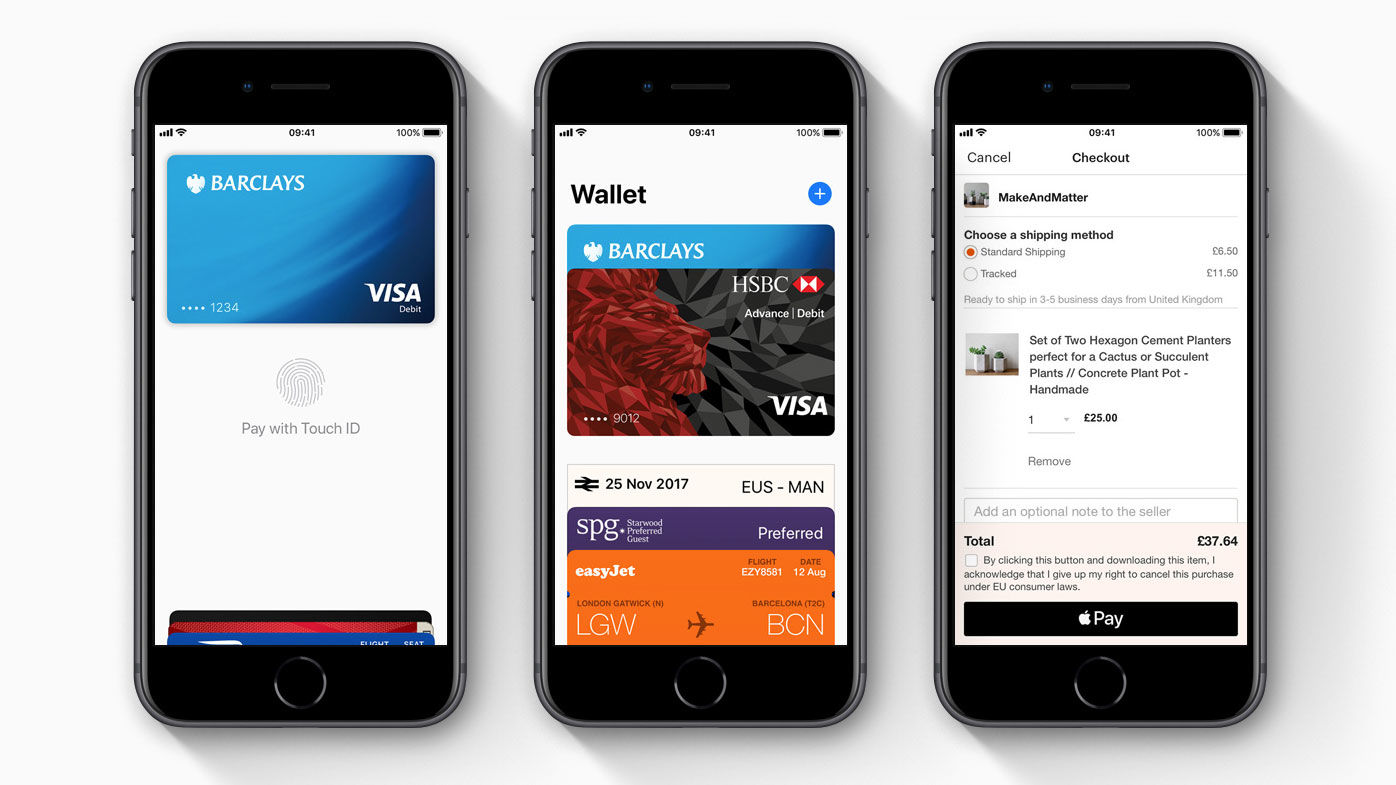
If you’re the proud owner of an iPhone 8, then you’re already one step closer to experiencing the convenience and security of Apple Pay. This innovative mobile payment system allows you to make purchases in stores, apps, and online with just a tap of your iPhone 8. Gone are the days of rummaging through your wallet for the right card or fumbling with loose change. With Apple Pay, your iPhone 8 becomes your digital wallet, making transactions faster, safer, and more seamless than ever before. In this article, we will guide you through the step-by-step process of setting up and using Apple Pay on your iPhone 8, so you can enjoy the benefits of this cutting-edge payment service.
Inside This Article
- Set up Apple Pay on iPhone 8
- Adding Credit or Debit Cards to Apple Pay
- Using Apple Pay for payments
- Managing Apple Pay settings on iPhone 8
- Conclusion
- FAQs
Set up Apple Pay on iPhone 8
Apple Pay is a convenient and secure way to make payments using your iPhone 8. By simply adding your credit or debit cards to the Wallet app, you can make purchases with just a touch or a glance.
To set up Apple Pay on your iPhone 8, follow these simple steps:
- Open the Wallet app on your iPhone 8. It is a default app that comes pre-installed on your device.
- If you have not already set up a passcode or Face ID, you will be prompted to do so. This is important as it adds an extra layer of security to your Apple Pay transactions.
- Tap on the “+” sign at the top right corner of the screen to add a new card.
- You will have the option to either add a credit or debit card that is already associated with your iTunes account, or you can choose to add a new card by tapping on “Add a Different Card”.
- If you choose to add a new card, your iPhone 8 will prompt you to enter the card details manually. This includes the card number, expiration date, and the cardholder’s name. You can also use the device’s camera to capture the card details automatically.
- After entering the card details, your card issuer will verify the information and may require additional verification steps. This could include providing a security code, answering security questions, or receiving a one-time verification code via SMS or email.
- Once your card is successfully added, you may be prompted to set it as your default card for easy access. You can always change this setting later by going to settings in the Wallet app.
That’s it! You have now successfully set up Apple Pay on your iPhone 8. You can start using it to make payments at stores, in apps, and online.
It is important to note that some stores may have contactless payment terminals, which allow you to make payments by simply holding your iPhone 8 near the terminal. Look for the Apple Pay or the contactless payment symbol at the register to know if it is supported.
In addition to making payments, Apple Pay also allows you to store and use your reward cards, gift cards, and even boarding passes. You can access these cards and passes by swiping up from the bottom of the screen when your iPhone 8 is locked or on the home screen.
Remember to keep your iPhone 8 secure by enabling features such as “Lock Screen” or “Require Passcode” in the settings of the Wallet app. This will prevent unauthorized access to your cards and ensure the safety of your transactions.
Enjoy the convenience and security of Apple Pay on your iPhone 8 and say goodbye to carrying around bulky wallets or worrying about losing your cards!
Adding Credit or Debit Cards to Apple Pay
Apple Pay is a convenient and secure way to make payments using your iPhone 8. By setting up Apple Pay and adding your credit or debit cards, you can easily make purchases with just a touch or a glance. Here are the steps to add your cards to Apple Pay:
- Open the Wallet app on your iPhone 8.
- Tap the “+” button to add a new card.
- You can choose to add a card either by scanning it with your iPhone’s camera or by manually entering your card details.
- If you choose to scan your card, position it within the frame on the screen. Your iPhone will automatically read the card information.
- If you prefer to enter your card information manually, select the “Enter Card Details Manually” option and type in the required information including your card number, expiration date, and security code.
- Once you have entered the card details, tap “Next” to proceed.
- Follow the on-screen instructions to verify your card. This usually involves receiving a verification code either via SMS or through your bank’s mobile app.
- After verification, your card will be added to Apple Pay, and you’ll see it listed in your Wallet app.
It’s important to note that not all banks and credit card issuers support Apple Pay. If your card is not supported, you may need to contact your bank to inquire about their Apple Pay compatibility or consider using an alternative card that is supported.
Additionally, some banks may require you to install their mobile banking app before you can add your card to Apple Pay. This app will be used to verify and authorize the card for use with Apple Pay.
Once you have successfully added your credit or debit cards to Apple Pay, you can start using it for secure and contactless payments at participating retailers both in-store and online.
Using Apple Pay for payments
Once you have set up Apple Pay on your iPhone 8 and added your credit or debit cards, you can start using this convenient and secure payment method to make purchases in stores, within apps, and even on websites that support Apple Pay. Here’s how to use Apple Pay for payments on your iPhone 8:
1. To make a payment in a physical store, simply double-click the side button on your iPhone 8, which will bring up your default payment card on the screen. You might need to authenticate your payment with Face ID, Touch ID, or your passcode, depending on your device’s settings. Hold your iPhone near the contactless payment reader until you see a checkmark and a “Done” message, indicating that your payment was successful.
2. If you’re making a purchase within an app or on a website, look for the Apple Pay button at checkout. When you’re ready to pay, tap on the Apple Pay button and review the payment details. Again, you may need to authenticate using Face ID, Touch ID, or your passcode. Once verified, your payment will be completed, and you’ll receive a confirmation of the transaction.
3. For added convenience, Apple Pay also allows you to send and receive money through the Messages app. Open the conversation with the person you wish to send money to, tap on the App Store icon, and select Apple Pay. Enter the amount you want to send, verify the payment with your authentication method, and then send the money. The recipient will receive a notification and can easily transfer the funds to their bank account or use them for Apple Pay purchases.
4. Another useful feature of Apple Pay is the ability to make payments within certain apps without the need to enter your payment card information. When you come across an app that supports Apple Pay, simply select it as your payment method during the checkout process. With a simple authentication, your payment will be processed, making the experience fast and convenient.
Remember to keep your iPhone 8 secure at all times, and in case of loss or theft, immediately use the Find My iPhone feature to suspend Apple Pay. You can also remove a card from Apple Pay at any time by going to the Wallet app and selecting the card you want to remove. Using Apple Pay not only simplifies the payment process but also adds an extra layer of security to your transactions. Enjoy the convenience of making payments with just a tap of your iPhone 8!
Managing Apple Pay settings on iPhone 8
Once you have set up Apple Pay and added your credit or debit cards to your iPhone 8, you may want to customize and manage the settings to ensure a seamless and secure payment experience. Here are some tips on managing Apple Pay settings on your iPhone 8.
1. Open the Settings app on your iPhone 8 and scroll down to find “Wallet & Apple Pay.”
2. Tap on “Wallet & Apple Pay” to access the Apple Pay settings.
3. In the “Transaction Defaults” section, you can choose whether you want to use Apple Pay as your default payment method or require double-clicking the side button to authorize payments.
4. Under the “Allow Access When Locked” section, you can decide whether you want to allow access to Apple Pay from the lock screen. Turning off this option adds an additional layer of security but may be less convenient for quick transactions.
5. In the “Card Details” section, you can manage how the card details are displayed, such as requiring authentication for each purchase or allowing them to be shown without authentication.
6. Under the “Contact and Billing” section, you can edit your contact and billing information. This is useful if you have recently moved or changed your phone number.
7. If you have added multiple credit or debit cards to Apple Pay, you can reorder them in the “Card Order” section. Simply tap on “Edit” and use the hamburger icon to rearrange the cards as desired.
8. To remove a card from Apple Pay, simply tap on the card in the “Cards” section and scroll down to find the “Remove this Card” option. Confirm your selection to remove the card.
9. For added security, you can enable the “Fraudulent Use Notifications” option. This will send you a notification whenever a transaction is made with your card that is not associated with your device.
10. If you ever lose your iPhone 8, you can use the “Find My iPhone” feature to remotely disable Apple Pay on the device. This will ensure that no unauthorized transactions can be made.
By managing these Apple Pay settings on your iPhone 8, you can personalize your payment experience and enhance the security of your transactions. Take a few moments to explore these settings and customize them according to your preferences.
In conclusion, Apple Pay is a convenient and secure way to make payments right from your iPhone 8. With the built-in NFC technology and secure authentication methods, you can easily and safely make purchases in stores, online, and even within apps. The simplicity of setting up Apple Pay and the ability to manage multiple cards within the Wallet app make it a user-friendly payment solution.
Not only does Apple Pay provide a seamless and contactless payment experience, but it also adds an extra layer of security by using tokenization and biometric authentication like Touch ID or Face ID. This ensures that your financial information stays protected and private.
Whether you’re buying a coffee at your favorite café or shopping for clothes online, Apple Pay on your iPhone 8 offers a fast, convenient, and secure payment method that is changing the way we make transactions. So, go ahead and enjoy the benefits of Apple Pay, making your life easier, one payment at a time!
FAQs
1. Can I use Apple Pay on my iPhone 8?
Absolutely! The iPhone 8 is equipped with Apple Pay, allowing you to make secure and convenient payments using your device. Whether you’re shopping online, in-store, or within apps, Apple Pay makes it easy to complete transactions with just a few taps.
2. How do I set up Apple Pay on my iPhone 8?
Setting up Apple Pay on your iPhone 8 is straightforward. Simply open the Wallet app on your device, tap the “+” sign, and follow the prompts to add your debit or credit card. You can also add cards by going to Settings > Wallet & Apple Pay > Add Card. It’s important to note that your card issuer must support Apple Pay for it to work.
3. Is Apple Pay safe to use on my iPhone 8?
Yes, Apple Pay is extremely secure. When you make a payment using Apple Pay, your actual card details are not stored on your device or shared with merchants. Instead, a unique token is generated for each transaction, ensuring that your card information remains private. Additionally, Apple Pay requires authentication via Touch ID or Face ID for added security.
4. Can I use Apple Pay on my iPhone 8 for online shopping?
Absolutely! Apple Pay can be used for online shopping on websites and within apps that support this payment method. When you check out, simply select Apple Pay as the payment option and authenticate the transaction using Touch ID or Face ID. It’s a quick and seamless way to make purchases without having to manually enter your card details.
5. Can I use Apple Pay on my iPhone 8 outside of my home country?
Yes, you can use Apple Pay on your iPhone 8 even when traveling abroad. However, it’s essential to confirm that Apple Pay is accepted in the country you’re visiting and that your card issuer supports international transactions. It’s also a good idea to inform your card issuer about your travel plans to prevent any potential issues with using Apple Pay while abroad.
