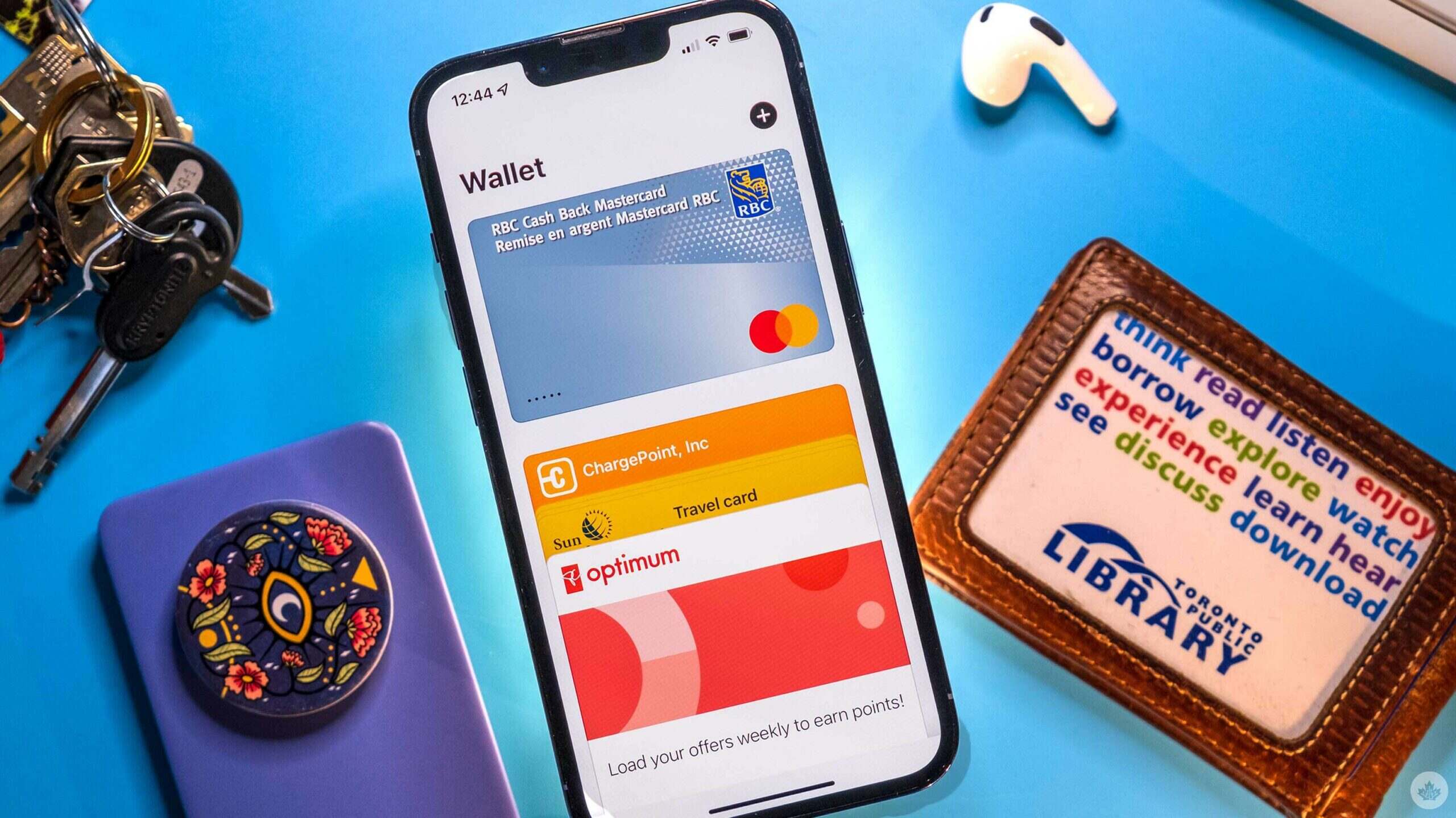
In today’s digital age, smartphones have become an essential part of our lives, serving as our personal assistants, communication devices, and even our wallets. With the rise of contactless payments, the concept of carrying physical loyalty cards is quickly becoming outdated. But fear not, iPhone users! Apple has introduced a convenient solution – the Wallet app. This powerful tool allows you to collect and store all your loyalty cards in one place, right on your iPhone. No more rummaging through your wallet or losing track of valuable rewards. So, if you’re tired of carrying a wallet full of plastic cards, read on to discover how you can simplify your life and make the most out of the Wallet app on your iPhone.
Inside This Article
- What is the Wallet App on iPhone?
- How to Add Loyalty Cards to the Wallet App
- Benefits of Using Wallet to Collect Loyalty Cards
- Tips for Organizing and Using Loyalty Cards in the Wallet App
- Conclusion
- FAQs
What is the Wallet App on iPhone?
The Wallet app on iPhone is a digital wallet that allows users to securely store and manage various types of virtual cards, including loyalty cards, boarding passes, event tickets, and even payment cards. It is a native app pre-installed on iPhones and has become an integral part of the iOS ecosystem.
The Wallet app provides a convenient and organized way to access these virtual cards, eliminating the need to carry physical cards and reducing clutter in your wallet or purse. With just a few taps, users can easily access their loyalty cards without the hassle of rummaging through their belongings.
Furthermore, the Wallet app comes with built-in features that enhance the overall user experience. For example, it can automatically display your boarding passes on your lock screen when you arrive at the airport or notify you of upcoming events with the corresponding event ticket right on your device.
Overall, the Wallet app is a powerful tool for iPhone users to digitize and streamline their cards and tickets, providing convenience, organization, and easy accessibility all in one place.
How to Add Loyalty Cards to the Wallet App
Adding loyalty cards to the Wallet app on your iPhone is a simple and convenient process. Follow these steps to streamline your loyalty card collection:
Step 1: Open the Wallet app on your iPhone. If you can’t find it, swipe down on your home screen and enter “Wallet” into the search bar at the top of the screen.
Step 2: Once in the Wallet app, tap the “+” symbol in the top-right corner of the screen. This will bring up the option to add a card.
Step 3: You’ll see a list of supported card types, including credit/debit cards, boarding passes, event tickets, and more. Scroll down until you find the option for “Add a loyalty card” and tap on it.
Step 4: You have two options to add your loyalty card: scanning the barcode or manually entering the card details. To scan the barcode, simply align your iPhone camera with the barcode on your physical loyalty card. The app will automatically detect and capture the barcode. If scanning isn’t possible, you can choose to enter the card details manually.
Step 5: Once you’ve scanned or entered the card details, the Wallet app will display a preview of the loyalty card. Verify the information is correct, including the card’s name, barcode, and any additional details. If everything looks good, tap on the “Add” button in the top-right corner of the screen.
Step 6: Congratulations! You’ve successfully added your loyalty card to the Wallet app. You can now access and use your loyalty card anytime by opening the Wallet app and selecting the card. When you’re ready to earn rewards or redeem offers, simply present your iPhone at the participating store or scan the barcode on your device.
Repeat these steps for each loyalty card you want to add to the Wallet app. Remember, the more cards you add, the more clutter-free and convenient your shopping experience will be.
Benefits of Using Wallet to Collect Loyalty Cards
Using the Wallet app on your iPhone to collect and store your loyalty cards can offer a range of benefits that make managing your rewards programs more convenient and streamlined. Here are some of the key advantages:
- Easy access: With the Wallet app, you can have all your loyalty cards in one place, easily accessible with just a tap on your iPhone. No more rummaging through your wallet or digging through your purse to find the right card when you need it. You’ll save time and frustration by having your loyalty cards conveniently stored on your phone.
- Reduced clutter: Say goodbye to a bulging wallet or a stack of loyalty cards weighing down your purse. By digitizing your loyalty cards in the Wallet app, you can eliminate the need for physical cards and free up valuable space. Enjoy a clutter-free experience while still enjoying the benefits of your favorite loyalty programs.
- Convenient transactions: Having your loyalty cards stored digitally means you can easily access them during your transactions. Instead of fumbling for your physical card, simply open the Wallet app, select the appropriate loyalty card, and present it to the cashier or scan the barcode. It’s a seamless and efficient process that can save you valuable time and ensure you never miss out on earning rewards.
- Automatic updates: One of the great advantages of using the Wallet app is that it automatically updates your loyalty card information. So, if a retailer changes their loyalty program details or offers new promotions, your digital card will reflect those changes instantly. This ensures that you always have the most up-to-date information and can take advantage of the latest offers and rewards.
- Better organization: The Wallet app allows you to categorize and organize your loyalty cards, making it easier to find the one you need when you need it. You can create custom folders or group similar cards together, such as grocery store cards, coffee shop cards, or airline loyalty cards. This level of organization ensures you can quickly locate the relevant card and maximize your benefits.
- Increased security: Storing your loyalty cards digitally in the Wallet app adds an extra layer of security. With features like Face ID or Touch ID, only you can access your loyalty cards, adding a level of protection against lost or stolen physical cards. Additionally, if your iPhone is lost or stolen, you can remotely disable your Wallet app and prevent unauthorized access to your loyalty card information.
Overall, using the Wallet app to collect and manage your loyalty cards offers a range of benefits that enhance your convenience, organization, and security. It’s a smart choice for modern consumers who value efficiency and simplicity in their daily lives.
Tips for Organizing and Using Loyalty Cards in the Wallet App
Once you have added your loyalty cards to the Wallet app on your iPhone, it’s important to know how to effectively organize and use them. Here are some handy tips:
1. Arrange the cards in order of frequency: Sort your loyalty cards in the Wallet app based on how often you use them. This way, the cards you use most frequently will be easily accessible and at the top of the list.
2. Use folders or categories: If you have a large number of loyalty cards, consider creating folders or categories within the Wallet app to help you stay organized. This will make it easier to find specific cards when you need them.
3. Take advantage of notifications: Enable notifications for your loyalty cards in the Wallet app. This way, you’ll receive alerts when you’re near a store or when there’s a special offer or promotion available. It’s a great way to stay updated and make the most out of your loyalty cards.
4. Set favorite cards: The Wallet app allows you to mark certain cards as favorites. This allows you to quickly access your most frequently used loyalty cards without having to scroll through the entire list. Simply tap on the star icon next to the card to mark it as a favorite.
5. Use the search feature: If you have a large number of loyalty cards and folders, the Wallet app’s search feature can come in handy. Simply enter the name of the store or the card you’re looking for, and the app will quickly find and display the corresponding card.
6. Customize the appearance: Personalize the appearance of your loyalty cards in the Wallet app. Some stores offer the option to add custom images or colors to their cards, making it easier to identify them at a glance.
7. Be mindful of access to your Wallet app: As the Wallet app contains sensitive digital information, it’s important to be cautious about who can access your iPhone. Set up passcode or biometric authentication to ensure that only you can access and use your loyalty cards in the Wallet app.
8. Keep your loyalty program details up to date: Occasionally, loyalty programs may update their terms and conditions or require you to reconfirm your membership information. Stay on top of these updates to ensure that your loyalty cards are valid, and you can fully utilize the benefits they offer.
By following these tips, you’ll be able to efficiently organize and effectively use your loyalty cards in the Wallet app on your iPhone. Make the most out of your loyalty programs and enjoy the convenience of having all your cards in one digital wallet!
As we conclude our exploration of using wallet apps to collect loyalty cards on your iPhone, it becomes clear that this innovative feature offers a convenient and streamlined way to carry and access your loyalty cards. With just a few taps, you can declutter your wallet and ensure that you have all your cards readily available whenever you need them.
With the increasing popularity of digital wallets, it’s no wonder that more and more retailers and businesses are integrating this functionality into their loyalty programs. By embracing the digital era, they are not only simplifying the customer experience but also benefiting from valuable customer data and insights.
So, next time you find your wallet overflowing with loyalty cards, consider embracing the digital revolution and utilizing your iPhone’s wallet app. You’ll save time, space, and have all your loyalty rewards at your fingertips.
FAQs
1. What is a digital wallet?
2. Can I use a digital wallet on any smartphone?
3. How secure is using a digital wallet?
4. What types of cards can I store in a digital wallet?
5. How do I set up and use a digital wallet?
