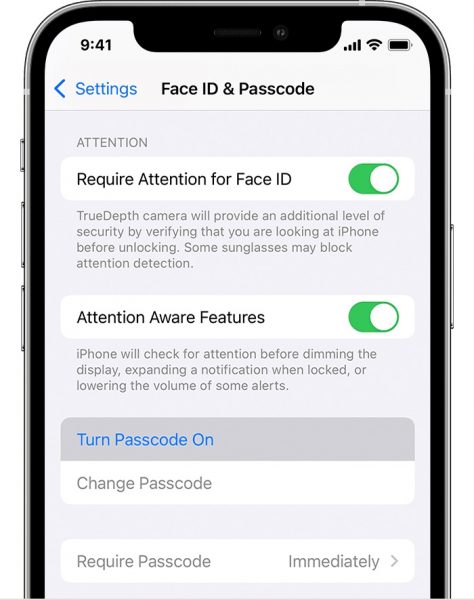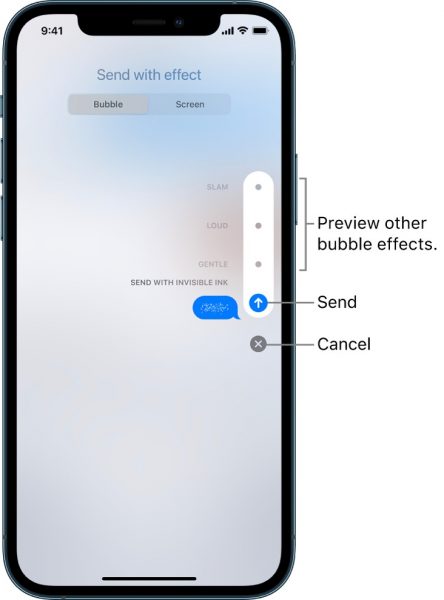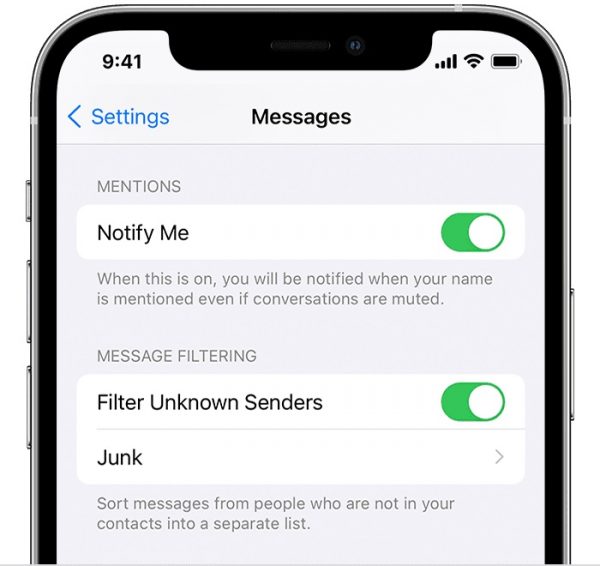Any person who highly values their safety and privacy would want to know how to hide messages on their iPhone with ease. Whether you’re setting up a surprise party for your friends/family members or waiting for visa approval, there are plenty of reasons you don’t want others to peek into your matters. Regardless, it is very easy to hide messages on your iPhone.
We’ve already taught you how to lock messages on Android. This time around, we’ll teach you how you can do it on an iPhone.
Inside This Article
- Reasons Why You Should Hide iPhone Messages
- How to Hide Messages on iPhone
- Never Leave Your iPhone Unattended
- Lock Your iPhone with a Passcode
- Delete the Conversation Thread
- Delete Specific Messages
- Disable Message Notifications/Text Alerts
- Turn Off Message Previews
- Turn Off Notifications from Specific Contacts
- Deactivate Text Message Forwarding
- Send an iMessage/Text Message with Invisible Ink
- Move Specific Contacts to Unknown Senders
- Hide Messages on iPhone Through the Notes App
- Download and Install Third-Party Apps
- Apps for Hiding iPhone Messages
Reasons Why You Should Hide iPhone Messages

The primary reason why people hide iPhone messages is due to security and privacy. It ensures that the important pieces of information won’t be leaked by others. Getting a visa approval, for instance, is one of the crucial milestones in life that you don’t want other people to know, especially if you’re planning to leave the country for personal reasons. Another example is anticipating a new job contract. When a nosy colleague at your current workplace finds out a new job-related message on your iPhone, they may inform your manager about your plans of leaving.
As a best practice, hiding messages on your iPhone is crucial especially if you’re texting someone regarding your passwords, email addresses, credit card numbers, and other confidential data. That said, never disclose anything private when texting someone since you’ll never know what could happen. Otherwise, delete every piece of information that might compromise your bank accounts, social media platforms, and other apps.
Lastly, many people hide messages on their iPhones due to infidelity. The bottom line, they don’t want their partners to know who they’re texting, their whereabouts, and the other parties. Although it is one of the reasons why people hide their messages, we hope that you’re not reading this article for that purpose.
How to Hide Messages on iPhone

So, how can you hide messages on the iPhone? Below are a few ways how you can achieve the task. Although you may have already completed one of the options here, you can still add a layer of anonymity for more secure messaging.
1. Never Leave Your iPhone Unattended
The first step to hiding messages on your iPhone is to never leave your device unattended. If you’re in the workplace and you took a short break to the toilet, your iPhone’s screen may be left active. Hence, it is easy prey for sneaky colleagues. Although the iPhone automatically locks after 30 seconds by default, you may have to customize the settings. If by any chance you have modified it to a longer time frame, you can always reset the settings.
Just go to Settings > Display & Brightness > Auto-Lock. Here, you can set your iPhone to lock automatically after 30 seconds.
2. Lock Your iPhone with a Passcode
This step is related to the first step of keeping your iPhone messages private. Your messages can still be accessed with an inactive iPhone screen, especially if it doesn’t have a passcode. Always make a mindful effort to put a passcode on your iPhone to keep everything safe.
- On your iPhone, go to the Settings app.
- Tap Face ID & Passcode, then Turn Passcode On.

Photo from Apple Support - If you prefer a six-digit passcode by default, input the numbers that you can easily remember. You can set different combinations as well.
- Re-enter your new passcode for verification.
- If prompted, you can input your Apple ID password. Otherwise, tap Cancel if you don’t want to sync your Apple credentials.
- Tap Require Passcode, then Immediately.
3. Delete the Conversation Thread
If you want an extreme way of hiding iPhone messages, here are the steps to follow:
- On your iPhone, go to the Messages app.
- Click Edit.
- Then, select the messages.
- Tap the circle beside the recipients’ names to delete specific conversation threads.
- Once you’re done, tap Delete.
4. Delete Specific Messages
If you don’t want the extreme way of hiding messages, you can only delete specific messages. That said, you can still keep other messages on the thread for your reference. To delete specific messages, here are the steps:
- Go to Messages.
- Tap the target recipient’s name to open the conversation.
- Press and hold the message that you want to delete.
- Select the More option.
- To delete other messages, simply click on them.
- Press the trash icon.
- Tap Delete <Number> Messages to completely delete the selected messages.
- If you have other iPhone messages to hide from other recipients, repeat Steps 2 to 7.
5. Disable Message Notifications/Text Alerts

One common method of hiding iPhone messages is disabling the message notifications from popping up on your device. It is one way to deflect nosy people from being tempted to open your iPhone and read new messages.
- Go to your Settings.
- Tap Notifications.
- Scroll down further until you can tap Messages.
- Toggle the button next to Allow Notifications to turn it off.
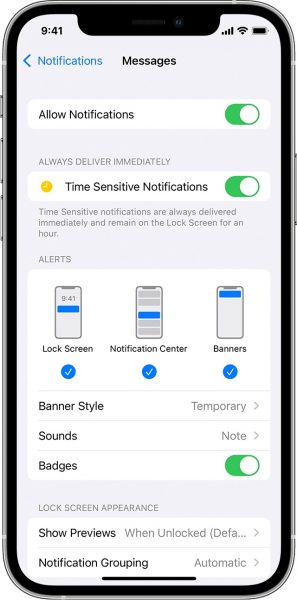
6. Turn Off Message Previews
Although you have already disabled notifications for incoming messages, they can still be seen when your iPhone’s screen is inactive and locked. Hence, it is risky to leave your iPhone unattended. To disable message previews on a locked iPhone screen, follow these steps:
- Open your Settings.
- Tap Notifications.
- Scroll down further until you can tap Messages.
- Go to options.
- Select Show Previews.
- Tap Never.
7. Turn Off Notifications for Specific Contacts

If you find turning off message notifications entirely a bit too extreme, chances are you’ll miss important messages from specific recipients. Here are the steps to hide messages for specific contacts only:
Option 1
- Go to Messages.
- Swipe to the left on the specific recipient’s conversation thread.
- Tap Mute.
- If you have other recipients to hide from popping up, repeat steps 2 and 3.
Option 2
- On your iPhone, go to the Messages app.
- Open the specific recipient’s conversation thread.
- Select the recipient’s name in the middle.
- Tap the Info icon.
- Tap Hide Alerts, then Done.
- If you have other recipients to hide from popping up, repeat steps 2 to 5.
8. Deactivate Text Message Forwarding
Of course, if you’re seeking ways how to hide your messages on your iPhone, it is also a must to deactivate the message-forwarding feature. That can prevent you or someone else from passing on the confidential message (accidentally or intentionally) to others. Here’s a quick walkthrough:
- Access the Settings of your iPhone.
- Navigate to Messages afterward.
- Head to Text Message Forwarding if available.
- Swipe left on the sliders for the devices that shouldn’t receive forwarded messages.
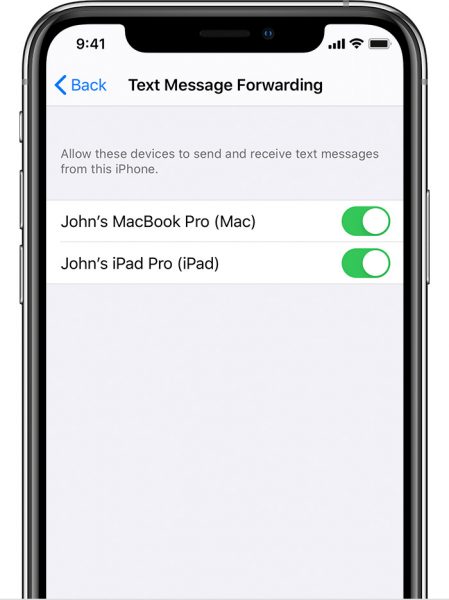
9. Send an iMessage/Text Message with Invisible Ink
To hide your iMessage or regular text messages using the Invisible Ink feature, here are the steps:
- Open your Messages.
- Open the specific recipient’s conversation thread.
- Write a text message in the text field.
- Long-tap on the arrow icon beside the text field.
- Tap Send with Invisible Ink.

Photo from Apple Support - Tap the arrow icon beside Invisible Ink to send the message.
10. Move Specific Contacts to Unknown Senders
Filtering the Messages app can be tricky, especially if the person whom you’re suspecting to read your messages is tech-savvy. However, if they’re not familiar with the iOS ecosystem, this step is another option to hide your iPhone messages from a person.
- Go to Contacts.
- Find the recipient’s contact details and tap it.
- Tap Edit.
- Then, select Delete Contact.
- Go to Settings.
- Scroll down until you can tap Messages.
- Under Message Filtering, tap Filter Unknown Senders to toggle on the feature.

Photo from Apple Support - Go to the Messages app.
- Tap Filters.
- Tap Known Senders.
- Close all active apps that you’ve opened.
Once done, your Messages app will only display all conversation threads from your known contacts by default. The messages sent from the person you’ve deleted from this step will be hidden in the Unknown Senders filter. It is the reason why we’ve mentioned that it is a tricky option, to begin with.
11. Hide Messages on iPhone Through the Notes App
If you don’t feel secure enough with the ones we’ve highlighted above, there is another alternative that you can try. Instead of downloading additional apps, you can hide your messages using the Notes app on your iPhone. This option works best if you’re saving a single message or recipient. Otherwise, saving multiple messages from different recipients can be time-consuming.
In this step, your option is to take a screenshot of your messages and save them in the Notes app.
Option 1: Single Text
- Open your Messages.
- Open the text conversation from a specific contact.
- Long-tap on the text that you want to hide.
- Tap Copy.
- Go to the Notes app.
- Select create a new note.
- Paste the message that you’ve copied from Step 4.
- Press Done.
- Click the three-dotted icon on the upper right corner of the screen.
- Tap Lock.
- Create a password to secure your text message.
- Once a new password is created, tap the lock icon to secure your message.
- Once the note is already secured, delete the specific message from the Messages app.
Option 2: Group of Texts
- Open Messages.
- Open the text conversation from a specific contact.
- Take screenshot/s of the specific texts that you want to hide.
- Launch your Notes.
- Select the icon that lets you create a new note.
- Tap the camera icon to upload the screenshot.
- Tap Choose Photo or Video.
- Select the screenshot/s you’ve made from Step 3.
- Press Add and tap Done.
- Press the three-dotted icon on the upper-right corner of the screen.
- Tap Lock.
- Create a password to secure your text message.
- Once a new password is created, tap the lock icon to secure your message.
- Once the note is already secured, delete the specific messages from the Messages app.
12. Download and Install Third-Party Apps

Keeping your messages 100% private and safe may require more advanced third-party instant messaging platforms installed on your iPhone. Aside from keeping your messages secure and hidden, you can also access other features. However, be vigilant when downloading and installing apps on your iPhone since it can cause more issues when it comes to vulnerability and cybersecurity. To help you make the right choice, we’ve included some reliable apps to download in the section below.
Apps for Hiding iPhone Messages
Aside from hiding messages, these apps can also access other essential features for keeping your iPhone more secure and confidential.
1. Signal

Signal is one of the popular apps on the App Store for instant messaging and voice calls. Regardless if you’re on multiple group chats or private messages, Signal has end-to-end encrypted features. With Signal, you can also turn on the disappearing messages to automatically delete your messages after the time is up. Aside from instant messaging features, you can use Signal for video and audio calls, as well as share files and media.
2. Vault
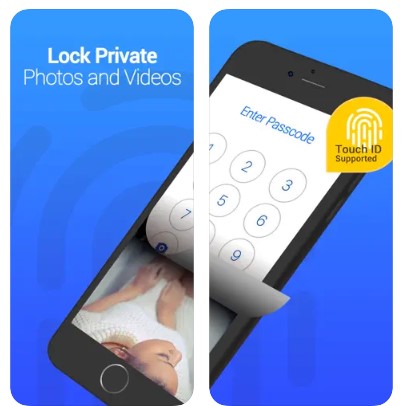
If you prefer a small yet comprehensive app for secure and private instant messaging, Vault is one of your best alternatives. The app has everything you need to hide messages, contacts, and calls on your iPhone. Similar to Signal, Vault has a password-protected feature that doesn’t allow unauthorized access to messages on the app. Although it is 100% free, Vault allows premium subscribers to lock specific apps on their iPhones for a more secure experience.
3. Telegram Messenger
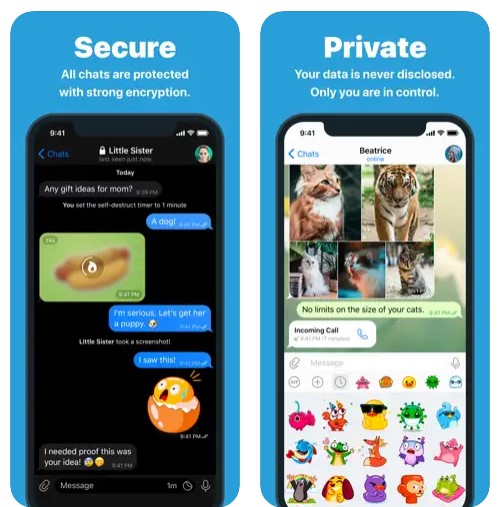
Telegram Messenger also makes it to our list because of its Secret Chat feature. Secret chats are secured via end-to-end encryption and follow your set timer for when they should “self-destruct”. Moreover, they’re not forwardable. That means you can rest easy knowing that there are low to zero chances your iPhone messages will fall into the wrong hands. Get to know the app better by checking out our Telegram Messenger review too.
Protect Yourself by Hiding iPhone Messages Today
We’ve highlighted all the possible methods how to hide messages on the iPhone with ease. Whether it’s hiding a surprise event for your loved ones, anticipating a new job offer, or keeping your bank account safe, hiding messages on your iPhone must be aligned with your ethical and moral philosophies. In a tech-driven era where everything can be easily compromised and leaked, knowing how to hide important conversations on your smartphone is one of the best practices you can do.