One of the best things about messaging apps like Whatsapp is that they let you express how you feel through creative replies such as stickers and GIFs. Stickers, in particular, are a fun and cute way to react to messages. Sometimes, though, you try searching for the right sticker that perfectly captures how you feel, only to come up with nothing. If you’ve ever wanted to make your own Whatsapp stickers, this is the guide for you.
What Are Whatsapp Stickers?
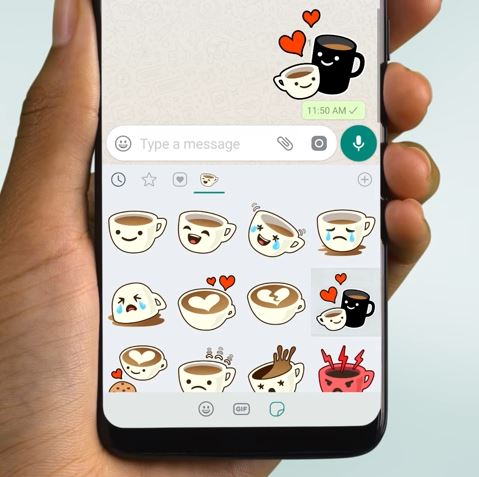
When Whatsapp was first launched to the general public, it was noticeably missing a few key elements. One of those elements was stickers. Whereas other messaging apps like Messenger and Viber allowed you to send cute stickers, Whatsapp had no such feature in the beginning.
Fast forward to late 2018 — Whatsapp finally announced that it was adding support for stickers. They introduced a set of standard stickers made by their own designers and some from other artists, too. That being said, there are only a few stickers that come in-app. If you want to get more stickers, you will need third-party apps. You can download sticker packs from the Google Play Store (for Android) and the App Store (for iOS).
Sometimes, though, no matter how hard you try, you just can’t seem to find the right sticker that flawlessly represents your feelings or current state. Sure, a droopy-eyed cat might say “sad,” but does it say “sad” the way you want it to? Luckily, Whatsapp has thought of this problem as well and come up with an excellent solution in the form of custom stickers.
You can design your own stickers and subsequently use them on Whatsapp. Other people can even download your sticker app and use your stickers on their accounts as well. Though, it is worth noting that making your own stickers for Whatsapp does take time and patience. The good news is that you do not need expert coding skills to pull it off.
Requirements To Make Your Own Stickers On Whatsapp
As with a lot of things on social media, making and using your own Whatsapp stickers does come with certain requirements. It is important to remember that these requirements come straight from Whatsapp itself, so it would be wise for you to follow them. Failure to do so can lead to complications and might even get your Whatsapp stickers removed.
First of all, every sticker you create must be exactly 512 x 512 pixels. Each one must also have a file size of less than 100 KB, as well as have a transparent background. In addition to this, you will also need to supply Whatsapp with an icon that measures 96 x 96 pixels and must have a size below 50 KB. This icon will be used to symbolize your sticker pack in the Whatsapp sticker tray or dashboard.
Whatsapp also requires that you add at least 1 to 3 emojis for every sticker file. The emojis you choose should be relevant to your Whatsapp stickers. For example, if you have a sticker that depicts a hamburger, you should add the hamburger emoji. This is to accommodate Whatsapp’s future plans of including a search function for stickers. Tagging your Whatsapp stickers now with emojis will make those plans easier to execute.
All of the Whatsapp stickers you make and publish must be acceptable, legal, and authorized. That means no stealing from other artists or brands and then passing them off as your own. Disobeying this might put you in legal trouble. You can read more information about this by going through Whatsapp’s Terms of Service.
Apple’s App Store Review Guidelines are also very specific about their rules on apps. If you want to create an iOS sticker app, you should make sure to develop a unique user interface (UI).
How To Make Stickers On Android
To make your own stickers for Android users, you will need the help of third-party sticker-making apps. There’s a handful of them available on the Google Play Store. For this particular tutorial, we will be using the Sticker Maker app.
Follow the instructions below on how to make your own stickers for Whatsapp Android
1. Launch Google Play Store and search for the Sticker Maker app.
2. Download and install the Sticker Maker app on your Android device.
3. Launch the Sticker Maker app.
4. Select Create a New Stickerpack on the app.
5. You will be asked to name the sticker pack you are creating. Input the name you wish.
6. Input the pack’s author name (typically, this would be your name or alias, or brand name).
7. Among the 30 tiles the app shows you, click on any one of them to begin creating your stickers.
8. Choose either Take Photo, Open Gallery, or Select File to select a photo for your sticker.
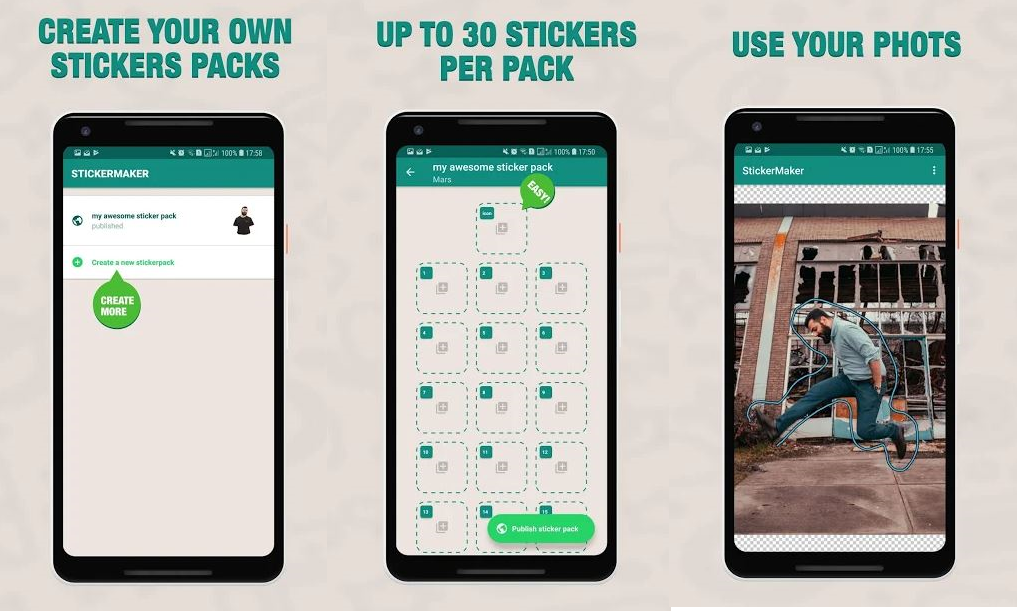
9. After selecting a photo, the Sticker Maker app will then ask you to crop the photo into the shape you want. You can choose to crop it into a square or a circle. There is also an option that lets you crop the photo freehand.
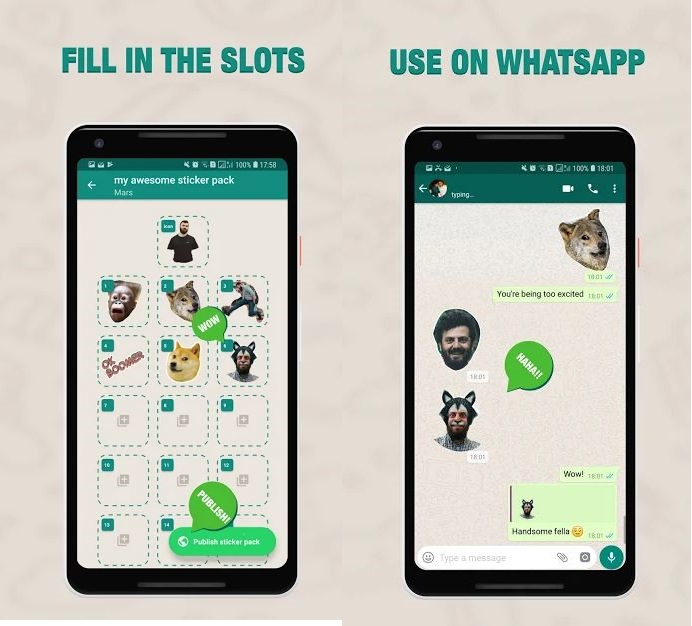
10. Tap on “Yes, Save Sticker” after finishing your first sticker.
11. After creating three stickers, you can then proceed to export the file to Whatsapp. Simply tap on Add to Whatsapp and the Sticker Maker app will inform you once it is completed.
How To Use Whatsapp Stickers On Android
It is critical to note that Sticker Maker requires at least three stickers created before you can add it to Whatsapp. After adding your stickers to your Whatsapp, you can then start using them.
Here is how to use custom Whatsapp stickers on Android:
1. Open the chatbox you want to send stickers to. This might be an individual chat or a group chat.
2. Tap on the emoji icon.
3. At the bottom, tap on the sticker icon. It looks like a square with the bottom right corner folded.
4. At the top-right corner of the sticker tray, tap on the add button (plus sign) to add sticker packs.
5. Browse the sticker packs available in the sticker shop.
6. Tap the download icon next to the sticker pack you want to use.
7. Wait for the download to complete.
8. After completion, a green check mark will display.
9. Return to the Whatsapp chat. You will now see your newly downloaded stickers on your sticker tray.
10. Tap on the sticker you want to send.
How To Make Stickers On iOS
Similar to Android, there are a number of different sticker maker apps available for iOS devices. Simply go to the App Store and search for “sticker maker” as the keyword. For this particular tutorial, though, we will be using Bazaart. For those who are unaware, Bazaart is a free photo editing tool that allows you to edit photos easily. You can then use these photos to make stickers.
Follow the instructions below on how to make your own stickers for Whatsapp iOS:
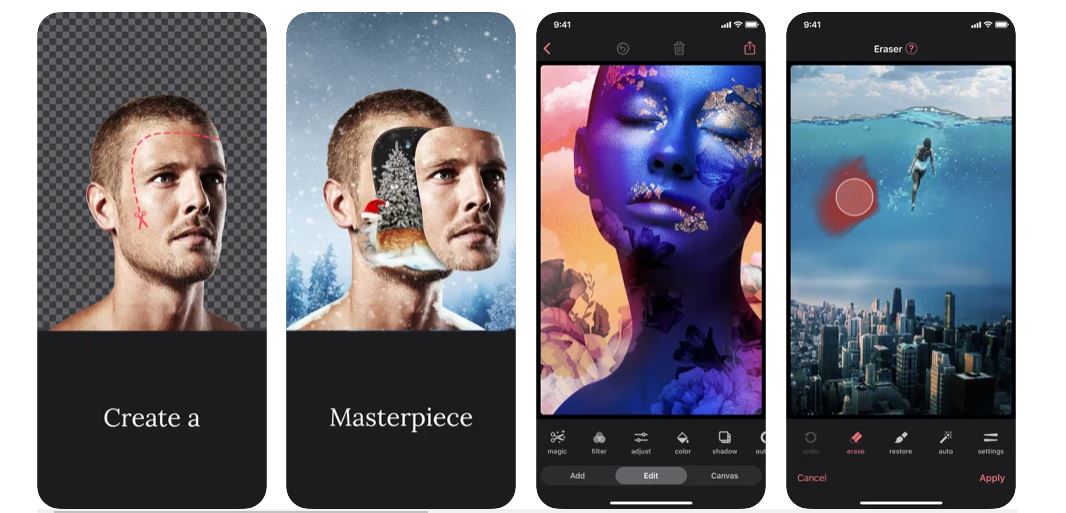
1. Launch the App Store on your iOS device.
2. Search for the Bazaart app.
3. Download and install Bazaart on your iOS device.
4. Launch Bazaart.
5. Click Start New or Open Photo from the options available.
6. Use the different tools on-hand to cut photos into the shapes you want them to be.
7. After you finish editing, tap on the share icon to export it. Choose Whatsapp from the options.
8. Input the pack’s author name (typically, this would be your name or alias, or brand name).
9. Click Add to Whatsapp.
If you want to publish your sticker pack app to the App Store, you must take caution. It is imperative to read through Apple’s App Store review policy as there are some strict guidelines there that you must follow.
Instead of simply exporting stickers, Whatsapp suggests submitting apps with more functionality. After all, Apple does not just approve apps left and right. Compared to the Google Play Store, the App Store is more stringent. If you want your sticker pack app to obtain approval, focus on function.
How To Use Whatsapp Stickers On iOS:
If you do not want to go through Apple’s strict guidelines, you can always just import the stickers you create on a sticker making app directly to Whatsapp. From there, you can then start using your custom Whatsapp stickers. The process for downloading and using your own stickers on Whatsapp for iOS remains largely the same as the process for Android users.
Here is how to use custom Whatsapp stickers on iOS:
1. Open the chatbox you want to send stickers to. This might be an individual chat or a group chat.
2. Tap on the emoji icon.
3. At the bottom, tap on the sticker icon. It looks like a square with the bottom right corner folded.
4. At the top-right corner of the sticker tray, tap on the add button (plus sign) to add sticker packs.
5. Browse the sticker packs available in the sticker shop.
6. Tap the download icon next to the sticker pack you want to use.
7. You may need to give confirmation of the download. If asked, tap Download again.
8. Wait for the download to complete.
9. After completion, a green check mark will display.
10. Return to the Whatsapp chat. You will now see your newly downloaded stickers on your sticker tray.
11. Tap on the sticker you want to send.
Recommendations From Whatsapp
Whatsapp’s recommendations differ from their sticker requirements because the former is not mandatory. Though, since Whatsapp strongly advises these tips, it is much better to follow them to avoid running into problems. After all, Whatsapp provides these recommendations for your own good.
The first recommendation is to add an 8-pixel #FFFFFF stroke to outline each sticker. This is because Whatsapp offers a variety of wallpapers to use as backgrounds for each chat. Since this can range from solid colors such as black and white to patterned wallpapers, you need to see to it that your stickers render properly. You put all that work into making your own Whatsapp stickers, so take that extra step to make sure they show upright as well.
The second recommendation is to add a 16-pixel margin between the edge of the canvas and the image of your sticker. Remember that Whatsapp requires stickers to measure 512 x 512 pixels. They also suggest allocating 16 pixels for the margin to ensure your sticker functions as intended.
Finally, in terms of branding, Whatsapp firmly discourages you from using the name Whatsapp to name your app or your app listing’s name field. You can use Whatsapp in the description box that the Google Play Store and App Store ask you to fill out.
If you have any concerns or questions regarding stickers — whether it is how to make them or how to use them — you can contact Whatsapp directly. You can email them at developers@support.whatsapp.com.
A World of Possibilities
Whatsapp is definitely a strong contender in the messaging app arena, and they are continuously making improvements to their product to stay among the top in the industry. The introduction of Whatsapp stickers just proves that.
What makes Whatsapp different, though, is that they do not just rely on their own designers and developers to create fun and kooky stickers. They also give their users the option to express their creativity by making their own Whatsapp stickers. You can even make stickers for your own small circle of friends by using their faces as the sticker photos. The possibilities are endless!
