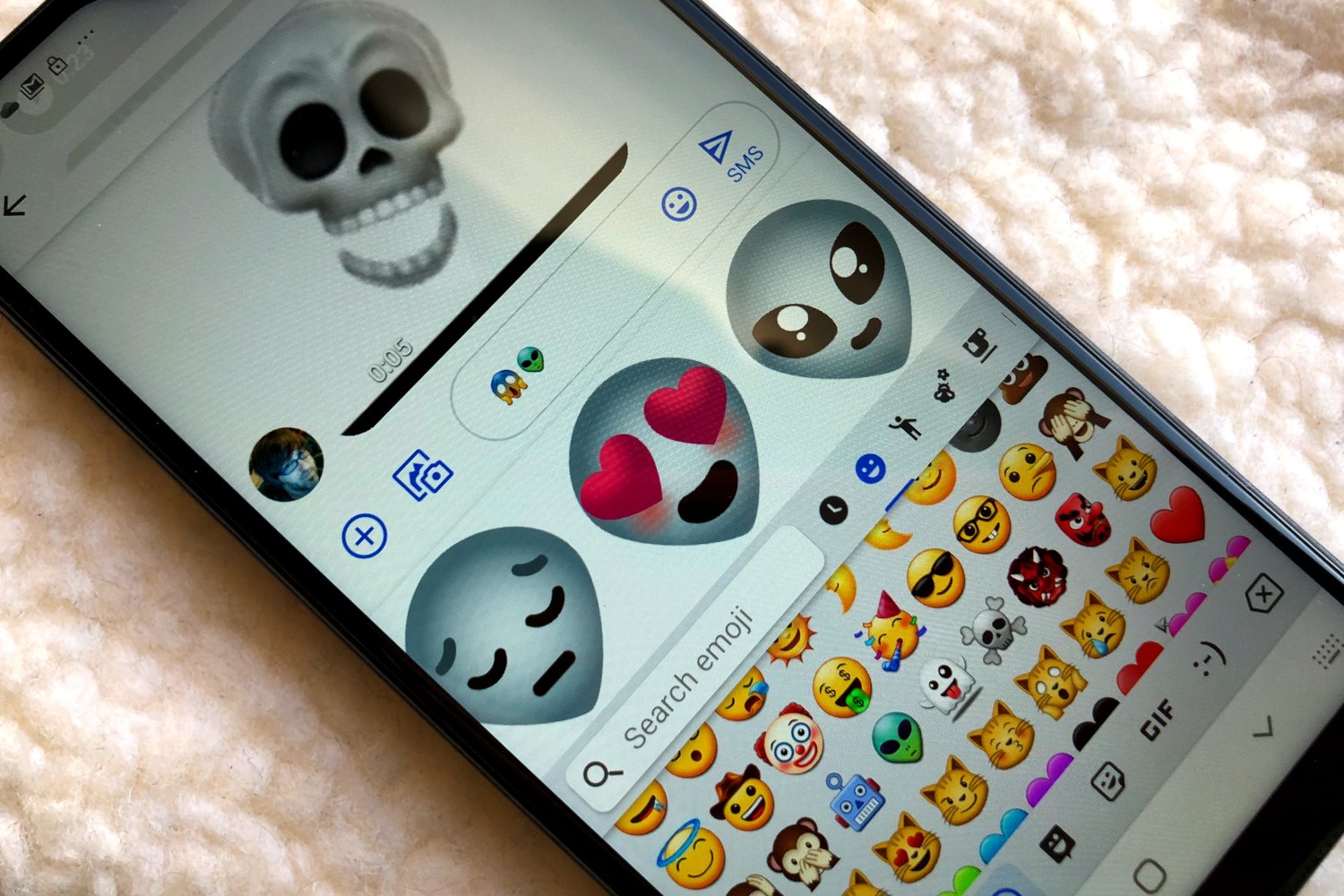
In this tech-savvy era, personalization has become a vital part of our digital lives. And when it comes to customizing our Android devices, we tend to get more excited. Adding stickers to our Android keyboard is one such way to personalize our typing experience. It not only adds a touch of fun and creativity but also helps to express ourselves more effectively. Whether you want to showcase your favorite emojis or adorn your keyboard with vibrant themes, the process of adding stickers to an Android keyboard is relatively simple. In this article, we will guide you step by step on how to add stickers to your Android keyboard, so you can type with style and make your conversations more lively and engaging. So, let’s dive in and explore the world of Android keyboard customization!
Inside This Article
How to Add Stickers to an Android Keyboard
Are you tired of using the same old emojis on your Android keyboard? Why not add some fun and expressive stickers to spice up your conversations? Adding stickers to your Android keyboard is a great way to personalize your messages and add a touch of creativity. In this article, we will guide you through the process of adding stickers to an Android keyboard and give you some tips for customizing them.
Installing a Sticker Pack App
The first step in adding stickers to your Android keyboard is to install a sticker pack app. There are several sticker pack apps available on the Google Play Store, each offering a wide range of stickers to choose from. Some popular options include Gboard, SwiftKey, and Kika Keyboard. Simply search for these apps in the Play Store, download and install them on your device.
Enabling the Sticker Keyboard
Once you have installed a sticker pack app, the next step is to enable the sticker keyboard on your Android device. To do this, go to your device’s Settings and select “Languages & input.” Look for the “Virtual keyboard” option and tap on it. From the list of available keyboards, find the sticker pack app you installed earlier and toggle the switch to enable it. You may be prompted to grant certain permissions to the sticker keyboard app, so make sure to follow the on-screen instructions.
Adding Stickers to the Android Keyboard
Now that you have enabled the sticker keyboard, it’s time to add some stickers to it. Open any messaging app and tap on the text input field to bring up the keyboard. Look for the smiley face or emoji icon on the keyboard and tap on it to access the stickers. Depending on the sticker pack app you installed, you will see a variety of stickers to choose from. Browse through the different categories and tap on a sticker to send it in your conversation. You can also long-press on a sticker to preview it before sending.
Customizing Stickers or Creating Your Own
If you want to take your sticker game to the next level, many sticker pack apps allow you to customize stickers or even create your own. Look for options within the app to edit existing stickers, add text, or create new ones using your own images. This gives you the freedom to personalize your stickers and make them truly unique to your style and personality.
Adding stickers to your Android keyboard is a fun and creative way to enhance your messaging experience. By following the steps outlined in this article, you can easily install sticker pack apps, enable the sticker keyboard, and start adding stickers to your conversations. So, why settle for boring emojis when you can express yourself with colorful and playful stickers? Give it a try and bring some excitement to your messages!
Conclusion
In conclusion, adding stickers to your Android keyboard is a fun and creative way to personalize your texting experience. With the ability to choose from a wide variety of sticker packs and easily install them on your preferred keyboard app, you can express yourself with unique and eye-catching visuals in your daily conversations. Not only do stickers add a touch of personalization, but they can also enhance your communication by conveying emotions, reactions, and messages in a more engaging and relatable way.
Whether you want to express joy, laughter, love, or excitement, stickers provide a vibrant and expressive means of adding color and personality to your texts. It’s a delightful way to stand out and make your messages more memorable. So why stick to plain text when you can take your texting game to the next level with stickers?
So go ahead, explore the world of sticker packs, and have fun customizing your Android keyboard with colorful and animated designs. Unleash your creativity, make your conversations more lively, and enjoy the endless possibilities stickers have to offer.
FAQs
Q: Can I add stickers to my Android keyboard?
Yes, you can add stickers to your Android keyboard to add some fun and personality to your messages and chats.
Q: How do I add stickers to my Android keyboard?
To add stickers to your Android keyboard, you can follow these steps:
- First, you need to download a sticker app from the Google Play Store.
- Once the app is installed, open it and browse through the available sticker packs.
- Choose the sticker pack you like and tap on the “Add” or “Install” button.
- Once the sticker pack is added, open any messaging app on your Android device.
- Tap on the smiley icon or the sticker icon to access the stickers.
- Select the sticker you want to use, and it will be automatically inserted into your message.
Q: Can I customize my own stickers for the Android keyboard?
Yes, some sticker apps allow you to create and customize your own stickers. These apps usually provide a simple interface where you can design and personalize your stickers with different colors, shapes, and text.
Q: Are the stickers compatible with all messaging apps?
Most sticker apps are compatible with popular messaging apps such as WhatsApp, Facebook Messenger, and Telegram. However, it’s always a good idea to check the app’s description or reviews to ensure compatibility with the specific messaging app you intend to use.
Q: Can I remove stickers from my Android keyboard?
Yes, you can remove stickers from your Android keyboard by following these steps:
- Open any messaging app on your Android device.
- Tap on the smiley icon or the sticker icon to access the stickers.
- Look for the sticker pack you want to remove.
- Press and hold the sticker pack until a popup menu appears.
- Select the option to remove or uninstall the sticker pack.
Once the sticker pack is removed, it will no longer be available in your Android keyboard.
Note: Make sure to check the sticker app’s privacy policy and user reviews before downloading to ensure your data security and a smooth user experience.
