Searching for the best PS1 emulator for Android? You’re not alone. The PlayStation One is one of the greatest consoles in the history of the gaming world. Released by Sony Computer Entertainment in 1994, it helped the company to establish a name in the video game world. PlayStation One (PS1) used compact discs (CDs), leading the video game industry to move away from cartridges.
Over the years, Sony has released several generations of PlayStation, such as PS2, PS3, and PS4. Each version has upgraded features to catch up with competitors. Despite that, PS1 remains to be one of the best consoles, especially that it has a library of games that started many classic series we enjoy today, including Resident Evil, Metal Gear Solid, and Final Fantasy, among others.
Thanks to technology development, we can still enjoy playing PS1 games through emulators designed for Android. If you want to experience the nostalgia of playing PS1 games using your Android device, you need to find the right PlayStation emulator for your device.
What Is a PlayStation One or PS1 Emulator?

A PlayStation emulator allows you to play your favorite PS games on your computer or Android devices by emulating the gaming console. You can find emulators for each generation of PlayStation. But for now, our focus will be on different PS1 emulators and how they work.
History and Development
Emulation started to be popular from 1995 to 1997. As CPU speed started increasing, internet usage was higher, and the number of decent emulators was booming. When it comes to PlayStation, emulation began around 1998. Sony tried to sue two notable commercial emulators but did not win.
Here are the first PlayStation emulators released in the late ’90s.
- PSEmu or PSEmu Pro (Early 1998) – One of the godfathers on the PlayStation 1 (or PSX) emulators scene. It developed the plugin standard used by ePSXe today.
- Pskye (1998 to 1999) – Pioneers in using Dynamic Recompilation to boost the emulation of PlayStation games. It could run a few games, including Tekken 3 and Metal Slug.
- Bleem! (1999) – Improving on its predecessors, Bleem! ran commercial games at full speed. It also features a better game resolution.
- Virtual Game Station (1999) – This is also a commercial emulator, which was first released for Macintosh and later for Windows. Many say that the Windows version had better compatibility compared to Bleem!, except that it didn’t have enhanced graphics.
It is legal to use emulators. Downloading or distributing copyrighted software, however, is unlawful in the US. Backup copies of games you own are legal if you wish to create them. However, the widespread sharing and downloading of games you don’t own are illegal.
ROMs and disc-image PSX/PS1 games can be found on the internet. But remember to only go to reliable websites.
How Do PS1 Emulators Work on Mobile?
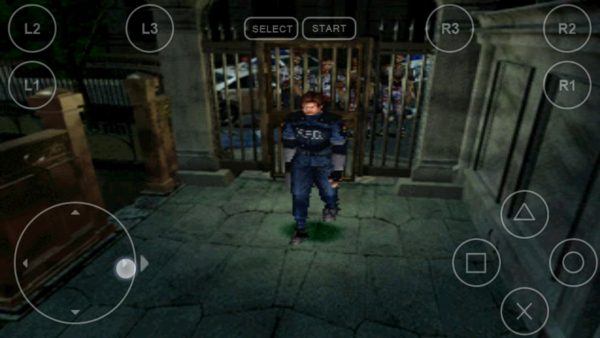
Emulators replicate how the PlayStation system works, allowing you to play your favorite PS1 games on your smartphone and PC. You can’t play PS games on your PC or mobile device because PlayStation has unique hardware that computers and mobile devices don’t know how to use. But an emulator allows PS1 games to work seamlessly on modern PCs and mobile devices.
PlayStation 1 emulators are ideal for retro fans who enjoy emulating PS1 games on the go. An emulator also makes it easier to access games compared to swapping disks that you would do when using the original console. You can store all the games in one folder on your phone. Make sure to acquire games legally, though.
Difference Between Desktop and Mobile Versions
The desktop version and mobile version of PS1 emulators work similarly. If you download the APK file of the software, you can install it both on your PC and smartphone. But make sure the software is compatible with both devices. Some emulators are designed exclusively for PC, while others are only for Android.
Although PS1 emulators for desktop and Android work similarly, they offer different experiences. For instance, you can play PS1 games on your smartphone smoothly because it is touchscreen and handheld.
Playing on desktop, meanwhile, requires you to remap the controls on your keyboard according to your preference. You might also need to use joysticks for better controls.
How to Download and Install a PS1 Emulator on Android?
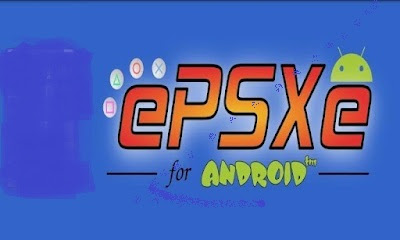
Most smartphones today have powerful hardware components that can handle graphically intensive tasks. It allows you to play classic PS1 games even without the console.
Here are crucial factors you need to consider when downloading and installing an emulator.
Find the Right PS1 Emulator
First, you need to find the right emulator for your smartphone. You can find many PS1 emulators, but some of them may not be compatible with your device. Take time to research what works best for your phone to make the most of your retro gaming experience.
When you already found your preferred emulator, download it from the Play Store. Take note that some emulators are free to download and some are paid. You can also find ones that have both a free version and a paid version. Paid versions, of course, often offer better features and playing experience.
Install Zarchiver
After downloading the emulator, you also need to download Zarchiver. This is a helpful app when extracting games and compressed BIOS files. You can download it from the Play Store, as well.
Download PS1 BIOS
The BIOS file is vital when using a PS1 emulator. It serves as an activation key for the software. If you don’t have this, you won’t be able to use the emulator.
How to Use a PS1 Emulator on Android?
Once you have the emulator on your phone, you can now start playing your favorite PS1 games. Here are the steps on how to use the software.

How to Launch the Emulator
You need to launch your chosen emulator after downloading it to see if it is compatible with your device. But if you know that it is the right software for your Android, then you won’t have problems.
- Open the file of your PS1 emulator.
- Run the BIOS.
Where to Download Games?
Before you start using your PS1 emulator, it’s better to download the games you want to play and store them on your device. If you already have the games, you can own the ROM. As mentioned earlier, you can’t share the games you have copied or download the games other people have copied. Otherwise, it will be illegal.
You can find places on the internet where you can download PlayStation ROMs safely. Here are five reliable sites to download PS1 games from.
Rom Hustler
The website is home to a large collection of popular game ROMs. It allows you to search for games directly from the homepage. You can also visit the website and download games using your smartphone.
CoolROM
This website has thousands of games and the latest emulators. You can also find screenshots of games, preview videos, and ratings here. It contains an array of ROMs you can download for your emulator. CoolROM will help you find the ROM for you through the site’s sidebar.
Emuparadise
This is one of the best and pioneer websites that provide a variety of ROMS. It has all the latest ROMs that you can browse easily. When you find the game you like, you can download it directly from the site.
Vimm’s Lair
This is another safe place to download PlayStation ROMs. It has all types of emulators and ROMs that are accessible on the homepage. Simply select the game you want and start downloading.
RomsDownload
You can find all types of game ROMs here, be it for any device you wish to play PlayStation1 games with. It allows you to download or search for games on its homepage.
How to Set up Controls?

Playing PS1 games using your smartphone is more convenient than playing on your PC. You don’t need to remap the controls on your keyboard to see what’s comfortable for you.
Here are the steps on how you can set up your controls.
- Open the emulator.
- Go to Settings.
- Find Control Remap.
- Customize your Controls.
Customizing your controls allows you to place the controls wherever you like to fit your preference.
How to Play Games?
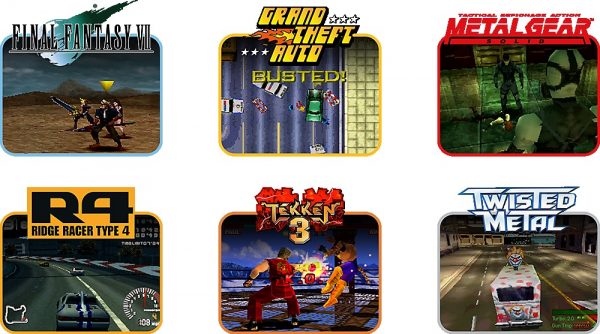
- Launch the emulator.
- Download audio and video plugins through the pop-up that may appear once you open the app.
- Load the games.
- Select the ISO file of the game among the list of ROMs you have stored on your device.
You can also play a game on your TV. Simply connect your phone to your TV using Chromecast. Here are the steps on how to do it.
- Plug the Chromecast into your TV.
- Power the Chromecast using the USB power cord.
- Set the right HDMI source of the output.
- Launch the Chromecast app on your Android device.
- Search for your Chromecast.
- Cast your screen.
- Launch the emulator.
- Download the plugins needed.
- Load the game.
Use a high-quality gaming headset so you can enjoy the game with a clear sound. Check out our guide on buying the best gaming headset for a smart purchase.
How to Troubleshoot an Emulator or Games?
When playing PS1 games on your phone using an emulator, you might encounter some issues. Troubleshooting them will depend on what PS1 emulator you are using. Here are some of the problems you might experience and how to fix them.
The Emulator Is Not Working
One reason a PS1 emulator is not working is that the version of your Android doesn’t have the capabilities suitable for emulators. Most PS1 emulators for Android are suitable for Android devices with no earlier than 2.1 version. Here is how you can check the version of your Android device
- Go to your device’s Settings.
- Look for the About Device and tap on it.
- Check the Android version to see what Android version is your device.
Black Screen When Running the Game
Some games require a few seconds to initialize. But this issue usually happens if your ROM game is incomplete, corrupted, or the format is not compatible. Make sure to check if your game is compatible with your PS1 emulator and it’s complete.
Missing Saved Games
In some cases, gamers would save their games in the emulator and when they come back, their saved games are missing. To avoid this from happening, here are the things you should do.
- Open the emulator.
- Go to Tools.
- Enable Logs.
- Restart the emulator.
- Start the game again.
Best PS1 Emulators for Android
Choosing the right PS1 emulator for your Android device is crucial to help you play your favorite PS1 games smoothly. If you’re not sure what emulator to get, here are the top PS1 emulators for Android you should consider.
ePSXe ($3.75)

This is one of the popular PS1 emulators for Android because of its wide range of unique features. It offers two-player split-screen mode so you and your friend can enjoy some arcade fun. The app supports the touchscreen pad and also allows you to use a controller through its hardware buttons support.
Features
- Decent speed
- Accurate sound
- Support for up to four players on a single screen
ePSXe is available for download on Play Store.
ClassicBoy (Free or $3.99)
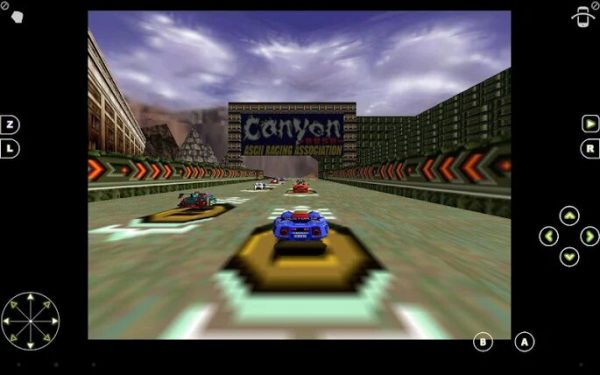
This is another top-rated PS1 emulator you should consider. It supports not only PS1 but also other consoles, including Nintendo 64, GameBoy Advance, GameBoy Color, and NES, among others.
Features
- Ability to save your game state
- Gesture and sensor controller support
- Controller profiles
- Hardware support
ClassicBoy is available for download on Play Store.
FPse ($3.63)
Many consider this emulator as the best, fastest, and most efficient software for PS1. Like other PS1 emulators, it allows you to play PS1 games but with better support. For one, it can compress your games to free up storage space.
Features
- OpenGL support for high definition graphics
- Shaders to better software rendering
- Support for multiple players
FPse is available for download on Play Store.
EmuBox (Free)
This software is one of the newest emulators available in the market today. EmuBox is an all-in-one app, and it supports not only PlayStation but also other consoles, such as Nintendo DS, NES, and SNES.
Features
- Save and load states
- Cheat code support
- Fast forward mode
- Hardware controller support
EmuBox is available for download on Play Store.
RetroArch (Free)
This is also a popular PlayStation emulator that has multi-platform support. It can support almost everything, but you have to download every system individually as a plugin, making it more complex than other PS emulators.
Features
- NetPlay compatibility
- Compatibility with PC, Mac, and Linux
- Sleek interface
- Handy rewind feature
RetroArch is available for download on Play Store.
Matsu Emulator (Free)
This is another popular emulator worldwide and it is mainly designed for PS1 emulation. It allows you to play your favorite games from the original PS1. Although you need to spend some time looking for the games you like, Matsu Emulator lets you play them flawlessly.
Features
- Save state
- Fast forward
- Rewind
- Support for other consoles
Matsu Emulator is available for download on Play Store.
Avocado

This is a modern PlayStation emulator that can run on Android and other systems. It supports modern hardware from 2010 onwards as well as non-legacy OSes. Avocado, however, is currently single-threaded. Your device should have OpenGL 3.2 for the emulator to operate.
Features
- Runs on Windows, Linus, Mac, iOS, and Android
- Requires graphics card that supports OpenGL 3.2
- Red Book audio support
- Memory card support
- Digital controller support
Pros and Cons of Using a PS1 Emulator on Android
Using a PS1 emulator for Android allows you to enjoy playing PS1 games on your smartphone. But like other software, emulators have their advantages and disadvantages. We will give some of the pros and cons of using emulators to help you decide whether or not it’s worthy to download them, or in some cases, purchase one.
Pros
- Using a PS1 emulator allows you to play classic PS1 games on the go.
- It allows you to experience playing the original PlayStation even without having the console.
- Emulators allow you to remap your controls for better playing experience.
- While using an original PS1 console is fun and more nostalgic, using emulators is more convenient because you don’t have to swap disks to change the game. All your games are stored in one folder.
- Most emulators allow you to save your game at any moment and continue from that point.
Cons
- Compatibility can be an issue, especially if your Android device is not updated.
- Playing on your smartphone doesn’t offer the same graphics as playing using the console.
- Android smartphones have smaller screens compared to using emulators on the desktop.
- You may experience frame drops and stutters.
Emulation is not bad by any means. Not all PlayStation users today have experienced playing using the first generation console. Using a PS1 emulator is an excellent way for video game players to experience the fun of playing games that started many classic games we enjoy today.
Many games have also been forgotten or have hardly surfaced online. Emulation gives such games longevity, preserving them for the next generations to enjoy.
