What is Text Animation, and Why is It Essential for Video Editing?
The need for text animation is stronger in the field of video creation. In any other industry that is opposed to the greater control of images. It improves the visual impact and engagement of the content. Creating animated text helps editors highlight important information and simplify complex concepts.
Any YouTube video, advertising video, or other text content can have animation added to it. Animated text maker tools like Wondershare Filmora can animate titles, subtitles, and kinetic typography. To get the best results, experiment with different animation styles. Animation performs in audio and video, achieving a balance of text readability.
Editors can better communicate their message and engage their audience with text animation. Animation, with its attractive beauty, is trendy in the modern video production industry.
In this article, we will discuss what is text animation and why it is essential for video editing.
Part 1: What is Text Animation in Video?
Text animation is the process of animating text to appear in a video, or it can be defined as moving text in a video. It can be as easy as going in and out or as tricky as bouncing, spinning, and artistically revealing text. It could be decisive, with the lettering having various patterns on a computer screen.

Typing words that move is not the only way to create animated text. Because it disrupts the typical writing flow and makes points stand out, it can transform plain text into creative additions that raise the standard of any video.
Creating animated text is used to share information about a film in trailers and ads. There can be very animated scenes that highlight events that viewers will recognize. Essentially, this is all about how to compose words so that they create a visual impression.
Part 2: Animate Text in Videos with Wondershare Filmora
Wondershare Filmora has a simple interface and extensive text animation tool. It is one of the best programs for editing videos. Filmora allows users to generate flawless animated text to enhance the viewing experience.
It also offers an extensive range of text animation templates that don’t require any knowledge. Animated text maker suits social media clips, business presentations, and personal videos. Text can be easily added to any video with Filmora due to many features.
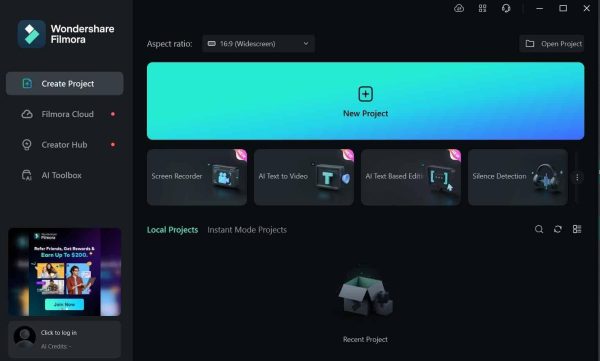
You can also organize the text to select from multiple effects. Text can also be included and synced with audio and video to enhance the timeline’s aesthetics. Filmora is an app for anyone who wants to produce high-quality videos online.
Key Features
Filmora’s text animation features can let you explore the art of visual storytelling. Here, we will examine the features of Filmora text animation.
- Turn Text into Visual Impact
Filmora transforms text into visually captivating content. Because of its dynamic impacts, words become powerful, attention-grabbing statements. Dynamic effects like 3D animations and bright lettering can help your story shine. Text animation increases memorability and engagement. - Extensive Text Effects
A wide range of text animation styles can be found in Filmora. You can easily create original images with these dynamic text alternatives. So, select from many fonts, colors, and animation pathways. Using dynamic text animations in it, you can improve your video editing workflow, whether working on a short film, Instagram reels, or promotional videos. - Easy Animated Text
The animated text generator in Filmora has an easy-to-use interface. You can create animated text using many templates and a straightforward drag-and-drop process. It allows for easy and beautiful content and is appropriate for users of all skill levels. - Unlimited Customization
You can use countless customization possibilities from the crowd. Customize your animations with 180+ in/out/loop settings. An animated text maker can design styles using Filmora with fonts and gradients. Filmora’s Text Animation provides a fun, limitless means of expression.
How You Can Easily Add Text Animation Effects with Filmora
You can enhance your video editing experience with Filmora. Here is a step-by-step method for animated text makers with Filmora.
- Step 1: Use the Text Effect
Select a text effect you like, then drag it onto the timeline. Also, see more options on pressing and holding the text effect.
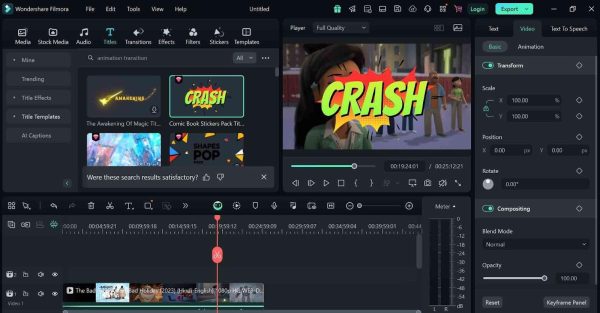
- Step 2: Go to the Animation Options
Click on the Text Editing panel’s Animation tab.
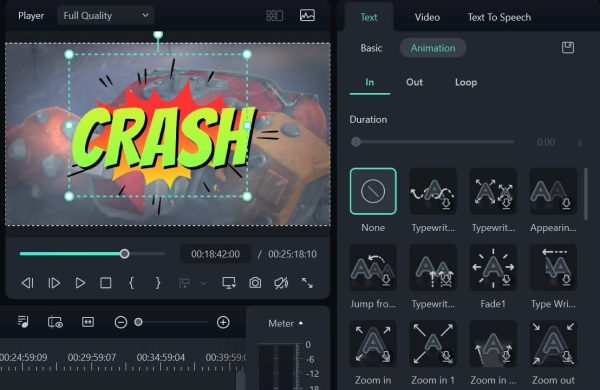
- Step 3: Choose Animation
To choose the desired animation, double-click on it. - Step 4: Watch an Animation Preview
To see the animation live, watch the Preview window.
Part 3: Why You Need to Use Animate Your Text in the Video?
Why is there a need for animated text in your videos? Let’s now examine some of the reasons why your videos should have it.
Increase Audience Engagement
If a video is appealing, viewers will also watch more of it. Text animation attracts attention to the content. It makes it stand out from the competition. A viewer is captivated by animation when an author uses it to emphasize a point. Also, establish a subject or provide a literary twist. Cuts increase the effectiveness of your video by keeping viewers’ focus on the screen.
Make Your Video Look Professional
You can raise the quality of your video product. It gives your content a polished appearance, which elevates its appearance. This is particularly true if the video is for business or brand promotion. Business people generally want to be seen as effective when presenting a video.
Enhance Storytelling
You can create animated text to tell a story or convey a message. For example, you can use animated words to share information at specific times to explain an idea. Use customizable text animations to convey tone and emotions. Choose a tone or atmosphere that both fits the message of your video and appeals to viewers. Text animations can be dramatic, lighthearted, serious, or anything. Also, they are always helpful to you in one way or another.
Make Information Memorable
Since animated text helps readers understand information better than static text, images, and motion improve audience remember and retention. You can make a lasting impression that information will be remembered by text and pictures. When making instructional videos or manuals, viewers focus on particular aspects.
Conclusion
Creating exciting and animated text using a text animation maker is straightforward. However, Wondershare Filmora gives you the features to improve your videos and alter viewers’ perceptions. By including text animation in your workflow, you can bring in new viewers and capture wider audiences.
Use Filmora to start creating animated text for your videos right now. Engage your audience and improve the narrative you want to express. Start now with the free trial to improve your video editing skills.
