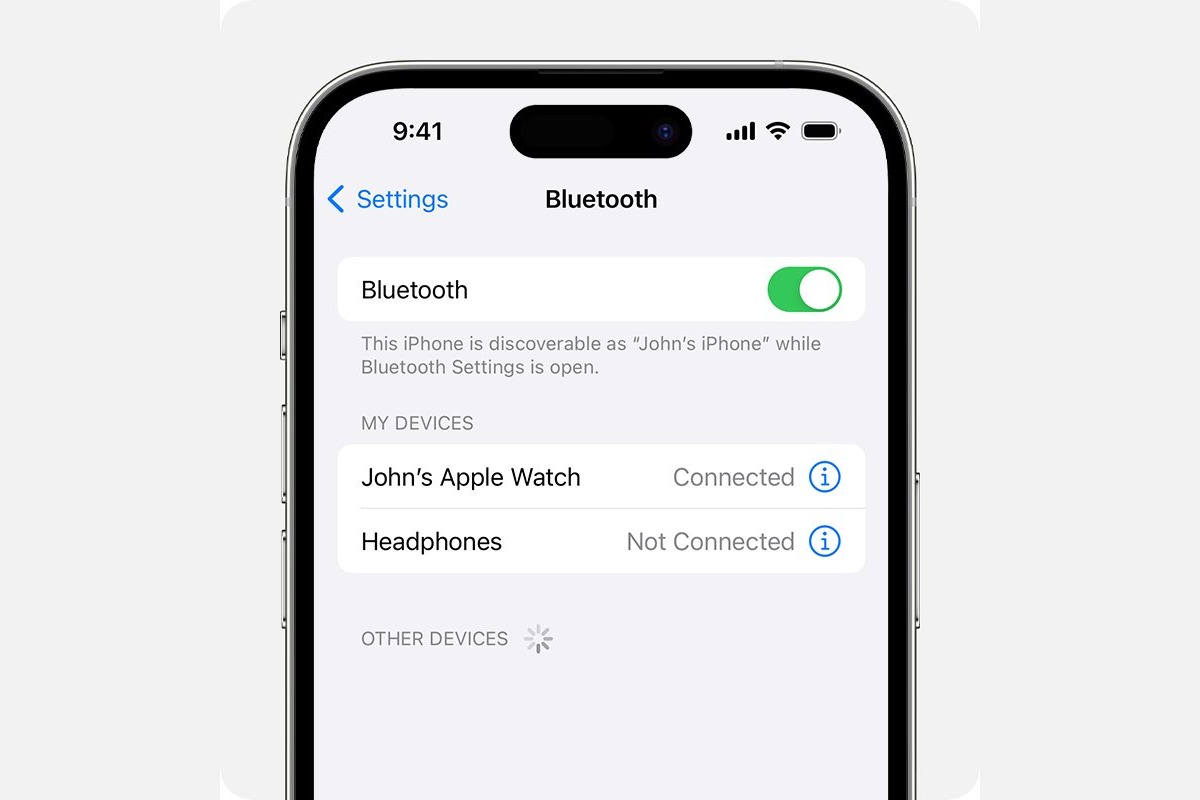
In the increasingly connected world we live in, Bluetooth technology has become an indispensable feature of our smartphones. It allows us to wirelessly connect our devices to a wide range of accessories, such as wireless headphones, car audio systems, and smartwatches. However, encountering issues with iPhone Bluetooth not working can be frustrating and inconvenient. If you’re facing this problem in 2023, fear not! In this article, we will explore five quick and effective ways to fix iPhone Bluetooth issues. Whether you’re unable to connect to a device or experiencing a weak or unstable connection, these solutions will help you get your Bluetooth up and running smoothly again. So let’s dive in and get your iPhone Bluetooth working like a charm!
Inside This Article
- Check Bluetooth Connection
- Restart Bluetooth and iPhone- Toggle Bluetooth off and on- Restart the iPhone
- Reset Network Settings- Go to Settings > General > Reset- Tap on “Reset Network Settings”
- Forget and Re-pair Bluetooth Device
- Update iOS to the Latest Version- Go to Settings > General > Software Update- Download and install the latest iOS version
- Conclusion
- FAQs
Check Bluetooth Connection
When experiencing issues with iPhone Bluetooth, the first step is to check the Bluetooth connection. Here are two important points to consider:
Ensure Bluetooth is turned on: This may seem obvious, but sometimes Bluetooth can accidentally be disabled. To check, simply swipe up from the bottom of the screen to open the Control Center. Look for the Bluetooth icon and make sure it is highlighted, indicating that it is turned on. If it is not, tap on the Bluetooth icon to enable it.
Check if device is paired with the iPhone: To connect a device to your iPhone via Bluetooth, it needs to be paired. Open the Settings app and tap on Bluetooth. You will see a list of available devices. Make sure the device you want to connect to is listed and shows as “Connected” or “Paired.” If it is not, tap on the device name and follow the on-screen prompts to pair it with your iPhone.
Restart Bluetooth and iPhone- Toggle Bluetooth off and on- Restart the iPhone
If you’re experiencing Bluetooth connectivity issues on your iPhone, one quick troubleshooting step is to restart both the Bluetooth connection and your iPhone. This can help to refresh the connection and resolve any temporary glitches that may be causing the problem.
To start, you will need to toggle the Bluetooth off and on. This can be done by navigating to the Settings app on your iPhone, selecting “Bluetooth,” and then sliding the toggle switch to the off position. Wait for a few seconds and then toggle it back on. This action will forcibly disconnect any connected devices and initiate a fresh search for available Bluetooth devices.
The next step is to restart your iPhone. Simply press and hold the power button until the “Slide to power off” option appears on the screen. Slide the power off slider to shut down your iPhone. Then, press and hold the power button again until the Apple logo appears, indicating that your iPhone is restarting. This process can help clear any temporary software glitches that may be interfering with Bluetooth connectivity.
After the restart, go back to the Bluetooth settings on your iPhone and try connecting to the desired device again. Make sure to follow the pairing instructions provided by the device manufacturer. In most cases, this should resolve any Bluetooth connectivity issues you were experiencing.
If the problem persists, you may need to try other troubleshooting methods such as resetting network settings or updating your iPhone’s software to the latest version. Don’t worry; we’ll cover these steps later in the article.
Reset Network Settings- Go to Settings > General > Reset- Tap on “Reset Network Settings”
If you are facing issues with your iPhone’s Bluetooth connectivity, one effective solution is to reset the network settings. This can help resolve any underlying network configurations that might be causing the problem.
To initiate the network settings reset, follow these steps:
- First, navigate to the “Settings” app on your iPhone’s home screen.
- Scroll down and tap on “General.”
- In the “General” menu, locate and tap on “Reset.”
- Among the available reset options, select “Reset Network Settings.”
By selecting this option, your iPhone will clear all saved network configurations, including Wi-Fi networks, Bluetooth connections, and VPN settings. It’s important to note that other personal data or files will not be affected by this reset.
Once the network settings reset is complete, you can now attempt to reconnect your Bluetooth devices to your iPhone. Hopefully, this will resolve any issues you were experiencing with the Bluetooth connectivity.
If the problem persists even after resetting the network settings, there might be another underlying issue causing the Bluetooth not to work. In such cases, it is recommended to contact Apple Support or visit an authorized service center for further assistance.
Forget and Re-pair Bluetooth Device
One effective solution to fix Bluetooth connectivity issues on your iPhone is to forget and re-pair the Bluetooth device. This process can help refresh the connection and resolve any glitches that may be causing the problem. Here’s how you can do it:
Navigate to your iPhone’s Settings and select “Bluetooth” from the list of options. This will open the Bluetooth settings menu where you can manage your connected devices.
Next, locate the Bluetooth device that is giving you trouble and tap on it. A menu will appear with several options; select “Forget This Device” to remove it from your iPhone’s Bluetooth list.
Once you have forgotten the device, it’s time to re-pair it with your iPhone. Make sure the Bluetooth device is in pairing mode and ready to connect. Then, go back to the Bluetooth settings menu on your iPhone and tap on the device’s name when it appears in the list of available devices.
Follow the on-screen prompts to complete the pairing process. This may involve entering a passcode or confirming a PIN number, depending on the specific Bluetooth device you are connecting.
By forgetting and re-pairing the Bluetooth device, you are establishing a fresh connection between your iPhone and the device. This can resolve any communication issues and restore the proper functionality of the Bluetooth feature on your iPhone.
Remember to test the Bluetooth connection after re-pairing the device to ensure that it is working correctly. If the issue persists, you may need to try other troubleshooting steps or consult with Apple Support for further assistance.
Update iOS to the Latest Version- Go to Settings > General > Software Update- Download and install the latest iOS version
Updating your iOS to the latest version is one of the best ways to fix Bluetooth issues on your iPhone. Apple regularly releases updates with bug fixes and performance improvements, so it’s crucial to keep your device up to date.
To update your iOS, follow these steps:
- Open the Settings app on your iPhone.
- Scroll down and tap on “General”.
- Look for “Software Update” and tap on it.
- If an update is available, you will see a prompt with the details of the update.
- Tap on “Download and Install” to begin the update process.
- Make sure your iPhone is connected to Wi-Fi and has sufficient battery level (or connected to a power source) before proceeding with the update.
- Follow the on-screen instructions to complete the update. Your iPhone will restart once the update is installed.
Updating your iOS can help resolve Bluetooth issues by fixing any software glitches or compatibility problems. It also ensures that you have access to the latest improvements and features introduced by Apple.
If you’re experiencing Bluetooth problems on your iPhone, it’s always a good idea to check for and install any available iOS updates.
Conclusion
In conclusion, experiencing issues with your iPhone’s Bluetooth connectivity can be frustrating, but there are several quick and effective solutions you can try. From simple troubleshooting steps like restarting your device and toggling the Bluetooth switch to more advanced techniques like resetting network settings and updating software, these methods can help restore your Bluetooth functionality.
It’s important to remember that Bluetooth issues can sometimes be caused by external factors such as interference or compatibility problems with certain accessories. By following the steps outlined in this article and staying up to date with the latest iOS updates, you can ensure that your iPhone’s Bluetooth connection remains reliable and seamless.
Don’t let Bluetooth problems hinder your experience with your iPhone and its accessories. By implementing these quick fixes and staying proactive in maintaining your device, you can enjoy the convenience and functionality of Bluetooth without any hiccups.-
FAQs
1. Why is my iPhone Bluetooth not working?
If your iPhone Bluetooth is not working, it could be due to several reasons. One common issue is that the Bluetooth feature might be turned off on your device. Another possibility is that there may be a software glitch or compatibility issue preventing the Bluetooth from functioning properly.
2. How can I fix iPhone Bluetooth connection issues?
There are several troubleshooting steps you can take to fix Bluetooth connection issues on your iPhone. First, make sure that Bluetooth is enabled on your device by going to Settings > Bluetooth. If it is already enabled, try toggling it off and then back on again. You can also try restarting your iPhone or resetting the network settings.
3. What should I do if my iPhone fails to discover Bluetooth devices?
If your iPhone fails to discover Bluetooth devices, there are a few things you can try. First, ensure that the device you’re trying to connect to is in pairing mode. You can also try restarting the Bluetooth device itself. If that doesn’t work, resetting the network settings on your iPhone may help resolve the issue.
4. Why does my iPhone keep disconnecting from Bluetooth?
If your iPhone keeps disconnecting from Bluetooth devices, it could be due to interference from other devices or a weak Bluetooth signal. Move your iPhone closer to the Bluetooth device and ensure that there are no other devices interfering with the connection. If the issue persists, try resetting the network settings on your iPhone.
5. Is there a way to fix Bluetooth audio issues on my iPhone?
Yes, there are a few methods you can try to fix Bluetooth audio issues on your iPhone. First, ensure that the volume is turned up on both your iPhone and the Bluetooth device. You can also try unpairing and then repairing the Bluetooth connection. If the audio quality is poor, try updating the firmware on the Bluetooth device or contacting the manufacturer for further assistance.
