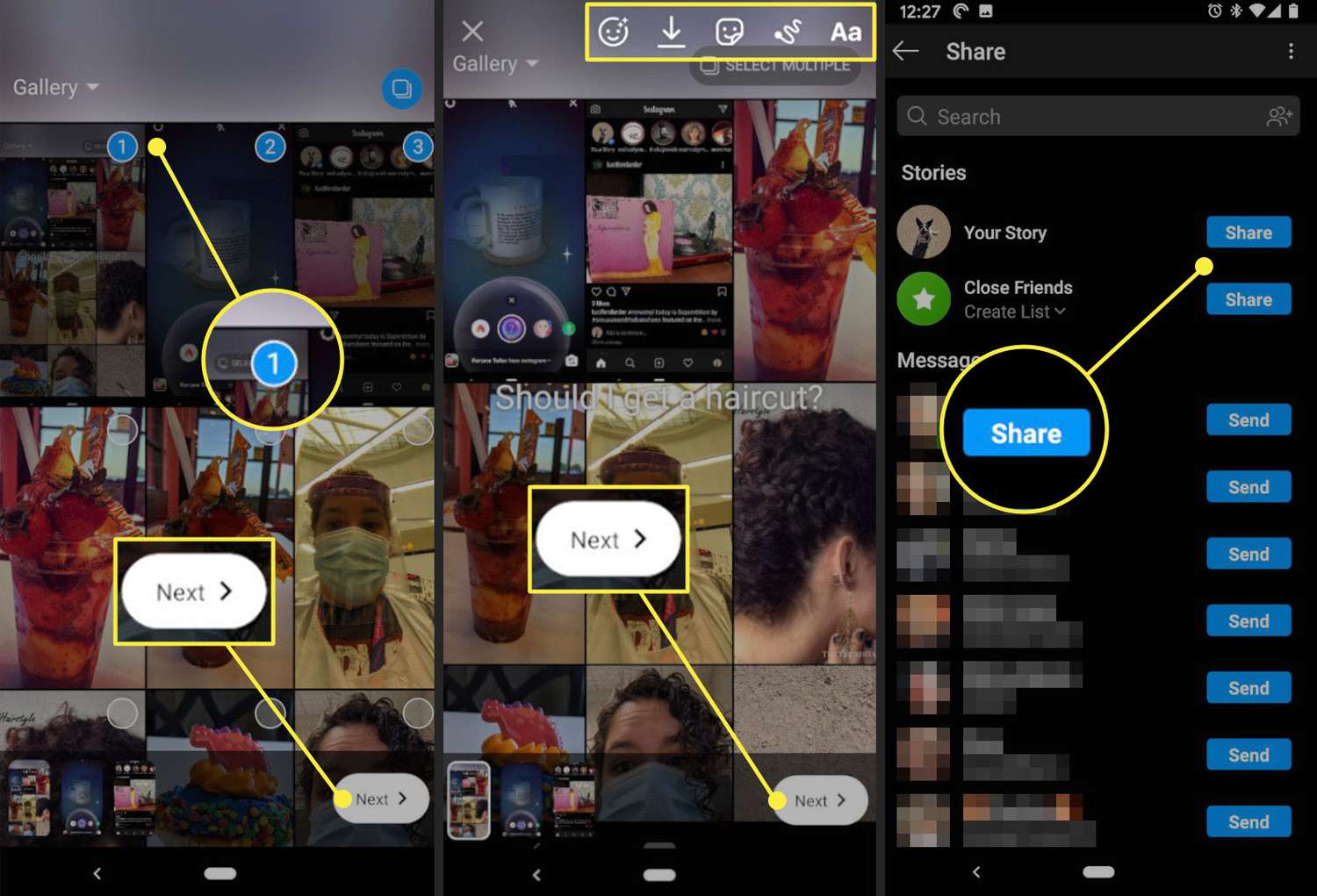
In today’s digital age, Instagram has become one of the most popular platforms for sharing and interacting with photos and videos. One of the key features that users love is the ability to create story posts – temporary posts that disappear after 24 hours. While adding a single photo to an Instagram story is a breeze, many users are curious about how to add multiple photos to their story without having to create separate posts. Well, you’ve come to the right place! In this article, we will guide you through the steps to easily add multiple photos to your Instagram story, allowing you to share a series of moments all in one go. Whether you want to showcase a travel adventure, share a recipe, or simply tell a story, we’ve got you covered. So, let’s dive in and explore how you can take your Instagram story game to the next level!
Inside This Article
- Method 1: Using the Instagram App
- Method 3: Creating a Collage
- Tips and Tricks- Additional tips and tricks to enhance your Instagram Story with multiple photos.- Suggestions for creative ways to arrange and organize your photos, as well as utilizing engaging captions and stickers.
- Conclusion
- FAQs
Method 1: Using the Instagram App
Adding multiple photos to your Instagram story has never been easier, thanks to the built-in feature within the Instagram app. In this step-by-step guide, we will walk you through the process of adding multiple photos to your story.
1. Open the Instagram app on your mobile device and tap on the camera icon at the top-left corner of the screen. This will open up the camera interface for creating a new story.
2. Take a photo or select one from your camera roll by swiping up on the screen. Repeat this step until you have selected all the photos you want to add to your story.
3. Once you have selected all the photos, you will notice small preview thumbnails of each photo at the bottom of the screen. To add them to your story, simply tap on them to highlight and drag them to the main central area of the screen.
4. You can now customize each photo individually by tapping on them. This will open up a variety of customization options, such as adding filters, captions, stickers, or even drawing on the photo.
5. To add captions or stickers to a specific photo, tap on the photo, and then tap on the text or sticker icon at the top of the screen. Choose from the available options and position them on the photo as desired.
6. Once you are satisfied with the customization of each photo, you can further enhance your story by adding additional elements, such as text, hashtags, or location tags.
7. Finally, when you are ready to publish your story, tap on the “Your Story” button at the bottom-right corner of the screen. Your multiple photos will now appear as a seamless slideshow in your Instagram story.
Using the built-in feature of the Instagram app offers you a simple and convenient way to add multiple photos to your story. With various customization options, you can truly make your story stand out and engage your followers.
Method 3: Creating a Collage
Instagram stories are a great way to share multiple photos with your followers, but what if you want to showcase those photos in a single image? This is where creating a photo collage comes in handy. In this section, we will guide you through the process of creating a collage using various photo-editing tools and apps, and how to upload the collage as a single image to your Instagram Story.
To start, there are several photo-editing tools and apps available that make creating collages a breeze. One popular tool is Adobe Photoshop, which allows you to arrange and customize your photos in a grid-like format. Another option is Canva, a user-friendly design platform that offers pre-designed collage templates that you can easily customize with your photos.
Once you have chosen a photo-editing tool or app, follow these steps:
- Select the photos you want to include in your collage. Choose images that complement each other and tell a cohesive story.
- Open your chosen photo-editing tool or app and import the selected photos.
- Arrange the photos in a grid or other desired layout. You can resize and rotate the photos to fit your vision.
- Personalize your collage by adding text, stickers, or filters. This will give your collage a unique touch.
- Once you are satisfied with your collage, save it as a single image file on your device.
Now that your collage is ready, it’s time to upload it to your Instagram Story:
- Open the Instagram app and swipe right to access the camera and create a new Story.
- Swipe up on the screen to access your device’s gallery.
- Select the collage image from your device’s gallery.
- Position and resize the collage as desired within the Story screen.
- Add any additional stickers, text, or effects to enhance your Story.
- Finally, click “Your Story” to share your collage as a single image with your followers.
Your collage will now be visible to your followers in your Instagram Story, allowing them to swipe up and view all the photos within the collage. This method is a fantastic way to present multiple photos in a visually appealing and engaging way, captivating your audience and telling a story through images.
Get creative with your collages, experiment with different layouts, and don’t forget to have fun while creating stunning photo compositions for your Instagram Story!
Tips and Tricks- Additional tips and tricks to enhance your Instagram Story with multiple photos.- Suggestions for creative ways to arrange and organize your photos, as well as utilizing engaging captions and stickers.
Adding multiple photos to your Instagram Story is a great way to captivate your audience and share more of your experiences. But why stop there? Take your Instagram Story to the next level with these tips and tricks that will help you make the most out of using multiple photos.
1. Creative Arrangements: Instead of simply placing your photos in a standard grid layout, get creative with how you arrange them. Consider creating a collage effect by overlapping and layering the photos, or arrange them in a puzzle-like pattern. Let your imagination run wild and find unique arrangements that make your story visually appealing.
2. Thematic Organization: When you have multiple photos to showcase, try organizing them around a theme. Whether it’s a travel adventure, a food journey, or a series of event highlights, grouping your photos based on a common theme makes your story more coherent and engaging for your audience.
3. Captivating Captions: Don’t just rely on the visual appeal of your photos; enhance your story with captivating captions. Use relevant hashtags, puns, or witty captions that connect with your audience and add value to the photos you’re sharing. A clever caption can make your story even more memorable and shareable.
4. Add Stickers and GIFs: Make your Instagram Story interactive and fun by adding stickers and GIFs. Use location stickers to show where your photos were taken, or add emojis and GIFs that complement the photos. These playful additions can bring your story to life and create a more engaging experience for your viewers.
5. Time-lapse and Boomerang Effects: Add some dynamic elements to your story by including time-lapse videos or Boomerang effects. Combine a series of photos into a time-lapse video to show a transformation or create captivating loops with Boomerang. These effects can add a touch of excitement and creativity to your story.
6. Use Filters and Editing Tools: Enhance the visual aesthetics of your photos by applying filters and using editing tools. Experiment with different filters to create a consistent look and feel throughout your story. Use editing tools to adjust brightness, contrast, and saturation to make your photos even more eye-catching.
7. Include Behind-the-Scenes Content: Give your audience a sneak peek into the process behind your photos by including behind-the-scenes content. Whether it’s a behind-the-scenes shot of a photoshoot or a candid moment captured during your adventure, these glimpses into your creative process provide a more personal and relatable touch to your story.
8. Story Highlights: Once your Instagram Story with multiple photos disappears after 24 hours, consider saving and organizing your best stories in Highlights. Highlights are customizable collections of your past stories that are featured on your Instagram profile. This feature allows you to showcase your best stories for longer and enables your audience to revisit them whenever they want.
With these additional tips and tricks, you can take your Instagram Story with multiple photos to the next level. Whether it’s through creative arrangements, captivating captions, or utilizing stickers and filters, these techniques will help you create more engaging and visually appealing stories that leave a lasting impression on your audience.
Instagram Stories offer a creative and engaging way to share moments with your followers. Adding multiple photos to your Stories allows you to tell a more comprehensive and visually appealing story. By following the simple steps outlined in this article, you can easily add multiple photos to your Instagram Stories and unleash your creativity.
Remember to experiment with different features like stickers, emoji, and text to enhance your story. Don’t forget to engage with your audience by answering their comments and using interactive elements like polls and questions. With a little practice and some imagination, you can take your Instagram Stories to the next level and captivate your followers with your amazing visual storytelling skills.
So what are you waiting for? Start creating captivating stories with multiple photos and make your Instagram feed come alive!
FAQs
1. Can I add multiple photos to an Instagram story?
Yes, you can add multiple photos to an Instagram story. Instagram allows you to create a slideshow of photos to share as a story. This feature is great for showcasing a series of moments or telling a story through images.
2. How do I add multiple photos to an Instagram story?
To add multiple photos to an Instagram story, follow these steps:
- Open the Instagram app on your phone and tap on your profile picture or swipe right from the main feed to access the camera.
- Once you’re on the camera screen, swipe up or tap the gallery icon at the bottom left corner.
- Select the photos you want to include in your story by tapping on them. You can choose up to 10 photos.
- After selecting the photos, you can tap and hold on each photo to change the order or add text, stickers, or filters to individual photos.
- Once you are satisfied with the photos and any edits you’ve made, tap on the “Your Story” button at the bottom of the screen to share the story with your followers.
3. Are there any limitations on adding multiple photos to an Instagram story?
Yes, there are some limitations when adding multiple photos to an Instagram story. Instagram allows a maximum of 10 photos to be added to a single story. Additionally, the photos will appear in a sequential order, and you cannot rearrange the order once you publish the story. However, you can edit the individual photos within the story before posting.
4. Can I add captions or tags to each individual photo in an Instagram story?
Yes, Instagram allows you to add captions or tags to each individual photo in an Instagram story. While selecting the photos, you can tap and hold on each photo to edit it. From there, you can add text, stickers, tags, or even draw on the photos using the available tools. This allows you to provide context or additional information for each photo within the story.
5. Can I save my story with multiple photos on Instagram?
Yes, you can save your story with multiple photos on Instagram. After posting the story, you will have the option to save it to your device or highlight it on your profile. To save the story, swipe up on your published story and tap the downward arrow icon at the top. This will save the entire story, including all the photos, as a video file which you can access later.
