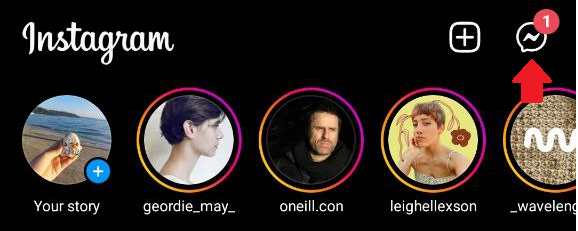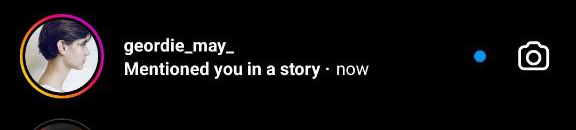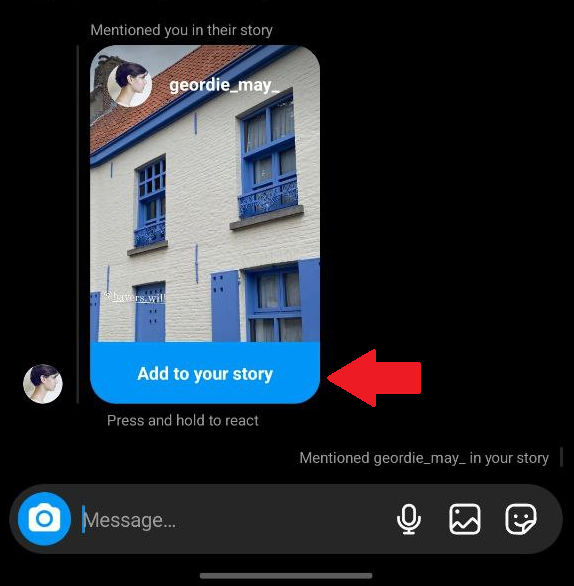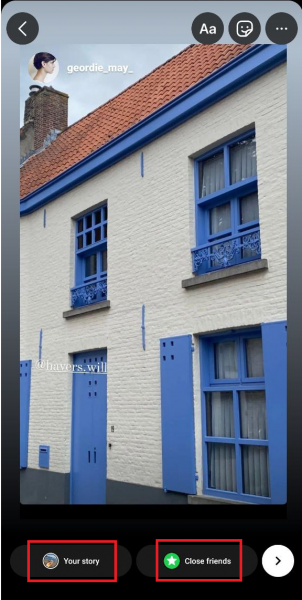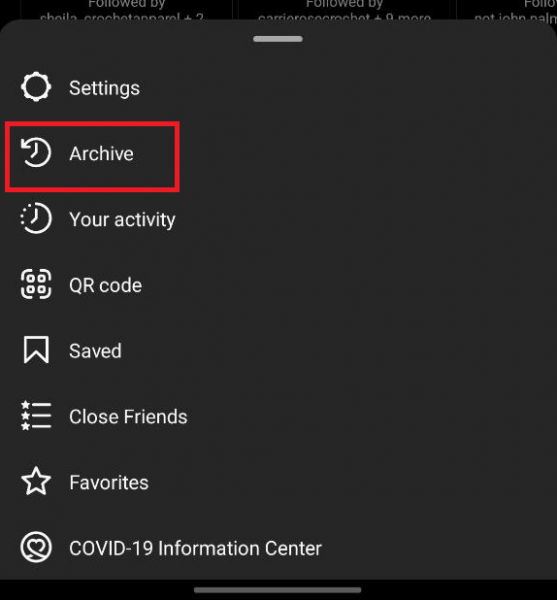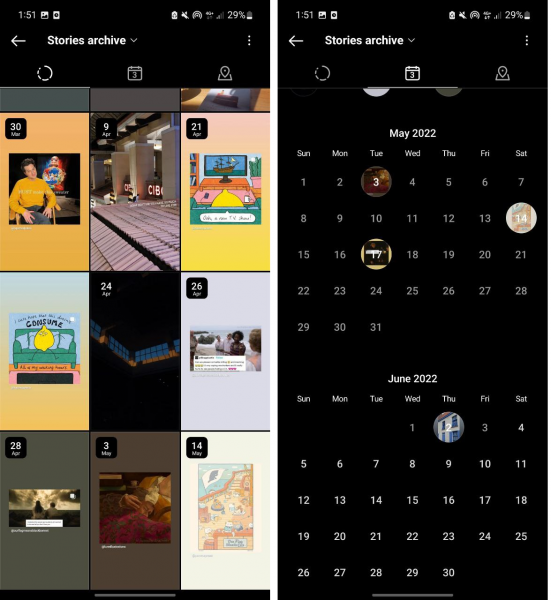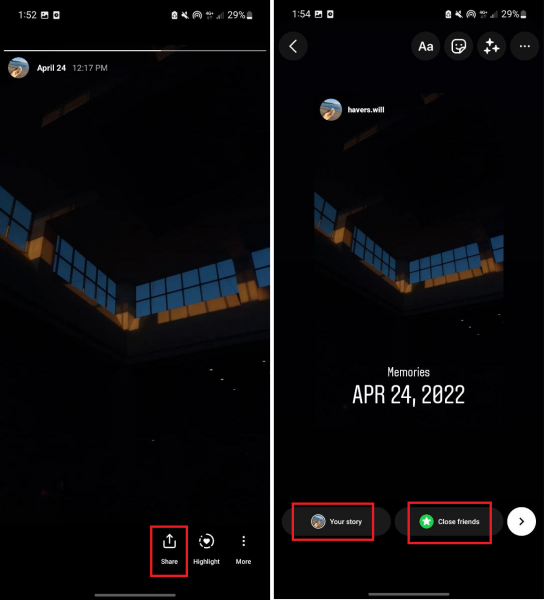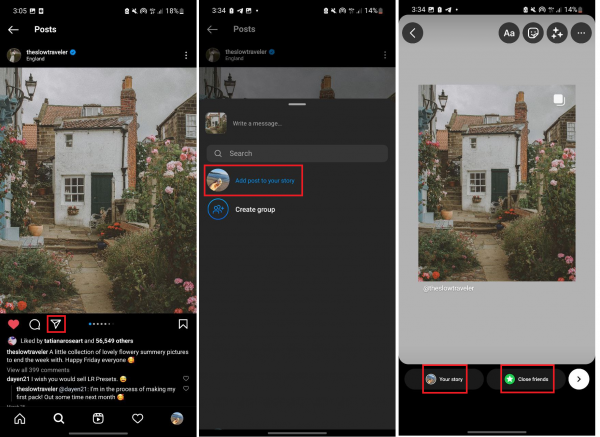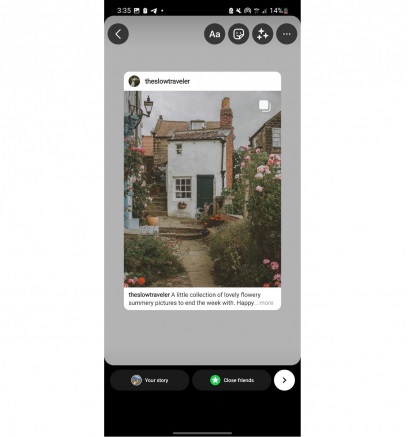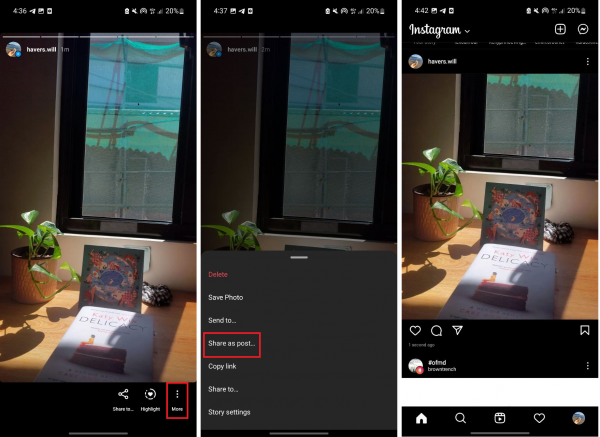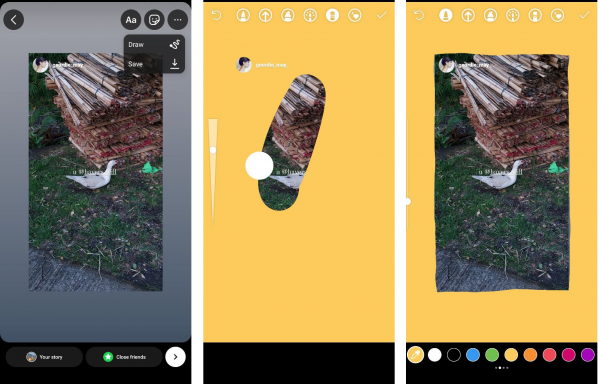Whether you’re an Instagram creator or just a casual user of the app, knowing how to repost an Instagram Story will do wonders for content engagement. Using Instagram Stories to repost content allows you to support brands on Instagram, grow your audience, and even promote your own content. Not to mention, it takes very little time and effort as well. If that’s something you’re interested in, this guide is perfect for you. Here, we show you all the ways you can repost an Instagram Story and provide tips on how to drive engagement with just a few taps.
Also read: How to Schedule Instagram Posts With Instagram Schedulers
Inside This Article
- How to Repost an Instagram Story That You’re Tagged In
- How to Repost an Instagram Story That You’re Not Tagged In
- How to Repost an Old Instagram Story
- Sharing Someone’s Instagram Feed Post as a Story
- How to Include Captions When Sharing a Post as an Instagram Story
- How to Repost Your Instagram Story to Your Feed
- Tips to Increase Engagement When Reposting Instagram Stories
How to Repost an Instagram Story That You’re Tagged In
Currently, the only way you can repost an Instagram story directly is if you’ve been tagged (or “mentioned”) in it. When someone includes your Instagram handle in their story, you’ll get a notification in your direct messages (if you follow the person) or in your message requests (if you don’t follow the person).
Follow these steps to repost an Instagram Story that you’ve been tagged in:
- Head over to Direct Messages via the Messenger icon.

Photo from Cellular News - Open the message that says you’ve been mentioned in a story.

Photo from Cellular News - Hit “Add to Your Story” afterward.

Photo from Cellular News - If you want to, you can resize the Story or add text, stickers, or GIFs.
- Tap “Your story” to share to all followers or “Close friends” to share to selected followers.
*The person who tagged you will receive an alert (via DMs) when you repost their Story.
Photo from Cellular News
Take note that some users don’t allow re-sharing of their Stories. That is even if you’ve been tagged in them. If they disabled re-sharing, you’ll still get a notification in your DMs that you were mentioned in their story, but the option to add it to your story won’t be available to you.
How to Repost an Instagram Story That You’re Not Tagged In
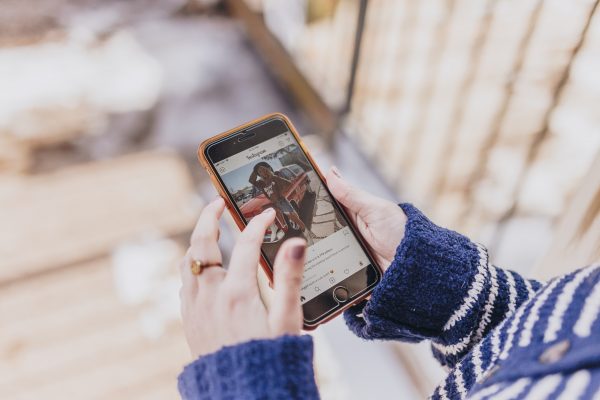
As of writing, Instagram doesn’t yet offer a built-in way to repost an Instagram Story if the owner did not tag you in it. But what if you come across a cool photo that you really want to share or a Story about your product or brand that you weren’t tagged in but you want to repost? Luckily, you have a couple of other options to share those as an Instagram Story.
The first is by simply taking a screenshot or if it’s a video, a screen recording. Then, you can just repost it as an Instagram Story by uploading it from your phone’s camera roll.
The second option is to use a website or a third-party app that lets you repost Instagram Stories even if you’re not tagged in them. Some of the best ones are AiSchedul, Reposter for Instagram (if you have an iOS device), and Repost for Instagram – Regrann (if you have an Android device). The steps to reposting an Instagram Story with any of these tools are pretty much the same:
- Launch the tool on your device.
- Log in to your Instagram account.
- Type in the Instagram handle of the user whose Instagram Story you want to repost.
- Select which Story you want to repost.
- Tap Submit.
- Edit the Story however you wish.
- Once done, tap on Save.
Keep in mind, though, that you might not be able to repost an Instagram Story with a reposting tool if the Story is from a private account.
Is It Legal to Repost an Instagram Story That You’re Not Tagged In?
Reposting an Instagram Story that you’re not tagged in is completely legal, as long as you’re not violating any copyright infringement laws. That’s why you should always credit the author of the original Instagram Story if you’re reposting it.
However, even though it’s completely legal, it’s always best to ask the person first if they’re fine with having their Instagram Story reposted, especially if their account is private.
Will They Know That You Reposted Their Instagram Story?
The only way they’ll know you reposted their Instagram Story is if you tag them or if they come across your Story. Otherwise, they won’t know since Instagram doesn’t notify users about screenshots and screen recordings. The same goes if you’re using a reposting tool.
However, as we’ve said, it’s still best to obtain the original poster’s consent before reposting their Instagram Story to avoid any issues. Don’t forget to also credit them in the reposted Story by tagging them.
How to Repost an Old Instagram Story
If you’re feeling nostalgic and want to repost an old Instagram Story, you can easily do so by going to your Stories Archive. Just follow these steps:
- Head over to your Instagram profile by tapping on your account icon.

Photo from Cellular News - Tap on the top-right horizontal-lines icon to reveal a menu.

Photo from Cellular News - Select Archive from the menu.

Photo from Cellular News - Look for the Story you want to repost and tap on it.
*If it’s from a while back, you can make the search easier by using the calendar (shows all dates where you posted a Story).
Photo from Cellular News - Select the Share button you see down the interface.
- If you want, you can edit the Story by adding text, stickers, or GIFs.
- Press either “Your story” or “Close friends” to repost it.

Photo from Cellular News
Sharing Someone’s Instagram Feed Post as a Story
Came across something cool or interesting on your feed that you think your followers should see? Or maybe you want to promote a photo, IGTV, or Reel that you or someone else posted? You can achieve that when you repost it to your Stories. Keep in mind, though, that if you’re going to share someone else’s post as a Story, their profile has to be set to public and they should have enabled resharing of their posts.
To repost a feed post as an Instagram Story, do the following:
- Go to the photo, IGTV, or Reel that you want to repost.
- Press the airplane icon among the post action buttons.
*If you don’t see this icon under the post, it means the user doesn’t allow resharing of their posts. - Select the option to “Add post to your story,” which you’ll find directly below the search bar.
- Edit the Story however you wish.
- Tap on either “Your story” or “Close friends” to repost.

Photo from Cellular News
If your Instagram profile is public and you don’t want others to repost your photos and videos, you can disable the feature by following these steps:
- Press your account icon on the interface’s lower-right portion.
- Press the upper-right horizontal-lines icon.
- From the menu, pick Settings.
- Check out the Privacy option afterward.
- Under Interactions, select Story.
- Under Sharing, tap on the toggle next to “Allow sharing to story” to disable the feature.
How to Include Captions When Sharing a Post as an Instagram Story
If the feed post you’re sharing has a great caption that you don’t want to be hidden when you repost, you can also include its caption in your Instagram Story. Follow this quick walkthrough:
- Go to the post you wish to share on Stories.
- From the post action buttons below it, hit the airplane icon.
- Go for the option labeled “Add post to your story.”
- Tap on the photo for the caption to be displayed.
- Add text, stickers, and GIFs if you want.
- Go for the “Your story” or “Close friends” option to repost.

Photo from Cellular News
You can only include captions in your Instagram Story if the post you’re sharing is a photo.
How to Repost Your Instagram Story to Your Feed
If you’ve been on Instagram long enough, you probably know by now that an Instagram Story is only viewable for 24 hours. However, if you want, you can also make it a part of your feed. That way, your followers (and lurkers) can see it anytime — until, of course, you decide to delete it.
Follow these easy steps:
- On your Instagram Home page’s upper section, press “Your story”.
- In the lower-right corner, tap on More (or the icon with three vertical dots).
- Select Share as Post from the menu.
- Crop and/or resize the photo, then tap Next or the arrow in the top-right corner.
- Add a filter or edit the photo if you want, then tap Next or the arrow in the top-right corner again.
- Post the photo like you normally would.

Photo from Cellular News
And that’s it! Your Instagram Story is now on your feed.
Tips to Increase Engagement When Reposting Instagram Stories
You can easily repost an Instagram Story or a feed post with just a few taps. However, we all know that people can just tap through Story after Story without actually paying attention to what’s in it. So, out of the hundreds of Instagram Stories your followers view in a day, how can you make yours stand out? How can you use the repost tool to ramp up engagement and possibly gain more followers? We give you a few handy tips in this section.
1. Add and Customize Text
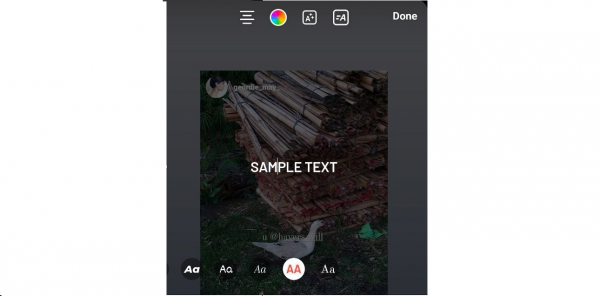
Adding text to a reposted Instagram Story is a great and easy way to catch your Instagram audience’s attention. You can say pretty much anything that goes with the content you’re reposting, but remember that being concise is key. You can add context to the Story, say something witty, or ask a question that’s related to what you’re reposting.
And while you’re at it, add a bit of pizazz to the text, too. Instagram has an array of fun fonts, font colors, and text effects to choose from. If your Instagram grid has a theme, you can apply that theme to the text you’re adding. If you don’t, just play around with different styles and effects to see what works for you.
To add text to an Instagram Story or post you want to share:
- Tap the Text icon (the one that has “Aa”).
- Type out your caption.
- Scroll through the font style options along the bottom and select one.
- Change the font color by tapping on the color wheel icon at the top and selecting from the color options that appear at the bottom.
- Change the text alignment by tapping on the text alignment icon on the far left.
- If you’re not happy with the default text size, you can resize it using your fingers.
2. Use Stickers
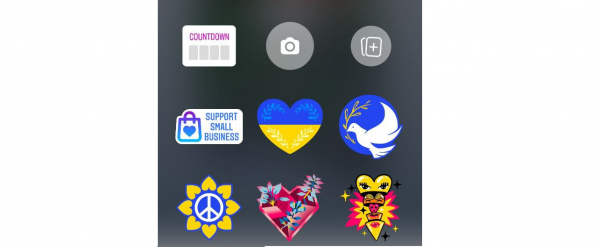
Another easy way to catch your followers’ attention when you repost an Instagram Story is by using stickers. Besides decorating your Stories and making them look more visually engaging, Instagram Story stickers serve a wide range of purposes. For instance, if you’ve made your own stickers of GIFs for Instagram, adding them to your Story is a great way to promote them. Plus, the Stickers tab is where you’ll also find a variety of interactive tools such as questions, polls, and quizzes. You can try its search field if there’s a specific sticker you wish to add. Of course, you’ll want to use the ones that are related to the content you’re reposting and consistent with your theme (if you already have one).
3. Change the Background Color
Changing the background color is also a great way to make your Instagram Stories pop. When you repost a Story and it doesn’t take up the whole screen, Instagram fills in the blank spaces with colors taken from the Story. However, these colors can sometimes come off as dull.
Unfortunately, there’s no straightforward way to change the background color of an Instagram Story that you’re reposting. You can try this method instead:
- Press the horizontal-dots icon, then the Draw option.
- Scroll through the color options along the bottom of the screen.
*If you want to choose a color from the Story, tap on the color picker (the dropper icon on the far left), and tap on a portion of your Story to pick that color. - Long press on any part of the Story for the entire screen to turn to that color.
- Select the Eraser tool at the top, and start dragging your finger across the screen to outline and reveal the Instagram Story you’re reposting.
*To speed up the process, you can change the size of the eraser by using the slider on the left.
Photo from Cellular News
Just like with adding text and stickers, you can change the background to a color that’s consistent with your theme or brand.
Final Thoughts
If you’re looking to liven up your Instagram without using up a lot of time and energy, reposting an Instagram Story, photo, or video is the way to go. Besides letting your followers know that you’re still active on the app, it’s also a great way to increase engagement, support brands on Instagram, and promote your own content. Plus, it’s incredibly easy to do.
We hope our step-by-step guide has made reposting an Instagram Story a breeze for you. If you have other tips for making Instagram Stories stand out, feel free to let us know!