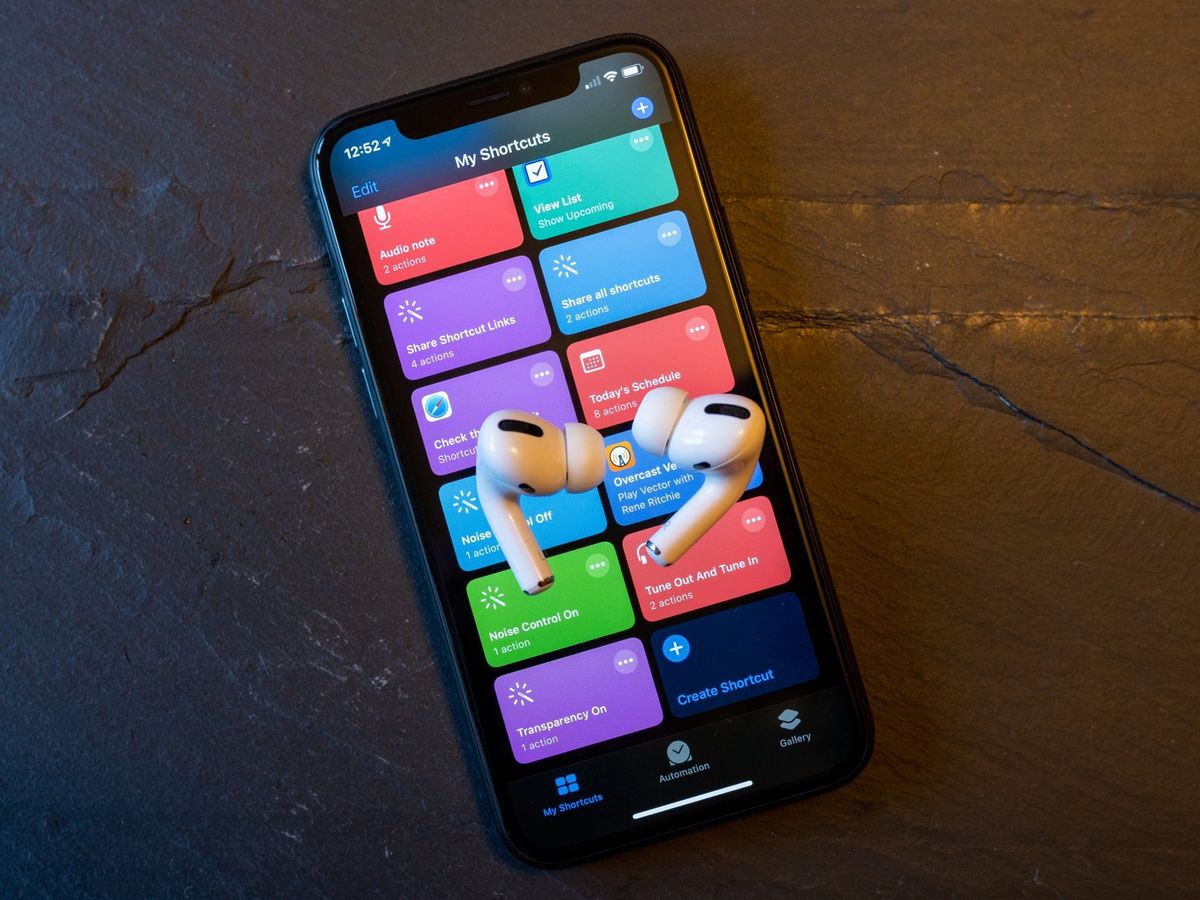
Bluetooth technology has become an integral part of our lives, allowing us to connect wirelessly to a wide range of devices. However, there are times when it becomes necessary to block certain Bluetooth devices on our iPhones. Whether it’s for privacy reasons, security concerns, or simply to prevent unwanted connections, knowing how to block Bluetooth devices can be incredibly useful.
In this article, we will dive into the world of iPhone settings and explore different methods to block Bluetooth devices effectively. From preventing unfamiliar devices from connecting to your iPhone to blocking specific devices permanently, we will cover it all. So, if you’re curious about how to take control of your Bluetooth connections and secure your iPhone, read on!
Inside This Article
- Understanding Bluetooth Devices on iPhone
- Why Block Bluetooth Devices on iPhone?
- Methods to Block Bluetooth Devices on iPhone
- Troubleshooting and Tips for Blocking Bluetooth Devices
- Conclusion
- FAQs
Understanding Bluetooth Devices on iPhone
Bluetooth is a wireless technology that allows devices to communicate and transfer data over short distances. On an iPhone, Bluetooth enables you to connect various accessories and devices, such as headphones, speakers, keyboards, and even your car’s audio system. When a Bluetooth device is paired with your iPhone, it establishes a secure connection, enabling you to enjoy hands-free communication, listen to music wirelessly, and much more.
iPhones are designed to be compatible with a wide range of Bluetooth devices, ensuring a seamless user experience. The Bluetooth capabilities of an iPhone are a significant convenience, providing users with the flexibility and freedom to connect and utilize a multitude of accessories.
Pairing Bluetooth devices with your iPhone is usually a straightforward process. Once paired, your iPhone will remember the device and automatically connect whenever it is in range. This simplicity makes it easy to use a variety of Bluetooth devices with your iPhone, enhancing its functionality and versatility.
Why Block Bluetooth Devices on iPhone?
Blocking Bluetooth devices on your iPhone can serve various purposes and offer several benefits. Here are a few reasons why you might want to consider blocking Bluetooth devices on your device:
1. Security: Blocking Bluetooth devices on your iPhone can help enhance the security of your device and protect it from potential threats. Bluetooth connections can be vulnerable to hacking and unauthorized access. By blocking unwanted or unknown Bluetooth devices, you reduce the risk of unauthorized access to your device and personal information.
2. Privacy: Blocking Bluetooth devices can also help safeguard your privacy. Certain Bluetooth devices, such as headphones or speakers, may have the ability to connect automatically to nearby devices. By blocking unwanted devices, you can prevent them from connecting to your iPhone without your consent, ensuring your privacy is maintained.
3. Battery Life: Bluetooth connections require power, and having multiple devices connected to your iPhone via Bluetooth can drain its battery faster. Blocking unnecessary or unused Bluetooth devices can help conserve your iPhone’s battery life and allow it to last longer between charges.
4. Improved Performance: In some cases, having multiple Bluetooth devices connected to your iPhone can result in signal interference and decreased performance. By blocking unnecessary devices, you can enhance the overall performance of your iPhone and ensure a smooth and uninterrupted user experience.
5. Reduce Distractions: Blocking Bluetooth devices can help reduce distractions by preventing unwanted notifications or interruptions from connected devices. For example, if you are in an important meeting or driving, you can block Bluetooth devices to ensure uninterrupted focus and minimize distractions.
Considering these reasons, blocking Bluetooth devices on your iPhone can provide added security, privacy, improved performance, longer battery life, and reduced distractions. It allows you to have better control over the devices that connect to your iPhone and ensures a seamless user experience.
Methods to Block Bluetooth Devices on iPhone
Having control over the Bluetooth devices connected to your iPhone is essential for privacy and security. Fortunately, there are several methods you can employ to block unwanted Bluetooth connections on your iPhone. Let’s explore three common methods below:
- Forget the Device: If you want to block a specific Bluetooth device, you can forget it from your iPhone’s Bluetooth settings. To do this, navigate to Settings > Bluetooth, find the device you want to block, and tap the “i” icon next to it. Then, tap on “Forget This Device.” This will remove the device from your iPhone’s list of paired devices and prevent it from connecting in the future.
- AirPlane Mode: Another way to temporarily block all Bluetooth devices is by enabling AirPlane Mode on your iPhone. When AirPlane Mode is activated, all wireless connections, including Bluetooth, are disabled. To enable AirPlane Mode, swipe up from the bottom of your iPhone’s screen to access the Control Center and tap on the airplane icon. Keep in mind that this method will not allow you to selectively block specific devices, as it will disable all Bluetooth connections.
- Use a Third-Party App: If you’re looking for more advanced control over Bluetooth connections on your iPhone, you can consider using a third-party app. There are several apps available on the App Store that allow you to manage and block Bluetooth devices. These apps provide features such as blocking certain devices, setting up automatic blocking rules, and even monitoring Bluetooth activity. Research and choose an app that suits your specific needs.
Remember, it’s important to prioritize your privacy and security by blocking unwanted Bluetooth devices on your iPhone. By utilizing these methods, you can regain control over your device and enjoy a secure Bluetooth experience.
Troubleshooting and Tips for Blocking Bluetooth Devices
While blocking Bluetooth devices on your iPhone is a useful feature, you may encounter certain issues or need additional tips to enhance your experience. Here are some troubleshooting solutions and helpful tips to ensure smooth and effective blocking:
1. Ensure Bluetooth is Turned On: Before attempting to block Bluetooth devices, make sure that your iPhone’s Bluetooth is turned on. You can do this by going to the Settings app and toggling on the Bluetooth option.
2. Keep Bluetooth Devices out of Range: One effective way to block Bluetooth devices is to keep them out of range. Bluetooth signals have a limited range, typically around 30 feet. By staying away from unwanted devices, you can prevent them from connecting to your iPhone.
3. Delete Unwanted Pairings: If you have accidentally paired with a device that you want to block, you can remove it by going to the Settings app, selecting Bluetooth, and tapping the (i) icon next to the device’s name. From there, choose the “Forget This Device” option.
4. Use Airplane Mode: Another simple way to block Bluetooth devices is to enable Airplane Mode on your iPhone. This will disable all wireless connections, including Bluetooth. However, keep in mind that it will also disable other functionalities such as Wi-Fi and cellular data.
5. Customize Bluetooth Settings: iOS provides additional customization options for Bluetooth. You can go to the Settings app, select Bluetooth, and adjust settings such as allowing device notifications, controlling audio routing, and managing device requests.
6. Update iOS: Keeping your iPhone’s operating system up to date is always a good practice. Updates often include bug fixes and security enhancements, which can help improve the blocking functionality of Bluetooth devices.
7. Reset Network Settings: If you’re experiencing persistent Bluetooth issues, you can try resetting your network settings. This can be done by going to the Settings app, selecting General, choosing Reset, and tapping on Reset Network Settings. Just be aware that this will remove all saved Wi-Fi passwords and network configurations.
8. Use Third-Party Apps: If you require more advanced blocking features, you can explore third-party apps available on the App Store. These apps often offer additional functionality and customization options for managing Bluetooth devices on your iPhone.
By following these troubleshooting solutions and implementing these tips, you can optimize your Bluetooth device blocking experience on your iPhone and ensure that unwanted devices stay at bay.
Conclusion
Blocking unwanted Bluetooth devices on your iPhone can greatly enhance your device’s security and privacy. By following the simple steps outlined in this article, you can effectively prevent unauthorized devices from connecting to your iPhone.
Remember to regularly review your paired devices list and remove any unfamiliar or suspicious devices. Additionally, it’s important to keep your iPhone’s operating system up to date to ensure you have the latest security patches and features.
By taking these proactive measures, you can have peace of mind knowing that you have control over your Bluetooth connections and can keep your personal information and digital life secure.
FAQs
1. Can I block Bluetooth devices on my iPhone?
Absolutely! Your iPhone has a built-in feature that allows you to block specific Bluetooth devices. This can be useful if you want to prevent certain devices from connecting to your iPhone or if you’re experiencing connectivity issues with a particular device.
2. How do I block a Bluetooth device on my iPhone?
To block a Bluetooth device on your iPhone, follow these steps:
- Open the Settings app on your iPhone.
- Tap on Bluetooth.
- Select the device you want to block from the list of paired devices.
- Tap on the “i” icon next to the device name.
- Toggle the “Forget This Device” option.
Once you’ve completed these steps, the Bluetooth device will be blocked and it won’t be able to connect to your iPhone unless you pair it again.
3. What happens when I block a Bluetooth device on my iPhone?
When you block a Bluetooth device on your iPhone, it will no longer be able to automatically connect to your iPhone. This means that you won’t receive any notifications or calls from the blocked device. Additionally, the blocked device won’t be able to access any of the features or services that require a Bluetooth connection with your iPhone.
4. Can I unblock a Bluetooth device on my iPhone?
Yes, you can unblock a Bluetooth device on your iPhone by following these steps:
- Open the Settings app on your iPhone.
- Tap on Bluetooth.
- Scroll down to the “My Devices” section.
- Tap on the device you want to unblock.
- Tap on “Connect” to pair the device with your iPhone again.
Once you’ve completed these steps, the Bluetooth device will be unblocked and it will be able to connect to your iPhone again.
5. Can I block all Bluetooth devices on my iPhone?
No, you cannot block all Bluetooth devices on your iPhone. However, you can turn off your iPhone’s Bluetooth feature to prevent it from connecting to any Bluetooth devices. To do this, simply go to the Settings app, tap on Bluetooth, and toggle the Bluetooth switch to the off position. Keep in mind that turning off Bluetooth will also disable any features or services that rely on Bluetooth connections.
