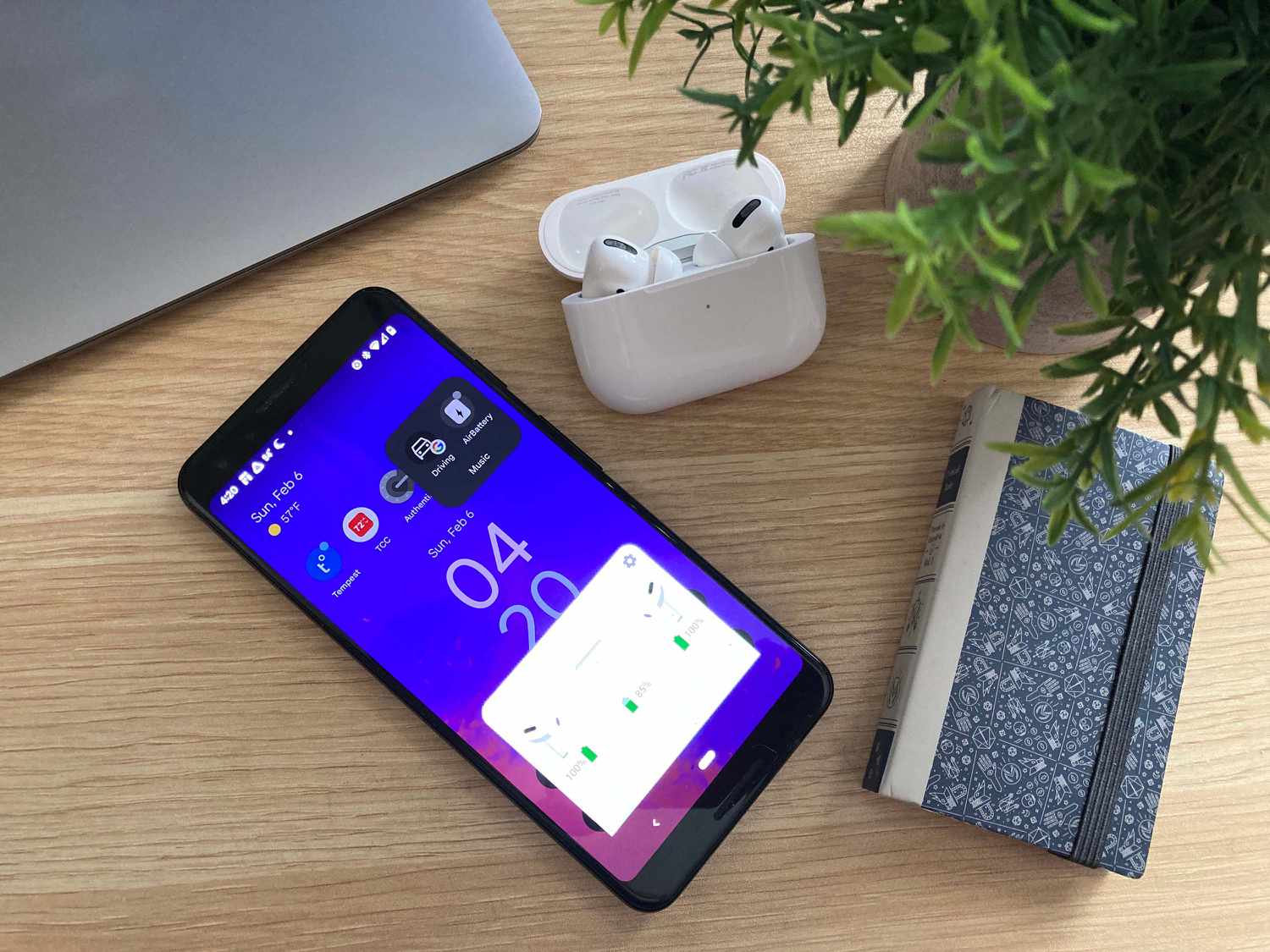
The AirPods have become incredibly popular among Apple users, offering a seamless audio experience with their wireless technology. However, if you’re an Android user who has recently invested in a pair of AirPods, you might be wondering how to check the battery status of your AirPods. After all, it’s important to be aware of their battery level to ensure uninterrupted use.
In this article, we will guide you on how to check the AirPods’ battery on Android devices. We will explore different methods to quickly and easily assess the battery life of your AirPods. Whether you’re on the go or at home, you’ll have all the information you need to keep your AirPods charged and ready for use. So, let’s dive in and discover how to effortlessly monitor the battery status of your AirPods on your Android device.
Inside This Article
- Checking AirPod Battery on Android
- Overview
- Method 1: Using the AirBattery App
- Method 2: Using the Bluetooth Settings
- Method 3: Using Third-party Battery Monitoring Apps
- Conclusion
- FAQs
Checking AirPod Battery on Android
In this digital age, AirPods have become an essential accessory for many smartphone users, providing a wireless and convenient audio experience. While they seamlessly integrate with Apple devices, Android users often wonder how they can check the battery status of their AirPods. Fortunately, there are several methods available to easily monitor the battery levels of your AirPods on an Android device.
Let’s explore three simple methods to check the battery status of your AirPods on Android:
Method 1: Using the AirBattery App
The AirBattery App is a popular choice among Android users to check the battery level of their AirPods. Simply navigate to the Google Play Store, search for “AirBattery,” and install the app on your Android device.
Once installed, open the AirBattery app and connect your AirPods to your Android device via Bluetooth. The app will display the battery level of each AirPod, as well as the charging case. It provides a clear and easy-to-understand interface, ensuring you can quickly monitor the battery status of your AirPods.
Method 2: Using the Bluetooth Settings
If you prefer not to download additional apps, checking the battery level of your AirPods through the Bluetooth settings on your Android device is a simple alternative. Follow these steps:
- Open the “Settings” app on your Android device.
- Select “Connected devices” or “Bluetooth,” depending on your device’s settings menu.
- Locate your AirPods from the list of connected devices and tap on the settings icon next to them.
- The battery level of your AirPods will be displayed on the screen.
Note that the accuracy of the battery level displayed in the Bluetooth settings may vary, as it is dependent on your Android device’s compatibility with AirPods.
Method 3: Using Third-party Battery Monitoring Apps
Another option to check the battery status of your AirPods on Android is to use third-party battery monitoring apps. These apps offer more features and customization options compared to the basic battery monitoring offered by the built-in AirBattery app. Some popular third-party apps include Assistant Trigger, AirBattery Pro, and AirBattery for Android.
Simply search for these apps on the Google Play Store, install your preferred one, and follow the on-screen instructions to connect your AirPods. These apps provide in-depth battery information, including notifications, battery health, and more.
With these methods at your disposal, you can easily keep track of the battery levels of your AirPods on your Android device. Whether you opt for the convenience of the AirBattery app, the simplicity of the Bluetooth settings, or the advanced features of third-party battery monitoring apps, you can ensure that your AirPods are always charged and ready to go. Happy listening!
Overview
Checking the battery level of your AirPods is an essential task for any Android user. Knowing how much battery life is left can help you plan your usage and ensure that you have enough power for your needs. While AirPods are primarily designed for use with Apple devices, they can still be paired and used with Android smartphones as well. Luckily, there are a few methods to check the AirPod battery on Android that are both simple and effective.
In this article, we will explore three methods for checking the battery level of your AirPods on an Android device. These methods include using the AirBattery app, checking the Bluetooth settings, and utilizing third-party battery monitoring apps. By following these steps, you will be able to easily monitor the battery life of your AirPods and ensure that you never run out of power unexpectedly.
So, without further ado, let’s jump into the different methods to check the AirPod battery on Android!
Method 1: Using the AirBattery App
Checking the battery level of your AirPods is a breeze when using the AirBattery app on your Android device. This free app provides you with a convenient way to monitor the battery status of your AirPods, ensuring that you never run out of battery at the most inconvenient times.
With the AirBattery app, you can easily see the remaining battery percentage of both your AirPods and the charging case. The app also provides a graphical representation of the battery level, allowing you to quickly assess how much battery life is left.
To get started, follow these simple steps:
- Download and install the AirBattery app from the Google Play Store.
- Open the app on your Android device.
- Make sure your AirPods are connected to your device via Bluetooth.
- Launch the AirBattery app, and you will see the battery status of your AirPods on the screen.
The app will display the battery percentage of each AirPod as well as the charging case separately. You can also enable notifications to receive alerts when the battery level of your AirPods drops below a certain threshold.
With the AirBattery app, you can keep track of your AirPods’ battery life with ease. Whether you’re on the go or just want to make sure your AirPods are ready for your next long listening session, this app is a handy companion for Android users.
Method 2: Using the Bluetooth Settings
If you don’t want to rely on third-party apps, you can also check the battery level of your AirPods using the Bluetooth settings on your Android device. Here’s how:
1. Start by ensuring that your AirPods are connected to your Android device via Bluetooth. If they’re not already connected, go to the Bluetooth settings and pair them with your device.
2. Once your AirPods are connected, navigate to the Bluetooth settings on your Android device. This can usually be found in the settings menu of your device, under the “Connections” or “Connections & Device” section.
3. In the Bluetooth settings, you should see the list of devices that are paired with your Android device. Look for your AirPods in the list and tap on the settings icon next to them.
4. The settings for your AirPods will open up. Here, you should be able to see the battery level of each AirPod as well as the battery level of the charging case.
5. Take note of the battery levels displayed. If the battery levels are low, it might be a good idea to recharge your AirPods or the charging case to ensure that you have enough battery life left.
Using the Bluetooth settings on your Android device to check the battery level of your AirPods is a convenient option if you don’t want to install any additional apps. Keep in mind that the accuracy of the battery level displayed in the Bluetooth settings may vary, so it’s always a good idea to cross-check the information with other methods to get a more accurate reading.
Method 3: Using Third-party Battery Monitoring Apps
If you’re looking for a more comprehensive and detailed way to check the battery life of your AirPods on your Android device, you can turn to third-party battery monitoring apps. These apps are specifically designed to provide accurate and real-time information about your AirPods’ battery status.
One popular app you can try is the “AirBattery” app, available for free on the Google Play Store. This app allows you to easily check the battery level of each individual AirPod as well as the charging case. Simply install the app, open it, and it will automatically connect to your AirPods and display their battery status in the notification panel or widget on your Android device.
Another option is the “AssistantTrigger” app, which also provides detailed battery information for your AirPods. This app displays the battery level of each AirPod and the charging case separately, allowing you to accurately monitor their power levels. It even includes features like notifications for low battery and automatic reconnecting when you open the AirPods case.
These third-party battery monitoring apps not only give you accurate battery information but also offer additional features like customization options, battery statistics, and charging reminders. They provide a convenient and user-friendly way to keep an eye on your AirPods’ battery life while using them with your Android device.
It’s important to note that while these third-party apps are highly reliable, they may require certain permissions to access your AirPods’ battery information. Be sure to review the app’s privacy policy and permissions before granting access.
With the help of these third-party battery monitoring apps, you can easily stay informed about the battery status of your AirPods and ensure that they are always ready for use.
Conclusion
Checking the battery level of your AirPods on your Android device is a simple process that can help ensure you never run out of power during your daily activities. By following the steps mentioned above, you can easily monitor the battery percentage of your AirPods and their charging case, allowing you to recharge them in a timely manner.
Remember, keeping your AirPods charged is essential for an uninterrupted listening experience. Whether you’re enjoying your favorite music, taking important phone calls, or watching videos on the go, having enough battery life is crucial.
So, the next time you want to check the battery level of your AirPods on your Android device, refer to this guide and stay connected without any interruptions! Happy listening!
FAQs
Q: Can I check the battery of my AirPods using an Android device?
A: Yes, you can check the battery of your AirPods using an Android device. There are several methods available to do so.
Q: How do I check the battery level of my AirPods on Android?
A: To check the battery level of your AirPods on Android, you can use third-party apps, widgets, or check the battery status directly from the Bluetooth settings of your Android device. These methods will display the battery level of your AirPods.
Q: Are there any specific apps available to check AirPods battery on Android?
A: Yes, there are a few apps available on the Google Play Store that can help you check the battery level of your AirPods on Android. Some popular apps include “AirBattery,” “Assistant Trigger,” and “AirPods Battery Level.”
Q: Can I check the battery level of each individual AirPod on Android?
A: Unfortunately, Android devices do not have native support to check the battery level of each individual AirPod. However, some third-party apps may provide this feature, allowing you to see the battery percentage of each AirPod separately.
Q: Is there any other way to check the battery level of AirPods on Android without using third-party apps?
A: Yes, if your Android device supports the Google Fast Pair feature, it may display the battery level of your AirPods when you open the case near your phone. Additionally, some custom ROMs or device manufacturers offer built-in battery level indicators for connected Bluetooth devices.
