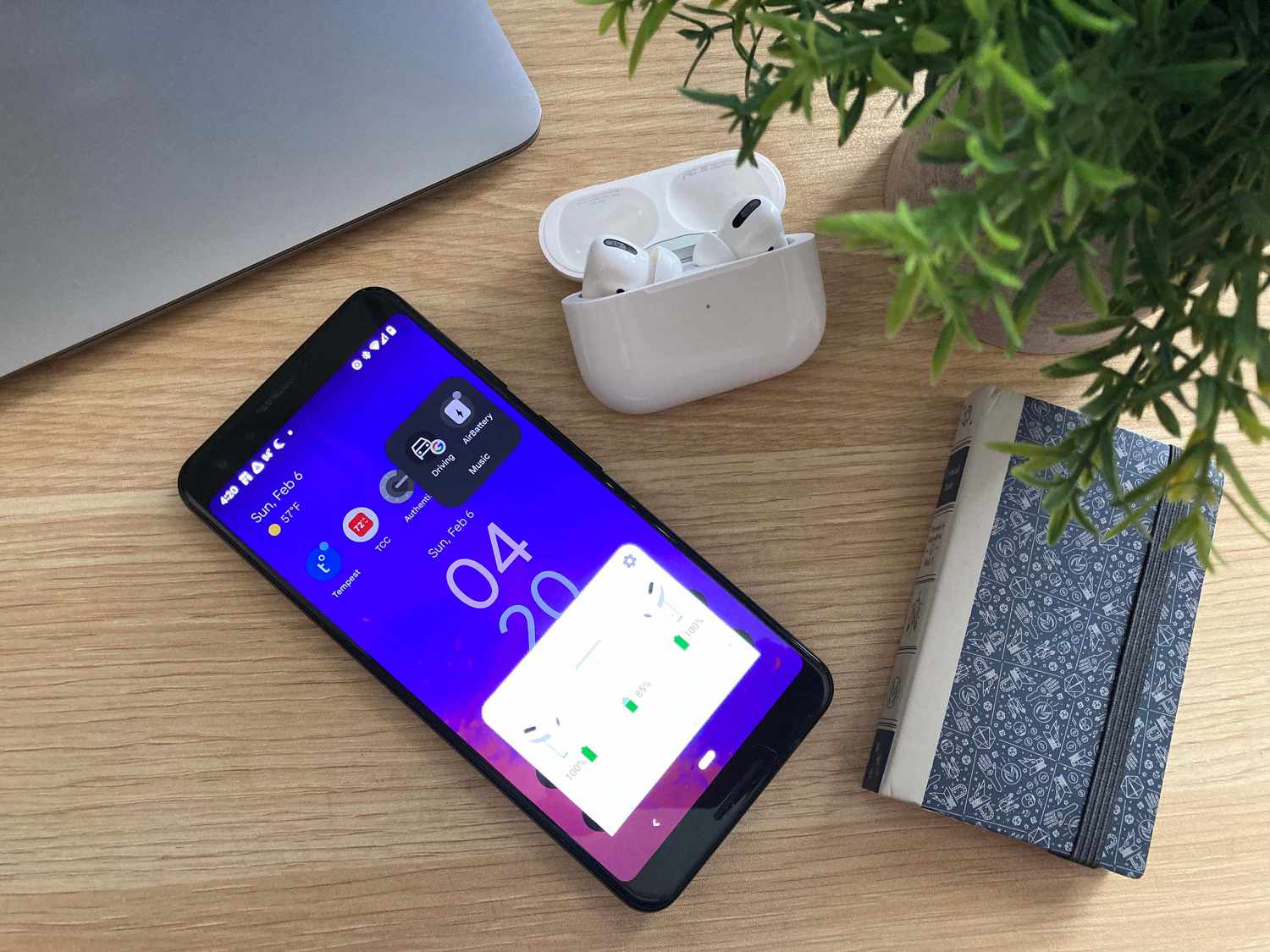
With the rise of wireless earbuds, the Apple AirPods have become a popular choice among tech enthusiasts. However, one common concern for Android users is the lack of seamless integration with their devices. One of the main features that Android users may miss out on is the ability to check the battery level of their AirPods directly from their device. While this feature is readily available for iOS users, Android users often wonder if there is a way to see the AirPod battery level on their own devices.
In this article, we will explore different methods and apps that can help Android users conveniently monitor the battery status of their AirPods. Whether you’re using AirPods, AirPods Pro, or even AirPods Max, we’ve got you covered. So, let’s dive in and discover how you can keep track of your AirPods battery life without needing an iPhone.
Inside This Article
- Introduction
- Method 1: Bluetooth Widget
- Method 2: Third-Party Apps
- Method 3: Battery Notification Apps
- Method 4: AirPods Case Indicator
- Conclusion
- Conclusion
- FAQs
Introduction
Pairing AirPods with an Android device can be a convenient way to enjoy your favorite music or take calls on the go. However, one of the most common frustrations for Android users is the inability to easily check the battery status of their AirPods. Unlike when using AirPods with an iPhone, the battery level is not displayed automatically on the Android device. This can lead to unexpected battery depletion and inconvenient interruptions.
But fear not! There is a solution that allows you to keep track of your AirPods’ battery status right from your Android device. By following a few simple steps, you can easily see the battery level of your AirPods and avoid any unwanted surprises. In this article, we will guide you through the process of pairing AirPods with your Android device and introduce you to a helpful app that will allow you to check your AirPods’ battery level effortlessly.
Whether you’re a music lover or someone who relies on AirPods for important phone calls, having insight into your AirPods’ battery level is crucial. So, let’s dive in and get started on how to see AirPod battery on Android!
Method 1: Bluetooth Widget
One of the most convenient ways to check the battery status of your AirPods on an Android device is by using a Bluetooth widget. This method allows you to view the battery level of your AirPods directly from the notification center or home screen, without having to open any additional apps or settings.
To set up the Bluetooth widget for your AirPods, follow these steps:
- Swipe down from the top of your Android device’s screen to access the notification center.
- Look for the Bluetooth icon and long-press on it to open the Bluetooth settings.
- Ensure that your AirPods are connected to your Android device via Bluetooth.
- Tap on the three-dot menu icon in the top-right corner of the Bluetooth settings screen and select “Add to Home screen” or “Add to Quick settings” (depending on your device’s manufacturer).
- Choose the Bluetooth widget option and place it on your home screen or in the quick settings panel.
Once you have added the Bluetooth widget, you can easily check the battery status of your AirPods by simply tapping on the widget. It will display the current battery level of both the AirPods and the charging case.
Keep in mind that the accuracy of the battery level displayed by the Bluetooth widget may vary, as it relies on the data provided by the AirPods’ Bluetooth connection. However, it should give you a general idea of the battery status and help you determine if your AirPods need to be charged.
This method is incredibly convenient and provides a quick way to keep track of your AirPods’ battery level without hassle. It eliminates the need to navigate through menus or open additional apps, making it ideal for those who frequently use their AirPods with their Android devices.
Method 2: Third-Party Apps
Another way to check the battery status of your AirPods on Android is by using third-party apps specifically designed for this purpose. These apps provide additional features and functionality beyond just displaying the battery level, making them a popular choice for many users.
Here are some popular third-party apps that you can use to monitor your AirPods battery on Android:
- Battery Widget Reborn: This app not only displays the battery level of your AirPods but also provides a widget that can be placed on your home screen for quick access. It offers customizable battery notifications and allows you to monitor the battery status of other Bluetooth devices as well.
- Assistant Trigger: This app is designed to be a powerful customization tool for Android. Aside from AirPods battery monitoring, it offers a wide range of features such as automation tasks, app shortcuts, and device management options.
- MaterialPods: This app is specifically designed for AirPods users on Android. It provides a sleek interface to view the battery levels of your AirPods, along with options to customize notifications and control playback.
To use these apps, simply download and install them from the Google Play Store. Once installed, open the app and follow the on-screen instructions to pair your AirPods. Once paired, the app will automatically display the battery level of your AirPods whenever they are connected to your Android device.
Keep in mind that while third-party apps provide more features, they may also come with ads or require in-app purchases for certain functionalities. It’s important to read the app descriptions and user reviews before installing to ensure it meets your needs and preferences.
Now that you are aware of the available methods to check the battery status of your AirPods on Android, you can choose the option that works best for you. Whether you prefer the simplicity of the Bluetooth widget or the additional features offered by third-party apps, monitoring your AirPods battery life is now easily accessible on your Android device.
Method 3: Battery Notification Apps
If you want a more comprehensive battery monitoring solution for your AirPods on Android, you can turn to battery notification apps. These apps not only provide you with real-time information about your AirPods battery level but also offer additional customization options and features.
One popular app that can help you monitor your AirPods battery on Android is “AirBattery.” This app is specifically designed to provide users with detailed information about their AirPods battery status.
Here’s how you can use AirBattery to track your AirPods battery on Android:
- Start by downloading and installing the AirBattery app from the Google Play Store.
- Launch the app and make sure your AirPods are connected to your Android device.
- The app will display the current battery level of your AirPods in the notification bar.
- You can tap on the notification to access more detailed information, such as the battery level of each AirPod, the charging status, and the case battery level.
- Additionally, AirBattery allows you to set up battery level alerts, so you’ll be notified when your AirPods reach a certain battery percentage.
- Furthermore, you can customize the appearance and behavior of the battery notification to match your preferences.
In addition to AirBattery, there are other third-party battery notification apps available on the Google Play Store that provide similar functionality. Some of these apps include “Assistant Trigger” and “BatON.” These apps offer features like battery level tracking, notifications, and customizable alerts for your AirPods on Android.
By using a battery notification app, you can easily keep track of your AirPods battery level at all times, allowing you to make sure you have enough charge for your listening sessions and prevent any unexpected battery drain.
Overall, with the help of battery notification apps, you can have a convenient and efficient way to check and monitor your AirPods battery on your Android device.
Method 4: AirPods Case Indicator
If you don’t want to rely on external apps or widgets to check the battery status of your AirPods, you can make use of the AirPods case itself. The AirPods case has a built-in battery indicator that can provide you with a rough estimate of the battery level.
To check the battery level using the AirPods case indicator, follow these steps:
- Open the AirPods case.
- Place the AirPods case near your Android device.
- A popup notification should appear on your Android device displaying the battery level of both the AirPods and the case.
Please note that this method only provides a general indication of the battery level and does not provide detailed information like the percentage remaining. Additionally, this method may not be available on all Android devices or may require specific settings enabled.
By following any of these methods, you can easily check the battery level of your AirPods on your Android device. Whether you prefer using a widget, a third-party app, or the AirPods case indicator, you’ll always have the information you need to ensure your AirPods are charged and ready to use.
Conclusion
Having the ability to monitor the battery status of your AirPods on your Android device is a convenient and useful feature. Whether you choose to use the Bluetooth widget, third-party apps, battery notification apps, or the AirPods case indicator, you can easily stay informed about the remaining battery life of your AirPods.
Remember to pair your AirPods with your Android device and install the required apps or widgets for the desired method. Each method has its own advantages and limitations, so choose the one that suits your needs and preferences.
By following the methods outlined in this guide, you can easily see the battery status of your AirPods on your Android device. This knowledge will enable you to plan your usage accordingly and ensure that you never run out of battery during a call, a workout, or your favorite tunes.
Now that you know how to see AirPod battery on Android, stay connected and enjoy the wireless freedom of your AirPods without worrying about the battery life!
Conclusion
Being able to see the AirPod battery level on an Android device is a helpful feature that can greatly enhance your user experience. While Apple designed AirPods primarily for use with iOS devices, it’s still possible to monitor their battery level with the right apps and settings on your Android phone.
In this article, we explored two methods to see the AirPod battery level on Android. The first method involves using third-party apps such as AirBattery or AssistantTrigger, which provide real-time battery information and additional features. The second method involves enabling Google Assistant integration with AirPods to get battery updates through voice commands.
By following these methods, Android users can easily keep track of their AirPods’ battery status and take necessary precautions to ensure uninterrupted music playback or calls. Remember to download the recommended apps from reliable sources and grant the necessary permissions to enjoy this functionality without any issues.
Now that you have the know-how, go ahead and make the most of your AirPods with your Android device and enjoy the seamless wireless experience they provide.
FAQs
1.
Can I check the battery level of my AirPods on an Android device?
Yes, you can! While AirPods are primarily designed to work with Apple devices, you can still check their battery level on an Android device. There are several apps available on the Google Play Store that enable you to see the battery status of your AirPods, such as AirBattery and Assistant Trigger. These apps provide real-time battery updates and other useful features for your AirPods.
2.
How do I use AirBattery to check my AirPods’ battery level on Android?
To use AirBattery, simply download and install the app from the Google Play Store. Once installed, open the app and make sure your AirPods are connected to your Android device via Bluetooth. AirBattery will then display the battery status of your AirPods, including the charge level of each individual AirPod and the charging case.
3.
Is there an alternative to AirBattery for checking AirPod battery levels on Android?
Yes, another popular app for checking AirPod battery levels on Android is Assistant Trigger. It offers similar functionality to AirBattery, allowing you to view the charge level of your AirPods directly from your Android device’s notification panel. Assistant Trigger also provides additional features like customization options for the battery indicator and voice notifications.
4.
Can I see the battery level of my AirPods on my Android phone’s lock screen?
Yes, with the help of apps like AirBattery or Assistant Trigger, you can display the battery level of your AirPods on your Android phone’s lock screen. This makes it convenient to check the charge level of your AirPods without unlocking your phone or opening the app. Simply enable the lock screen notification option within the respective app settings.
5.
Do the AirPods’ battery indicators on Android apps provide accurate information?
While apps like AirBattery and Assistant Trigger strive to provide accurate battery level information for your AirPods, it’s important to note that the accuracy may vary. Factors such as firmware updates or compatibility issues can sometimes result in imperfect readings. It is always a good idea to cross-reference the battery levels displayed on your AirPods charging case with the information provided by the app for the most reliable results.
Remember to adjust the formatting and styling according to the requirements of your HTML document.
