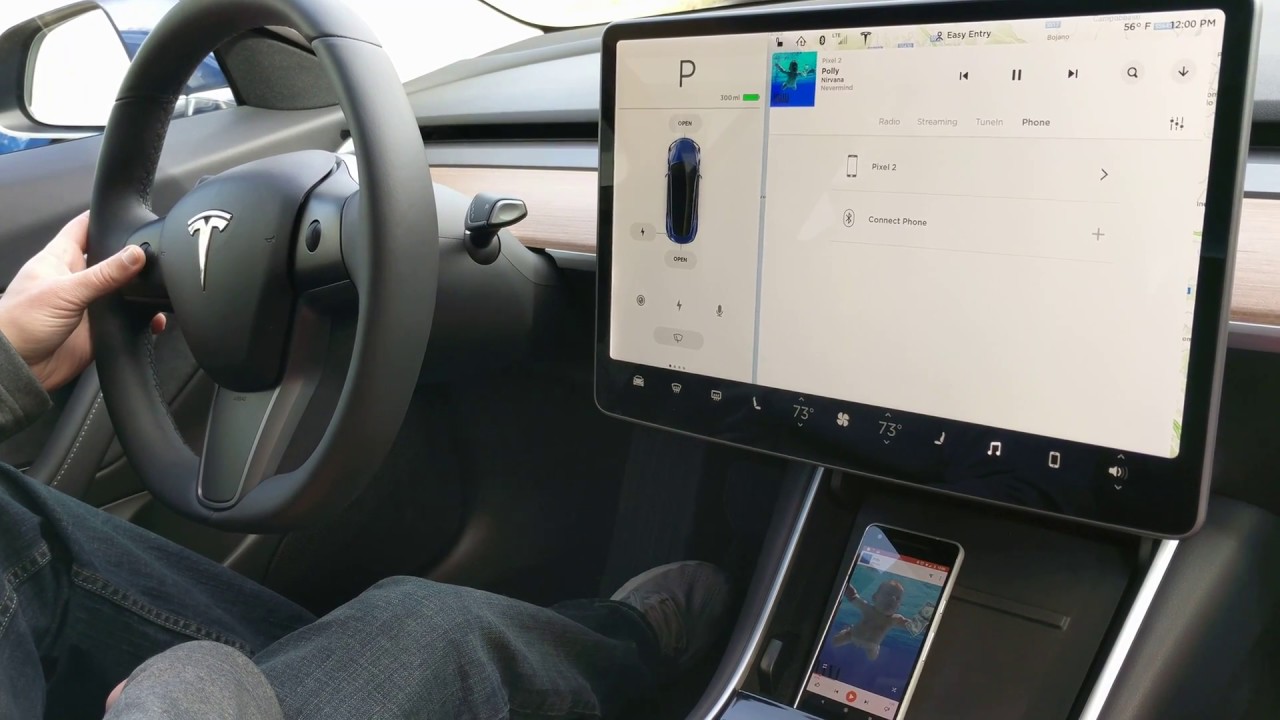
In the modern world of connectivity, it’s essential to stay connected wherever we go, even in our cars. For Tesla owners, connecting their phones to the car’s Bluetooth system is a crucial step to enjoy various features and conveniences. Whether you want to make hands-free calls, stream your favorite music, or use navigation apps, connecting your phone to Tesla’s Bluetooth is a must.
In this article, we will guide you through the process of connecting your phone to Tesla’s Bluetooth system, step by step. We will cover everything you need to know, from enabling Bluetooth on your phone to pairing it with your Tesla’s audio system. So, if you’re ready to harness the power of seamless connectivity in your Tesla, read on!
Inside This Article
Connecting Phone to Tesla Bluetooth
Connecting your phone to the Tesla Bluetooth system is a simple and convenient way to enjoy hands-free calling, music streaming, and other audio features while on the road. With a few easy steps, you can seamlessly connect your phone to your Tesla vehicle and enhance your driving experience.
To begin, make sure that your phone has Bluetooth enabled. Open the Settings menu on your phone and navigate to the Bluetooth section. Toggle the Bluetooth switch to turn it on.
Next, enter your Tesla vehicle and locate the Bluetooth menu. This can usually be found in the touchscreen display under the ‘Settings’ menu. Once you’re in the Bluetooth menu, select the option to ‘Pair New Device’ or ‘Add New Device’.
Now, on your phone, you should see a list of available devices. Look for your Tesla vehicle in the list and tap on it to initiate the pairing process.
Once you have selected your Tesla vehicle on your phone, a prompt may appear asking you to confirm a passcode. Verify that the passcode shown on your phone matches the passcode displayed on the Tesla touchscreen. If they match, proceed to accept the pairing request.
After accepting the pairing request, your phone will be successfully connected to the Tesla Bluetooth system. You should see a confirmation message on the Tesla touchscreen, indicating a successful connection. At this point, you can start enjoying the benefits of a connected phone in your Tesla vehicle.
With your phone connected to the Tesla Bluetooth system, you can now make and receive calls hands-free using the vehicle’s integrated microphone and speakers. You can also stream music from your phone and control playback through the Tesla touchscreen or steering wheel controls.
Additionally, some Tesla vehicles offer the ability to access your phone’s contacts, messages, and other features through the touchscreen display, allowing for a seamlessly integrated experience between your phone and the vehicle.
Remember to keep your phone’s Bluetooth enabled and keep it within range of the Tesla vehicle for uninterrupted connectivity. If you encounter any issues with the Bluetooth connection, refer to the troubleshooting section to assist in resolving the problem.
Troubleshooting Bluetooth Connection Issues
If you’re experiencing issues connecting your phone to your Tesla’s Bluetooth, don’t worry, you’re not alone. Bluetooth connection problems can be frustrating, but there are several troubleshooting steps you can take to resolve them. In this section, we’ll walk you through some common issues and give you some tips to get your phone connected smoothly.
1. Ensure Bluetooth is turned on: The first step in troubleshooting Bluetooth connection issues is to make sure that Bluetooth is turned on both on your phone and in your Tesla. On your phone, go to Settings and locate the Bluetooth option. Ensure it is turned on. In your Tesla, navigate to the Media settings and check that Bluetooth is enabled.
2. Restart your phone and Tesla: Sometimes, a simple restart is all it takes to fix Bluetooth connection problems. Start by turning off your phone, wait for a few seconds, and then turn it back on. Similarly, you can power off your Tesla, wait for a moment, and then power it back on. This can help refresh the Bluetooth connection and resolve any temporary glitches.
3. Clear existing Bluetooth pairings: If you’ve previously connected your phone to multiple devices or have had Bluetooth connection issues in the past, it’s a good idea to clear all existing Bluetooth pairings. On your phone, navigate to the Bluetooth settings and remove any devices listed. In your Tesla, go to the Bluetooth settings and forget any previously paired devices. Once this is done, try reconnecting your phone to your Tesla.
4. Move closer to your Tesla: Bluetooth signals have a limited range, so if you’re having trouble connecting, try moving closer to your Tesla. Being in close proximity can help strengthen the signal and improve the connection. Additionally, check if there are any obstructions or interference sources between your phone and the Tesla that might be affecting the signal quality.
5. Update software versions: Outdated software can sometimes cause compatibility issues with Bluetooth connections. Make sure that both your phone and your Tesla are running the latest software versions. Check for any available updates and install them if necessary. This can often resolve any compatibility issues and improve the Bluetooth connection.
6. Reset the Tesla’s Bluetooth settings: If none of the above steps have worked, you can try resetting the Bluetooth settings on your Tesla. To do this, go to the Bluetooth settings and select the option to reset or clear all Bluetooth settings. After resetting, try reconnecting your phone to your Tesla and see if the connection is restored.
7. Contact customer support: If you have exhausted all troubleshooting options and still can’t establish a Bluetooth connection between your phone and your Tesla, it may be time to reach out to customer support. They can provide further assistance and guide you through more advanced troubleshooting steps specific to your Tesla model.
By following these troubleshooting steps, you should be able to overcome most Bluetooth connection issues between your phone and your Tesla. Remember to be patient and thorough in your troubleshooting efforts, and soon you’ll be enjoying a seamless Bluetooth connection and all the benefits it brings.
Conclusion
In conclusion, connecting your phone to the Bluetooth system in your Tesla is a simple and straightforward process that allows you to enjoy hands-free calling, streaming music, and accessing your favorite mobile apps while on the road. With just a few easy steps, you can synchronize your phone with your Tesla and experience seamless connectivity.
Remember to follow the specific instructions provided in your Tesla’s user manual or consult the Tesla support team if you encounter any difficulties during the pairing process. Once your phone is successfully connected to the Tesla Bluetooth system, you can enjoy the convenience and safety of making and receiving calls, streaming music, and enjoying a connected driving experience.
No matter if you are driving a Tesla Model S, Model 3, Model X, or Model Y, the Bluetooth features are designed to enhance your driving experience and keep you connected while on the go.
So, next time you hop in your Tesla, don’t forget to connect your phone to the Bluetooth system and enjoy the full suite of connected features and functionality available!
FAQs
Q: How do I connect my phone to the Tesla Bluetooth?
A: Connecting your phone to the Tesla Bluetooth is a straightforward process. First, make sure that Bluetooth is enabled on your phone. Then, navigate to the Bluetooth settings on your Tesla’s infotainment screen. From there, select the “+” or “Add device” option and your phone should appear in the list. Tap on it to establish a connection and follow any on-screen prompts to complete the pairing process.
Q: Can I connect multiple phones to the Tesla Bluetooth?
A: Yes, you can connect multiple phones to the Tesla Bluetooth system. Each phone will have its own separate profile, allowing different users to connect and use their phones seamlessly. Simply follow the same process mentioned earlier for each additional phone you want to connect.
Q: Do I need to enter a passcode to connect my phone to the Tesla Bluetooth?
A: In most cases, you will not need to enter a passcode to connect your phone to the Tesla Bluetooth. The system uses a secure pairing method that does not require a passcode. However, if prompted, make sure to enter the passcode displayed on the Tesla’s infotainment screen into your phone to complete the pairing process.
Q: How can I play music from my phone through the Tesla’s audio system?
A: Once your phone is connected to the Tesla Bluetooth, you can easily play music through the car’s audio system. Open your preferred music app on your phone and start playing a song. The audio will be automatically streamed through the Tesla’s speakers. You can control the playback using the car’s infotainment screen or steering wheel controls.
Q: Is it possible to make hands-free phone calls using the Tesla Bluetooth?
A: Yes, the Tesla Bluetooth allows you to make hands-free phone calls. Once your phone is connected, you can use the car’s built-in microphone and speakers to make and receive calls. Simply access your phone’s call interface through the infotainment screen or the steering wheel controls, and you’re ready to go.
