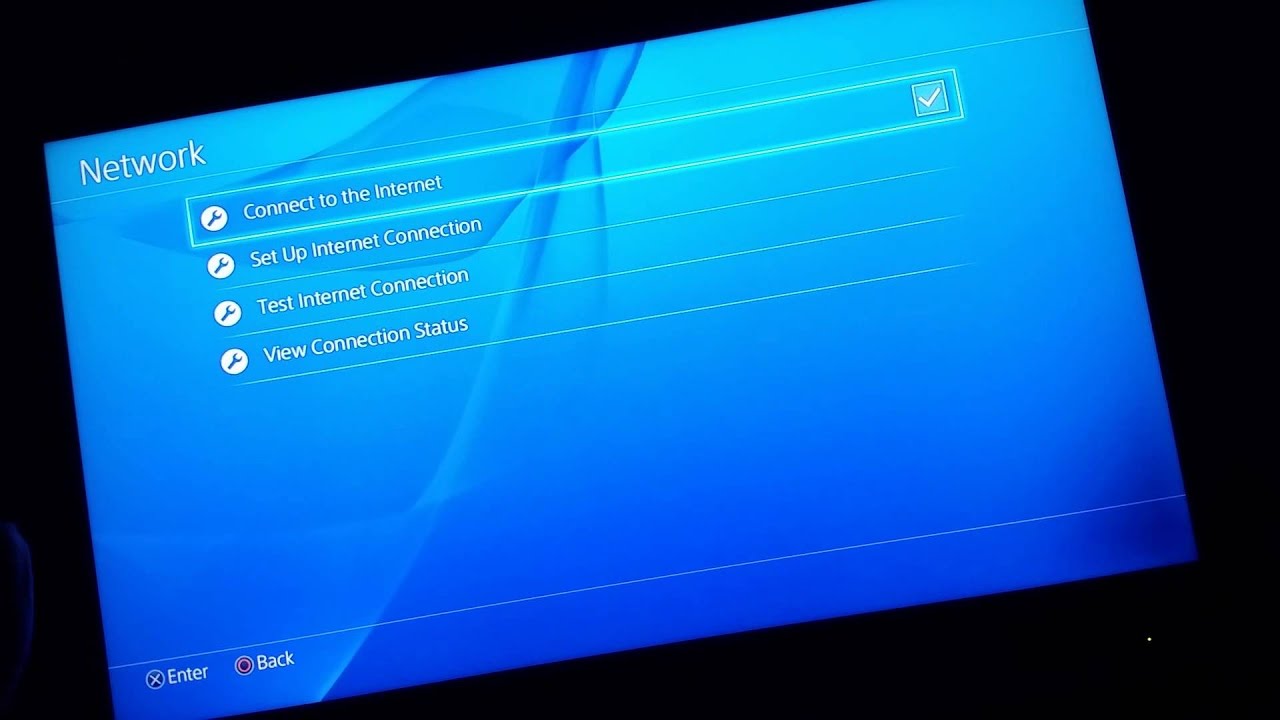
Connecting your PS3 to an Xfinity Wi-Fi hotspot is a great way to access online gaming and entertainment on the go. Xfinity Wi-Fi hotspots are conveniently available in various locations, including cafes, parks, and public areas. However, some users may find it difficult to connect their PS3 to an Xfinity Wi-Fi hotspot, as it requires a specific set of steps and configurations.
In this article, we will guide you through the process of connecting your PS3 to an Xfinity Wi-Fi hotspot. From finding and connecting to the hotspot to entering the correct login credentials, we will cover all the necessary steps to ensure a seamless and hassle-free connection. Whether you want to play multiplayer games, stream online content, or simply browse the web, we have you covered with our comprehensive guide.
Inside This Article
- # How to Connect PS3 to Xfinity Wi-Fi Hotspot
- Overview
- Step 1: Check Wi-Fi Compatibility
- Step 2: Locate and Connect to Xfinity Wi-Fi Hotspot
- Step 3: Enter Credentials and Accept Terms of Use
- Step 4: Test the Connection
- Troubleshooting Tips
- Conclusion
- FAQs
# How to Connect PS3 to Xfinity Wi-Fi Hotspot
Connecting your PS3 gaming console to an Xfinity Wi-Fi hotspot can be a convenient way to access online gaming services, stream media, and download game updates. In this guide, we will walk you through the steps to connect your PS3 to an Xfinity Wi-Fi hotspot.
Before we begin, please ensure that your PS3 is compatible with Wi-Fi connections. Most modern PS3 models come equipped with built-in Wi-Fi capabilities, but if you have an older model, you may need to purchase a separate Wi-Fi adapter.
Here’s a step-by-step guide to connect your PS3 to Xfinity Wi-Fi hotspot:
Step 1: Check Wi-Fi Compatibility
First, confirm that your PS3 has the necessary Wi-Fi capabilities. Check if your PS3 has built-in Wi-Fi or if you need to purchase a separate Wi-Fi adapter. This information can usually be found in the console’s user manual or by searching online for your specific PS3 model.
Step 2: Locate and Connect to Xfinity Wi-Fi Hotspot
Turn on your PS3 and navigate to the XMB (XrossMediaBar) menu. From there, go to the “Settings” menu and select “Network Settings.” Choose the option for “Internet Connection Settings” and select “Enabled.” Next, choose “Yes” when prompted for the easy setup, and select “Wireless” for the connection type.
A list of available Wi-Fi networks will be displayed. Look for the Xfinity Wi-Fi hotspot network in the list and select it. If you don’t see the Xfinity hotspot, make sure you are within range of the hotspot and try again.
Step 3: Enter Credentials and Accept Terms of Use
Once you have selected the Xfinity Wi-Fi hotspot, you may be prompted to enter a username and password to connect. If you are an Xfinity customer, use your Xfinity account credentials to log in. If you are not an Xfinity customer, you may need to purchase access or obtain login credentials from an Xfinity subscriber.
After entering your credentials, you may also need to accept the terms of use or agree to any additional agreements before proceeding.
Step 4: Test the Connection
Once you have successfully connected to the Xfinity Wi-Fi hotspot, go back to the XMB menu and select “Test Connection.” This will test the internet connection on your PS3 and ensure that it is working properly. If the test is successful, you are ready to enjoy online gaming and other online features on your PS3.
Troubleshooting Tips
- Ensure that you are within range of the Xfinity Wi-Fi hotspot.
- Restart your PS3 and try connecting again.
- Make sure you have entered the correct username and password.
- Check if there are any service outages in your area that may be affecting the Xfinity Wi-Fi hotspot.
By following these steps, you should be able to successfully connect your PS3 to an Xfinity Wi-Fi hotspot and enjoy uninterrupted gaming and online services. If you encounter any issues, consider reaching out to the Xfinity customer support for further assistance.
Now that you know how to connect your PS3 to an Xfinity Wi-Fi hotspot, you can fully leverage the power of online gaming and explore a world of entertainment right from your living room.
Overview
Connecting your PS3 to an Xfinity Wi-Fi hotspot is a convenient way to access online gaming and other online services. Xfinity offers a vast network of Wi-Fi hotspots, allowing you to connect your gaming console to the internet while on the go. This article will guide you through the steps to connect your PS3 to an Xfinity Wi-Fi hotspot, ensuring you can enjoy uninterrupted gaming sessions wherever you are.
Before getting started, it’s important to ensure that your PS3 is compatible with Wi-Fi connections. The PS3 Slim and Super Slim models come with built-in Wi-Fi capabilities, while the original PS3 model requires the use of an Ethernet cable for internet connectivity.
Once you’ve verified compatibility, the next step is to locate an Xfinity Wi-Fi hotspot. These hotspots are available in various public spaces, such as cafes, parks, shopping malls, and airports. To find a hotspot near you, you can use the Xfinity hotspot locator tool on their website or mobile app.
After identifying a nearby Xfinity Wi-Fi hotspot, turn on your PS3 and access the network settings. Navigate to the settings menu and select “Network Settings” from the list of options. Choose the “Internet Connection Settings” and then “Easy” setup. This will initiate the process of searching for available networks.
Once the search is complete, a list of available Wi-Fi networks, including Xfinity hotspots, will be displayed. Choose the appropriate hotspot from the list and request a connection. If prompted for a password, enter the credentials provided by Xfinity. If no password is required, proceed to the next step.
Depending on the location and hotspot configuration, you may need to agree to the terms of use or accept a user agreement before connecting. Read through the terms carefully and accept them to establish a connection.
Once connected, it’s essential to test the connection to ensure it is working correctly. You can do this by accessing the internet browser on your PS3 and attempting to visit a website. If the page loads successfully, it confirms that your PS3 is successfully connected to the Xfinity Wi-Fi hotspot.
If you encounter any issues or problems during the connection process, there are a few troubleshooting tips you can try. First, ensure that you have entered the correct password, if applicable. Additionally, restart your PS3 and try connecting again. Sometimes, simply restarting the console can resolve connection issues.
Step 1: Check Wi-Fi Compatibility
Before connecting your PS3 to an Xfinity Wi-Fi hotspot, it’s important to ensure that your console is compatible with the Wi-Fi network. The PS3 has built-in support for Wi-Fi connections, but it’s crucial to check if it is compatible with the specific requirements of the Xfinity network.
Here are a few things to consider when checking the Wi-Fi compatibility:
- Wireless Protocol: The PS3 supports both “Wireless-G” (802.11g) and “Wireless-N” (802.11n) Wi-Fi protocols. Check if the Xfinity hotspot uses either of these protocols. Most modern hotspots should support these protocols, but it’s always good to double-check.
- Network Security: Xfinity Wi-Fi hotspots typically use WPA2 (Wi-Fi Protected Access 2) security protocol to ensure a secure connection. Verify that your PS3 supports WPA2 encryption to connect to the Xfinity hotspot.
- Frequency Band: Xfinity hotspots can operate on either the 2.4GHz or 5GHz frequency bands. Ensure that your PS3 is compatible with the frequency band used by the Xfinity hotspot you intend to connect to.
By checking these compatibility factors, you can ensure a smooth and hassle-free connection between your PS3 and the Xfinity Wi-Fi hotspot. If your PS3 is not compatible with any of these requirements, you may need to consider alternative methods of connecting to the internet while using a different compatible device or Wi-Fi dongle.
Step 2: Locate and Connect to Xfinity Wi-Fi Hotspot
Connecting your PS3 to an Xfinity Wi-Fi hotspot is a convenient way to get online and enjoy multiplayer gaming, streaming services, and other online features. Follow these steps to locate and connect to a Xfinity Wi-Fi hotspot:
1. Turn on your PS3 and navigate to the home screen.
2. Scroll over to the “Settings” menu and select “Network Settings.”
3. Choose “Internet Connection Settings” from the list of options.
4. Select “Easy” when prompted to choose the method of setting up the connection.
5. Choose “Wireless” as the connection type.
6. Your PS3 will scan for available Wi-Fi networks. Wait for it to detect the Xfinity Wi-Fi hotspot you want to connect to.
7. Once the hotspot is detected, select it from the list of available networks.
8. If the hotspot requires a password, enter it when prompted. Make sure to enter the correct password to successfully connect to the hotspot.
9. After entering the password, the PS3 will attempt to connect to the Xfinity Wi-Fi hotspot. This process may take a few moments.
10. Once the connection is established, the PS3 will display a confirmation message. You are now connected to the Xfinity Wi-Fi hotspot.
It is important to note that connecting to an Xfinity Wi-Fi hotspot may require an Xfinity account or subscription. If you don’t have an account or subscription, you may need to sign up for one before being able to access the hotspot.
Additionally, it is recommended to be in close proximity to the Xfinity Wi-Fi hotspot for a stable and reliable connection. If you experience any issues with the connection, try moving closer to the hotspot or troubleshooting your network settings.
Now that you have successfully located and connected to a Xfinity Wi-Fi hotspot, you can enjoy all the online features and multiplayer gaming on your PS3. Happy gaming!
Step 3: Enter Credentials and Accept Terms of Use
Once you have successfully connected to the Xfinity Wi-Fi hotspot on your PS3, you’ll need to enter the necessary credentials and accept the terms of use to gain full access to the network.
First, you may be prompted to enter your Xfinity username and password. This information is typically the same as the credentials you use to log in to your Xfinity account online. If you don’t have an Xfinity account, you can create one on the Xfinity website.
After entering your credentials, you may need to accept the terms of use or an acceptable use policy. These policies outline the rules and regulations for using the Xfinity Wi-Fi hotspot. Be sure to read and understand the terms before accepting them. Failure to comply with these rules may result in restricted access or termination of your connection.
Once you’ve entered your credentials and accepted the terms of use, your PS3 will verify the information and grant you complete access to the Xfinity Wi-Fi hotspot. You should now be able to enjoy a stable and secure internet connection for gaming, streaming, or browsing the web.
Step 4: Test the Connection
Once you have successfully connected your PS3 to the Xfinity Wi-Fi hotspot, it is important to test the connection to ensure that everything is working properly. Follow these steps to test the connection and make any necessary adjustments:
1. Go to the PlayStation Network icon on the PS3 home screen and select it.
2. Select “Sign In” if prompted, and enter your PlayStation Network account credentials. If you don’t have an account, you’ll need to create one.
3. Once you’re signed in, navigate to the “Settings” menu and select “Network Settings.”
4. Select “Internet Connection Test” and wait for the test to run. This will check the connection speed and verify that the PS3 is properly connected to the Xfinity Wi-Fi hotspot.
5. After the test is complete, you will see a summary of the connection status. If the test is successful, you should see a message indicating that the connection is working properly. If there are any issues, you may see an error message with suggestions for troubleshooting.
6. If the test is unsuccessful, try the following steps to troubleshoot the connection:
a. Ensure that your PS3 is within range of the Xfinity Wi-Fi hotspot. Moving the console closer to the hotspot may improve the signal strength.
b. Restart your PS3 and try the connection test again. Sometimes, a simple restart can resolve any temporary issues.
c. Check the Wi-Fi settings on your PS3 to ensure that the correct network is selected. You can access the settings by going to “Settings” > “Network Settings” > “Internet Connection Settings.”
d. If you are still experiencing connection problems, you may need to contact Xfinity customer support for further assistance.
7. If the test is successful and you are able to connect to the PlayStation Network, you can start enjoying online gaming, streaming services, and other online features available on the PS3.
Remember to periodically test your connection to ensure that it remains stable and reliable. This will help you identify and address any issues that may arise in the future.
Troubleshooting Tips
While connecting your PS3 to an Xfinity Wi-Fi hotspot is usually a straightforward process, you may encounter a few hiccups along the way. Here are some troubleshooting tips to help you resolve common issues:
1. Check Your Wi-Fi Signal Strength: Make sure that you are within range of the Xfinity Wi-Fi hotspot and that there is a strong signal. If the signal is weak, consider moving closer or adjusting the position of your PS3.
2. Restart Your PS3: Sometimes, a simple restart can fix connectivity issues. Turn off your PS3, wait a few seconds, and then turn it back on. This can refresh the network settings and establish a better connection.
3. Verify Network Settings: Double-check that your PS3’s network settings are properly configured. Go to the “Settings” menu, select “Network Settings,” and choose the appropriate Wi-Fi network. Ensure that you have entered the correct password and security settings.
4. Reset Your Router: If you are still having trouble connecting, try resetting your router. Unplug the router from the power source, wait for about 30 seconds, and then plug it back in. This can help resolve any temporary network issues.
5. Clear Cache on Your PS3: Clearing the cache on your PS3 can sometimes solve connectivity problems. Go to the “Settings” menu, select “System Settings,” and choose “System Information.” From there, press and hold the triangle button and the circle button simultaneously until the cache is cleared.
6. Update Firmware: Ensure that your PS3 has the latest firmware installed. Go to the “Settings” menu, select “System Update,” and choose “Update via Internet.” This will download and install any available firmware updates, which can improve network compatibility.
7. Contact Xfinity Support: If you have tried all the troubleshooting steps and are still unable to connect your PS3 to the Xfinity Wi-Fi hotspot, it may be worth reaching out to Xfinity support for further assistance. They can provide specific troubleshooting steps based on your situation.
8. Try an Ethernet Connection: If the Wi-Fi connection continues to be problematic, consider using an Ethernet cable to connect your PS3 directly to your modem or router. This can provide a more stable and reliable connection.
By following these troubleshooting tips, you should be able to resolve common issues when connecting your PS3 to an Xfinity Wi-Fi hotspot. If all else fails, don’t hesitate to contact Xfinity support for additional guidance.
Conclusion
Connecting your PS3 to an Xfinity Wi-Fi hotspot opens up a world of gaming possibilities. With a stable internet connection, you can engage in online multiplayer battles, download exciting game updates, and stream your favorite movies and TV shows. By following the step-by-step instructions and troubleshooting tips provided in this guide, you can ensure a smooth and hassle-free connection process.
Remember to always prioritize security when connecting to public Wi-Fi networks. Use a strong and unique password for your PS3, keep your system and game software updated, and consider using a virtual private network (VPN) for an added layer of protection.
Now that you’ve mastered the art of connecting your PS3 to an Xfinity Wi-Fi hotspot, it’s time to dive into the world of immersive gaming experiences and endless entertainment possibilities. So grab your controller and get ready to embark on exciting adventures in the gaming realm!
FAQs
Q: Can I connect my PS3 to an Xfinity Wi-Fi hotspot?
A: Yes, you can connect your PS3 to an Xfinity Wi-Fi hotspot. However, you will need to follow a few steps to establish the connection.
Q: What do I need to connect my PS3 to an Xfinity Wi-Fi hotspot?
A: To connect your PS3 to an Xfinity Wi-Fi hotspot, you will need the following:
- An active Xfinity Wi-Fi account
- A PS3 console with built-in Wi-Fi capabilities or a compatible Wi-Fi adapter
- A television or monitor to connect your PS3
- A power source for your PS3
- A controller to navigate the PS3 menu
Q: How do I connect my PS3 to an Xfinity Wi-Fi hotspot?
A: Here are the steps to connect your PS3 to an Xfinity Wi-Fi hotspot:
- Power on your PS3 and navigate to the “Settings” menu.
- Select “Network Settings.”
- Choose “Internet Connection Settings.”
- Select the option for a wireless connection.
- Choose the option to scan for available Wi-Fi networks.
- Select the Xfinity Wi-Fi hotspot from the list of available networks.
- Enter the necessary login credentials for your Xfinity Wi-Fi account if prompted.
- Save the settings and test the connection to ensure it is successful.
Q: Are there any limitations when connecting a PS3 to an Xfinity Wi-Fi hotspot?
A: It’s important to note that connecting a PS3 to an Xfinity Wi-Fi hotspot may have limitations depending on the specific hotspot and network conditions. Factors such as signal strength, network congestion, and distance from the hotspot can affect the quality and stability of the connection.
Q: Can I play online multiplayer games on my PS3 using an Xfinity Wi-Fi hotspot?
A: Yes, once you have successfully connected your PS3 to an Xfinity Wi-Fi hotspot, you should be able to play online multiplayer games. However, it’s important to consider the limitations mentioned earlier, as they may impact your gaming experience.
