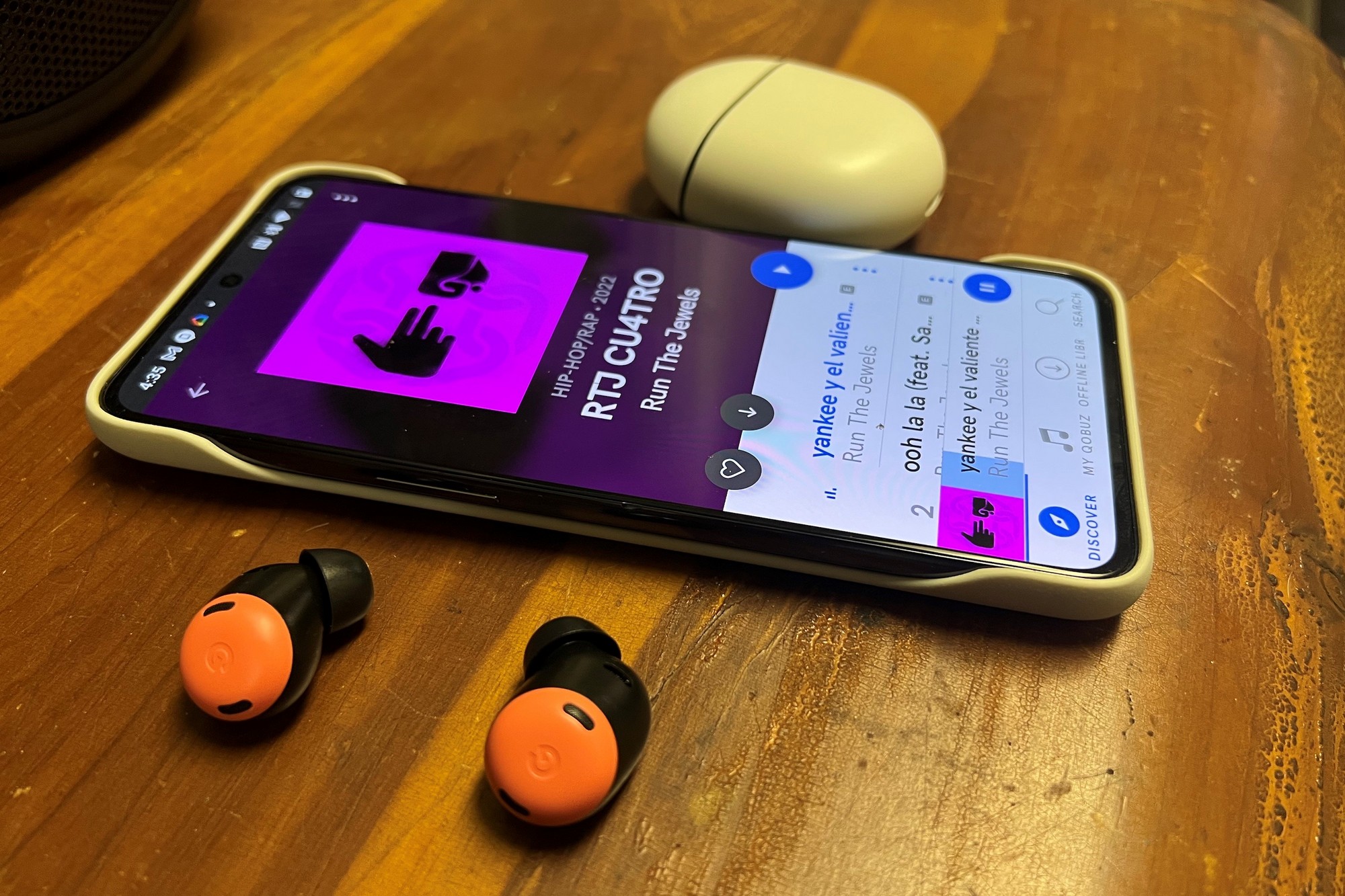
Bluetooth technology has revolutionized the way we connect and enjoy audio on our mobile devices. From wireless headphones to speakers, Bluetooth has made it incredibly convenient to go cord-free. But what if you want to share your audio experience with someone else? Can you connect two Bluetooth headphones to your Android device simultaneously?
The answer is yes, you can! Connecting two Bluetooth headphones to your Android device opens up a whole new world of possibilities for enjoying music, movies, and more. Whether you want to watch a movie with a friend, listen to music together, or simply share audio in a crowded space, this guide will walk you through the process of connecting two Bluetooth headphones to your Android device.
Inside This Article
- Pairing Bluetooth Headphones to Android
- Connecting Multiple Bluetooth Headphones to Android
- Troubleshooting Bluetooth Connection Issues
- Conclusion
- FAQs
Pairing Bluetooth Headphones to Android
Bluetooth technology has revolutionized the way we listen to music and make phone calls, providing a wireless and hassle-free experience. Pairing your Bluetooth headphones to your Android device is a straightforward process that will allow you to enjoy your favorite audio content on the go.
Here is a step-by-step guide on how to pair Bluetooth headphones to your Android device:
- First, make sure that your Bluetooth headphones are in pairing mode. This is usually done by pressing and holding the power button or a dedicated pairing button on the headphones.
- On your Android device, go to the Settings menu and select the “Bluetooth” option.
- Toggle the Bluetooth switch to the “On” position to enable Bluetooth connectivity.
- Your Android device will now search for available Bluetooth devices. Wait for your Bluetooth headphones to appear on the list of available devices.
- Tap on the name of your Bluetooth headphones to initiate the pairing process.
- If prompted, enter the PIN or passkey provided with your Bluetooth headphones. Some headphones may have a default passkey, such as “0000” or “1234”. Consult the user manual of your headphones for the correct passkey.
- Once the pairing process is complete, you will see a notification on your Android device confirming the successful connection.
- Test the connection by playing some audio on your Android device. The sound should now be transmitted to your Bluetooth headphones.
It’s important to note that the pairing process may vary slightly depending on the make and model of your Bluetooth headphones and your Android device. Consult the user manual or the manufacturer’s website for specific instructions tailored to your device.
Once paired, your Android device will remember the connection with your Bluetooth headphones, making it easier to reconnect in the future. Simply enable Bluetooth on your device and turn on your headphones, and they should automatically connect.
Pairing your Bluetooth headphones to your Android device opens up a whole new world of convenience and mobility. Whether you’re commuting, working out, or simply enjoying some downtime, wireless headphones give you the freedom to move without being tethered by wires. So go ahead, pair those headphones and enjoy the wireless audio experience!
Connecting Multiple Bluetooth Headphones to Android
Are you tired of sharing one pair of headphones with a friend or loved one while watching movies or listening to music on your Android device? Well, you’ll be happy to know that it is possible to connect multiple Bluetooth headphones to your Android device simultaneously. This allows you and your companion to enjoy the same audio experience without the hassle of sharing earbuds or passing headphones back and forth.
Before we begin, it’s important to note that not all Android devices support this feature. However, if your device does, connecting multiple Bluetooth headphones is a straightforward process that can be accomplished in just a few simple steps.
Here’s a step-by-step guide on how to connect multiple Bluetooth headphones to your Android device:
- Check for Bluetooth 5.0 or higher: First, make sure that your Android device supports Bluetooth version 5.0 or higher. This is a requirement for connecting multiple Bluetooth headphones simultaneously.
- Put the headphones in pairing mode: Put each pair of headphones into pairing mode. To do this, consult the user manual that came with your headphones, as the process may vary depending on the make and model.
- Go to Bluetooth settings: On your Android device, go to the Settings menu and select “Bluetooth.”
- Pair the first set of headphones: In the Bluetooth settings, you should see a list of available devices. Locate the first pair of headphones you want to connect, and tap on it to pair.
- Pair the second set of headphones: After the first pair of headphones is successfully paired, repeat the process for the second pair. Tap on the second pair of headphones in the list of available devices to connect.
- Adjust headphone settings: Once both pairs of headphones are connected, you can adjust the headphone settings individually. This includes managing volume levels, equalizer settings, and any other customization options offered by your Android device or headphone manufacturer.
That’s it! You have successfully connected multiple Bluetooth headphones to your Android device. Now you and your companion can enjoy your favorite content together, without any fuss. Keep in mind that the audio may be slightly delayed between the two pairs of headphones due to wireless transmission, but this should not significantly impact your overall experience.
If you encounter any issues during the pairing process or experience connectivity problems, here are some troubleshooting tips:
- Restart your Android device: Sometimes, a simple device restart can resolve Bluetooth connectivity issues.
- Reset your headphones: If one or both pairs of headphones are not connecting properly, try resetting them to factory settings and pairing them again.
- Update firmware and software: Ensure that both your Android device and headphones have the latest firmware and software updates installed to ensure compatibility.
- Disconnect other Bluetooth devices: If you have other Bluetooth devices connected to your Android device, disconnect them temporarily to reduce any potential interference.
By following these steps and troubleshooting tips, you should be able to connect multiple Bluetooth headphones to your Android device without any issues. So, go ahead and enjoy the convenience of sharing audio with your companions while indulging in your favorite entertainment.
Troubleshooting Bluetooth Connection Issues
Bluetooth technology has revolutionized the way we connect and interact with our devices. It allows us to enjoy wireless freedom and convenience, whether it’s listening to music or making hands-free calls. However, like any technology, Bluetooth connections can sometimes encounter issues that can disrupt the seamless experience we expect. Here are a few common Bluetooth connection issues and some troubleshooting tips to help you resolve them.
1. Unable to Pair Devices: If you’re having trouble pairing your Bluetooth headphones with your Android device, double-check that both devices are in pairing mode. Make sure that Bluetooth is enabled on your Android device and that it’s within the range of your headphones. Restarting both devices can also help resolve pairing issues.
2. Intermittent Connection: If your Bluetooth connection keeps dropping or is unstable, try moving closer to your Android device. Distance and obstacles can weaken the signal strength. Avoid having other devices nearby that might interfere with the Bluetooth signal, such as Wi-Fi routers or other wireless devices.
3. Poor Audio Quality: If you’re experiencing distorted or poor audio quality when using your Bluetooth headphones, check if there are any physical obstructions between your Android device and the headphones. Walls or other objects can weaken the signal. Ensure that your headphones are fully charged, as low battery levels can affect audio performance.
4. Device Compatibility: Make sure that your Bluetooth headphones are compatible with your Android device. Not all headphones are compatible with all devices, especially older models. Check the manufacturer’s website or product documentation for information on compatibility. Also, ensure that your Android device has the latest software updates installed.
5. Clear Bluetooth Cache: Clearing the Bluetooth cache on your Android device can sometimes resolve connection issues. Go to the Bluetooth settings menu, locate the option to clear the cache, and follow the on-screen instructions. This will remove any temporary data or conflicting settings that might be causing the problem.
6. Reset Bluetooth Settings: If all else fails, you can try resetting the Bluetooth settings on your Android device. This will restore the Bluetooth settings to their default state. Keep in mind that doing this will remove any saved Bluetooth connections and you’ll need to re-pair your devices.
7. Update Firmware: Occasionally, Bluetooth connection issues can be caused by outdated firmware on either your Android device or your Bluetooth headphones. Check the manufacturer’s website for any available firmware updates and follow their instructions for updating the firmware.
By following these troubleshooting tips, you can often resolve common Bluetooth connection issues on your Android device. Remember to refer to the user manuals or support documentation of your specific devices for additional troubleshooting steps if needed. With a little effort, you can enjoy the seamless wireless experience that Bluetooth technology provides.
Conclusion
Connecting two Bluetooth headphones to an Android device can greatly enhance your audio sharing experience. Whether you want to enjoy a movie with a friend or share music with a loved one, this feature allows you to do so seamlessly. By following the steps outlined in this article, you can easily connect two Bluetooth headphones to your Android device and start enjoying your favorite audio content together.
Remember to ensure that both headphones are in pairing mode and within range of your Android device. Additionally, be sure to check the compatibility of your device with simultaneous audio streaming to multiple devices. With the right equipment and a bit of patience, you can effortlessly connect multiple headphones and immerse yourself in a shared audio experience like never before.
So don’t hesitate, grab your favorite pair of Bluetooth headphones, follow the instructions, and start sharing the joy of music and movies with those around you. Happy audio sharing!
FAQs
1. Can I connect two Bluetooth headphones to my Android device at the same time?
Yes, it is possible to connect two Bluetooth headphones to your Android device simultaneously. However, not all Android devices support this feature. You’ll need to make sure that your device has the capability to connect to multiple Bluetooth devices at once. You can typically check this in the Bluetooth settings of your Android device.
2. How do I connect two Bluetooth headphones to my Android device?
To connect two Bluetooth headphones to your Android device, follow these steps:
- Make sure both headphones are in pairing mode. Usually, you can do this by pressing and holding the power button on the headphones until the LED light starts flashing.
- Open the Bluetooth settings on your Android device.
- Scan for available Bluetooth devices.
- Select the first headphone from the list of available devices and pair it with your Android device.
- Once the first headphone is connected, repeat the process for the second headphone.
3. Can I listen to audio on both headphones simultaneously?
Yes, when you connect two Bluetooth headphones to your Android device, you can listen to audio on both headphones simultaneously. However, please note that the audio quality may vary depending on the device and the Bluetooth technology used. It’s also important to note that some apps or media players may not support this feature, so you may need to test it with different apps or media players to see if it works.
4. Do I need to download any additional apps to connect two Bluetooth headphones to my Android device?
In most cases, you don’t need to download any additional apps to connect two Bluetooth headphones to your Android device. The built-in Bluetooth settings on your Android device should be sufficient to handle the connection. However, if you encounter any issues or want to explore more advanced features, there are third-party apps available on the Google Play Store that can help streamline the process or provide additional functionalities.
5. Can I use different models or brands of Bluetooth headphones to connect to my Android device?
Yes, you can use different models or brands of Bluetooth headphones to connect to your Android device. Bluetooth technology is standardized, which means that it is designed to work across different devices and brands. However, keep in mind that some features or functionalities may be specific to certain headphone models or brands, so it’s a good idea to consult the user manual or documentation for each headphone to understand its unique capabilities.
