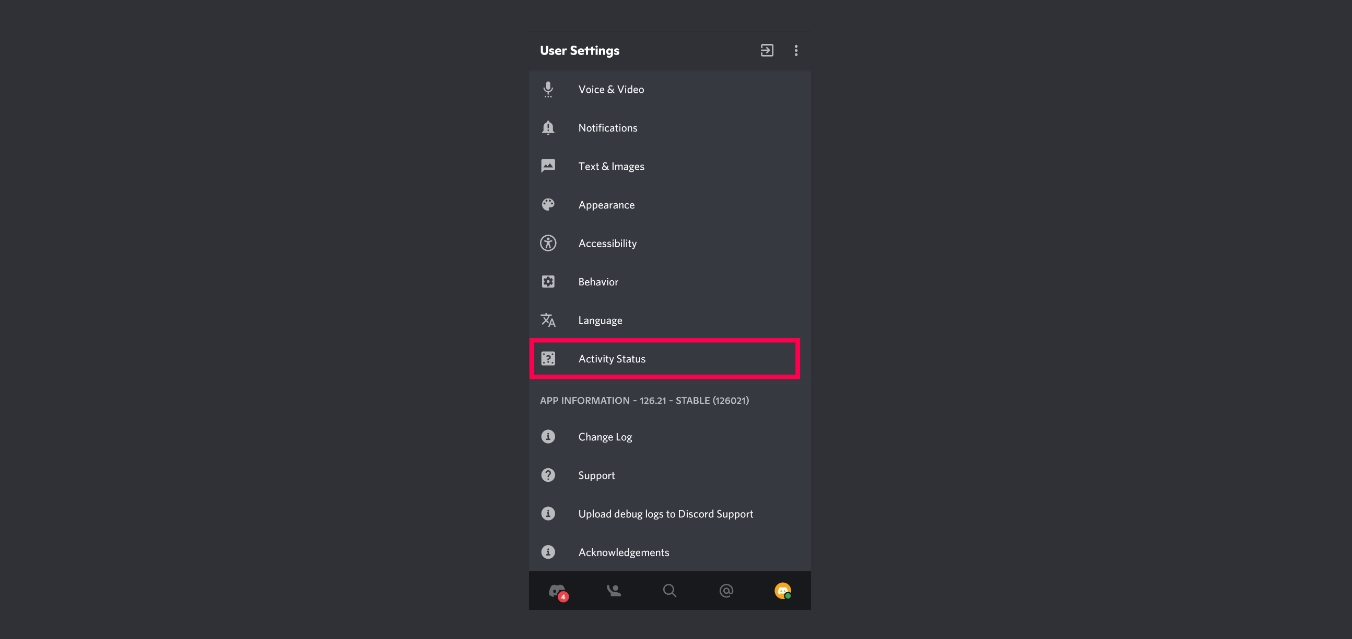
Discord has become a go-to platform for gamers to communicate, collaborate, and stay connected while gaming. With its seamless integration and features, Discord allows gamers to not only chat but also showcases their gaming status to their friends and communities. But have you ever wondered how to show your game status on Discord mobile?
In this article, we will guide you through the steps to display your game status on Discord mobile. Whether you are playing on your smartphone or tablet, we will provide you with easy-to-follow instructions to share your gaming experience with your friends and fellow gamers on Discord. So, let’s dive in and learn how to make your game status visible on Discord mobile!
Inside This Article
How to Show Game Status on Discord Mobile
Discord Mobile is a popular platform for gamers to connect and communicate with their friends while playing games on their mobile devices. One exciting feature of Discord Mobile is the ability to show your game status, allowing your friends to see what game you are currently playing. In this article, we will guide you through the process of enabling and customizing your game status on Discord Mobile.
How to Enable Game Status
To enable game status visibility on Discord Mobile, follow these simple steps:
- Open the Discord Mobile app and ensure that you are logged in to your account.
- Tap on the hamburger menu icon in the top-left corner of the screen to open the menu.
- Scroll down and select “Settings” from the menu options.
- In the Settings menu, select “Game Activity” under the “App Settings” section.
- Toggle on the “Display currently running game as a status message” option.
Once you have enabled game status, Discord Mobile will automatically detect and display the game you are currently playing on your status. Your friends will be able to see this information and join you in the game if they wish.
How to Set a Custom Game Status
If you want to set a custom game status on Discord Mobile, follow these steps:
- Open the Discord Mobile app and ensure that you are logged in to your account.
- Tap on the hamburger menu icon in the top-left corner of the screen to open the menu.
- Select “Settings” from the menu options as before.
- In the Settings menu, select “Game Activity” under the “App Settings” section.
- Scroll down and tap on the “Add it!” button under the “Custom Status” section.
- Enter the name of the game or any custom text you want to display as your status.
- Tap on the checkmark icon to save your custom game status.
Now, when your friends view your status on Discord Mobile, they will see your custom game status instead of the game you are actively playing.
How to Show Spotify Listening Status
If you are listening to music on Spotify and want to show your listening status on Discord Mobile, simply follow these steps:
- Make sure the Spotify app is installed on your mobile device and you are logged in to your account.
- Open the Discord Mobile app and ensure that you are logged in as well.
- Tap on the hamburger menu icon in the top-left corner of the screen to open the menu.
- Select “Settings” from the menu options.
- In the Settings menu, select “Connections” under the “App Settings” section.
- Tap on the “Connect” button next to the Spotify icon.
- Follow the prompts to authorize Discord Mobile to access your Spotify account.
Once you have connected Discord Mobile to your Spotify account, your friends will be able to see your Spotify listening status on your Discord Mobile profile.
How to Clear Game Status
If you no longer want to show your game status on Discord Mobile, you can easily clear it by following these steps:
- Open the Discord Mobile app and ensure that you are logged in to your account.
- Tap on the hamburger menu icon in the top-left corner of the screen to open the menu.
- Select “Settings” from the menu options.
- In the Settings menu, select “Game Activity” under the “App Settings” section.
- Toggle off the “Display currently running game as a status message” option.
By disabling the game status visibility, your friends will no longer see the game you are playing on your status.
Now that you know how to show, enable, set a custom game status, show Spotify listening status, and clear the game status on Discord Mobile, you can personalize your profile and share your gaming experiences with your friends.
Conclusion
In conclusion, displaying game status on Discord Mobile is a useful feature for gamers who want to stay connected and share their gaming experiences with friends and communities. With the ability to show what game you’re playing, your status, and even invite others to join your game, Discord Mobile offers a seamless gaming experience on the go.
By following the simple steps outlined in this article, you can easily enable game status on Discord Mobile and make your presence known to fellow gamers. Whether you’re looking to find like-minded players, organize gaming sessions, or simply want to share your achievements, Discord Mobile has you covered.
Don’t miss out on the opportunity to maximize your gaming experience and connect with others. Take advantage of the game status feature on Discord Mobile and enhance your gaming journey.
FAQs
Q: How do I show game status on Discord mobile?
A: To show game status on Discord mobile, simply follow these steps:
- Launch the Discord app on your mobile device.
- Tap on your profile icon in the bottom right corner of the screen.
- Select the “Settings” option.
- Scroll down and find the “Game Activity” section.
- Tap on the toggle switch next to “Display currently running game as a status message”.
- You can now see your game status displayed on your mobile profile.
Q: Can I customize the game status message on Discord mobile?
A: Yes, you can customize the game status message on Discord mobile. After enabling the “Display currently running game as a status message” option in the settings, you can tap on the game status message and edit it to your preference. This allows you to showcase your creativity or let others know what you’re currently playing.
Q: Will others be able to see my game status on Discord mobile?
A: Yes, others will be able to see your game status on Discord mobile, as long as you have enabled the “Display currently running game as a status message” option in the settings. Your game status will be visible on your profile and in any shared servers or direct messages you are a part of. This allows your friends and other Discord users to know what game you’re currently playing.
Q: Can I hide my game status on Discord mobile?
A: Yes, you can hide your game status on Discord mobile. If you no longer want others to see your game status, you can disable the “Display currently running game as a status message” option in the settings. This will remove your game status from your profile and any shared servers or direct messages you are a part of. Keep in mind that this will also hide your game status on other devices where you use Discord.
Q: What if my game status is not being displayed correctly on Discord mobile?
A: If your game status is not being displayed correctly on Discord mobile, there are a few troubleshooting steps you can try:
- Make sure you have the latest version of the Discord app installed on your mobile device.
- Check your internet connection to ensure it is stable.
- If you have multiple devices connected to Discord, try refreshing your game status on each device.
- If the issue persists, you can reach out to Discord support or check their official help forums for further assistance.
