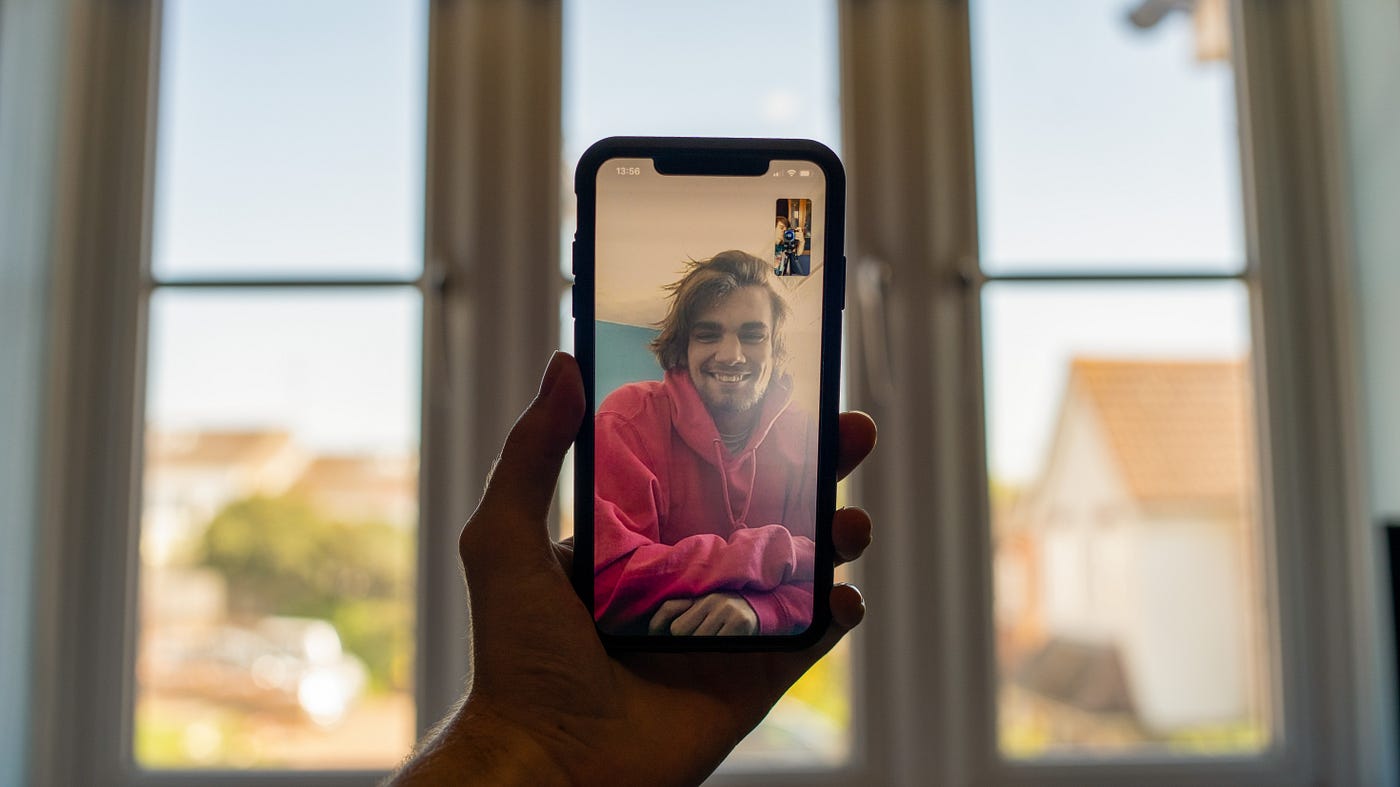
In today’s digital age, staying connected with friends and family is easier than ever before. Thanks to the innovative technology of apps like FaceTime, you can have face-to-face conversations no matter where you are in the world. However, you may be wondering if it’s possible to use FaceTime without a SIM card. Whether you’re traveling abroad, using a Wi-Fi-only device, or simply don’t have a mobile network, there are ways to get your FaceTime fix without the need for a traditional SIM card. In this article, we will explore different methods and alternatives that allow you to enjoy seamless FaceTime calls without the restrictions of a SIM card. So, if you’re ready to unlock the potential of FaceTime, read on to discover how you can keep in touch with your loved ones, even without a SIM card.
Inside This Article
- Method 1: Using Wi-Fi for FaceTime Calls
- Method 2: Using a Personal Hotspot
- Method 3: Using FaceTime Audio
- Method 4: Using a Different SIM Card
- Conclusion
- FAQs
Method 1: Using Wi-Fi for FaceTime Calls
FaceTime is a wonderful feature that allows you to have video calls with your friends, family, or colleagues. But what if you don’t have a SIM card or cellular data plan on your device? No worries! You can still enjoy FaceTime calls using Wi-Fi. Here’s how:
First and foremost, ensure that you are connected to a Wi-Fi network. This can be either a private network, such as your home or office Wi-Fi, or a public Wi-Fi network available in cafes, hotels, or other locations. Having a stable and reliable internet connection is crucial for a smooth FaceTime experience.
To initiate a FaceTime call without a SIM card, open the FaceTime app on your device. If you’re using an iPhone, it comes pre-installed. On an iPad or iPod Touch, you can download it from the App Store. Once the app is open, you’ll need to sign in using your Apple ID.
Once you’re signed in, you can easily place a FaceTime call by selecting the “Contacts” tab or entering the name, phone number, or email address of the person you want to call. Tap on the contact’s name and then the “Video” icon to initiate a FaceTime video call. If the person you’re calling doesn’t have an iPhone or FaceTime-compatible device, a regular audio call will be made instead.
If you want to communicate with multiple people at once, FaceTime also supports group video calls. You can add up to 32 participants in a group call, making it a convenient option for meetings or virtual gatherings.
It’s important to note that using FaceTime over Wi-Fi may consume data if you’re not connected to an unlimited Wi-Fi plan. So, make sure to keep an eye on your data usage and consider connecting to a Wi-Fi network whenever possible to avoid any unexpected charges on your cellular plan.
Method 2: Using a Personal Hotspot
Another way to use FaceTime without a SIM card is by utilizing a personal hotspot. A personal hotspot allows you to connect your device to the internet through another device’s cellular data connection. This method is especially helpful if you have a secondary device with a working SIM card that can act as a hotspot.
To use a personal hotspot, follow these simple steps:
- On the device with the SIM card, go to the settings and enable the personal hotspot feature. You can usually find this option in the “Settings” menu or the “Mobile Data” section.
- Once the personal hotspot is enabled, connect your device without a SIM card to the hotspot network. You can do this by going to the Wi-Fi settings and selecting the hotspot network from the list of available networks.
- Once connected, your device will be able to access the internet through the personal hotspot. You can now launch the FaceTime app and make video calls or send audio messages without the need for a SIM card.
It’s important to note that using a personal hotspot may consume a significant amount of data from the device with the SIM card. Make sure you have a data plan that supports hotspot usage and monitor your data usage to avoid any additional charges.
This method is particularly useful when you have a spare device with a working SIM card, such as a smartphone or tablet. By setting up a personal hotspot, you can make FaceTime calls on your primary device without the need for a SIM card.
Furthermore, using a personal hotspot can come in handy when you are traveling or in an area with limited Wi-Fi connectivity. It provides a convenient way to stay connected and communicate with your friends and family through FaceTime.
Method 3: Using FaceTime Audio
If you don’t have a SIM card or access to a Wi-Fi network, you can still make calls using FaceTime Audio. FaceTime Audio allows you to make voice calls over the internet without the need for a cellular connection. This feature is especially useful when you’re traveling or in an area with limited network coverage.
To use FaceTime Audio, you’ll need to have an iPhone, iPad, or Mac device with FaceTime capabilities. Here’s how you can use FaceTime Audio to make calls without a SIM card:
- Ensure you’re connected to a Wi-Fi network. FaceTime Audio requires an internet connection to work.
- Open the FaceTime app on your device. On iPhone or iPad, look for the green icon with a white video camera. On Mac, you can find it in the Applications folder or the Dock.
- Tap on the “+” button or click on the “New FaceTime Audio” button on Mac to initiate a new call.
- Enter the contact’s name, email address, or phone number in the search bar. FaceTime will use the information to find the person you want to call.
- Select the contact from the search results and tap or click on the “Audio” button to start the call.
During the call, you can adjust the volume, mute the microphone, or switch to speakerphone mode using the on-screen controls. FaceTime Audio provides clear audio quality, similar to traditional phone calls, making it an excellent option for communication when you can’t use a SIM card.
It’s important to note that FaceTime Audio requires a stable and reliable internet connection to work properly. If you’re experiencing connectivity issues or poor audio quality, try switching to a different Wi-Fi network or connecting to a stronger signal.
Additionally, keep in mind that FaceTime Audio may consume data if you’re not connected to a Wi-Fi network, so it’s advisable to check your data plan or connect to a Wi-Fi network to avoid incurring unexpected charges.
Method 4: Using a Different SIM Card
If you want to use FaceTime without a SIM card, another option is to use a different SIM card that has an active data plan. This method allows you to make FaceTime calls using the cellular network, just like you would with a regular phone call.
Here’s how you can use a different SIM card to enable FaceTime:
- Insert the new SIM card into your phone.
- Go to your device’s settings and navigate to the FaceTime settings.
- Ensure that FaceTime is enabled and that your Apple ID is associated with your FaceTime account.
- Once everything is set up, you can now make FaceTime calls using the new SIM card’s data connection.
Using a different SIM card gives you the advantage of utilizing cellular connectivity, which can offer a more reliable and stable connection for your FaceTime calls. However, it’s important to note that this method might incur additional charges, depending on the data plan of the new SIM card.
Remember to check with your mobile service provider about the terms and conditions associated with using a different SIM card for FaceTime calls to avoid any unexpected charges or complications.
By using a different SIM card, you can continue to enjoy the convenience and versatility of FaceTime, even without your original SIM card. Just make sure to choose a data plan that suits your needs and consult with your service provider for compatibility and pricing details.
Conclusion
In conclusion, being able to FaceTime without a SIM card opens up a world of possibilities for communication and connectivity. By using alternative methods such as Wi-Fi calling or utilizing third-party apps, you can still enjoy the benefits of FaceTime even without a traditional cellular service. Whether you’re traveling internationally, have a device without cellular capabilities, or simply want to conserve data usage, these options provide flexibility and convenience.
Remember to check if your device is compatible with Wi-Fi calling and download trusted apps from reputable sources to ensure a smooth and secure FaceTime experience. While there may be limitations and differences in functionality compared to using FaceTime with a SIM card, these alternative methods offer a viable solution that allows you to stay connected with friends, family, and colleagues.
So don’t let the absence of a SIM card stop you from enjoying the convenience and enjoyment of FaceTime. Explore the options available to you and stay connected in a seamless and innovative way.
FAQs
1. Can I use FaceTime without a SIM card?
Yes, you can use FaceTime without a SIM card. FaceTime is an app that enables video and audio calls over the internet, regardless of whether you have a SIM card or not. However, you will need a stable Wi-Fi or cellular data connection to use FaceTime.
2. Can I use FaceTime on an Android phone?
No, FaceTime is an exclusive app for Apple devices and is not available for Android. Android users can consider using alternative video calling apps like WhatsApp, Google Duo, or Skype for video calls.
3. What are the benefits of using FaceTime?
Using FaceTime offers several benefits. It allows you to make free video and audio calls to other Apple device users, thereby saving on phone bills. It also provides a seamless and user-friendly interface for video chatting, with high-quality video and audio transmission.
4. Can I use FaceTime internationally?
Yes, you can use FaceTime internationally. Since FaceTime operates over the internet, it can be used for international video calls without any additional charges. However, it’s essential to have a stable internet connection to ensure smooth communication.
5. Do I need a front-facing camera to use FaceTime?
Yes, you need a device with a front-facing camera to use FaceTime. The app uses the front-facing camera to transmit your video feed during video calls. If your device does not have a front-facing camera, you will not be able to use FaceTime’s video calling feature but can still use its audio calling feature.
