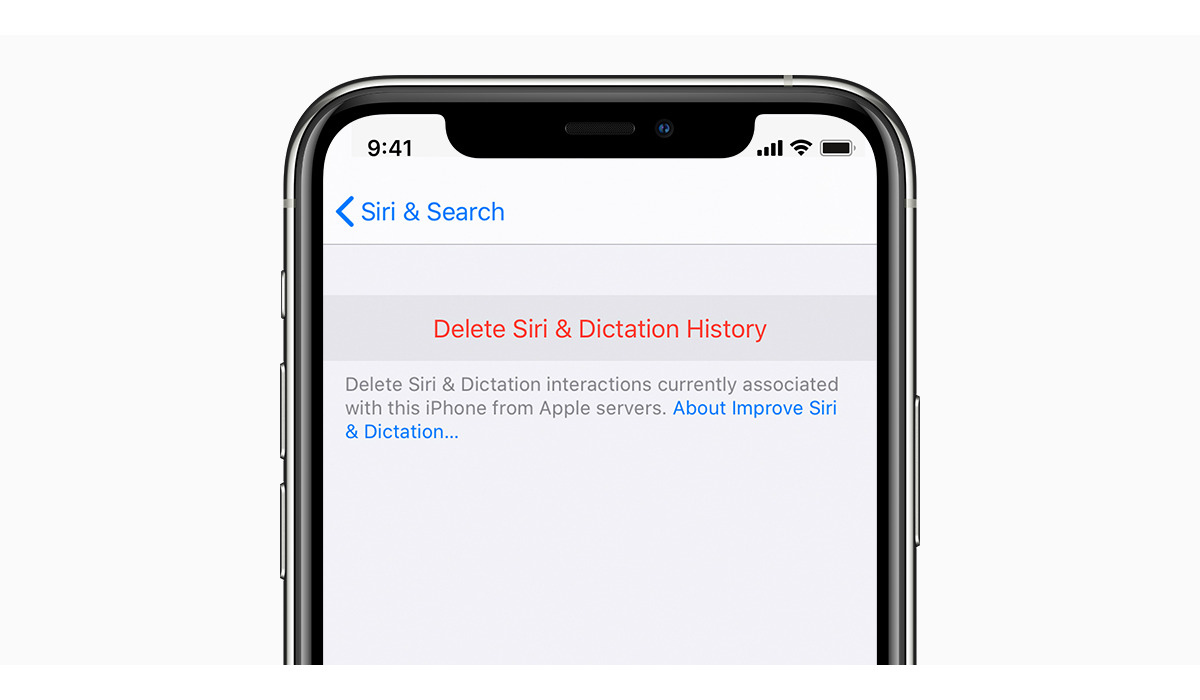
Are you concerned about your privacy and want to learn how to find and delete your Siri search history? In this insightful guide, we will walk you through the steps to safeguard your personal information by clearing your Siri search history. Siri is a voice-activated virtual assistant developed by Apple, designed to make your life easier by providing information and performing tasks. While Siri is a convenient tool, it records and stores your interactions to improve its performance. However, if you value your privacy or simply want to remove old search queries, it’s essential to know how to access and delete this data. By following our simple instructions, you can take control of your Siri search history and ensure the privacy of your personal information.
Inside This Article
- Overview
- Why is it important to delete Siri search history?
- How to find your Siri search history
- How to delete your Siri search history
- Conclusion
- FAQs
Overview
As technology continues to advance, voice assistants have become an integral part of our daily lives. Siri, the virtual assistant developed by Apple, is one such example. Siri can perform various tasks, provide information, and even make recommendations based on user interactions. However, with these conveniences comes the need to manage privacy and data security.
Just like any other smart assistant, Siri keeps a record of your interactions, including your search history. While this serves to improve the accuracy and efficiency of Siri’s responses, it’s essential to have control over your search history and be able to delete it if desired. In this article, we will explain the importance of deleting your Siri search history, how to find it, and how to delete it.
By taking steps to manage your Siri search history, you can safeguard your privacy and ensure that your interactions with the virtual assistant remain confidential. Let’s explore further why deleting your Siri search history is important and how you can do it.
Why is it important to delete Siri search history?
When it comes to our digital lives, privacy and security are of paramount importance. Every interaction we have with our devices leaves a digital footprint, including voice commands given to virtual assistants like Siri. Siri is a powerful tool that can assist us in various tasks, from setting reminders to searching the web. However, these interactions are recorded and stored in our Siri search history.
While the ability to access past interactions with Siri can be convenient, it can also pose a potential risk to our privacy. Siri search history contains a log of the requests we have made, which may include sensitive information such as personal preferences, location data, or even confidential conversations. If this information falls into the wrong hands, it could be used for nefarious purposes such as identity theft or blackmail.
Furthermore, leaving your Siri search history untouched can also lead to a cluttered and bloated database of stored interactions. Over time, this can impact the performance and efficiency of Siri, as it has to sort through a vast amount of unnecessary data to provide accurate responses. Deleting your Siri search history helps streamline the system, ensuring smoother and faster interactions with Siri.
Additionally, deleting your Siri search history is a proactive step in safeguarding your privacy. It allows you to have better control over the information stored by Siri and reduces the chances of unintentionally sharing sensitive data. By regularly clearing your search history, you maintain a greater sense of security and peace of mind when using virtual assistants like Siri.
How to find your Siri search history
If you’ve ever wondered what information Siri has stored about your search history, you’ll be pleased to know that Apple provides a simple way to access it. Here’s how you can find your Siri search history:
1. Open the Settings app on your iPhone or iPad.
2. Scroll down and tap on the “Siri & Search” option.
3. On the next screen, tap on the “Siri & Dictation History” option.
4. Here, you’ll see a list of all the Siri interactions you’ve had, categorized by date and time.
5. To view more details about a specific interaction, tap on it. You’ll see the date, time, and the query or command you issued to Siri.
6. If you want to search for a particular keyword or phrase in your Siri history, use the search bar at the top of the screen to enter your search term.
7. Once you find the interaction you’re interested in, you can tap on it to view additional details and even listen to the audio recording of your voice command.
It’s important to note that you can only access your Siri search history on the device where the interactions occurred. If you have multiple Apple devices linked to the same Apple ID, each device will have its own Siri search history.
Now that you know how to find your Siri search history, it’s time to take control of your privacy and delete any interactions you no longer wish to keep. In the next section, we’ll cover how to delete your Siri search history.
How to delete your Siri search history
Your Siri search history contains a record of all the queries you have made to Siri. If you want to maintain your privacy and delete this search history, follow the steps below:
- Open the “Settings” app on your iPhone or iPad.
- Scroll down and tap on “Siri & Search”.
- Scroll down again and tap on “Siri & Dictation History”.
- You will see a list of all your Siri interactions. Tap on “Delete Siri & Dictation History”.
- A confirmation prompt will appear. Tap on “Delete Siri & Dictation History” again to confirm.
Once you have completed these steps, your Siri search history will be deleted and will no longer be accessible.
It is important to note that deleting your Siri search history will not disable Siri or affect its functionality. Siri will still be able to understand and respond to your voice commands as usual.
Deleting your Siri search history is a good practice to protect your privacy and ensure that your personal information is not stored indefinitely. By regularly deleting your Siri search history, you can have peace of mind knowing that your interactions with Siri are kept confidential.
It is recommended to periodically check and delete your Siri search history to maintain a clean and secure digital footprint. This is especially important if you share your device with others or if you have concerns about your privacy.
Remember, your privacy is important, and taking control of your Siri search history is one way to safeguard it.
Conclusion
In conclusion, taking control of your Siri search history is a crucial step in protecting your privacy and ensuring that your personal information remains secure. By following the steps outlined in this guide, you can easily find and delete your Siri search history on your iPhone or other iOS devices.
Keep in mind that regularly deleting your Siri search history is recommended to maintain privacy. Additionally, familiarize yourself with the privacy settings on your device and adjust them accordingly to have more control over the data Siri collects and stores.
Remember, while Siri is a helpful virtual assistant, it’s essential to stay vigilant about safeguarding your personal information. By being proactive in managing your Siri search history, you can strike a balance between convenience and privacy in today’s digital age.
So, what are you waiting for? Take charge of your Siri search history today and enjoy a more secure and privacy-conscious digital experience.
FAQs
1. How can I delete my Siri search history?
Deleting your Siri search history is a straightforward process. To do so, follow these steps:
- Open the Settings app on your iPhone or iPad
- Scroll down and tap on “Siri & Search”
- Next, tap on “Siri & Dictation History”
- You will see a “Delete Siri & Dictation History” option. Tap on it
- Confirm your choice by tapping on “Delete Siri & Dictation History” once again
Once you’ve completed these steps, your Siri search history will be permanently deleted.
2. Will deleting my Siri search history affect Siri’s functionality?
No, deleting your Siri search history will not impact Siri’s functionality. Siri will continue to function as usual, assisting you with voice commands, answering questions, and performing tasks on your device.
3. Does Siri store my search history indefinitely?
No, Siri does not store your search history indefinitely. Apple has implemented time limits on storing Siri search history to enhance privacy. However, for added peace of mind, you can take the steps mentioned earlier to delete your Siri search history.
4. Can I prevent Siri from storing my search history?
Yes, you have the option to prevent Siri from storing your search history. Here’s how you can do it:
- Open the Settings app on your iPhone or iPad
- Scroll down and tap on “Siri & Search”
- Toggle off the “Siri & Dictation History” option
By disabling this option, Siri will no longer store your search history.
5. Can I selectively delete specific queries from my Siri search history?
Currently, Apple does not provide a way to selectively delete specific queries from your Siri search history. You can only delete the entire history as mentioned in the first FAQ. However, by disabling Siri & Dictation History in the settings, no new queries will be stored going forward.
