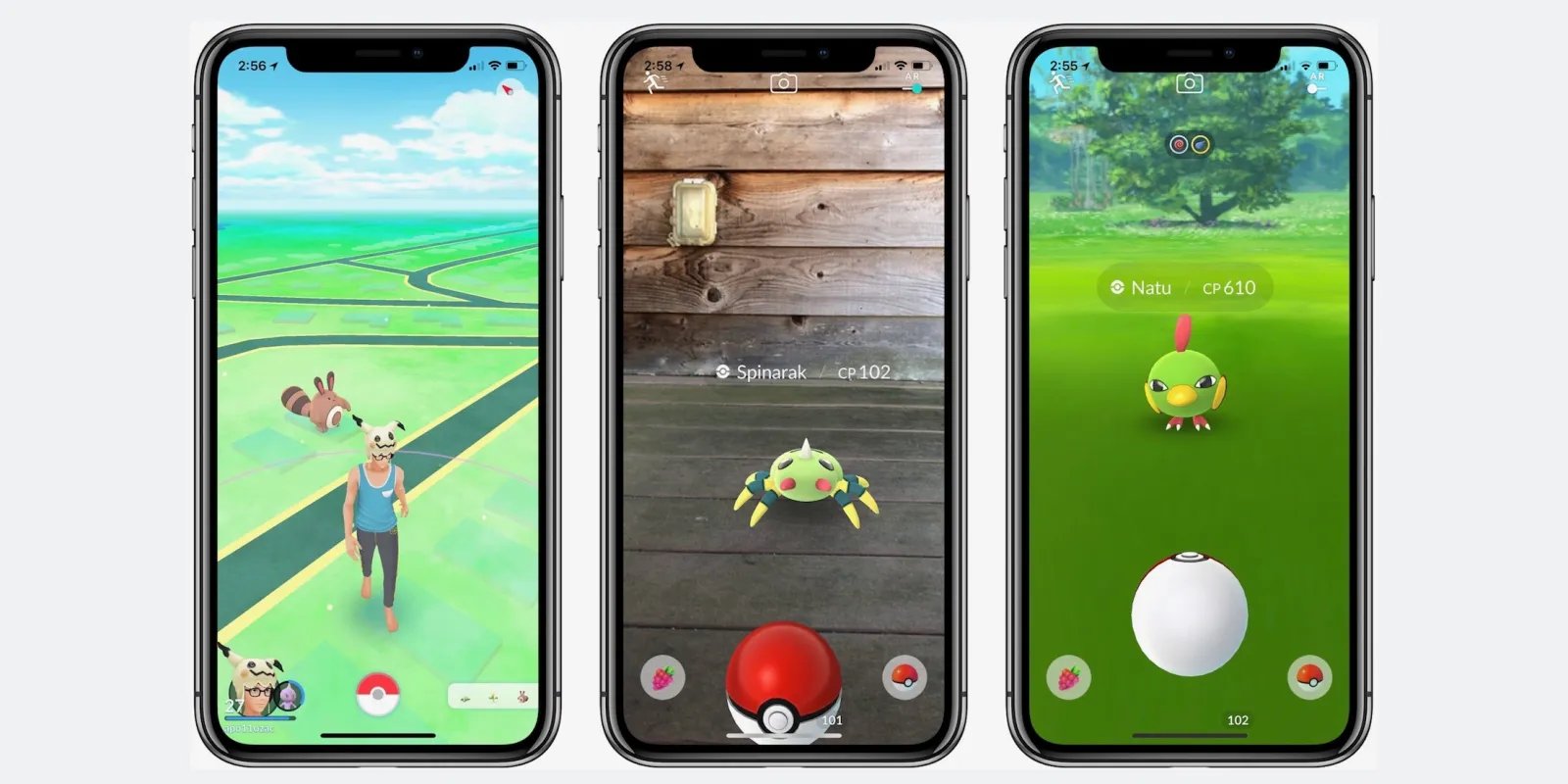
Pokémon Go is a popular mobile game that has captured the hearts of millions of players around the world. However, one frustration experienced by Pokémon trainers on iOS devices is the absence of a joystick. Being able to control the movement of your character with a joystick can greatly enhance the overall gaming experience, making it easier to navigate and catch Pokémon.
In this article, we will explore the various methods and techniques that can be used to get a joystick on Pokémon Go for iOS devices. Whether you are a casual player or a dedicated trainer, having a joystick can provide you with an extra advantage in exploring the virtual world of Pokémon. So, let’s dive in and discover how to bring the joystick feature to your Pokémon Go gameplay on iOS!
Inside This Article
- Using a Pokemon Go controller
- Sideloading a joystick app- 2.1 Enabling trusted certificate- 2.2 Installing a joystick app through Cydia Impactor
- Jailbreaking the iOS device – 3.1 Understanding the concept of jailbreaking – 3.2 Jailbreaking guidelines and steps
- Using a GPS joystick app- 4.1 Downloading and installing a GPS joystick app- 4.2 Configuring the GPS joystick app for Pokemon Go
- Conclusion
- FAQs
Using a Pokemon Go controller
Playing Pokemon Go on your iOS device can be even more fun and convenient with the help of a joystick. A Pokemon Go controller allows you to control your in-game movement without physically moving around. In this section, we will discuss how to connect a joystick to your iOS device and set up the Pokemon Go controller app.
1.1 Connecting a joystick to iOS device
To connect a joystick to your iOS device, you will need a compatible peripheral device. There are various options available in the market, ranging from physical controllers to virtual joysticks. Here’s how you can connect a joystick to your iOS device:
- Start by checking the compatibility of the joystick with iOS. Ensure that the joystick supports iOS devices.
- Connect the joystick to your iOS device using the appropriate method. This can be through Bluetooth or by connecting it directly to the device through a wired connection.
- Once connected, your iOS device should recognize the joystick. Follow any on-screen instructions if prompted.
- Ensure that the joystick is properly calibrated and functioning correctly. You may need to configure the joystick settings in the iOS device’s settings menu.
1.2 Setting up the Pokemon Go controller app
After connecting the joystick to your iOS device, you will need to set up the Pokemon Go controller app to use the joystick controls. Follow these steps to set up the app:
- Open the App Store on your iOS device and search for a reliable Pokemon Go controller app. There are several options available, so choose one that has good ratings and reviews.
- Download and install the Pokemon Go controller app on your iOS device.
- Launch the Pokemon Go controller app and grant the necessary permissions for it to function properly.
- Follow the on-screen instructions within the app to connect the app with your Pokemon Go account.
- Once the connection is established, you should be able to see the joystick controls on the screen.
- Configure the joystick settings according to your preference. You may be able to adjust the sensitivity, button layout, and other options in the app’s settings.
With the joystick connected to your iOS device and the Pokemon Go controller app set up, you can now enjoy a more immersive and convenient gaming experience in Pokemon Go. Remember to use the joystick responsibly and follow the game’s terms of service to avoid any penalties or bans.
Sideloading a joystick app- 2.1 Enabling trusted certificate- 2.2 Installing a joystick app through Cydia Impactor
Sideloading a joystick app on your iOS device is another method to get a joystick for Pokemon Go. This method involves enabling trusted certificates and using a tool called Cydia Impactor to install the joystick app.
2.1 Enabling trusted certificate:
Before you can sideload a joystick app, you need to enable trusted certificates on your iOS device. This is done by going to “Settings” > “General” > “Device Management” (or “Profiles & Device Management”). Look for the option to trust the developer certificate associated with the joystick app you want to install.
2.2 Installing a joystick app through Cydia Impactor:
Once you have enabled trusted certificates, you can proceed to install the joystick app using Cydia Impactor. Cydia Impactor is a tool that allows you to install third-party apps on your iOS device. Here’s how to do it:
- Download Cydia Impactor from the official website and install it on your computer.
- Connect your iOS device to your computer using a USB cable.
- Open Cydia Impactor and make sure your iOS device is detected.
- Drag and drop the joystick app file (in IPA format) onto the Cydia Impactor window.
- Enter your Apple ID and password when prompted. This information is used to generate a signing certificate for the app. Rest assured that your login credentials are not shared with anyone.
- Wait for Cydia Impactor to sign and install the app on your iOS device. The process may take a few minutes.
- Once the installation is complete, disconnect your iOS device from the computer.
- On your iOS device, go to “Settings” > “General” > “Device Management” (or “Profiles & Device Management”). Find the developer certificate associated with the joystick app and trust it.
- Launch the joystick app on your iOS device and configure it according to your preferences. You should now have a joystick for Pokemon Go!
Note: Sideloading apps using Cydia Impactor requires a free Apple Developer account. If you don’t have one, you will need to create an account on the Apple Developer website and use that Apple ID during the installation process.
Jailbreaking the iOS device – 3.1 Understanding the concept of jailbreaking – 3.2 Jailbreaking guidelines and steps
Jailbreaking an iOS device refers to the process of removing limitations imposed by Apple on the device’s operating system. It grants users more control and freedom to customize their devices and install third-party apps that are not available on the App Store. However, it is important to note that jailbreaking an iOS device can void its warranty and may introduce security risks.
3.1 Understanding the concept of jailbreaking:
Jailbreaking allows users to access the system files and settings that are otherwise restricted by Apple. By gaining root access to the iOS operating system, users can modify the device’s functionality, appearance, and behavior. This means they can install custom themes, tweak settings, and add features that are not supported by the official iOS software.
3.2 Jailbreaking guidelines and steps:
Before proceeding with a jailbreak, it’s essential to follow some guidelines to ensure a smooth and safe process. Here are the basic steps involved in jailbreaking an iOS device:
- Backup your device: Before jailbreaking, it’s crucial to create a backup of your iOS device using iTunes or iCloud. This ensures that you can restore your device to its original state if anything goes wrong during the jailbreak process.
- Research jailbreak tools: There are various jailbreak tools available, each compatible with different iOS versions. Research and choose a reliable and up-to-date tool that supports your iOS version.
- Disable passcode and Find My iPhone: It is recommended to turn off passcode protection and disable Find My iPhone in the device’s settings before initiating the jailbreak process.
- Download and install the jailbreak tool: Once you have selected the appropriate jailbreak tool, download it from a trusted source and follow the provided instructions to install it on your computer.
- Connect your device to the computer: Use a USB cable to connect your iOS device to the computer where you have installed the jailbreak tool.
- Start the jailbreak process: Open the jailbreak tool and follow the on-screen instructions to begin the jailbreak process. The tool will handle most of the steps automatically, so it’s important to be patient and let it complete the process.
- Wait for the device to reboot: After the jailbreak process is complete, your device will reboot several times. This is normal, and you should refrain from disconnecting your device during this stage.
- Install a package manager: Once the device has finished rebooting, you will have access to Cydia, a package manager for jailbroken iOS devices. You can use Cydia to install third-party apps, tweaks, and modifications on your device.
It’s essential to note that the process of jailbreaking can vary depending on the iOS version and the jailbreak tool used. Therefore, it’s important to follow the specific guidelines provided by the jailbreak tool you choose and ensure you are using a reliable and up-to-date version.
Using a GPS joystick app- 4.1 Downloading and installing a GPS joystick app- 4.2 Configuring the GPS joystick app for Pokemon Go
Using a GPS joystick app is another popular method to get a joystick on Pokémon Go for iOS. These apps allow you to fake your GPS location, giving you the ability to move around the game without physically being there.
4.1 Downloading and installing a GPS joystick app:
The first step is to find a reliable GPS joystick app that is compatible with iOS. There are several options available in the App Store, so make sure to read reviews and choose one with positive feedback.
Once you have chosen the app, simply download and install it on your iOS device. Keep in mind that some of these apps may require a small fee to unlock all features or remove ads.
4.2 Configuring the GPS joystick app for Pokémon Go:
After installing the GPS joystick app, you will need to configure it to work with Pokémon Go. The process may vary slightly depending on the app you choose, but generally, you will need to follow these steps:
- Open the GPS joystick app and grant it the necessary permissions and access to your location.
- Go to the settings within the app and choose the Pokémon Go game.
- Enable the joystick feature, which will allow you to control your character’s movements in the game.
- Set your desired location by either manually entering coordinates or using the map feature provided by the app.
- Save the settings and exit the GPS joystick app.
Once you have configured the GPS joystick app for Pokémon Go, you can launch the game and start using the joystick to move around the virtual world. It’s important to note that using GPS spoofing apps or any third-party software to modify gameplay is against the Pokémon Go terms of service and could result in a ban or penalty to your account.
Make sure to use these methods responsibly and consider the consequences before proceeding. Additionally, always stay up to date with the Pokémon Go game updates, as Niantic, the game’s developer, is constantly working to prevent and detect GPS spoofing.
With the increasing popularity of Pokémon Go, many iOS users have been wondering how to get a joystick to enhance their gaming experience. While there are various methods and tricks available to get a joystick on Pokémon Go for iOS, it’s important to proceed with caution.
Using third-party apps or hacks to get a joystick on Pokémon Go for iOS can result in your account getting banned or experiencing glitches in the game. Niantic, the developer of Pokémon Go, strictly prohibits the use of such methods.
Instead, it’s recommended to enjoy the game as intended, without any external aids. Pokémon Go offers a unique and immersive experience, encouraging players to explore their surroundings and catch Pokémon in the real world.
So, put on your walking shoes, grab your iPhone, and embark on your Pokémon Go adventure in the real world. Remember, the joy of the game lies in the thrill of the hunt and the excitement of discovering new Pokémon. Happy gaming!
FAQs
Q: How can I get a joystick on Pokemon Go for iOS?
To get a joystick on Pokemon Go for iOS, you will need to use a third-party app that provides a GPS spoofing feature. These apps allow you to manipulate your location, giving you the ability to move around the game without physically being there. However, it is important to note that using such apps can be against the terms of service of Pokemon Go and may result in your account being banned. Proceed with caution.
Q: Are there any risks associated with using a joystick on Pokemon Go for iOS?
Yes, there are risks associated with using a joystick on Pokemon Go for iOS. Niantic, the company behind Pokemon Go, actively seeks to detect and ban users who are using GPS spoofing apps and other cheats. If you are caught using a joystick or any other form of cheating, your account may be permanently banned. It’s important to weigh the potential risks against the benefits before deciding to use a joystick.
Q: Can I use a joystick without jailbreaking my iOS device?
Yes, it is possible to use a joystick on Pokemon Go for iOS without jailbreaking your device. Some third-party apps provide a joystick feature that can be installed without requiring a jailbroken device. These apps typically use a developer certificate to bypass Apple’s restrictions. However, keep in mind that using third-party apps still carries some risks and may be against the terms of service of Pokemon Go.
Q: Are there any alternatives to using a joystick on Pokemon Go for iOS?
Yes, there are alternatives to using a joystick on Pokemon Go for iOS. One option is to play the game as intended, without using any cheats or GPS spoofing techniques. This ensures that you are playing the game fairly and avoiding any potential risks associated with cheating. Another alternative is to use a wearable device, such as a Pokemon Go Plus or Pokemon Go Gotcha, which allows you to interact with the game without having to constantly look at your phone.
Q: Can I switch off the joystick feature on the third-party app?
Yes, most third-party apps that provide a joystick feature for Pokemon Go on iOS allow you to switch it on or off. This gives you the flexibility to use the joystick when needed and disable it when you want to play the game normally. However, it’s important to remember that using a joystick or any other form of cheating can result in consequences such as being banned from the game. Always use these features responsibly and be aware of the potential risks involved.
