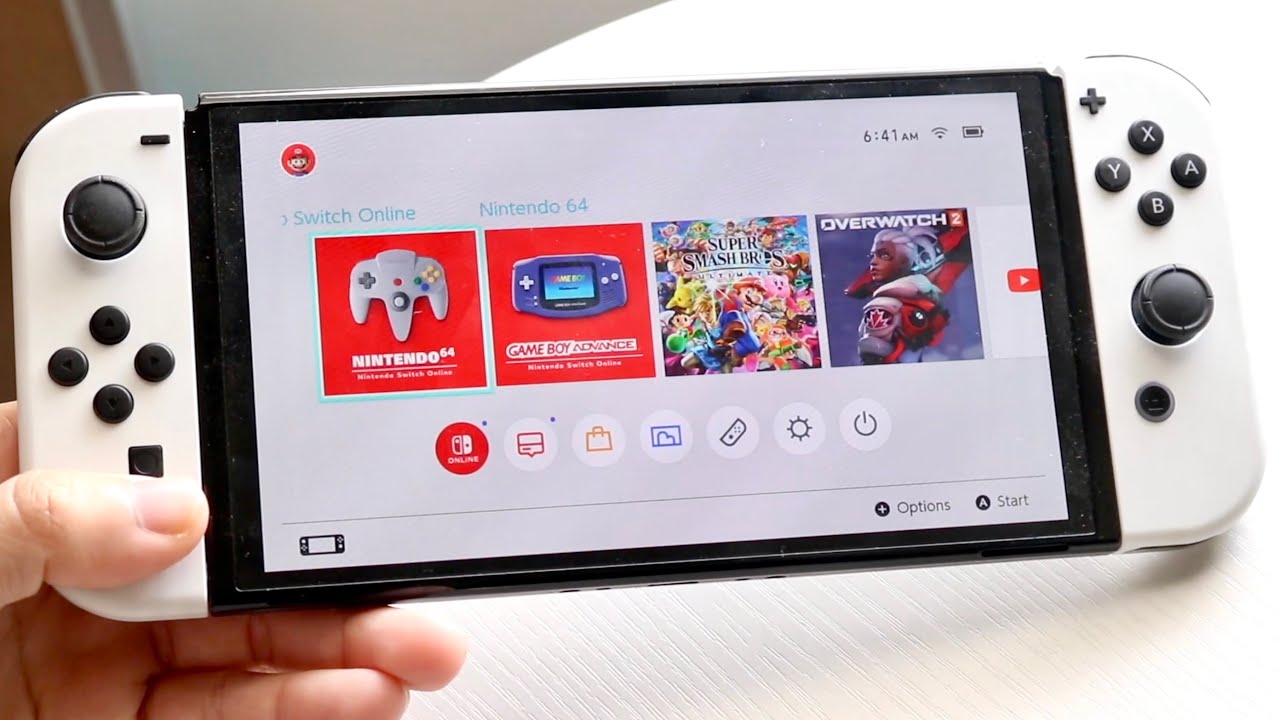
Looking to connect your Nintendo Switch to a mobile hotspot? You’ve come to the right place! In this article, we’ll guide you through the steps of hotspotting your Nintendo Switch, allowing you to enjoy your favorite games on the go, even when there’s no Wi-Fi available. Whether you’re traveling, visiting a friend’s house, or simply want to play outdoors, a mobile hotspot is a convenient way to stay connected and keep gaming. We’ll explain what a mobile hotspot is, why it’s useful for the Nintendo Switch, and provide step-by-step instructions to get you up and running in no time. So grab your Switch, fire up your mobile hotspot, and let’s dive in!
Inside This Article
- Setting up a Hotspot on your Smartphone
- Connecting your Nintendo Switch to the Hotspot
- Troubleshooting and Common Issues
- Tips for Optimizing your Hotspot Connection
- Conclusion
- FAQs
Setting up a Hotspot on your Smartphone
In today’s world of constant connectivity, having a reliable internet connection is essential, even while on the go. If you’re out and about and find yourself in need of internet access for your Nintendo Switch, setting up a hotspot on your smartphone is a convenient solution.
Most smartphones nowadays offer the option to create a personal hotspot, allowing you to share your cellular data connection with other devices such as your Nintendo Switch. Here is a step-by-step guide to help you set up a hotspot on your smartphone:
- Open the Settings app on your smartphone.
- Look for the “Personal Hotspot” or “Tethering” option. It may be located under the “Network & Internet” or “Connections” section.
- Tap on the “Personal Hotspot” or “Tethering” option.
- Turn on the hotspot by toggling the switch to the “On” position.
- You may be prompted to set a password for your hotspot. It’s recommended to choose a strong password to protect your connection from unauthorized access.
- Once the hotspot is active, you will see the name of your hotspot network and the password on the screen. These are the credentials you will need to connect your Nintendo Switch.
That’s it! Your smartphone is now acting as a hotspot, and you can connect your Nintendo Switch to it for internet access. Keep in mind that using your smartphone as a hotspot may consume data from your cellular plan, so it’s important to keep an eye on your data usage to avoid any unexpected fees.
Additionally, some smartphone models may have slightly different steps or terminology, but the core process should be similar. Consult your smartphone’s user manual or do a quick internet search for specific instructions if needed. Now that you have set up a hotspot on your smartphone, you can enjoy uninterrupted gaming sessions on your Nintendo Switch, no matter where you are!
Connecting your Nintendo Switch to the Hotspot
So, you’ve set up a hotspot on your smartphone and now it’s time to connect your Nintendo Switch to it. Don’t worry, the process is simple and straightforward. Just follow these steps:
Step 1: Turn on your Nintendo Switch and navigate to the Home menu.
Step 2: Select “Settings” from the menu to open the System Settings.
Step 3: Scroll down and select “Internet” from the list of options.
Step 4: In the Internet Settings menu, select “Internet Settings” again to open the list of available networks.
Step 5: Your Nintendo Switch will automatically search for available networks. You should see the name of your hotspot listed among them. Select your hotspot from the list.
Step 6: If your hotspot is password protected, you will be prompted to enter the password. Use the on-screen keyboard to input the correct password and then select “OK.”
Step 7: Once the correct password is entered, your Nintendo Switch will attempt to establish a connection with the hotspot. It may take a few moments to complete the connection.
Step 8: If the connection is successful, you will see a notification confirming the connection. You are now ready to enjoy online gaming on your Nintendo Switch using the hotspot.
It’s worth noting that connecting your Nintendo Switch to a hotspot may use up a significant amount of data, so be mindful of your data usage especially if you have limited data on your plan.
If you experience any issues connecting your Nintendo Switch to the hotspot, try the following troubleshooting steps:
- Make sure your smartphone hotspot is enabled and broadcasting.
- Confirm that the hotspot password is correct.
- Check if there are any nearby devices interfering with the hotspot signal.
- Restart both your Nintendo Switch and smartphone.
- Try connecting your Nintendo Switch to a different hotspot to see if the issue persists.
By following these steps and troubleshooting tips, you should be able to seamlessly connect your Nintendo Switch to a hotspot and enjoy online gaming wherever you go!
Troubleshooting and Common Issues
While setting up a hotspot on your smartphone for your Nintendo Switch can be a convenient way to connect to the internet, it’s not without its challenges. Here are some common troubleshooting tips to help you overcome any issues you might encounter:
1. Weak Signal: One of the most common issues when using a hotspot is a weak signal. If you’re experiencing slow speeds or frequent disconnections, try moving closer to your smartphone or find a location with better reception. Additionally, make sure there are no physical barriers blocking the signal, such as walls or objects.
2. Data Limit: Hotspots typically have a data limit, and if you exceed it, your connection speed may be throttled or cut off entirely. Check your data usage regularly and consider upgrading your plan if you consistently reach your limit. Alternatively, you can restrict data usage on your Nintendo Switch by disabling automatic downloads and background data.
3. Device Compatibility: Not all smartphones are compatible with the Nintendo Switch hotspot feature. Before attempting to connect, check that your smartphone supports this functionality. Additionally, ensure that both your smartphone and Nintendo Switch are running the latest software updates to avoid any compatibility issues.
4. Interference: Interference from other electronic devices or nearby networks can disrupt your hotspot connection. Try switching to a less crowded Wi-Fi channel or adjusting the frequency band on your smartphone. Keeping your smartphone away from other devices can also help minimize interference.
5. Battery Drain: Using your smartphone as a hotspot can drain its battery quickly. To conserve battery life, consider connecting your smartphone to a power source while using it as a hotspot. You can also reduce the screen brightness and close any unnecessary apps running in the background.
6. Network Congestion: In crowded areas with many Wi-Fi networks, you may experience network congestion, resulting in slower speeds. If possible, try using your hotspot in a less crowded location or during off-peak hours to minimize congestion and improve your connection speed.
7. Authentication Issues: Sometimes, you may encounter authentication issues when connecting your Nintendo Switch to the hotspot. To troubleshoot this problem, double-check the password you entered and ensure it is correct. You can also try resetting the network settings on your Nintendo Switch and reconnecting to the hotspot.
Remember, troubleshooting and resolving hotspot issues may require some trial and error. If you’re unable to resolve the problem on your own, reach out to your mobile service provider for more assistance.
Tips for Optimizing your Hotspot Connection
When using your smartphone as a hotspot for your Nintendo Switch, it’s important to optimize the connection to ensure smooth and uninterrupted gameplay. Here are some tips to help you get the most out of your hotspot connection:
-
Position yourself closer to the hotspot source: To maximize signal strength, try to stay as close as possible to your smartphone while playing. Walls and other obstructions can weaken the connection, so eliminating any physical barriers between you and the hotspot can improve performance.
-
Keep your smartphone cool: Intensive gaming can generate heat, causing your smartphone to warm up. Excessive heat can affect signal strength and overall performance. Ensure your smartphone stays cool by playing in a well-ventilated area or using a cooling fan or pad to prevent overheating.
-
Minimize background applications: Close any unused applications running in the background on your smartphone. These apps can consume bandwidth and impact the performance of your hotspot connection. By reducing the number of active apps, you can prioritize the connection for your Nintendo Switch.
-
Monitor your data usage: Hotspot connections often have data limitations. It’s essential to keep an eye on your data usage to avoid exceeding your plan’s limit. Be mindful of data-intensive activities such as downloading updates or streaming videos while using your hotspot connection for gaming.
-
Optimize network settings: Check your smartphone’s network settings to ensure it’s set to prioritize hotspot functionality. Some devices offer a dedicated hotspot mode, which can enhance the connection stability and performance specifically for tethering purposes.
-
Restart your smartphone and Nintendo Switch: If you’re encountering connectivity issues with your hotspot, try restarting both your smartphone and Nintendo Switch. This simple step can often resolve minor glitches and improve the overall connection.
-
Consider using a portable hotspot device: If you frequently use your smartphone as a hotspot for gaming, investing in a dedicated portable hotspot device can be advantageous. These devices are specifically designed for providing stable and reliable connections, ensuring optimal gaming experiences.
Following these tips can help you optimize your hotspot connection and enjoy seamless gaming sessions on your Nintendo Switch. Experiment with different settings and placement to find the best configuration for your setup. Happy gaming!
Conclusion
In conclusion, hotspoting a Nintendo Switch can greatly enhance your gaming experience on the go. By following the steps outlined in this article, you can easily connect your Nintendo Switch to your smartphone’s hotspot and enjoy online gameplay wherever you are. A stable internet connection is crucial for online gaming, and using your mobile data as a hotspot ensures that you have a reliable connection even when there is no Wi-Fi available.
Remember to keep in mind your data usage limitations and consider opting for an unlimited data plan if you plan on using your mobile hotspot frequently. By doing so, you can avoid unexpected overage charges and enjoy uninterrupted gaming sessions.
So go ahead, grab your Nintendo Switch, fire up your smartphone’s hotspot, and get ready to embark on exciting gaming adventures, no matter where life takes you!
FAQs
1. Can I use my cell phone as a Wi-Fi hotspot for my Nintendo Switch?
Yes, you can use your cell phone as a Wi-Fi hotspot to connect your Nintendo Switch to the internet. This allows you to play online games, access eShop, and download software on your Switch even when you don’t have access to a traditional Wi-Fi network.
2. What are the requirements for setting up a Wi-Fi hotspot on my phone?
To set up a Wi-Fi hotspot on your phone for your Nintendo Switch, you need a phone with a data plan that includes hotspot/tethering feature. You also need a stable cellular network connection and sufficient data allowance to support online gaming and downloads on your Switch.
3. How do I enable the mobile hotspot feature on my phone?
The process of enabling the mobile hotspot feature can vary depending on the make and model of your phone. However, in general, you can find the hotspot feature in the settings menu of your phone. Look for the “Hotspot” or “Tethering” option and follow the on-screen instructions to enable it.
4. Can I play online multiplayer games on my Nintendo Switch using a Wi-Fi hotspot?
Yes, you can play online multiplayer games on your Nintendo Switch using a Wi-Fi hotspot from your cell phone. However, it’s important to note that online gaming can consume a significant amount of data. So, make sure you have enough data allowance on your plan to avoid unexpected charges.
5. Are there any limitations when using a Wi-Fi hotspot on my phone with the Nintendo Switch?
While using a Wi-Fi hotspot on your phone with the Nintendo Switch, there are a few limitations to keep in mind. The first is that using the hotspot feature can drain your phone’s battery quickly, so make sure you have a power source nearby. Additionally, connectivity and network speeds can vary depending on your cellular network coverage, which may affect your online gaming experience.
