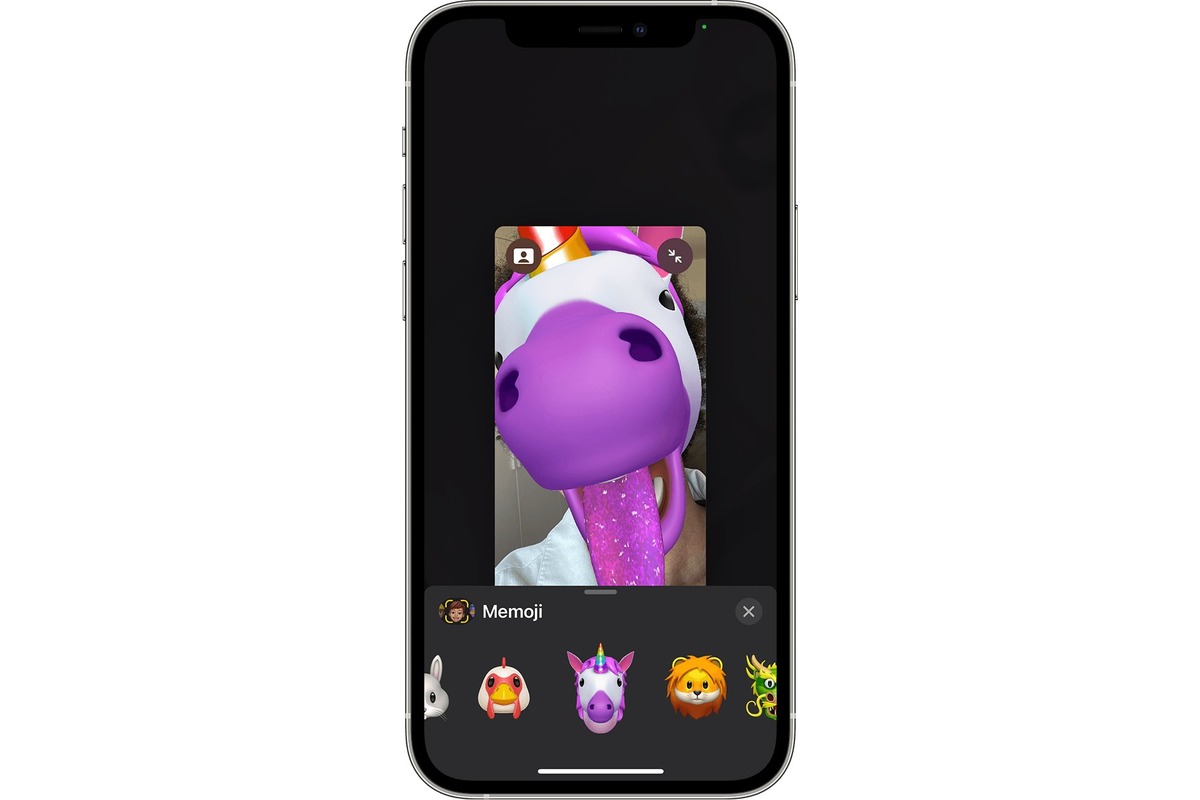
Are you tired of using the same old emojis on your cell phone? Do you want to add a personal touch to your messages and express yourself in a unique way? Well, we have just the solution for you – making custom emojis from pictures! With this exciting process, you can turn any image, whether it’s a selfie, a pet photo, or a favorite meme, into your very own emoji.
In this article, we will guide you through the steps to create a custom emoji from a picture, whether you’re using an iPhone or an Android device. We will also provide some tips and tricks to ensure that your customized emoji looks great and reflects your personality.
So get ready to level up your emoji game and impress your friends with one-of-a-kind creations. Let’s dive in and discover how to make a custom emoji from a picture!
Inside This Article
- Getting Started: Selecting a Picture, Editing the Picture, Resizing the Picture
- Creating the Emoji- Removing Background- Adding Emoji Elements- Adjusting Colors and Effects
- Saving and Using the Custom Emoji: Exporting, Importing, and Sharing
- Troubleshooting: Common Issues and Solutions
- Conclusion
- FAQs
Getting Started: Selecting a Picture, Editing the Picture, Resizing the Picture
When it comes to creating a custom emoji from a picture, the first step is selecting the right image. The picture you choose should be clear, well-lit, and preferably feature a single subject. Whether it’s a selfie, a pet photo, or a picture of your favorite object, pick an image that represents something unique to you.
Once you have the perfect picture, the next step is editing it. This involves making any necessary adjustments to enhance the image or remove unwanted elements. You can use photo editing software or even smartphone apps to achieve the desired effects. Whether it’s adjusting the brightness, contrast, or adding filters, take the time to make the picture look its best.
After editing the picture, you might need to resize it to fit within the dimensions of an emoji. Emoji sizes can vary, but typically they are quite small, ranging from 16×16 pixels to 64×64 pixels. Use photo editing software or online tools to resize the image while maintaining its clarity. Remember, smaller emojis tend to work better on most platforms.
Creating the Emoji- Removing Background- Adding Emoji Elements- Adjusting Colors and Effects
Once you have selected and edited the picture for your custom emoji, it’s time to start creating the emoji itself. This process involves removing the background, adding emoji elements, and adjusting colors and effects to make your emoji truly unique.
The first step is to remove the background from your picture. You can use photo editing software or online tools to accomplish this. Simply select the background area and delete it, leaving only the main subject of the picture.
Next, it’s time to add emoji elements to your picture. You can choose from a wide range of emoji options, including facial expressions, objects, animals, and more. Select the emoji that best represents the mood or message you want to convey with your custom emoji.
Once you have added the emoji elements, you can further customize your emoji by adjusting colors and effects. Change the colors of the emoji elements to match your aesthetic preferences or to make them stand out. You can also apply various effects, such as shadows or glows, to add depth and dimension to your emoji.
Don’t be afraid to get creative and experiment with different combinations of emoji elements, colors, and effects. This is your chance to bring your emoji to life and make it truly reflective of your personality or message.
Remember, the key to creating a captivating custom emoji is to make it visually appealing and easily recognizable. Take your time to refine and perfect your emoji until you are satisfied with the final result.
Saving and Using the Custom Emoji: Exporting, Importing, and Sharing
Now that you have successfully created your custom emoji, it’s time to save it and unleash its full potential. In this section, we will explore the steps to export the emoji, import it into messaging apps, and even share it with your friends.
Exporting the Emoji
The first step in saving your custom emoji is to export it in a format that can be easily shared and used across various platforms. Most emoji creation tools offer options to export the emoji as an image file, such as PNG or JPEG. Simply select the desired export format and save the file to your preferred location on your device.
Importing the Emoji into Messaging Apps
Once you have exported the custom emoji, you can now import it into your favorite messaging apps to express yourself in a whole new way. The process of importing the emoji may vary depending on the app you are using, but most messaging apps allow you to upload custom images as emojis. Look for the settings or preferences section in your messaging app and explore the customization options. Find the option to add or upload custom emojis and select the emoji file you exported earlier. Once imported, the custom emoji will be available for you to use in your conversations.
Sharing the Emoji with Friends
Why keep your awesome custom emoji all to yourself when you can share it with your friends? Sharing your creation is as easy as sending a file attachment or a link to the image. You can use platforms like social media, messaging apps, or email to share the emoji with your friends. Simply attach the image file or provide a link to the emoji, and let your friends enjoy and use your unique creation in their own conversations.
Remember, sharing your custom emoji adds a personal touch to your conversations, making them fun and engaging. It’s a great way to express your creativity and connect with others in a unique way.
So, go ahead and save your custom emoji, import it into your messaging apps, and share it with your friends. Let your creativity shine and spread joy through your custom emojis!
Troubleshooting: Common Issues and Solutions
While creating a custom emoji from a picture can be a fun and creative process, you may encounter a few common issues along the way. Fortunately, most of these issues have simple solutions that can help you troubleshoot and resolve any problems that may arise.
1. Blurry or Pixelated Emoji: One common issue that users face is ending up with a blurry or pixelated emoji. This can happen if the original picture you selected had low resolution or if you resized the picture too much. To fix this, try starting with a higher resolution picture and avoid excessive resizing.
2. Color Mismatch: Sometimes, the colors of the custom emoji may not match the original picture, resulting in an inaccurate representation. This can be due to differences in color profiles or settings. To overcome this issue, make sure to adjust the color settings and try selecting colors that closely resemble the original picture.
3. Background Interference: The background of the original picture may interfere with the custom emoji, especially if it contains complex patterns or colors. To fix this issue, use image editing tools to remove the background or choose a simpler background that won’t clash with the emoji elements.
4. File Compatibility: After creating the custom emoji, you might find that it is not compatible or not supported by certain messaging apps or platforms. To resolve this, save your custom emoji in popular image formats like PNG or JPEG, as they are widely supported across different platforms.
5. Excessive File Size: If your custom emoji file size is too large, it may take longer to load or send, and it might not fit the file size restrictions on some platforms. To address this, compress the image file by reducing the resolution or using file compression software to maintain a balance between quality and file size.
6. Emoji Not Appearing Properly: In some cases, the custom emoji may not appear as intended, showing up as a blank space, a broken image, or a different emoji altogether. This can happen due to compatibility issues or rendering problems. To solve this, make sure the messaging app or platform you are using supports custom emojis and that you are using the correct file format.
By understanding and troubleshooting these common issues, you can enjoy a smoother process when creating and using custom emojis from pictures. Remember to experiment with different solutions and adjustments to achieve the desired results.
Conclusion
Creating custom emojis from pictures is a fun and creative way to express yourself in the digital world. Whether you want to personalize your messages, add a touch of humor, or simply stand out from the crowd, making your own custom emoji can add a unique flair to your conversations.
In this article, we’ve explored various methods to transform a picture into a customized emoji. From using online tools to installing dedicated apps, you have plenty of options to choose from based on your preference and skill level. Remember to consider factors like ease of use, compatibility with your device, and the level of customization you desire.
With a bit of creativity and a few simple steps, you can turn your favorite pictures into eye-catching emojis that bring your messages to life. So why settle for the generic emojis when you can have a personal touch? Get started on creating your own custom emojis today!
FAQs
1. How do I make a custom emoji from a picture?
2. What format does the picture need to be in to create a custom emoji?
3. Can I use any picture to create a custom emoji?
4. Are there any size limitations for the picture used to create a custom emoji?
5. Can I use the custom emoji on any platform or messaging app?
