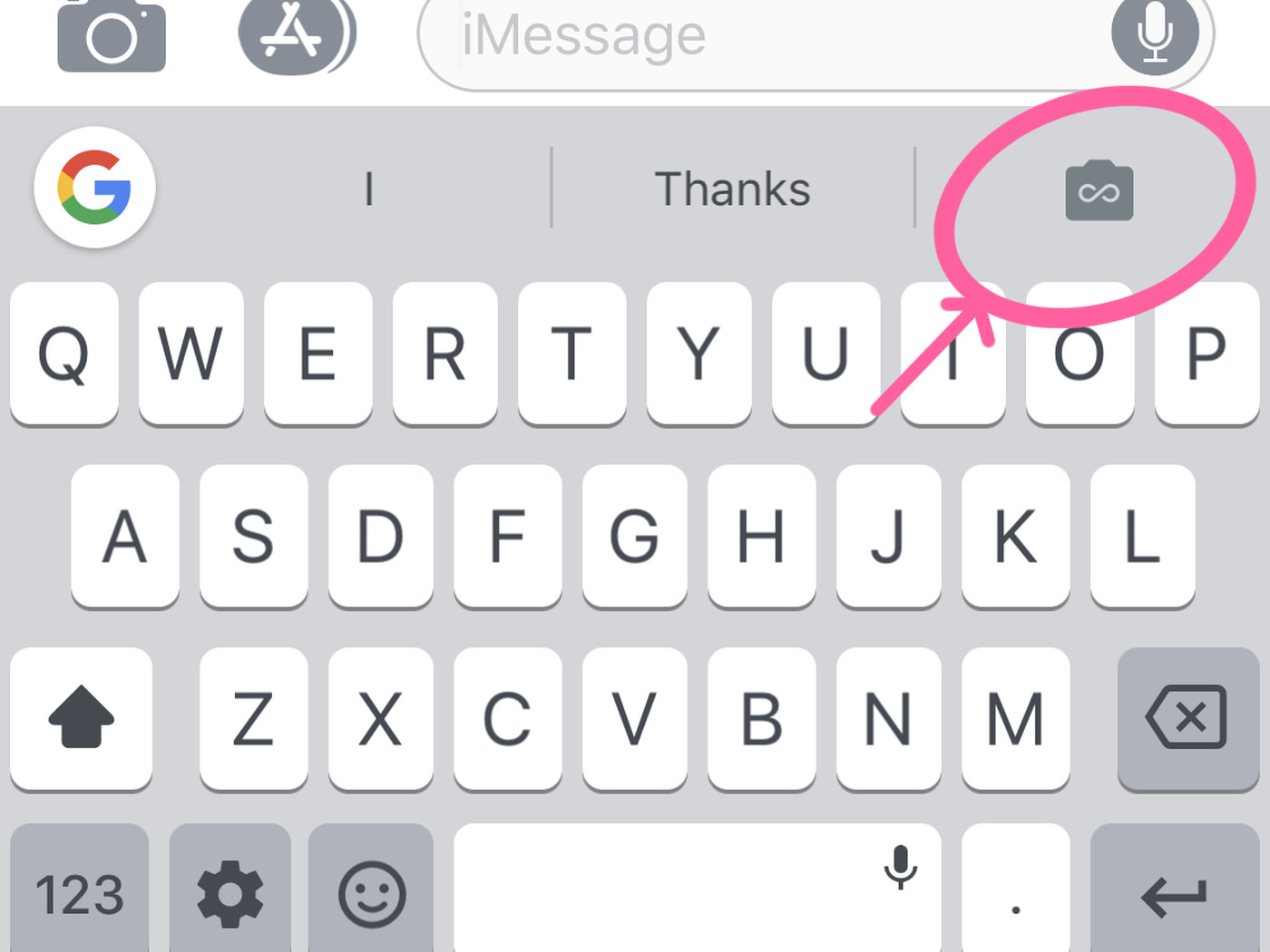
In a move that has left smartphone users thrilled, Google recently added a GIF creator to its popular keyboard app, Gboard. This exciting addition has garnered widespread attention and praise for its user-friendly interface and impressive functionality. Now, with just a few taps, Gboard users can easily create and share their own animated GIFs, adding a touch of fun and creativity to their everyday conversations. Whether you’re expressing a reaction, showcasing a funny moment, or simply adding some flair to your messages, Gboard’s GIF creator is here to make your messaging experience even more enjoyable. In this article, we will explore the features of this GIF creator, its benefits, and how you can get the most out of this new addition to Gboard. So get ready to unleash your creative side and take your messaging game to the next level with Gboard’s new GIF creator!
Inside This Article
- Key Features of Gboard
- The GIF Creator: A Game-changer
- How to Use the GIF Creator in Gboard
- Conclusion
- FAQs
Key Features of Gboard
When it comes to mobile keyboards, Gboard stands out as a leading choice among users worldwide. Packed with a plethora of innovative features, Gboard offers a seamless typing experience that enhances productivity and convenience. Let’s dive into some of the key features that make Gboard a must-have app for every smartphone user.
1. Gesture Typing: Gboard’s gesture typing feature allows users to effortlessly glide their fingers across the keyboard to form words. This intuitive method of typing saves time and eliminates the need for precision tapping on individual keys.
2. Multilingual Support: Catering to a global audience, Gboard supports multiple languages, making it easy for users to switch between different language inputs seamlessly. From English to Spanish, French to Mandarin, Gboard has you covered.
3. Built-in Google Search: With Gboard, you don’t have to leave your conversation or app to search for information. The built-in Google search feature within the keyboard enables you to quickly look up websites, images, and even GIFs without switching apps.
4. Voice Typing: Sometimes, typing can be a hassle, especially when you’re on the go. Gboard offers a voice typing feature that allows you to simply dictate your messages, notes, or search queries. It’s a convenient and efficient way to get your thoughts across without lifting a finger.
5. Emoji Suggestions: Expressing yourself through emojis is made easier with Gboard. The keyboard’s built-in emoji suggestions analyze your typed words and offer relevant emojis that match the context. It saves time and adds a fun element to your conversations.
6. Personalized Themes: Make your keyboard truly yours with Gboard’s personalized themes. Choose from a variety of vibrant colors, breathtaking images, and even set your own picture as the background. Customize the look and feel of your keyboard to match your style and personality.
7. Smart Auto-correct: Say goodbye to embarrassing typos with Gboard’s smart auto-correct feature. The keyboard analyzes your typing patterns and context to provide accurate suggestions and corrections, ensuring that your messages are error-free.
8. One-handed Mode: For those moments when you’re juggling multiple tasks, Gboard offers a one-handed mode that adjusts the keyboard layout for easier typing with just one hand. It provides convenience and comfort without compromising on functionality.
With these powerful features and many more, Gboard is undoubtedly one of the most user-friendly and versatile keyboards available. The app continues to evolve and add innovative functionalities, making typing on your smartphone a breeze.
The GIF Creator: A Game-changer
The introduction of the GIF creator in Gboard has revolutionized how we communicate through mobile apps. It has taken our messaging experience to a whole new level by allowing us to express ourselves in a more engaging and dynamic way.
GIFs, which stands for Graphics Interchange Format, are short, looping animated images that add a touch of fun and humor to our conversations. With the GIF creator in Gboard, you can now quickly search and find the perfect GIF to convey your thoughts, emotions, or reactions without having to leave the messaging app.
This feature has completely transformed the way we express ourselves digitally. Instead of relying solely on words, we can now use GIFs to add context, humor, and playfulness to our conversations. Whether it’s a funny reaction, an expression of excitement, or a well-timed meme, the GIF creator in Gboard provides an extensive library of animated images to choose from.
Not only does the GIF creator in Gboard make messaging more fun, but it also enhances our ability to communicate effectively. Sometimes, words alone may not accurately convey the intended meaning or sentiment. By using a GIF, you can visually illustrate your point, making it easier for the recipient to understand and engage with your message.
The GIF creator in Gboard is incredibly user-friendly and intuitive. With just a few taps, you can find the perfect GIF and share it seamlessly in your chat. It eliminates the need to open a separate app or browse through multiple websites to find the right GIF. This convenience makes Gboard the go-to choice for anyone who wants to enhance their messaging experience.
Additionally, the GIF creator in Gboard allows for customization and personalization. You can create your own GIFs by recording short videos or converting existing clips into GIFs. This creative freedom adds a personal touch to your conversations and enables you to showcase your unique style and personality.
How to Use the GIF Creator in Gboard
With the addition of the GIF Creator feature, Gboard has become an even more powerful and versatile keyboard app. Creating and sharing animated GIFs has never been easier. Here’s a step-by-step guide on how to use the GIF Creator in Gboard:
1. Open any app that allows you to type, like messaging or social media apps, and tap on the text input field to bring up the keyboard.
2. Locate the Gboard icon (it looks like a white “G” inside a blue background) in the bottom row of the keyboard. If you don’t see it, you may need to enable Gboard as your default keyboard in your device’s settings.
3. Once you’ve activated Gboard, you’ll notice a row of icons above the keyboard. Swipe right on the icons until you find the GIF icon. It should be a smiley face with a “+” sign next to it.
4. Tap on the GIF icon to access the GIF Creator. You’ll be presented with various options for creating your animated GIF.
5. To capture a new GIF, tap on the camera icon. Gboard will open your device’s camera app, allowing you to record a short video that will be converted into a GIF.
6. If you prefer to create a GIF from an existing video in your gallery, tap on the gallery icon. This will open up your device’s gallery, where you can select the video you want to convert into a GIF.
7. Once you’ve captured or selected the video, Gboard will display a timeline editor. Use the sliders to choose the start and end points of your GIF. You can also add text, stickers, or drawings to customize your GIF further.
8. After you’ve edited your GIF to your liking, tap on the “Share” button to send it directly through the app you’re using or save it to your device’s gallery for later use.
9. If you want to browse and share trending or popular GIFs instead of creating your own, tap on the magnifying glass icon in the GIF Creator. This will bring up a search bar where you can enter keywords to find the perfect GIF.
10. Once you’ve found the GIF you want to use, simply tap on it to insert it into your text field. You can also tap on the “Share” button to directly send it or save it for later.
That’s it! You’re now equipped with the knowledge to use the GIF Creator feature in Gboard. Whether you want to create your own personalized GIFs or browse the extensive library of existing ones, Gboard makes it effortless to express yourself in a fun and dynamic way.
Conclusion
With the addition of a GIF creator to Gboard, Google has taken mobile communication to a whole new level. This new feature allows users to create their own personalized GIFs within seconds, making conversations more engaging and entertaining. Whether it’s adding a funny reaction, expressing excitement, or sharing a memorable moment, the GIF creator on Gboard provides a creative and seamless way to enhance conversations.
Furthermore, the integration of the GIF creator into Gboard showcases Google’s commitment to innovating and improving user experience. By constantly updating their applications and incorporating new features, Google continues to redefine the possibilities of mobile technology.
With the ability to easily create and share personalized GIFs, Gboard users can now add fun and expressive elements to their conversations. So, why stick to plain text when you can add a touch of visual flair? Try out the GIF creator on Gboard today and make your messaging experience truly unique!
FAQs
- What is Gboard and how does it work?
- Is the GIF creator available to all Gboard users?
- Can I create GIFs with my own images using Gboard?
- Does Gboard have any other features besides the GIF creator?
- Can I share the GIFs I create with Gboard on social media?
