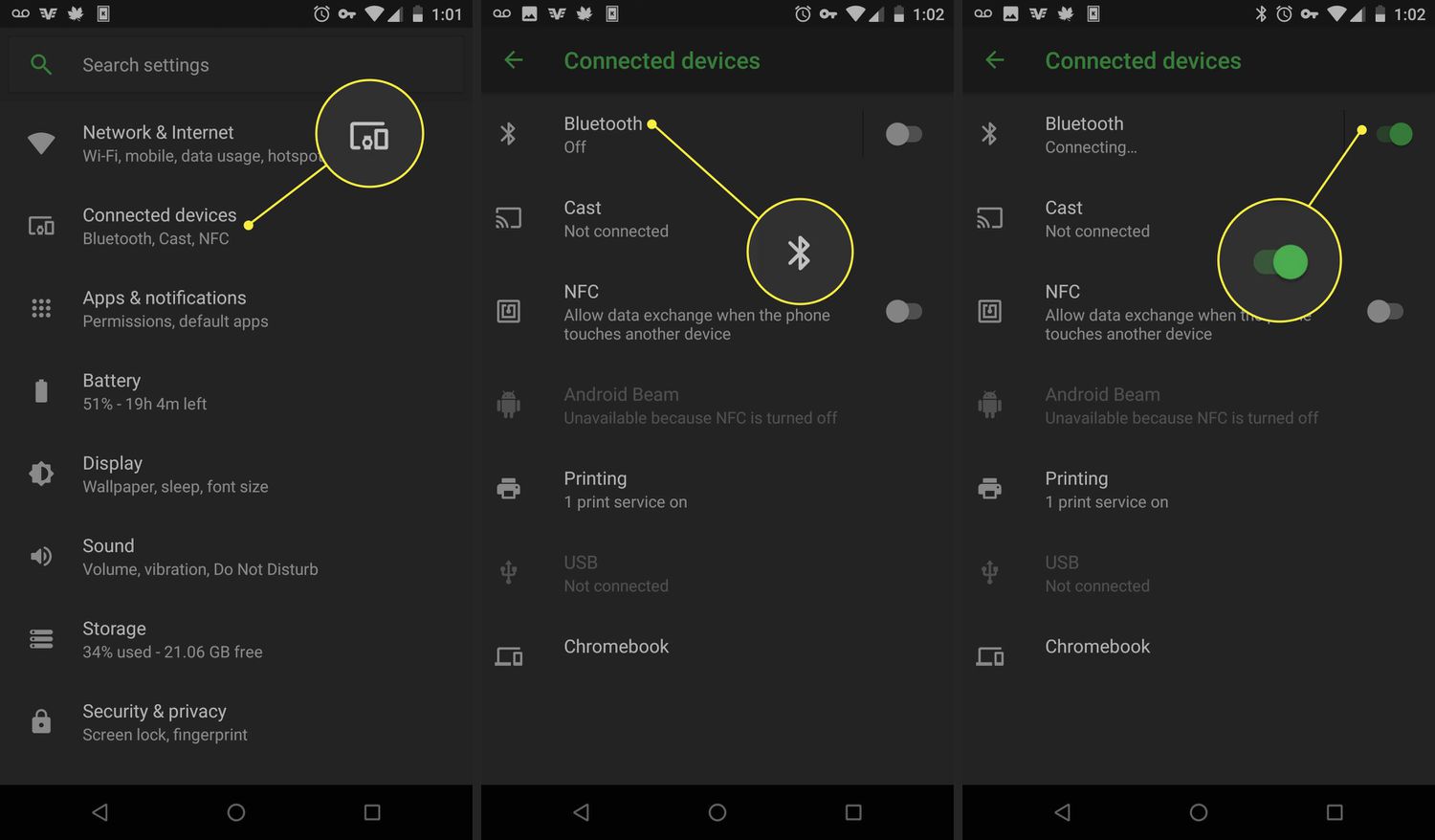
Bluetooth speakers have become increasingly popular in recent years, providing a convenient and wireless way to enjoy high-quality audio on the go. Whether you want to listen to your favorite tunes at a picnic, have a dance party in your living room, or enhance your gaming experience with immersive sound, Bluetooth speakers are a must-have accessory for any tech-savvy individual.
However, the process of pairing Bluetooth speakers with your device may seem daunting for some. With various devices and operating systems on the market, it’s essential to understand the steps involved in establishing a successful connection between your speaker and your smartphone, tablet, or computer.
In this article, we will guide you through the process of pairing Bluetooth speakers, offering easy-to-follow instructions and helpful tips to ensure a seamless and hassle-free experience. So, grab your favorite speaker, follow along, and indulge in the world of wireless audio!
Inside This Article
- Step 1: Check Compatibility – Ensure your devices are Bluetooth-enabled – Verify compatibility between devices
- Step 2: Power on the Bluetooth Speakers
- Step 3: Enable Bluetooth on the Device- Open the Bluetooth settings on your device- Activate Bluetooth and search for available devices
- Step 4: Pair the Devices – Select the Bluetooth speaker from the list of available devices – Follow on-screen prompts to complete the pairing process
- Troubleshooting Tips: Common issues and how to resolve them – Ensuring a stable connection between devices
- Conclusion
- FAQs
Step 1: Check Compatibility – Ensure your devices are Bluetooth-enabled – Verify compatibility between devices
Before you begin pairing your Bluetooth speakers, it is essential to check the compatibility of your devices. Bluetooth technology allows wireless communication between devices, but not all devices are Bluetooth-enabled. Here are the steps to ensure the compatibility of your devices:
1. Check if your devices support Bluetooth: Look for Bluetooth logos or symbols on your smartphone, tablet, or computer. These logos indicate that your device has built-in Bluetooth capabilities.
2. Verify the Bluetooth version: Bluetooth technology has evolved over the years, with each version offering specific features and improved performance. Check the Bluetooth version of your devices to ensure they are compatible. Most modern devices support Bluetooth versions 4.0 and above, which provide better range and energy efficiency.
3. Confirm device compatibility: Just because your devices are Bluetooth-enabled doesn’t guarantee they will work together seamlessly. Some devices may have specific requirements or limitations. Visit the manufacturer’s website or refer to the user manual for information on device compatibility. Look for any compatibility restrictions or recommended devices for optimal performance.
4. Check operating system requirements: Different operating systems have different Bluetooth functionalities and settings. Ensure that your device’s operating system is compatible with the Bluetooth speakers you want to pair. Some older devices may not support the latest Bluetooth features due to software limitations.
By checking the compatibility of your devices, you can avoid potential pairing issues and ensure a smooth experience when connecting your Bluetooth speakers. Now that you have verified the compatibility, you are ready to move on to the next step of pairing your Bluetooth speakers.
Step 2: Power on the Bluetooth Speakers
Before you can start the pairing process, it is important to power on the Bluetooth speakers and make them discoverable. Follow these simple steps to get your speakers ready:
1. Locate the power button on your Bluetooth speakers and press it to turn them on. Depending on the model, this button may be labeled as “Power” or have a recognizable Bluetooth icon.
2. Once the speakers are powered on, you need to enable the pairing mode. This will allow your device to detect and connect to the speakers. The process of activating the pairing mode may vary depending on the brand and model of your Bluetooth speakers. Refer to the user manual for specific instructions.
3. Commonly, to activate the pairing mode, you will need to press and hold a dedicated button or a combination of buttons for a few seconds until a light indicator starts flashing or a voice prompt confirms that the speakers are in pairing mode.
4. Make sure to keep the speakers within the range of your device during the pairing process. Generally, Bluetooth devices have a range of around 30 feet, but this can vary depending on environmental factors.
By powering on the speakers and activating the pairing mode, you are now ready to move on to the next step and enable Bluetooth on your device.
Step 3: Enable Bluetooth on the Device- Open the Bluetooth settings on your device- Activate Bluetooth and search for available devices
Once you have powered on your Bluetooth speakers and made them discoverable, it’s time to enable Bluetooth on your device. This step is crucial as it allows your device to establish a connection with the speakers.
To enable Bluetooth, open the settings menu on your device. This can usually be done by tapping on the gear icon or by swiping down from the top of the screen and selecting the settings option.
Within the settings menu, look for the Bluetooth option and tap on it to enter the Bluetooth settings. Here, you will find a toggle or switch labeled “Bluetooth” that needs to be activated.
Once you have activated Bluetooth, your device will start scanning for available devices in its vicinity. This is where you will be able to see a list of Bluetooth-enabled devices that are discoverable and ready to pair.
Scroll through the list of available devices and look for the name or model number of your Bluetooth speakers. Keep in mind that the name might vary based on the manufacturer or specific model.
When you find your Bluetooth speakers in the list, tap on them to initiate the pairing process. Depending on your device, you may have to press a “Pair” or “Connect” button next to the speakers’ name.
Follow any on-screen prompts that appear to complete the pairing process. This may involve confirming a passcode or PIN on both your device and the speakers to establish a secure connection.
Once the pairing process is complete, you will receive a confirmation message on your device, indicating a successful connection with the Bluetooth speakers. At this point, your device is ready to stream audio wirelessly through the paired speakers.
Note that the pairing process may differ slightly depending on the operating system and device you are using. However, the overall steps should remain consistent across various platforms.
Step 4: Pair the Devices – Select the Bluetooth speaker from the list of available devices – Follow on-screen prompts to complete the pairing process
Once you have enabled Bluetooth and searched for available devices on your device, you will be presented with a list of nearby Bluetooth speakers. Look for the name of your Bluetooth speaker in the list and select it.
The pairing process may vary slightly depending on the operating system of your device, but generally, you will be prompted to confirm the pairing request. This is to ensure that you are connecting to the correct device and not accidentally pairing with a different Bluetooth speaker.
After confirming the pairing request, your device will begin the connection process with the Bluetooth speaker. You may see a progress indicator or a loading icon on your device’s screen. Be patient as the pairing process can take a few moments to complete.
During the pairing process, your device and the Bluetooth speaker will exchange encryption keys to establish a secure connection. This helps to protect your data and ensure that you have a reliable and uninterrupted wireless audio experience.
Once the pairing process is complete, you will receive a notification or see a “Connected” status on your device’s Bluetooth settings. This indicates that your device is now successfully connected to the Bluetooth speaker.
It is important to note that some Bluetooth speakers may require a passcode or PIN to complete the pairing process. This information can usually be found in the user manual or on the packaging of the Bluetooth speaker. Make sure to enter the correct passcode, if prompted, to successfully pair the devices.
Now that your device and the Bluetooth speaker are paired, you can start enjoying wireless audio. Play your favorite music, podcasts, or videos, and the sound will be transmitted wirelessly to the Bluetooth speaker.
If you ever want to disconnect the Bluetooth speaker from your device, you can simply go to the Bluetooth settings and select “Disconnect” or “Forget” next to the Bluetooth speaker’s name. This will sever the connection between the two devices.
Remember to turn off the Bluetooth speaker when you are finished using it to conserve battery life. You can usually do this by pressing and holding the power button on the speaker until it turns off.
By following these steps and completing the pairing process, you can enjoy the convenience and freedom of wireless audio with your Bluetooth speaker.
Troubleshooting Tips: Common issues and how to resolve them – Ensuring a stable connection between devices
While pairing Bluetooth speakers may seem straightforward, there can be occasional hiccups that disrupt the connection. If you encounter any issues, don’t fret! Here are some common problems and simple solutions to ensure a stable connection between your devices:
1. Weak Signal: One of the most common issues is a weak Bluetooth signal, resulting in intermittent or dropped connections. To address this, ensure that your paired devices are within range of each other. Keep them as close as possible, avoiding obstructions like walls or other electrical devices that may interfere with the signal.
2. Bluetooth Interference: Bluetooth operates on a radio frequency, which can be susceptible to interference from other devices. Move away from the source of interference, such as Wi-Fi routers, cordless phones, or microwave ovens. Additionally, try to avoid crowded areas with multiple Bluetooth devices in close proximity.
3. Device Compatibility: Verify that your Bluetooth speaker is compatible with the device you are trying to pair it with. Check the specifications and ensure they support the same Bluetooth version. Incompatibility can lead to connectivity issues or limited functionality.
4. Outdated Firmware: Sometimes, outdated firmware can cause compatibility issues. Visit the manufacturer’s website and check for any available firmware updates for both your Bluetooth speaker and the connected device. Updating the firmware can often resolve connectivity problems.
5. Pairing Errors: Occasionally, pairing errors can occur due to incorrect Bluetooth settings or incomplete pairing procedures. To address this, make sure both devices are in pairing mode and follow the specific instructions provided in the user manuals. Restarting the devices and retrying the pairing process can also help resolve any pairing errors.
6. Device Restart: If you are experiencing persistent connection problems, try restarting both the Bluetooth speaker and the connected device. Sometimes, a simple reboot can clear temporary glitches and restore a stable connection.
7. Resetting Bluetooth Settings: If all else fails, you can attempt resetting the Bluetooth settings on both your device and the speaker. This will remove any previously paired devices and clear any potential conflicts. Refer to the user manuals for instructions specific to your devices on how to perform a Bluetooth reset.
By following these troubleshooting tips, you can overcome common Bluetooth pairing issues and ensure a stable connection between your devices. Remember, patience and persistence are key, and it’s all worth it once you can enjoy seamless wireless audio with your Bluetooth speakers!
Conclusion
In conclusion, pairing Bluetooth speakers is a simple and convenient way to enhance your audio experience. By following the steps outlined in this article, you can effortlessly connect your speakers to various devices, such as smartphones, tablets, and laptops. The ability to wirelessly transmit audio allows for greater flexibility and mobility, giving you the freedom to enjoy your favorite music or podcasts wherever you go.
With the wide range of Bluetooth speakers available in the market, you can find options to suit your specific needs and preferences. Whether you are looking for a portable speaker for outdoor adventures or a high-quality sound system for your home, Bluetooth technology provides a seamless connection and excellent audio performance.
So, don’t hesitate to explore the world of Bluetooth speakers and discover the joy of wireless audio. Pair your speakers and enjoy a whole new level of audio entertainment!
FAQs
Q: How do I pair Bluetooth speakers?
A: Pairing Bluetooth speakers is a simple process. First, make sure both the speaker and your device have Bluetooth turned on. Then, go to your device’s Bluetooth settings and search for available devices. Once you see the name of the speaker you want to pair with, tap on it to initiate the pairing process. Follow any on-screen prompts or enter a passkey if required. Once connected, you can start playing audio through your Bluetooth speaker.
Q: How many devices can I pair with a Bluetooth speaker?
A: The number of devices you can pair with a Bluetooth speaker depends on the specific model. Some speakers can only be paired with one device at a time, while others can be connected to multiple devices simultaneously. Before purchasing a Bluetooth speaker, check the specifications or product description to see if it supports multi-device pairing if that is a feature you require.
Q: Can I pair a Bluetooth speaker with a non-Bluetooth device?
A: In most cases, Bluetooth speakers are designed to connect with Bluetooth-enabled devices. However, there are workarounds available to pair a Bluetooth speaker with a non-Bluetooth device. One option is to use a Bluetooth transmitter that can connect to the non-Bluetooth device and transmit the audio signal to the speaker. Another option is to use a wired connection, such as an AUX cable, if the speaker supports it.
Q: How far can I be from my Bluetooth speaker and still have a connection?
A: The range of Bluetooth speakers can vary depending on the model and the version of Bluetooth technology it supports. Generally, most Bluetooth speakers have an effective range of around 33 feet (10 meters) in open space. However, walls, obstacles, and interference from other devices can affect the range and stability of the connection. It’s best to keep the speaker and the paired device relatively close to ensure a strong and stable connection.
Q: Why is my Bluetooth speaker not pairing?
A: There could be several reasons why your Bluetooth speaker is not pairing with your device. First, ensure that both the speaker and your device have Bluetooth turned on and are in pairing mode. If they are, try turning off Bluetooth on both devices and then turning them back on again to reset the connection. Additionally, make sure the speaker is within range of your device and that there are no obstructions causing interference. If the issue persists, consult the speaker’s manual or contact the manufacturer for further troubleshooting steps.
