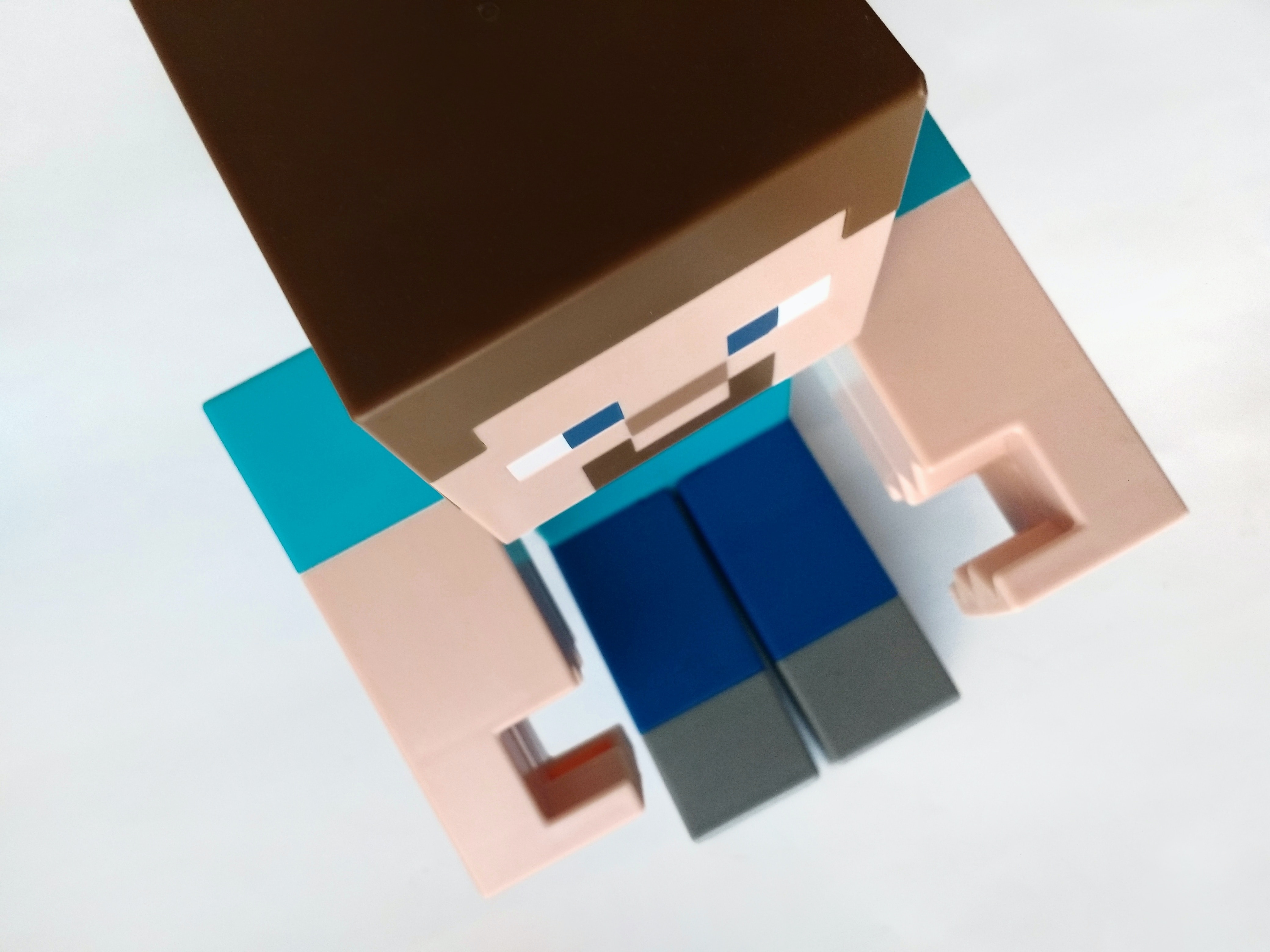
In recent years, the world of gaming has been revolutionized by the introduction of Virtual Reality (VR) technology. One game that has captured the attention of gamers worldwide is Minecraft, a sandbox game that allows players to create and explore virtual worlds. With the advent of VR, Minecraft takes on a whole new level of immersion, allowing players to step into the blocky landscapes and experience the game in a truly immersive way. In this article, we will explore how to play Minecraft on VR, from the equipment you’ll need to the steps to get started. So grab your VR headset, put on your gaming gloves, and get ready to dive into the extraordinary world of Minecraft in virtual reality!
Inside This Article
- Setting Up the VR equipment
- Installing Minecraft VR
- Configuring Minecraft VR Controls
- Playing Minecraft in VR
- Tips and Tricks
- Conclusion
- FAQs
Setting Up the VR equipment
Virtual Reality (VR) is an exciting technology that allows you to immerse yourself in a virtual world. To enjoy Minecraft in VR, you’ll need to set up the necessary equipment. Here’s a step-by-step guide to help you get started:
- Choose the Right VR Headset: There are several VR headsets available in the market, each with its own features and compatibility. Make sure to choose a VR headset that is compatible with your gaming device and meets the requirements for Minecraft VR.
- Set Up VR Sensors: Most VR systems come with sensors that are used to track your movement in the virtual space. Follow the instructions provided with your VR headset to properly set up the sensors. They may need to be mounted on walls or placed on stands to ensure accurate tracking.
- Connect the VR Headset: Depending on the VR headset you have, it may connect to your gaming device either via wired or wireless connection. Follow the manufacturer’s instructions to properly connect the headset to your device. Ensure that the headset is securely attached and comfortable to wear.
- Adjust the VR Headset: Properly adjust the straps and position of the VR headset on your head to ensure a comfortable and immersive experience. Make sure the lenses are aligned with your eyes and adjust the IPD (Inter-Pupillary Distance) if needed.
- Calibrate the VR System: Most VR systems require calibration to accurately track your movements and provide a seamless experience in Minecraft. Follow the calibration instructions provided with your VR headset to ensure optimal performance.
- Check System Requirements: Before diving into Minecraft VR, make sure your gaming device meets the minimum system requirements. VR can be resource-intensive, so ensure that your device has enough processing power and memory to run the game smoothly.
- Ensure Comfort and Safety: VR can be a physically immersive experience, so ensure that you have enough space to move around and that there are no obstacles or hazards in your play area. Take regular breaks to avoid discomfort or motion sickness.
Once you have successfully set up your VR equipment, you’re ready to move on to the next step: Installing Minecraft VR.
Installing Minecraft VR
If you’re ready to take your Minecraft experience to the next level by immersing yourself in a virtual world, you’ll need to install Minecraft VR. Here’s a step-by-step guide to help you get started:
- Check system requirements: Before proceeding with the installation, make sure your PC meets the system requirements for running Minecraft VR. This includes having a compatible VR headset and a powerful enough computer to handle the virtual reality experience.
- Download the Minecraft VR launcher: Visit the official Minecraft website or the VR platform’s store to download the Minecraft VR launcher. This specialized version of Minecraft is designed specifically for virtual reality, offering a more immersive gameplay experience.
- Install the Minecraft VR launcher: Once the download is complete, run the installer for the Minecraft VR launcher. Follow the on-screen instructions to install the launcher on your computer.
- Launch the Minecraft VR launcher: After installation, locate the Minecraft VR launcher on your computer and launch it. This will open the VR version of Minecraft.
- Log into your Minecraft account: In order to play Minecraft VR, you’ll need to log into your Minecraft account. If you don’t have an account, you can create one on the official Minecraft website.
- Verify VR headset compatibility: Before diving into the virtual world, ensure that your VR headset is properly connected to your computer and recognized by the Minecraft VR launcher. Follow any additional setup instructions provided by your VR headset manufacturer.
- Select your VR settings: Within the Minecraft VR launcher, you’ll have the option to customize your VR settings. This includes adjusting the display, controls, and other preferences to suit your VR experience.
- Download additional VR content: Depending on the VR platform you’re using, there may be additional Minecraft VR content available for download. This could include texture packs, mods, or custom worlds designed specifically for virtual reality.
- Start playing Minecraft VR: Once your VR settings are configured and any additional content is downloaded, you’re ready to jump into the immersive world of Minecraft VR! Select your desired game mode and begin exploring, building, and battling mobs in virtual reality.
By following these steps, you can easily install Minecraft VR and start enjoying the game in a whole new way. Get ready to experience the blocky world like never before!
Configuring Minecraft VR Controls
Configuring the controls in Minecraft VR is a crucial step to ensure a smooth and immersive gaming experience. By customizing the controls to suit your preferences, you can navigate the virtual world with ease and precision. Here are the steps to configure the controls in Minecraft VR:
1. Open the VR Settings
First, launch Minecraft on your VR headset. Once inside the game, look for the settings menu. It could be located in the main menu or accessible through an in-game options menu. Locate the VR settings option and click on it to proceed.
2. Navigate to the Controls Section
Within the VR settings, find the controls section. This is where you can modify the keybindings for various actions in the game. Click on the controls section to access the control customization options.
3. Assign Buttons and Gestures
Now that you are in the control customization section, you will see a list of actions that can be assigned to buttons or gestures. Depending on your VR hardware and controller setup, you may have different options available. Take your time to experiment with different configurations to find what works best for you.
4. Customize Primary and Secondary Actions
Many VR controllers have buttons or triggers that can be used for primary and secondary actions. These actions can include things like breaking blocks, placing blocks, interacting with items, or opening the inventory. Assign the primary and secondary actions to buttons that feel comfortable and intuitive to you.
5. Fine-tune Sensitivity
In some VR systems, you may have the option to adjust the sensitivity of motion controls. This can affect how quickly or smoothly your movements translate into actions within the game. Experiment with different sensitivity settings to find the balance that suits your playstyle.
6. Test and Refine
Once you have configured the controls, it’s time to test them out. Spend some time playing the game and see if the controls feel natural and responsive. If you encounter any issues or find that certain actions are awkward or unintuitive, return to the control customization section and make further adjustments as needed.
7. Save and Enjoy
After you have fine-tuned the controls to your liking, make sure to save your settings before exiting the VR settings menu. Now you’re all set to dive back into Minecraft VR with your newly configured controls and enjoy an immersive gaming experience like never before!
Playing Minecraft in VR
Minecraft is a game that has captivated millions of players around the world, and now with virtual reality (VR) technology, you can step into the blocky world of Minecraft like never before. Playing Minecraft in VR adds a whole new level of immersion and excitement to the gameplay experience. Whether you’re a seasoned Minecraft player or new to the game, here are some tips and tricks to help you get started with playing Minecraft in VR.
1. Familiarize Yourself with the Controls: Playing Minecraft in VR comes with its own set of controls. Make sure to take the time to familiarize yourself with how to move, interact with objects, and navigate your way through the virtual world. This will ensure a smoother and more enjoyable gaming experience.
2. Take Advantage of the Scale: One of the most incredible aspects of playing Minecraft in VR is the sense of scale. The blocks and structures that you’ve built or explore will feel larger than life. Take the time to appreciate the grandeur of your creations or the vastness of the Minecraft world around you.
3. Engage Your Senses: VR technology allows for a more immersive experience by engaging multiple senses. Take advantage of this by paying attention to sound cues, exploring the depth of the environment, and enjoying the visual details in Minecraft. It will make you feel like you’re truly part of the Minecraft world.
4. Explore Different Playstyles: Minecraft offers a variety of playstyles, and in VR, you can experiment with them in a whole new way. Whether you prefer building intricate structures, embarking on epic adventures, or engaging in creative mode, VR allows you to dive deeper into these experiences and indulge in different playstyles.
5. Collaborate with Other Players: VR opens up new possibilities for multiplayer gameplay. Collaborate and interact with other players in the virtual world of Minecraft. Build together, explore together, and create unforgettable memories with friends and fellow gamers.
6. Take Breaks: While playing Minecraft in VR can be incredibly immersive, it’s important to take regular breaks to rest your eyes and avoid any discomfort or fatigue. Remember to stay hydrated and listen to your body.
By following these tips and tricks, you can make the most of your Minecraft VR experience. Whether you’re diving into the world of Minecraft for the first time or rediscovering it in VR, enjoy the magical journey that awaits you as you explore and create in the virtual realm.
Tips and Tricks
Now that you’re all set up to play Minecraft on VR, here are some tips and tricks to enhance your gaming experience:
1. Take Breaks: Playing in virtual reality can be immersive and intense. Remember to take regular breaks to rest your eyes and prevent motion sickness.
2. Adjust the Settings: Experiment with the graphics settings to find the balance between visual quality and smooth gameplay. Lowering the graphics settings may improve performance on less powerful VR systems.
3. Use Headphones: To fully immerse yourself in the Minecraft world, use headphones. The spatial audio in VR will enhance the overall experience and give you a sense of direction and proximity to in-game sounds.
4. Utilize Teleportation: Many VR versions of Minecraft offer teleportation as a means of locomotion. Take advantage of this feature to navigate the vast world quickly and comfortably. It can also help reduce motion sickness for some players.
5. Experiment with Different Control Schemes: Minecraft in VR offers various control options. Try out different control schemes, such as using handheld controllers or utilizing your movements to interact with the virtual world. Find the one that feels most intuitive and enjoyable for you.
6. Collaborate with Others: Minecraft is known for its multiplayer capabilities, and VR takes that experience to a whole new level. Join forces with friends who are also playing in VR or connect with players on dedicated VR Minecraft servers. Working together in VR can create an even more immersive and enjoyable adventure.
7. Stay Hydrated: Like any other gaming session, it’s crucial to stay hydrated. Remember to have water nearby to keep yourself refreshed during those lengthy Minecraft sessions.
8. Explore Different Mods: Minecraft has a vast modding community, and VR opens up even more possibilities. Explore different VR mods that add new content, enhance visuals, or provide unique gameplay experiences. Mods can take your VR Minecraft adventures to the next level.
9. Customize Your VR Settings: Most VR platforms offer customization options for the virtual environment. Take some time to tweak the settings to your liking, whether it’s adjusting the brightness, field of view, or the scale of the virtual world. Personalizing your VR settings will help create a more comfortable and immersive experience.
10. Have Fun and Experiment: The beauty of Minecraft is the freedom it offers. Take advantage of the VR platform to experiment with building, crafting, and exploring in ways you haven’t before. Let your creativity run wild and enjoy the unique experience of playing Minecraft in virtual reality.
Conclusion
In conclusion, playing Minecraft on VR brings a whole new level of immersion and excitement to the game. The virtual reality experience allows players to explore the blocky world in a way that feels incredibly real, with the ability to interact with the environment and creatures in a more intense and interactive way. Whether you’re mining for resources, crafting tools, or building impressive structures, the VR experience adds a sense of presence and depth that enhances the gameplay.
With a variety of VR headsets available on the market, there are options for players of different budgets and preferences. Make sure to check the system requirements and compatibility before diving into the world of Minecraft on VR.
So, gear up, put on your VR headset, and dive into the extraordinary world of Minecraft like never before. Get ready for an adventure that will transport you right into the heart of the game, where the possibilities are endless.
FAQs
1. Can I play Minecraft on virtual reality (VR)?
Yes, you can play Minecraft on virtual reality. Minecraft has been optimized for various VR devices, offering an immersive and engaging experience for players. Whether you have an Oculus Rift, HTC Vive, or other compatible VR devices, you can step into the blocky world of Minecraft like never before.
2. How do I play Minecraft on VR?
To play Minecraft on VR, you will need a compatible VR device and the Minecraft VR edition. First, ensure that your VR device is properly set up and connected to your computer or gaming system. Then, launch the Minecraft VR edition on your device and follow the on-screen prompts to start playing in virtual reality. It’s important to note that the controls and gameplay mechanics may vary depending on the VR device you are using.
3. What are the benefits of playing Minecraft on VR?
Playing Minecraft on VR offers several benefits. Firstly, it provides a more immersive and realistic experience, allowing players to feel like they are truly part of the Minecraft world. You can explore the blocky landscapes, build intricate structures, and even battle enemies in a way that feels incredibly lifelike. Additionally, VR can enhance the social aspect of Minecraft, as you can connect with other players in virtual reality and collaborate on projects or engage in multiplayer gameplay.
4. Are there any drawbacks to playing Minecraft on VR?
While playing Minecraft on VR can be an incredible experience, there are a few potential drawbacks to consider. Firstly, VR devices can be quite expensive, so you’ll need to invest in the hardware if you don’t already own a compatible VR device. Additionally, some players may experience motion sickness or discomfort when playing in virtual reality, especially during intense gameplay or when using locomotion options that involve movement. It’s important to take breaks and listen to your body’s signals to ensure a comfortable and enjoyable gaming experience.
5. Can I use mods and modifications when playing Minecraft on VR?
Yes, you can still use mods and modifications when playing Minecraft on VR, but it’s important to ensure they are compatible with the VR edition of the game. Some modifications may require additional setup or adjustments to work correctly with virtual reality. It’s recommended to check the compatibility of mods and modifications before installing them to avoid any issues or conflicts that may affect your gameplay experience.
