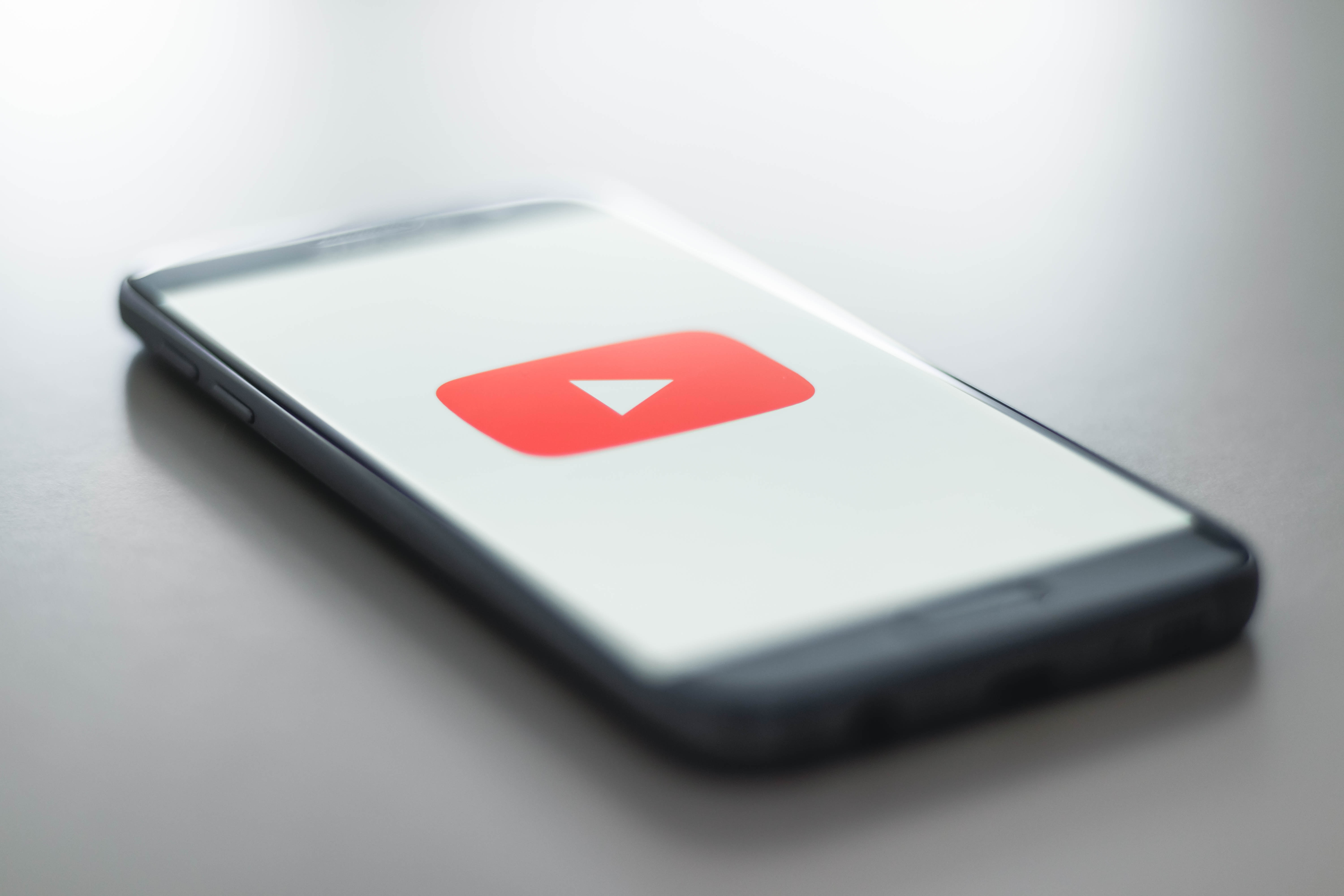
Have you ever wanted to listen to your favorite music or podcast on YouTube, but found it frustrating to keep the app open and drain your battery? Well, you’re in luck! In this article, we will explore how to play YouTube in the background on iOS 10, allowing you to multitask on your iPhone or iPad while enjoying your favorite content.
iOS 10 brings with it a host of exciting features, and one of the most sought-after capabilities is the ability to play YouTube videos in the background. Whether you want to catch up on the latest music releases, follow a tutorial, or listen to a podcast while browsing other apps or even when your screen is locked, we will guide you through the simple steps to make it happen.
So, if you’re ready to unlock this handy feature and elevate your YouTube listening experience, let’s get started!
Inside This Article
- Introduction
- Enabling Background Playback on Safari
- Using YouTube Premium
- Using Third-Party Apps
- Requesting Desktop Site on Safari
- Conclusion
- Conclusion
- FAQs
Introduction
Have you ever wished that you could play YouTube videos in the background while browsing other apps on your iOS 10 device? With the default YouTube app on iOS, this isn’t possible. But don’t worry, there are a few workarounds that will allow you to enjoy your favorite YouTube videos without keeping the app open on your screen.
iOS 10 introduced some changes to the way apps can run in the background, and unfortunately, YouTube’s official app doesn’t support background playback. However, there are a few alternative methods that you can use to achieve this. In this article, we will explore these methods and show you how to play YouTube videos in the background on iOS 10.
Whether you want to listen to music, watch educational videos, or catch up on your favorite vlogs, these solutions will make it possible to enjoy YouTube content while multitasking on your iOS 10 device.
Now, let’s dive into the different methods that you can use to play YouTube videos in the background on iOS 10!
Enabling Background Playback on Safari
If you’re using an iOS device and want to play YouTube videos in the background while using Safari, there are a few steps you can follow to enable this feature.
1. Open Safari on your iOS device and navigate to the YouTube website.
2. Search for the video you want to play and start playing it.
3. Once the video starts playing, press the home button on your device to exit Safari and go back to the home screen.
4. Now, swipe up from the bottom of the screen to access the Control Center.
5. In the Control Center, you will see the media playback controls. Tap the play button to resume playback of the YouTube video.
6. The video will now continue playing in the background, allowing you to use other apps or lock your device while still listening to the audio.
It’s important to note that this method relies on Safari’s ability to support background playback. Some websites may have restrictions or settings that prevent background playback from working. Additionally, this method may not work consistently on all iOS devices and versions of iOS.
If you encounter any issues or find that background playback is not working for you, you may want to try one of the alternative methods discussed below.
Using YouTube Premium
If you’re a frequent user of YouTube and want to enjoy background playback on your iOS 10 device, YouTube Premium is a great option. YouTube Premium, formerly known as YouTube Red, is a subscription service offered by YouTube that provides an ad-free experience along with a host of additional benefits.
One of the key benefits of YouTube Premium is the ability to play videos in the background while using other apps or when the screen is off. With a YouTube Premium subscription, you can easily switch to another app or lock your device, and the audio from the YouTube video will continue to play uninterrupted in the background.
Here’s how you can utilize YouTube Premium on your iOS 10 device:
- Ensure you have a YouTube Premium subscription. If you don’t have one, you can sign up for the service through the YouTube app or the YouTube website.
- Open the YouTube app on your iOS 10 device and find the video you want to watch.
- Start playing the video and then press the home button or swipe up to go back to the home screen.
- The video will continue playing in the background, and you can control playback through the Control Center or the lock screen.
In addition to background playback, YouTube Premium offers other features like offline downloads, access to YouTube Music, and exclusive content from YouTube creators. While it does require a monthly subscription fee, the benefits and convenience it provides make it a worthwhile investment for many YouTube enthusiasts.
Keep in mind that YouTube Premium availability may vary by region, so ensure that it is available in your country before subscribing. With YouTube Premium, you can enjoy your favorite YouTube content without interruptions, even when your iOS 10 device is not in the foreground.
Using Third-Party Apps
If you want to play YouTube in the background on your iOS 10 device without subscribing to YouTube Premium, another option is to use third-party apps. These apps are specifically designed to allow background playback of YouTube videos, providing you with the flexibility to listen to your favorite music or podcasts while using other apps or even when your device is locked. Here are some popular third-party apps that offer this functionality:
- Stream: Stream is a highly-rated third-party app that allows you to play YouTube videos in the background on your iOS device. Simply download the app from the App Store, open it, and search for the videos you want to listen to. Stream also offers the ability to create playlists and discover new content, making it a great choice for YouTube enthusiasts.
- Musi: Musi is another popular app that enables background playback of YouTube videos. It has a user-friendly interface and allows you to create playlists, search for videos, and even listen to YouTube music while your device is locked. Musi also offers additional features like ad-blocking and offline playback for a seamless listening experience.
- ProTube: ProTube is a feature-rich third-party YouTube app that not only allows background playback but also provides advanced features like ad-blocking and downloading videos for offline viewing. Although it comes at a cost, ProTube offers a smooth and intuitive interface with a wide range of customization options, making it a popular choice among hardcore YouTube users.
Before using any third-party app, it is important to note that these apps may have limitations or require additional subscriptions. Additionally, keep in mind that these apps are not officially endorsed by YouTube and may not always be available on the App Store due to policy changes. Therefore, it is essential to do thorough research and read user reviews before downloading and using any third-party app for playing YouTube in the background on iOS 10.
Requesting Desktop Site on Safari
If you prefer browsing YouTube on the Safari browser of your iOS device, you can try requesting the desktop site to enable background playback. Here’s how you can do it:
- Open Safari on your iOS device and go to the YouTube website.
- Tap on the “AA” icon located in the left side of the address bar.
- A dropdown menu will appear. Tap on the “Request Desktop Website” option.
- The YouTube website will now reload in the desktop version.
- Play the video you want to watch and exit Safari.
- The video will continue playing in the background even when you exit Safari.
By requesting the desktop site, you trick YouTube into thinking that you are accessing the website from a computer rather than a mobile device. This allows you to enjoy background playback without the need for additional apps or subscriptions.
Keep in mind that enabling background playback through requesting the desktop site may not work consistently for all videos on YouTube. Depending on the video’s settings or restrictions, the playback might be interrupted or disabled. If you encounter any issues, you can try the other methods mentioned earlier or explore third-party apps specifically designed for background playback.
With the ability to request the desktop site on Safari, you can enjoy the convenience of background playback on YouTube without the need for extra installations or subscriptions.
Conclusion
In conclusion, there are various methods to play YouTube videos in the background on iOS 10 devices. Whether you enable background playback on Safari, use YouTube Premium, employ third-party apps, or request the desktop site on Safari, you have the flexibility to enjoy your favorite YouTube content while multitasking or when your device is locked.
Enabling background playback on Safari is a convenient and built-in option for iOS 10 users. By following a few simple steps, you can continue listening to YouTube videos even when you switch to other apps or lock your device.
If you prefer a more comprehensive experience with additional features like offline playback and ad-free viewing, subscribing to YouTube Premium is a great option. With the ability to play videos in the background, YouTube Premium offers an enhanced user experience for iOS 10 users.
For those looking for alternative solutions, third-party apps like Musi or ProTube can provide background playback functionality for YouTube videos. These apps offer additional features and customization options, giving you more control over your YouTube viewing experience.
If you prefer sticking to the Safari browser, requesting the desktop site can be a simple workaround. By accessing the YouTube website in desktop mode, you can enjoy background playback on your iOS 10 device.
Whichever method you choose, it’s important to consider your preferences and requirements. Whether you’re a casual YouTube viewer or a heavy user, there is a solution available to ensure you can conveniently play YouTube videos in the background on your iOS 10 device.
Remember to always check for updates and compatibility as new iOS versions and YouTube features may introduce changes to the methods mentioned.
So go ahead, experiment with the different methods and find the one that suits you best. Now you can enjoy your favorite YouTube content anytime, even when you’re not actively watching the screen.
Conclusion
Playing YouTube videos in the background on iOS 10 can be a game-changer for many users. While the official YouTube app does not support this feature, there are several workarounds that can help you achieve it. Utilizing the Safari browser, the third-party apps, and even the YouTube Premium subscription are viable options for enjoying YouTube content while multitasking or using other apps.
By following these methods, you can have the freedom to listen to music, podcasts, or educational videos while performing other tasks on your iPhone or iPad. Whether you choose to use Safari’s built-in functionality, third-party apps like Musi or ProTube, or invest in the YouTube Premium subscription, you can tailor your YouTube experience to suit your needs.
Remember, it is important to adhere to any copyright restrictions and respect content creators’ rights while using these methods. Additionally, it is crucial to stay updated with the latest iOS updates and app versions to ensure the compatibility and effectiveness of these workarounds.
So, say goodbye to interruptions and enjoy your favorite YouTube content in the background on iOS 10!
FAQs
1. Can you play YouTube in the background on iOS 10?
Yes, it is possible to play YouTube in the background on iOS 10. However, please note that this feature is not available natively in the YouTube app. You will need to follow a workaround or use third-party applications to achieve this.
2. How can I play YouTube in the background on iOS 10?
One way to play YouTube in the background on iOS 10 is to use a web browser instead of the YouTube app. Open your web browser (such as Safari) and navigate to the YouTube website. Find the video you want to play, start playing it, and then exit the browser or lock your device. The audio will continue playing in the background.
3. Are there any third-party apps that allow background playback for YouTube on iOS 10?
Yes, there are third-party apps available on the App Store that allow background playback for YouTube on iOS 10. These apps provide the functionality to play YouTube videos in the background while you use other apps or lock your device. Some popular examples include “Musi
