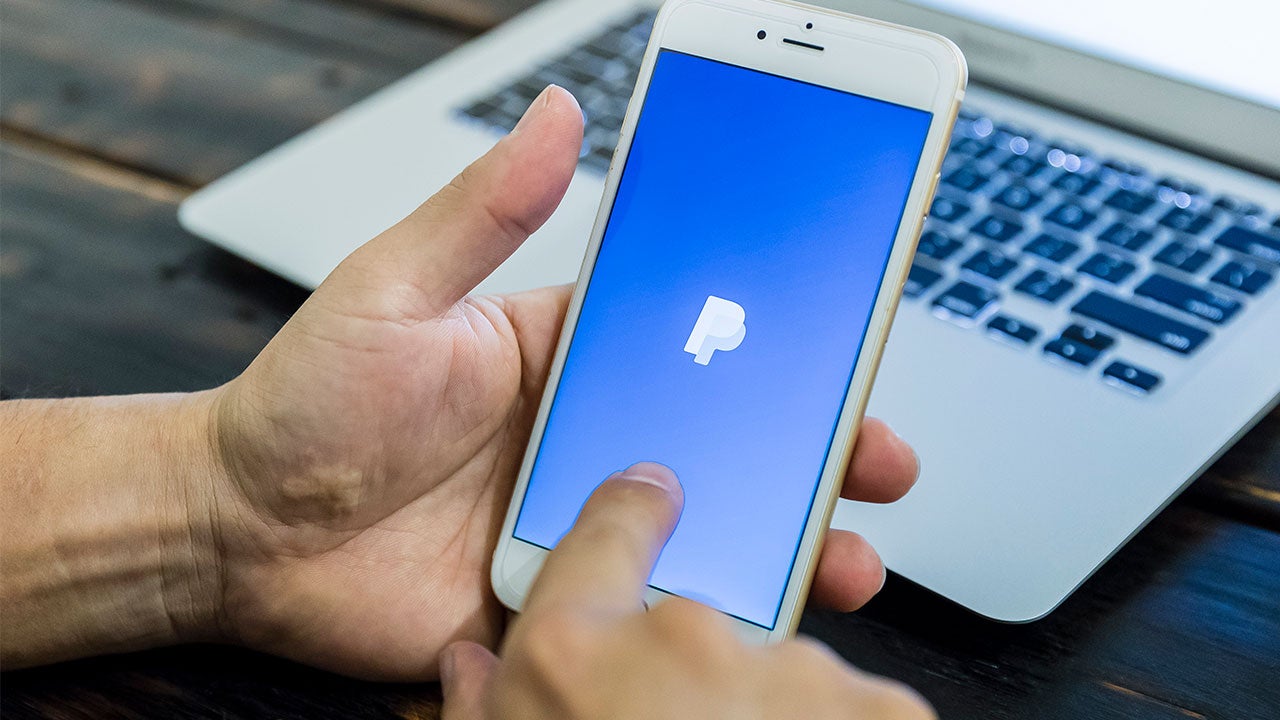
Are you looking for a convenient way to send money to a friend or family member using your iPhone? Look no further than PayPal. With its user-friendly mobile app, PayPal allows you to securely send money to anyone around the world with just a few taps on your screen. Whether you need to split a bill, repay a friend, or send a gift, PayPal provides a fast and hassle-free solution. In this article, we will walk you through the steps to send money via PayPal on your iPhone, ensuring a smooth and seamless transaction. Say goodbye to the complexities of traditional money transfers and embrace the convenience of PayPal. Let’s dive in and learn how to navigate the world of digital payments with ease and confidence.
Inside This Article
- Step 1: Download and Install PayPal App
- Step 2: Sign in to your PayPal Account
- Step 3: Link your Bank Account or Card
- Step 4: Send Money to Someone via PayPal
- Conclusion
- FAQs
Step 1: Download and Install PayPal App
If you want to send money to someone via PayPal on your iPhone, the first step is to download and install the PayPal app from the App Store. PayPal is a trusted and widely used platform for online payments, and its app provides a convenient way to manage your transactions and send money to recipients all over the world.
To get started, open the App Store on your iPhone and search for “PayPal.” The official PayPal app should appear in the search results. Tap on the app icon to open its page.
Next, tap the “Get” button to initiate the download and installation process. Depending on your internet connection speed, it may take a few moments for the app to download and install on your device. Once the installation is complete, the PayPal app will be available on your home screen.
Now that you have successfully downloaded and installed the PayPal app on your iPhone, you are ready to move on to the next step: signing in to your PayPal account.
Step 2: Sign in to your PayPal Account
After downloading and installing the PayPal app on your iPhone, you’ll need to sign in to your PayPal account in order to send money to someone. Signing in is a quick and straightforward process. Here’s how you can do it:
1. Launch the PayPal app on your iPhone. The app icon is a blue “P” on a white background.
2. On the login page, enter your PayPal email address or mobile number in the provided field.
3. Tap on the “Next” button. If you have forgotten your email address or mobile number, you can tap on the “Having trouble logging in?” link to recover your account information.
4. On the next screen, enter your PayPal password. Make sure to enter it correctly to avoid any login issues.
5. Once you have entered your password, tap on the “Login” button.
6. In some cases, if you have enabled two-factor authentication for your PayPal account, you may be prompted to enter a verification code sent to your registered mobile number or email address.
7. Once you have successfully entered the verification code, your PayPal account will be logged in on your iPhone.
Now that you are signed in to your PayPal account on your iPhone, you can proceed to the next step to link your bank account or card for sending money to someone.
Step 3: Link your Bank Account or Card
Linking your bank account or card to your PayPal account is a crucial step in sending money to someone via PayPal on your iPhone. By linking your bank account or card, you can easily transfer funds and make payments with just a few taps.
To link your bank account, open the PayPal app on your iPhone and sign in to your account. Once you’re logged in, tap on the “Settings” icon located at the bottom right corner of the screen. From there, select “Banks and Cards” and then tap on the “Link a New Bank” option.
You will be prompted to enter your bank account details. Make sure to provide accurate and up-to-date information to avoid any issues with transferring funds. PayPal may also ask you to verify your account by providing additional information or completing a verification process.
If you prefer to link a card instead of a bank account, the process is just as simple. After accessing the “Banks and Cards” section in the PayPal app, select “Link a New Card” and enter the necessary details, including your card number, expiration date, and security code.
Once you’ve submitted the required information, PayPal will review and confirm the link between your bank account or card and your PayPal account. This process may take a few minutes or longer, depending on your bank’s verification procedures.
It’s worth noting that linking your bank account or card to your PayPal account adds an extra layer of security. When making payments or transferring funds, you can choose to use your linked bank account or card, ensuring that the transaction is processed securely and efficiently.
By successfully linking your bank account or card to your PayPal account, you’re now ready to send money to someone on your iPhone. The next step will guide you through the process of sending money via PayPal, so stay tuned!
Step 4: Send Money to Someone via PayPal
Now that you have downloaded the PayPal app, signed in, and linked your bank account or card, you are ready to send money to someone via PayPal. Follow the steps below to complete the transaction:
- Open the PayPal app on your iPhone and sign in to your account if you haven’t already done so.
- Tap on the “Send” option at the bottom navigation bar of the app.
- Enter the recipient’s email address or mobile number in the “To” field. If the person you are sending money to is already in your PayPal contacts, you can simply select their name from the list.
- Next, enter the amount you want to send using the numeric keypad. You can also select the currency you wish to send from the drop-down menu.
- Choose whether you are sending the money as a personal payment or for goods or services.
- If you are sending the money for goods or services, you may have the option to include a note to the recipient. This can be helpful to provide additional information or instructions related to the transaction.
- Review the details of your transaction, including the recipient, amount, and payment method.
- If everything looks correct, tap on the “Send” button to complete the transaction.
- You will receive a confirmation message once the money has been sent successfully.
It’s important to note that if you are sending money to someone who does not have a PayPal account, they will receive an email or text message inviting them to create an account and claim the funds. If the recipient already has a PayPal account, the money will be instantly available in their account balance.
Another important thing to mention is that PayPal may charge a fee for some types of transactions, such as international transfers or certain types of payments. Make sure to review the fee structure on the PayPal website or app to understand any applicable charges.
In conclusion, sending money via PayPal on iPhone has become incredibly convenient and user-friendly. With just a few simple steps, you can securely send funds to friends, family, or businesses with ease. The PayPal mobile app provides a seamless and intuitive interface, making it a breeze to manage your transactions on the go.
Whether you’re splitting a bill, paying for goods or services, or simply sending money as a gift, PayPal offers a reliable and trusted platform for mobile payments. The added layer of security, with features like biometric authentication and buyer protection, ensures that your financial information is safeguarded throughout the process.
So, next time you need to send someone money, don’t fret – just grab your iPhone, open the PayPal app, and follow the steps outlined in this guide. It’s never been easier to transfer funds, making PayPal a go-to option for quick and hassle-free transactions.
FAQs
1. Can I send someone money via PayPal on my iPhone?
Yes, you can send money to someone via PayPal on your iPhone. PayPal offers a seamless and convenient way to transfer funds, whether you’re using their website or their mobile app. With just a few taps, you can send money to friends, family, or even make online purchases.
2. Do I need to have a PayPal account to send money on an iPhone?
Yes, in order to send money via PayPal on your iPhone, you will need to have a PayPal account. Creating an account is easy and free. Simply download the PayPal app from the App Store, follow the sign-up process, and link your bank account or credit card to your PayPal account.
3. Can I send money internationally using PayPal on my iPhone?
Absolutely! PayPal allows you to send money internationally from your iPhone. The process is similar to sending money domestically. However, keep in mind that there may be fees associated with international transactions, and currency conversion rates will apply.
4. How do I send money to someone using PayPal on my iPhone?
To send money using PayPal on your iPhone, follow these steps:
– Open the PayPal app on your iPhone
– Tap on the “Send” tab at the bottom of the screen
– Enter the recipient’s email address, phone number, or select them from your contact list
– Enter the amount you want to send
– Choose the funding source (your PayPal balance or linked bank account)
– Review the details and tap on “Send Now”
5. Is it safe to send money through PayPal on my iPhone?
PayPal takes security very seriously, and they have implemented industry-standard encryption technology to protect your financial information. Additionally, their mobile app uses advanced security features such as fingerprint and face recognition to ensure secure access to your account. However, it’s always advisable to use a secure Wi-Fi connection and keep your iPhone’s operating system and PayPal app up to date to further enhance security.
