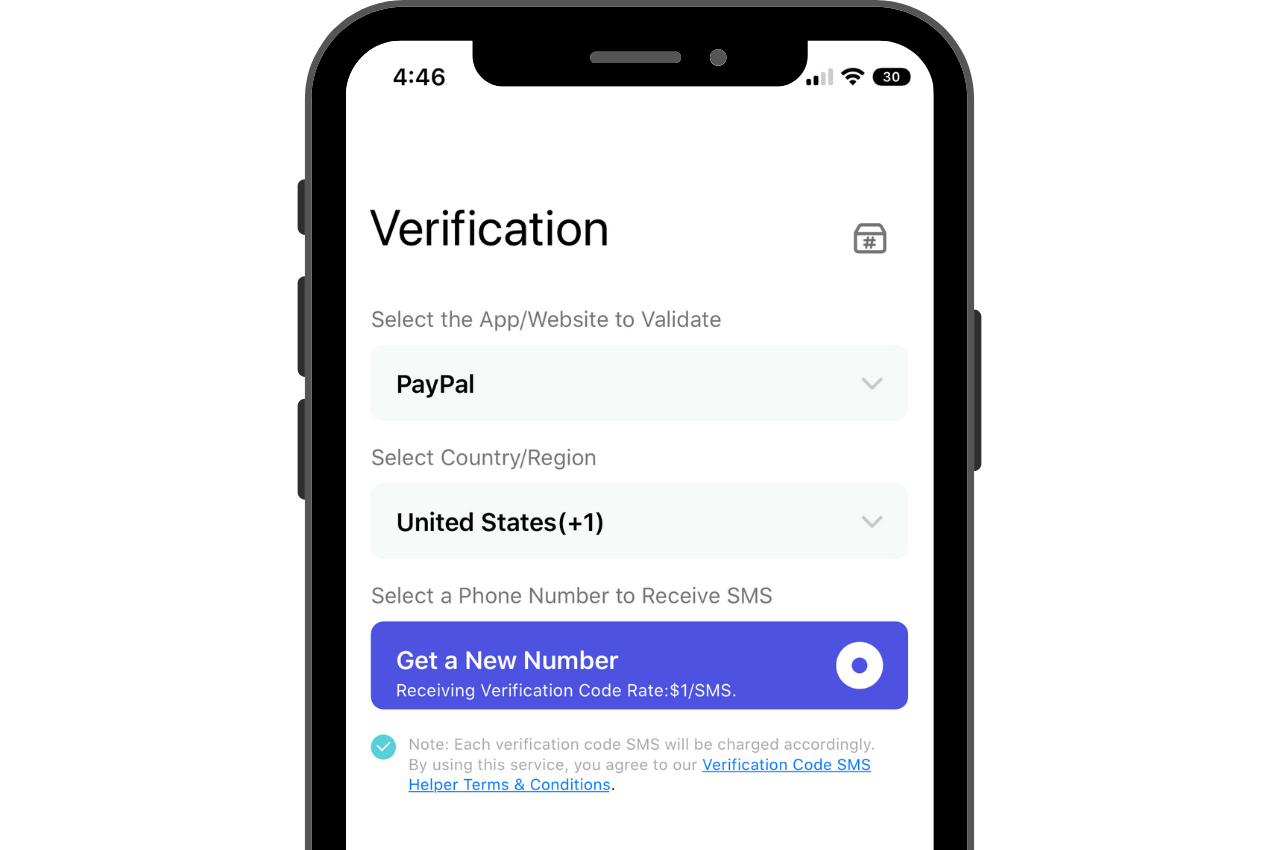
Are you looking to verify your PayPal account on your mobile device? You’re in luck! In this article, we will guide you through the process of verifying your PayPal account specifically on your mobile phone. PayPal is a widely used and trusted online payment platform that allows users to send and receive money securely. Verifying your account adds an extra layer of security and unlocks additional features. Whether you’re a regular PayPal user or just starting out, verifying your PayPal account on mobile is a simple and straightforward process that can be completed in just a few steps. So, let’s dive in and learn how to verify your PayPal account on your mobile phone.
Inside This Article
- Setting Up a PayPal Account
- Mobile Verification Options for PayPal Account
- Steps to Verify PayPal Account on Mobile
- Troubleshooting Tips for Verifying PayPal Account on Mobile
- Conclusion
- FAQs
Setting Up a PayPal Account
PayPal is a widely used online payment platform that allows individuals and businesses to make secure transactions over the internet. Setting up a PayPal account is a simple process that requires a few key pieces of information.
To get started, visit the PayPal website or download the mobile app on your smartphone. Click on the “Sign Up” button to begin the registration process. You will be prompted to choose between a personal or business account.
Personal Account: Ideal for individuals who want to make personal transactions, such as buying items online or sending money to friends and family.
Business Account: Designed for businesses or individuals conducting commercial activities. This type of account offers additional features and tools to manage transactions and accept payments.
Once you’ve selected the appropriate account type, you’ll need to provide your basic information, such as your name, email address, and password. Make sure to create a strong password to secure your account.
Next, you will be asked to enter your contact information, such as your address and phone number. This helps to verify your identity and ensures the security of your account.
After providing your contact information, you will need to link a payment method to your PayPal account. You can choose to link your bank account, credit or debit card. This allows you to easily fund your PayPal account or make payments directly from your linked payment source.
Once you’ve completed these steps, you will need to agree to PayPal’s terms and conditions. It is important to read and understand these terms before proceeding.
Finally, PayPal will send a verification email to the email address you provided during the registration process. Click on the verification link in the email to confirm your account.
That’s it! You have now successfully set up your PayPal account. You can start sending and receiving payments online securely and conveniently.
Mobile Verification Options for PayPal Account
When it comes to verifying your PayPal account on mobile, you have a few options at your disposal. PayPal understands the need for convenience and offers multiple methods to ensure a smooth and secure verification process. Whether you prefer using your smartphone or a mobile browser, these options allow you to easily verify your PayPal account without any hassle.
Let’s take a closer look at some of the mobile verification options available for PayPal users:
- Mobile Number Verification: One of the most common methods to verify your PayPal account on mobile is through mobile number verification. PayPal sends a verification code to the mobile number linked to your account, and you simply need to enter this code to complete the verification process.
- Biometric Verification: Another convenient method offered by PayPal is biometric verification, which utilizes the fingerprint or facial recognition features available on your smartphone. By enabling this option in your PayPal settings, you can easily verify your account by scanning your biometrics.
- One-Time Password (OTP) Verification: PayPal also provides the option of One-Time Password (OTP) verification. In this method, a unique verification code is sent to your mobile number or email address, which you then enter into the PayPal app or website to verify your account.
- Mobile App Verification: If you prefer using the PayPal mobile app, you can easily verify your account through the app itself. PayPal provides clear instructions within the app on how to complete the verification process, making it a seamless experience.
These mobile verification options cater to different preferences and ensure that you can verify your PayPal account on mobile with ease. By choosing the method that suits you best, you can securely access and use your PayPal account on your mobile device.
Steps to Verify PayPal Account on Mobile
If you’ve recently opened a PayPal account and want to start using it for online transactions, it’s important to verify your account to enhance your security and credibility. So, here are the steps to verify your PayPal account on your mobile device:
- Download the PayPal App: Begin by downloading the PayPal app on your mobile device. The app is available for both iOS and Android devices and can be downloaded from the respective app stores.
- Log in to Your Account: Launch the PayPal app and log in using your account credentials. If you don’t have an account yet, you can create one directly from the app.
- Navigate to Settings: Once you’re logged in, locate the settings menu. In most cases, this can be found by tapping on the three horizontal lines in the upper left corner of the app.
- Select the “Account” Option: Within the settings menu, look for the “Account” option and tap on it to access your account-related settings.
- Choose “Get Verified”: Scroll through the account settings options and select the “Get Verified” option. This will initiate the verification process.
- Provide the Required Information: You’ll be prompted to provide certain information to verify your PayPal account. This typically includes your legal name, address, and sometimes additional details like social security number or bank account information.
- Follow the Verification Steps: PayPal may require you to complete additional verification steps to confirm your identity. This could involve uploading supporting documents such as a passport or driver’s license, or answering security questions.
- Receive Confirmation: Once you have provided all the necessary information and completed any additional verification steps, PayPal will review your submission. If everything checks out, you will receive a confirmation that your account has been successfully verified.
Verifying your PayPal account on your mobile device allows you to have full access to the features and benefits of PayPal, such as sending and receiving money, making online purchases, and linking your bank account or credit card for seamless transactions.
Remember, verifying your PayPal account is important as it adds an extra layer of security to your online transactions, protects you from potential fraud, and boosts your credibility as a trusted user. So, don’t wait any longer – follow these steps to verify your PayPal account on your mobile device today!
Troubleshooting Tips for Verifying PayPal Account on Mobile
Verifying your PayPal account on your mobile device can sometimes be a bit tricky. However, with a few troubleshooting tips, you can overcome any issues you may encounter during the verification process. Here are some helpful suggestions to ensure a smooth and successful verification experience:
1. Check your internet connection: Before attempting to verify your PayPal account on your mobile device, make sure you have a stable and reliable internet connection. This will prevent any interruptions during the verification process and ensure that everything runs smoothly.
2. Clear cache and cookies: If you’re experiencing any issues while trying to verify your PayPal account on your mobile device, clearing cache and cookies can often resolve them. Go to your device settings, find the section for apps or storage, and clear the cache and cookies for the PayPal app.
3. Update the PayPal app: Outdated versions of the PayPal app can sometimes cause problems during the verification process. Make sure you have the latest version of the app installed on your mobile device. Check the app store for any available updates and install them before attempting to verify your account.
4. Restart your mobile device: A simple restart of your mobile device can often fix any temporary glitches or issues that may be preventing you from verifying your PayPal account. Turn off your device completely, wait for a few seconds, and then turn it back on.
5. Try a different mobile device: If you’re still unable to verify your PayPal account on your current mobile device, try using a different one. Sometimes, compatibility issues between certain devices and the PayPal app can cause verification problems. Borrow a friend’s device or use a family member’s phone to complete the verification process.
6. Contact PayPal support: If you’ve tried all of the above troubleshooting tips and are still unable to verify your PayPal account on your mobile device, it may be time to reach out to PayPal support for assistance. They have a dedicated team that can help troubleshoot any issues you may be facing and provide you with further guidance.
By following these troubleshooting tips, you should be able to successfully verify your PayPal account on your mobile device and enjoy all the convenient features and benefits it offers. Remember, if you encounter any difficulties, don’t hesitate to reach out to PayPal support for assistance.
Conclusion
In conclusion, verifying your PayPal account on mobile devices is a quick and convenient process that can be done in just a few simple steps. By following the guidelines provided in this article, you can ensure the security and credibility of your PayPal account, allowing you to enjoy a seamless online shopping experience and effortless money transfers.
With the increasing prevalence of mobile usage, having a verified PayPal account on mobile is crucial for online transactions. It not only provides an added layer of protection but also opens up a world of opportunities for online shopping and business transactions.
Remember, it’s important to stay cautious and vigilant while conducting online transactions. Protect your personal information and keep your PayPal account secure at all times. By following the verification process outlined in this article, you’ll be well-prepared to make the most of your mobile PayPal experience.
So, what are you waiting for? Get started today and enjoy the convenience, security, and peace of mind that comes with having a verified PayPal account on your mobile device.
FAQs
Q: Is it possible to verify a PayPal account on a mobile phone?
Yes, it is possible to verify a PayPal account on a mobile phone. PayPal has made the verification process convenient and accessible through their mobile app.
Q: What steps do I need to follow to verify my PayPal account on a mobile phone?
To verify your PayPal account on a mobile phone, you need to follow these steps:
1. Download and install the PayPal mobile app from the App Store or Google Play Store.
2. Open the app and log in to your PayPal account or create a new account if you don’t have one.
3. Once logged in, navigate to the settings or profile section of the app.
4. Look for the “Verification” or “Account Verification” option and select it.
5. Follow the on-screen instructions to provide the necessary information and complete the verification process.
6. You may be required to link a bank account or credit card to your PayPal account for additional verification.
7. Once verification is complete, you will receive a confirmation message or email from PayPal.
Q: What documents or information are typically required for PayPal account verification on a mobile phone?
The specific documents or information required may vary depending on your location and the policies of PayPal. However, the commonly requested documents or information for PayPal account verification on a mobile phone include:
– Personal identification documents such as a passport, driver’s license, or national ID card.
– Proof of address, which can be a utility bill, bank statement, or government-issued document with your name and address.
– Social Security Number (SSN) or Tax Identification Number (TIN) in some cases.
It is important to note that PayPal uses a combination of automated and manual verification processes to ensure the security and authenticity of your account.
Q: How long does it typically take to complete the PayPal account verification process on a mobile phone?
The time it takes to complete the PayPal account verification process on a mobile phone can vary. In many cases, the verification process can be completed within a few minutes or hours. However, in some cases, additional manual review may be required, which can extend the verification process to a few days or even longer. It is recommended to provide accurate and complete information during the verification process to avoid any unnecessary delays.
Q: Are there any fees associated with verifying a PayPal account on a mobile phone?
Verifying your PayPal account on a mobile phone does not typically involve any additional fees. However, it is important to note that PayPal may charge nominal fees for certain transactions or services related to your account, such as receiving payments or withdrawing funds. It is always advisable to review PayPal’s fee structure and policies to understand any potential charges that may apply to your account.
