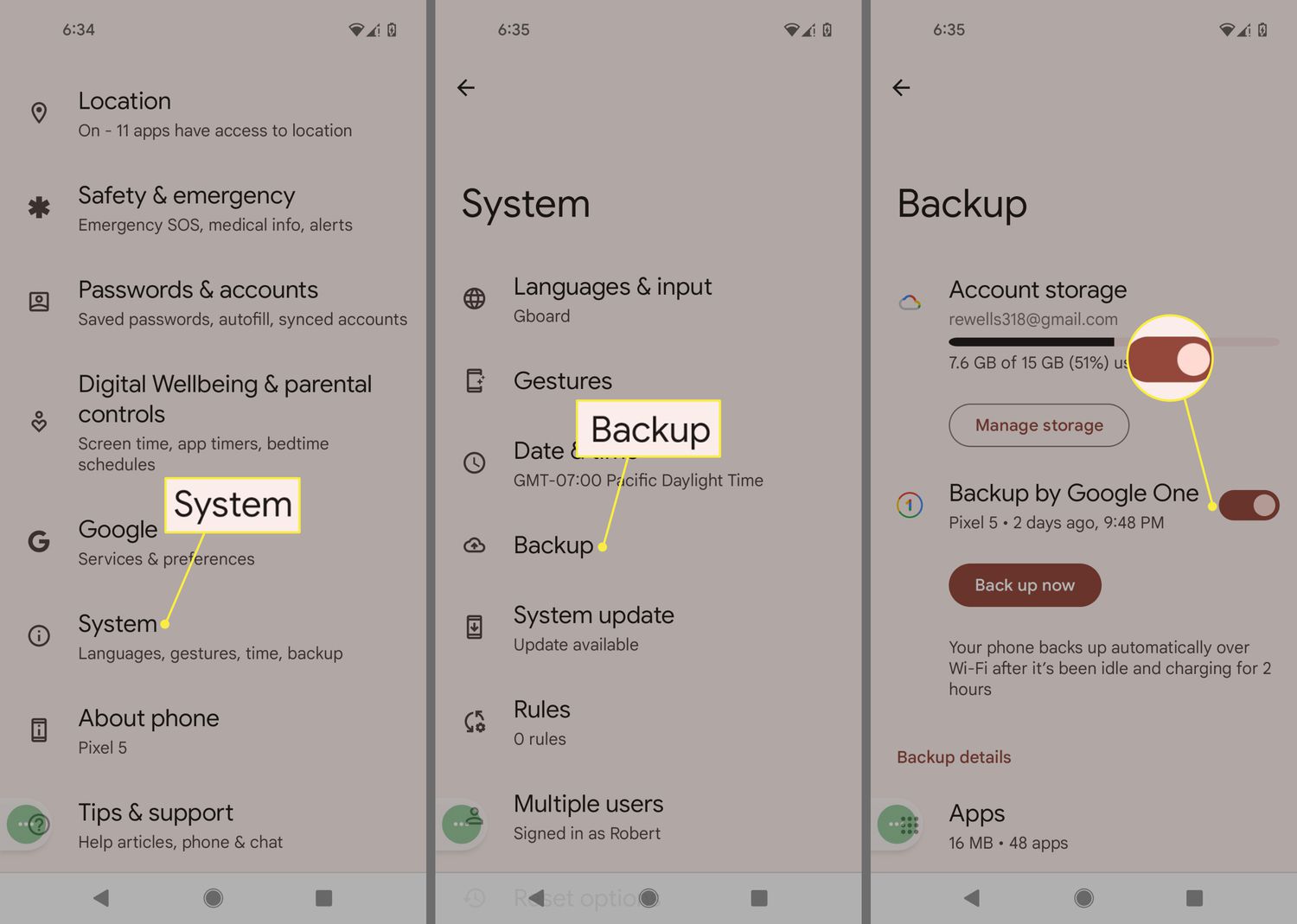
Have you ever wanted to share your favorite apps, movies, or other content with friends or family? With Android, it’s easier than ever to share your favorite digital goodies with just a few taps. Whether you want to send a fun game to your sister, or recommend a must-watch movie to your best friend, Android offers various methods to share content seamlessly. In this article, we will guide you through the process of sharing apps, movies, and other content on Android devices. We’ll explore different methods, such as sharing directly from the Google Play Store, using third-party apps, and utilizing built-in Android features like Nearby Share. So, grab your Android device, and let’s dive into the world of seamless content sharing!
Inside This Article
- Sharing Apps on Android
- Sharing Movies and TV Shows on Android
- Sharing Music and Podcasts on Android
- Sharing eBooks and Magazines on Android
- Conclusion
- FAQs
Sharing Apps on Android
Android is a versatile operating system that allows users to share apps with friends and family. Whether you want to recommend a useful utility or share an entertaining game, sharing apps on Android is a breeze.
One of the most common ways to share apps on Android is through the Google Play Store. Simply open the Play Store and search for the app you want to share. Once you find it, tap on the share icon, usually represented by three dots or the word “share”. This will open a menu with various sharing options, such as sending the app via email, messaging apps, or social media.
If you prefer a more direct approach, you can use the APK (Android Package Kit) file of the app. APK files are the installation packages for Android apps. To share an APK file, go to your device’s settings and enable the option to install apps from unknown sources. Then, locate the APK file on your device, tap on it, and select the option to share it. You can send the APK file via email, file-sharing apps, or Bluetooth.
Another convenient way to share apps on Android is through third-party app-sharing platforms. Apps like SHAREit, Xender, and AppSend allow you to easily share apps with other devices. Simply install one of these apps on your device and follow the instructions to share the desired app. These platforms use Wi-Fi Direct or Bluetooth to transfer the app quickly and securely.
It’s worth noting that some apps may have restrictions on sharing due to licensing agreements or security reasons. In such cases, you might not be able to share the app directly from the Google Play Store or through APK files. However, you can still recommend the app to others and provide them with the necessary information to download it on their own.
Sharing apps on Android is a fantastic way to introduce your friends and family to new and exciting mobile experiences. Whether you use the Google Play Store, APK files, or third-party sharing platforms, sharing apps is quick and convenient. So go ahead and spread the joy of your favorite apps with others!
Sharing Movies and TV Shows on Android
As technology continues to advance, smartphones have become powerful devices capable of handling a wide range of tasks. One popular use of smartphones is for entertainment, with users enjoying movies and TV shows on the go. Android devices provide a convenient platform for accessing and sharing this content.
So, how can you share movies and TV shows on your Android device? Here are a few methods:
- Bluetooth Sharing: If you want to share movies or TV shows with friends or family who are in close proximity, you can use Bluetooth. Simply turn on Bluetooth on both devices, pair them, and then navigate to the movie or TV show you want to share. Tap on the share icon and select Bluetooth as the sharing option. Choose the paired device and wait for the transfer to complete. This method is ideal for sharing small-sized files.
- Online Platforms: There are numerous online platforms where you can stream and share movies and TV shows with others. Services like Netflix, Amazon Prime Video, and Hulu allow you to create profiles and share your account with family members or friends. You can also use apps like Plex or Kodi to set up a media server and share your library with others on the same network.
- File Sharing Apps: Another way to share movies and TV shows on Android is by using file-sharing apps. These apps, such as Shareit, Xender, or Send Anywhere, allow you to send large files quickly and easily. Install the app on both devices, select the movie or TV show you want to share, and then follow the prompts to send the file. The receiver can then download the file directly onto their Android device.
- Google Drive: Google Drive is a cloud storage service that allows you to upload and share files with others. Upload your movies or TV shows to Google Drive, and then share the file with the desired recipients. They can then stream or download the shared file from their own Android devices.
- Cast to TV: If you have a smart TV or a TV with a casting device, you can use the built-in casting feature on your Android device to share movies and TV shows. Simply connect your Android device to the same Wi-Fi network as the TV, open the movie or TV show you want to share, and tap on the cast icon. Select your TV from the list of available devices, and the content will be displayed on the big screen.
These are just a few methods for sharing movies and TV shows on Android. Whether you prefer to use Bluetooth for a quick transfer or utilize online platforms and file-sharing apps for convenience, sharing your favorite content with others is now easier than ever.
Sharing Music and Podcasts on Android
Sharing music and podcasts on your Android device can be a great way to discover new artists, share your favorite tracks with friends, or simply enjoy your favorite tunes together. Android provides various methods to share music and podcasts seamlessly with others. Here are a few ways to do it:
- Sharing through Messaging Apps: Many messaging apps, such as WhatsApp, Telegram, and Facebook Messenger, allow you to share music and podcast files directly. Simply open the app, select the contact you want to share with, and attach the audio file you wish to share. The recipient can then listen to the file directly from the messaging app.
- Using Music Streaming Apps: Music streaming apps like Spotify, Apple Music, and Google Play Music have built-in sharing functionalities that allow you to share specific songs, playlists, or albums. Simply open the app, find the track or playlist you want to share, and select the “Share” option. You can then choose the desired sharing method like messaging apps, social media platforms, or email.
- Sharing via Bluetooth: If you want to share music or podcasts with someone who is in close proximity, you can use Bluetooth to transfer the files directly. Turn on Bluetooth on both your device and the recipient’s device, pair them, and then use your file manager app to locate the music or podcast file. Tap and hold the file, select the “Share” or “Send” option, and choose Bluetooth as the sharing method.
- Sharing through Email: If you prefer to share music or podcasts via email, it’s a straightforward process. Open your preferred email client, create a new email, and attach the audio file you want to share. Add the recipient’s email address, write a message if desired, and click send. The recipient can then download and listen to the file directly from their email.
- Using Third-Party File Sharing Apps: There are numerous file-sharing apps available on the Google Play Store that allow you to share music and podcasts easily. Apps like SHAREit, Xender, and AirDroid enable you to transfer audio files wirelessly between devices. Simply install the desired app on both devices, select the file you want to share, and follow the app’s instructions to complete the transfer.
With these various methods at your disposal, sharing music and podcasts on your Android device has never been easier. Whether it’s through messaging apps, music streaming platforms, Bluetooth, email, or third-party file sharing apps, you can easily spread the joy of your favorite audio content with others.
Sharing eBooks and Magazines on Android
Android devices provide a convenient platform for reading eBooks and magazines on the go. Whether you want to share your favorite book with a friend or recommend an interesting magazine article, Android offers several options to easily share this content with others.
1. Sharing eBooks:
Android devices support various eBook formats, such as EPUB and PDF. To share an eBook on Android, follow these steps:
- Open the eBook reading app on your Android device.
- Locate the eBook you want to share.
- Look for the sharing options within the app. It is typically represented by the “Share” icon.
- Tap on the “Share” icon to open the sharing menu.
- Select the preferred method to share the eBook, such as email, messaging apps, or social media platforms.
- Follow the prompts to complete the sharing process.
2. Sharing Magazines:
If you have a digital magazine subscription on your Android device, you can easily share interesting articles with others. Here’s how:
- Launch the magazine app on your Android device.
- Open the magazine and navigate to the article you want to share.
- Look for the share icon within the app, usually represented by a three-dot or arrow symbol.
- Tap on the share icon to access the sharing options.
- Select the desired sharing method, such as email, messaging apps, or social media platforms.
- Follow the prompts to complete the sharing process.
Pro tip: Some magazine apps also allow you to highlight and annotate specific sections of an article before sharing it with others.
Sharing eBooks and magazines on Android not only lets you spread the joy of reading but also helps you discover new content through recommendations from friends and family. So go ahead and start sharing your literary adventures!
Conclusion
In conclusion, sharing apps, movies, and other content on Android devices has never been easier. With the various methods and tools available, users can effortlessly share their favorite apps, movies, and more with friends and family. Whether it’s through built-in sharing features, third-party apps, or cloud-based platforms, Android provides a seamless experience for content sharing.
By utilizing the sharing options within apps, users can quickly send content to others via email, messaging apps, or social media platforms. Additionally, services like Google Play Family Library allow for easy sharing of purchased content among family members. Cloud-based platforms such as Google Drive or Dropbox enable users to share large files, such as movies, with just a few taps.
Ultimately, the ability to share apps, movies, and other content on Android enhances the overall user experience and fosters a sense of connectivity among friends and family. So go ahead and explore the various sharing options available on your Android device, and start sharing your favorite content effortlessly.
FAQs
1. Can I share apps and movies with others on Android?
Absolutely! Android offers various methods for sharing apps, movies, and other content with others. You can use the built-in sharing feature in the Google Play Store to send app links to friends or family members. For movies and other media files, you can use third-party sharing apps like SHAREit or Xender to transfer files easily between Android devices.
2. Are there any limitations when sharing apps or movies on Android?
While sharing apps is relatively straightforward, sharing movies or other copyrighted content may have limitations. It is essential to respect copyright laws and obtain proper licenses for sharing copyrighted material. Moreover, some streaming platforms and movie studios may have restrictions on sharing their content outside of their approved platforms.
3. Can I share apps and movies between different Android devices?
Yes, you can share apps and movies between different Android devices. As long as both devices have access to the Google Play Store, you can share apps by sending the app’s Play Store link to the intended recipient. For movies and other content, you can use file-sharing apps like Google Drive or Bluetooth to transfer the files between devices.
4. Is it possible to share apps and movies with iPhone users from an Android device?
Sharing apps between Android and iPhone devices can be challenging due to the differences in operating systems. However, there are a few workarounds. For apps, you can recommend iPhone users to search for the app on the App Store manually or send them an app link if it is available on both platforms. As for movies and other content, you can use cross-platform file-sharing apps like Dropbox or OneDrive to transfer files between Android and iPhone devices.
5. How can I ensure the safety of sharing apps and movies on Android?
When sharing apps, it is always recommended to download them from official sources like the Google Play Store to ensure their safety and authenticity. Avoid downloading apps from third-party sources, as they may contain malware or other security risks. Additionally, when sharing movies or other content, be vigilant about the sources and choose reputable platforms to minimize the risk of malware or copyright infringement.
