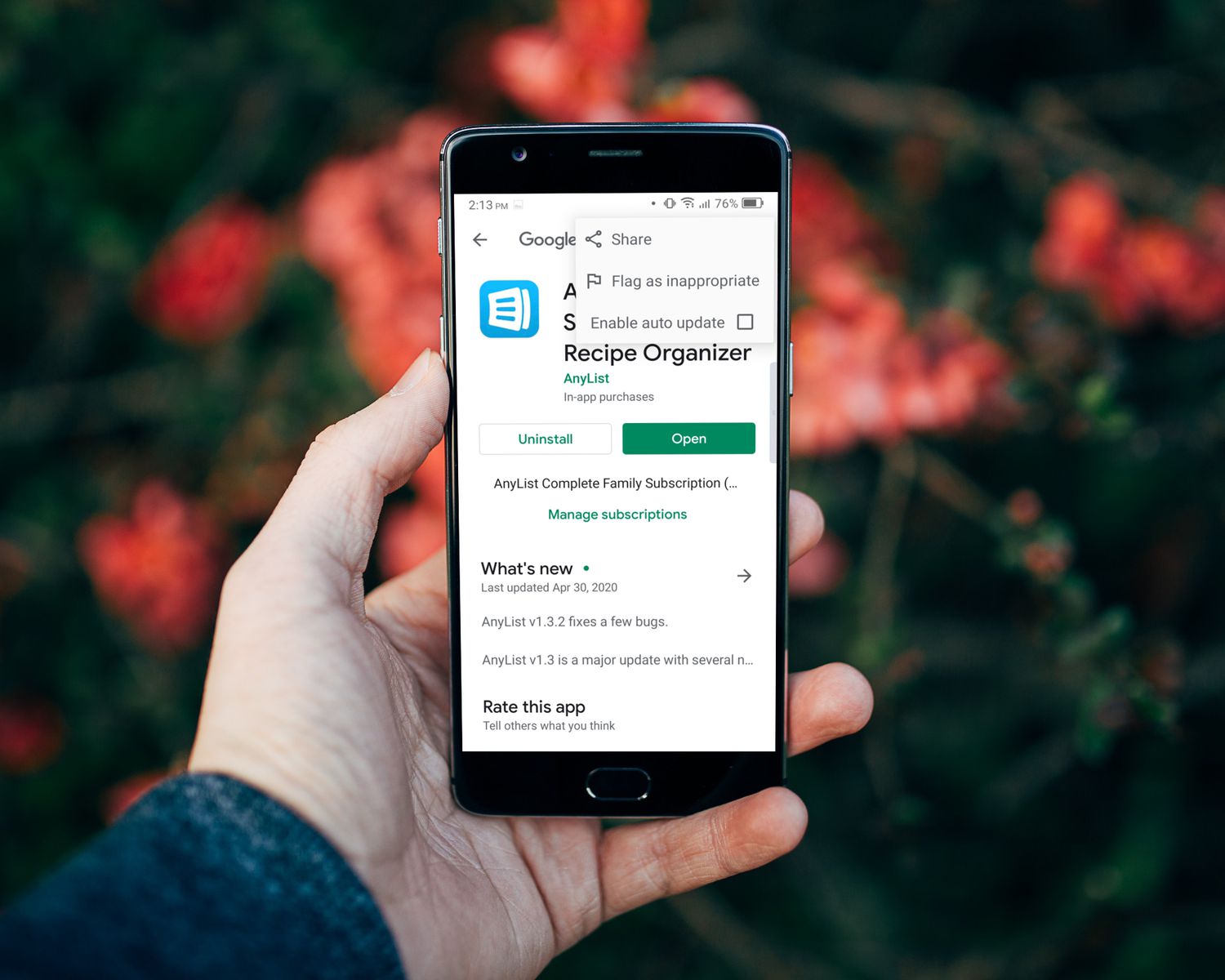
Do you ever find yourself discovering a great app on your Android device and wanting to share it with your friends or family? Sharing apps can be a convenient way to introduce others to useful or entertaining applications. Whether it’s a game you can’t put down or a productivity tool that has been a game-changer for you, Android offers various methods for sharing apps with others. In this article, we’ll explore the different ways you can share apps on Android, from sending direct links to using built-in sharing options. So, if you’re ready to spread the app love, let’s dive in and learn how to share apps on Android!
Inside This Article
- How To Share Apps On Android
- Using the App Sharing Feature
- Sharing Apps via APK Files
- Sharing Apps through Google Play Store
- Using Third-Party App Sharing Tools
- Conclusion
- FAQs
How To Share Apps On Android
Android smartphones offer a wide range of apps to enhance our digital experience. Whether it’s a game, productivity tool, or social media platform, finding interesting apps is just the beginning. But what if you come across a fantastic app that you want to share with your friends or family? Fortunately, Android provides several ways to share apps easily. In this article, we will explore different methods to share apps on Android and help you become a pro at app sharing.
1. Using the App Sharing Feature
Android devices come with an in-built app sharing feature that allows you to quickly share apps with others. To use this feature:
- Open the Google Play Store app on your Android device.
- Search for the app you want to share.
- Once you find the app, tap on it to open the app details page.
- Scroll down to find the “Share” option.
- Tap on the “Share” option and choose the preferred method to share the app, such as via messaging apps, email, or social media.
By following these simple steps, you can easily share apps with your contacts, making it convenient to recommend your favorite apps or collaborate on specific tasks.
2. Sharing Apps via APK Files
If you want to share an app that is not available on the Google Play Store or want to share an older version of an app, you can do so by sharing the APK (Android Application Package) file. APK files are the installation files for Android apps. Here’s how to share apps via APK files:
- Go to the settings on your Android device and enable “Unknown sources” under the “Security” or “Privacy” section. This will allow you to install apps from third-party sources.
- Find the APK file of the app you want to share. This can be done by downloading it from a trusted website or extracting it from another Android device using a file manager app.
- Once you have the APK file, share it with the desired recipient using a file sharing method like Bluetooth, email, or messaging apps.
- The recipient can then install the app by opening the APK file on their Android device.
While sharing apps via APK files gives you more flexibility, it is important to exercise caution and verify the source of the APK file to avoid any security risks.
3. Sharing Apps through Google Play Store
The Google Play Store offers a convenient way to share apps directly with others. Here’s how to share apps through the Play Store:
- Open the Google Play Store app on your Android device.
- Search for the app you want to share.
- Once you find the app, tap on it to open the app details page.
- Scroll down and look for the “Share” option.
- Tap on the “Share” option, and you will see various sharing options, such as messaging apps, email, or social media.
- Select your preferred sharing method and share the app with your desired contact.
Sharing apps through the Google Play Store ensures that recipients get the latest version of the app and can easily install it with just a few taps.
4. Using Third-Party App Sharing Tools
In addition to the native app sharing options, there are also third-party app sharing tools available for Android. These tools provide additional features and functionalities for sharing apps. Some popular options include SHAREit, Xender, and AppSend. Here’s how to use them:
- Download and install the preferred app sharing tool from the Google Play Store.
- Open the app and select the app you want to share from your app list.
- Choose the sharing method, such as QR code, Wi-Fi direct, or Bluetooth, depending on the app sharing tool you are using.
- Follow the on-screen instructions to complete the sharing process.
Using third-party app sharing tools can provide additional convenience and faster file transfer speeds. However, make sure to use trusted and reliable tools to avoid any security risks.
Using the App Sharing Feature
When it comes to sharing apps on Android, the built-in app sharing feature is your go-to option. This handy feature allows you to share your favorite apps with friends, family, and even across devices. Let’s take a closer look at how you can utilize this feature and explore additional options for sharing apps.
Sharing an app using the built-in sharing option is simple and straightforward. Here are the steps:
- Open the app you want to share on your Android device.
- Tap on the “Share” option, usually found in the app’s menu or settings.
- You will be presented with a list of available sharing options, such as email, messaging apps, and social media platforms.
- Select the desired sharing method and follow the prompts to complete the sharing process.
It’s worth mentioning that some apps may have additional sharing options specific to their functionality. For example, a photo editing app might offer direct sharing to popular social media platforms like Instagram or Facebook.
Aside from the built-in sharing option, there are other ways to share apps on Android:
- Bluetooth Sharing: If you want to share an app with someone who is in close proximity, you can use Bluetooth to send the app’s APK file.
- File Sharing Apps: You can make use of popular file-sharing apps like SHAREit, Xender, or AppSend to send APK files of the apps you want to share.
- App Cloning: Some Android devices offer the option to clone apps, allowing you to create a duplicate of an app that can be shared with others.
By exploring these additional options, you can easily share your favorite apps with others, whether they’re near or far.
Sharing Apps via APK Files
When it comes to sharing apps on Android, one method that offers flexibility and convenience is sharing apps via APK files. APK stands for Android Package Kit and serves as the installation file for Android apps. Understanding the role of APK files and following the necessary steps for sharing apps through APK files is crucial for a smooth and successful app sharing experience.
To share apps through APK files, follow these steps:
- Step 1: Locate the APK file of the app you want to share. The APK files are typically found in the “Downloads” folder or in the file manager app.
- Step 2: Tap on the APK file to start the installation process. Android might display a warning about installing apps from unknown sources. If you trust the source of the APK file, you can proceed by enabling the “Allow from this source” option.
- Step 3: Once the installation is complete, you can share the installed app with others by using various methods such as Bluetooth, email, or file-sharing apps.
It’s important to note that sharing apps via APK files comes with a few precautions and security considerations:
- Ensure that you only download APK files from trusted sources, such as the Google Play Store or reputable third-party app stores. Downloading APK files from unknown sources can be risky, as they may contain malware or unauthorized modifications.
- Before sharing an app via APK file, make sure that the recipient’s device allows installations from unknown sources. This setting can be found in the device’s security settings.
- Inform the recipient about the source of the APK file and ensure they trust the source before proceeding with the installation.
By following these precautions and being mindful of security, sharing apps via APK files can be a convenient way to share applications with others while maintaining control over the installation process.
Sharing Apps through Google Play Store
When it comes to sharing apps on Android, one of the most convenient and widely used methods is through the Google Play Store. Not only does this method offer a seamless and secure way to share apps, but it also provides several benefits that make app sharing a breeze.
One of the key advantages of sharing apps via the Google Play Store is the ability to ensure that both the sender and the recipient have access to the latest version of the app. When an app is shared through the Play Store, it automatically checks for updates and installs the most recent version on the recipient’s device, ensuring they have the best possible user experience.
To share an app directly from the Play Store, follow these simple instructions:
- Open the Google Play Store app on your Android device.
- Search for the app you want to share.
- Once you’ve found the app, tap on it to open the app’s page.
- On the app’s page, you’ll see a share icon (usually represented by three dots connected by lines).
- Tap on the share icon to reveal the sharing options.
- Choose the method through which you want to share the app (e.g., via email, text message, social media, etc.).
- Follow the prompts to share the app using the selected method.
Additionally, Google Play offers a feature called the “Family Library,” which allows you to share purchased apps, games, movies, TV shows, and books with up to five family members. This feature is particularly useful for families who want to share their app purchases without having to buy the app multiple times.
To set up the Family Library feature and share purchased apps with your family members, follow these steps:
- Open the Google Play Store app on your device.
- Tap the menu icon (usually represented by three horizontal lines) to open the side menu.
- Scroll down and select “Account.”
- Under the “Family” section, tap on “Family Library.”
- Follow the instructions to set up your Family Library and invite family members to join.
- Once your Family Library is set up, any eligible app or media purchase will be automatically shared with your family members, and vice versa.
Sharing apps through the Google Play Store not only ensures that all parties have access to the latest app version but also simplifies the process by providing a secure and familiar platform. By utilizing the Family Library feature, you can further enhance app sharing within your family. So, go ahead and explore the Google Play Store’s sharing capabilities to effortlessly share the apps you love with your loved ones!
Using Third-Party App Sharing Tools
When it comes to sharing apps on Android, there are several third-party app sharing tools available that can simplify the process. These tools offer additional features and functionalities beyond what the built-in app sharing options provide. In this section, we will introduce some of the popular app sharing tools for Android, such as SHAREit, Xender, and AppSend, and outline the steps to use them effectively.
Introducing third-party app sharing tools available for Android:
1. SHAREit: SHAREit is a widely used app sharing tool that allows users to transfer apps, files, and media between Android devices at lightning speed. It supports cross-platform transfers and offers a user-friendly interface. SHAREit also allows sharing apps offline without the need for an internet connection.
2. Xender: Xender is another popular app sharing tool that enables fast and seamless transfer of apps. It boasts a simple and intuitive interface, making it easy for users to share apps with others. Like SHAREit, Xender supports offline sharing and works across different platforms.
3. AppSend: AppSend is a convenient app sharing tool that allows users to send APK files of installed apps directly to others. It simplifies the process by creating a custom APK file for the app, which can then be shared via email, messaging apps, or any other file-sharing service. AppSend is particularly useful when you want to share an app with someone who does not have the same app installed.
Steps to use popular app sharing tools:
1. Install the desired app sharing tool from the Google Play Store.
2. Open the app and follow the on-screen instructions to set it up.
3. To share an app, select the app from the list of installed apps within the sharing tool.
4. Choose the desired sharing method, such as scanning a QR code or selecting a contact, depending on the sharing tool you are using. Follow the prompts to complete the sharing process.
5. The recipient will need to have the same app sharing tool installed to receive the shared app.
Highlighting the advantages and limitations of using third-party tools for app sharing:
Advantages:
- Fast and efficient transfer of apps
- Support for offline sharing
- Cross-platform compatibility
- Additional features like file sharing and media transfer
Limitations:
- Dependency on both sender and receiver having the same app sharing tool
- Potential security risks when sharing apps from unknown sources
- Incompatibility with certain devices or operating systems
- Over-reliance on third-party apps for app sharing
While third-party app sharing tools can be convenient and offer additional functionalities, it’s important to consider the limitations and use them judiciously. It’s always recommended to exercise caution and only share apps from trusted sources.
In conclusion, sharing apps on Android devices is a convenient and efficient way to save storage space, collaborate with friends and family, and explore a wide range of applications without the need for separate downloads. Whether you’re looking to send a game to your sibling or recommend a useful productivity tool to a colleague, the process is straightforward and user-friendly.
By following the methods outlined in this article, you can easily share apps via Google Play Store, APK files, or third-party app sharing services. Remember to use caution when downloading and installing apps from external sources, ensuring they come from reliable and trusted platforms.
Embrace the flexibility and versatility of Android devices, and take advantage of the ability to share apps seamlessly between friends, family, and colleagues. With just a few taps, you can enhance your Android experience and enjoy a wide array of apps without the hassle of multiple downloads.
FAQs
FAQ 1: Can I share apps with other Android users?
Yes, you can easily share apps with other Android users. Android provides several methods to share apps, such as through Bluetooth, Wi-Fi Direct, or even by sharing the app’s APK file.
FAQ 2: How do I share apps via Bluetooth?
To share apps through Bluetooth, first, ensure that both your device and the recipient’s device have Bluetooth enabled. Then, open the app you want to share, go to its settings or options, and look for the “Share” or “Send” option. Select Bluetooth as the sharing method, choose the recipient’s device, and initiate the transfer.
FAQ 3: Can I share apps over Wi-Fi Direct?
Yes, you can share apps via Wi-Fi Direct. Wi-Fi Direct allows a direct connection between two devices without the need for an external network. To share apps using Wi-Fi Direct, both devices must support this feature. Open the app you want to share, go to its settings or options, and look for the “Share” or “Send” option. Select Wi-Fi Direct as the sharing method, choose the recipient’s device, and start the transfer.
FAQ 4: Are there any limitations to sharing apps via Bluetooth or Wi-Fi Direct?
Yes, there are a few limitations when sharing apps via Bluetooth or Wi-Fi Direct. First, the recipient’s device must have enough storage space to accommodate the app being shared. Additionally, some apps may have restrictions on sharing, particularly if they are paid apps or have licensing restrictions. It is always a good idea to check the app’s permissions and limitations before attempting to share it.
FAQ 5: How can I share apps by sharing the APK file?
Sharing apps by sending the APK file is another common method. To do this, you need to access the APK file of the app you want to share. You can either download the APK file from a reliable source or extract it from your own device using APK extraction apps. Once you have the APK file, you can share it via email, messaging apps, or other file-sharing methods. The recipient can then install the app on their device using the APK file.
