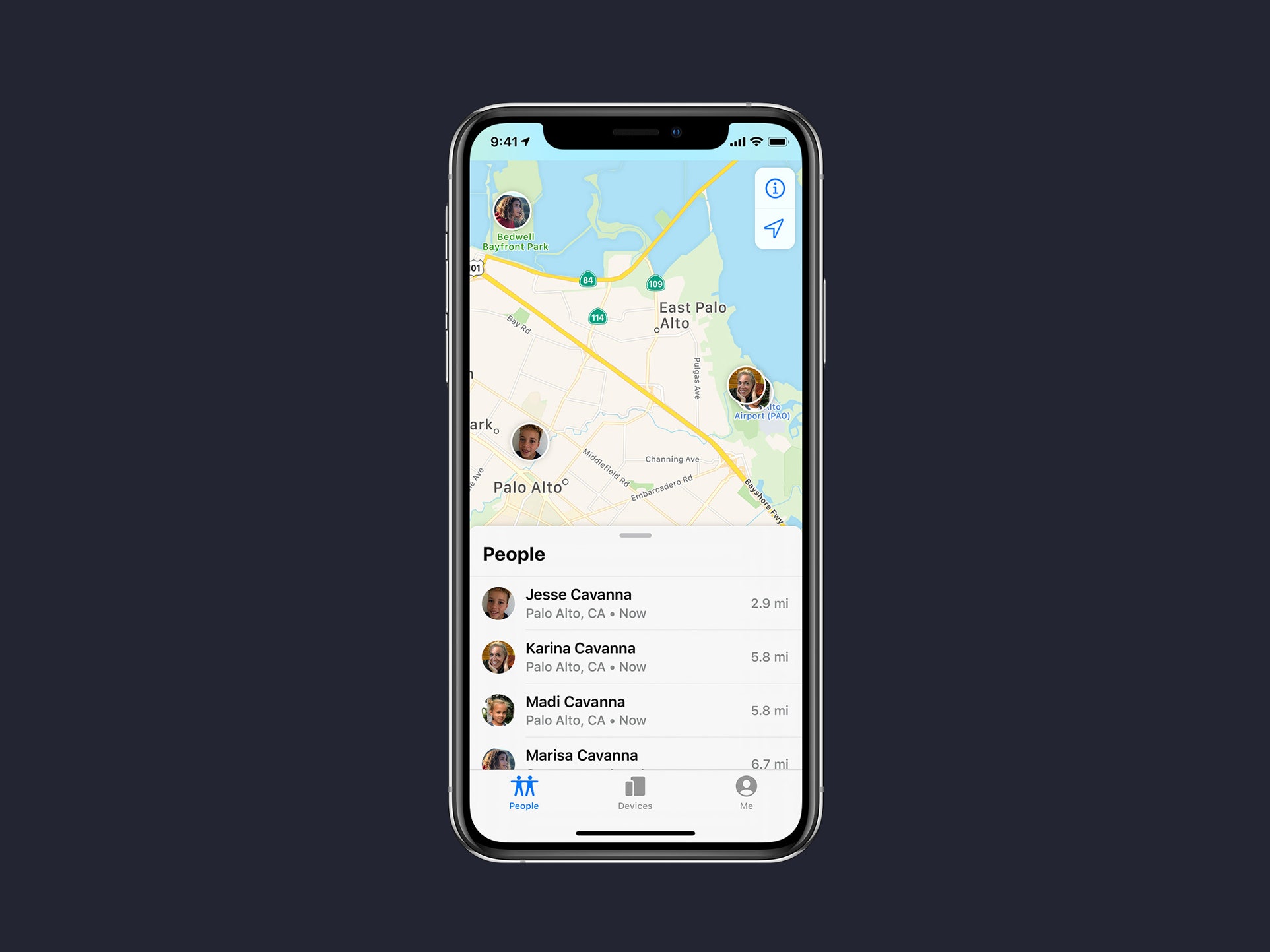
In today’s digital age, effortlessly sharing your location is easier than ever. Whether you’re planning a meeting with friends, trying to coordinate with family members, or simply want to let someone know where you are, the iPhone offers a convenient solution. With its built-in location sharing features, you can quickly and securely share your whereabouts with others. In this article, we will explore how to share your location on an iPhone, step-by-step. We will cover both the native methods provided by Apple and additional apps that offer advanced location sharing features. By the end, you’ll have a clear understanding of how to effortlessly share your location with others using your iPhone, ensuring that you never miss a beat when it comes to coordinating your plans or ensuring your loved ones’ peace of mind.
Inside This Article
- Enabling Location Sharing on iPhone
- Sharing Your Location in Messages
- Sharing Your Location in Find My app
- Sharing Your Location in a Third-Party App
- Conclusion
- FAQs
Enabling Location Sharing on iPhone
Sharing your location with others can be a valuable feature on your iPhone, whether you want to keep your loved ones updated with your whereabouts or make it easier for them to locate you in case of an emergency. Fortunately, Apple provides several options for enabling location sharing on your iPhone. In this article, we will explore four methods to share your location with others effortlessly.
- Sharing your location with specific contacts: One of the easiest ways to share your location on iPhone is by using the “Find My” app. Simply open the app, tap on the “People” tab, and choose the person you want to share your location with from your contacts list. You can then select the duration for which you want to share your location, such as “One hour” or “Until the end of the day.” This feature is particularly useful when coordinating meet-ups or allowing someone to track your movements temporarily.
- Sharing your location in a message: Another option is to share your location directly in a message thread. Open the Messages app, select the conversation with the person you want to share your location with, and tap on the “info” button at the top right corner of the screen. From there, tap on “Share My Location” and choose the duration you want to share it for. This method is quick and convenient when you want to share your location with someone instantly without opening any additional apps.
- Sharing your location through iMessage: If you and the person you want to share your location with both use iMessage, you can take advantage of the location sharing feature within the app. Open the conversation and tap on the “i” button at the top right corner of the screen. From there, select “Share My Location” and choose the duration. This method ensures that only the specific person you want to share your location with can access it.
- Sharing your location with the Find My app: If you want to share your location continuously or track someone else’s location, you can use the dedicated Find My app. Open the app, tap on the “People” tab, and then tap on “Share My Location.” You can choose to share it with specific contacts or create a shareable link that you can send to anyone. This method gives you more control over who can access your location information and allows for real-time tracking.
Enabling location sharing on your iPhone is a simple yet powerful way to stay connected and ensure the safety of yourself and your loved ones. Whether you use the “Find My” app, share your location through messages, or leverage the iMessage location sharing feature, you can easily and conveniently keep others informed about your whereabouts. Just remember to use these features responsibly and respect others’ privacy when sharing your location.
By implementing location sharing on your iPhone, you can have peace of mind knowing that your loved ones can easily find you when necessary and that you can keep them informed about your movements. So, take advantage of these convenient features and make the most out of your iPhone’s location capabilities.
Sharing Your Location in Messages
One of the convenient features of iPhone is the ability to easily share your location with others through the Messages app. Whether you want to let a friend know where you are or need to provide directions to a specific location, sharing your location in Messages is a quick and simple process. Here’s how to do it:
- Open the Messages app on your iPhone.
- Select the conversation thread with the contact you want to share your location with.
- Tap the “i” icon in the upper right corner of the screen to access the conversation details.
- In the conversation details, tap on “Share My Location.”
- You will be presented with two options: “Share for One Hour” or “Share Until End of Day.” Choose the option that best suits your needs.
- Your contact will receive a notification with your location information. They can tap on the notification to view your location on a map.
It’s important to note that when you share your location using this method, your contact will only be able to see your location for the designated time period. After that, your location sharing will automatically expire, ensuring your privacy and control over your location information.
If you ever want to stop sharing your location with a specific contact, simply follow the same steps above and select the option to stop sharing. This will revoke their access to your location.
Sharing your location in Messages can be particularly useful when coordinating meetups or when you’re in an unfamiliar area and need to share your whereabouts. It eliminates the need for lengthy explanations or fumbling with maps and directions. All you have to do is tap a few buttons, and your contact will have access to your location information.
Keep in mind that both you and your contact need to have active internet connections and location services enabled for this feature to work effectively. It’s always a good idea to double check these settings before attempting to share your location.
Now that you know how to share your location in Messages, you can easily keep your friends and family in the loop or provide accurate directions when needed. It’s just another way that iPhone makes communication and navigation a breeze.
Sharing Your Location in Find My app
The Find My app, available on iOS devices, offers a convenient and secure way to share your location with friends and family. By using this app, you can easily let others know where you are in real-time. Here’s how to share your location using the Find My app on your iPhone:
- Ensure that you have the Find My app installed on your iPhone. If not, you can download it for free from the App Store.
- Open the Find My app from your home screen.
- Tap on the “People” tab at the bottom of the screen.
- Select the contact you want to share your location with.
- Tap on the “Share My Location” option.
- You will see two options: “Share Indefinitely” and “Share for One Hour.” Choose the option that suits your needs.
- The selected contact will now receive an invitation to view your location using the Find My app.
If the person you want to share your location with doesn’t have the Find My app, they will receive a message with a link to download it. Once they have installed the app, they will be able to track your location.
It’s worth mentioning that you have control over who can see your location using the Find My app. You can manage this by navigating to your iPhone’s Settings app, selecting “Privacy,” and then choosing “Location Services.” From there, you can customize the location sharing settings for the Find My app.
The Find My app also offers additional features, such as locating lost or stolen devices, playing a sound on a misplaced device, and remotely wiping the data on a lost device. It provides peace of mind and security for both personal and professional use.
So, whether you want to keep track of your loved ones or need to coordinate with friends for a gathering, the Find My app on your iPhone is a valuable tool for easily sharing your location.
Sharing Your Location in a Third-Party App
While sharing your location in native iPhone apps like Messages and Find My is convenient, there are also third-party apps available that allow you to share your location with friends and family. These apps often offer additional features and customization options for sharing your location. Here’s how you can share your location in a third-party app on your iPhone.
- Choose a Location Sharing App: Start by choosing a location sharing app from the App Store. Some popular options include Glympse, Life360, and Find My Friends.
- Download and Install the App: Once you’ve selected an app, download and install it on your iPhone. Follow the prompts to set up the app and grant the necessary permissions, such as accessing your location.
- Create an Account: Most location sharing apps require you to create an account. Follow the app’s instructions to set up your account, which may include providing your name, email, and password.
- Invite Friends or Family: After creating an account, you’ll usually have the option to invite friends or family members to join your location sharing network. This can typically be done by sending them an invitation via email or mobile number.
- Adjust Privacy Settings: Before sharing your location, take a moment to review the app’s privacy settings. You may have options to control who can see your location and for how long.
- Share Your Location: Once you’ve set up the app and added contacts to your network, you can start sharing your location. Typically, you’ll have the option to choose specific contacts or create groups to share your location with.
- Customize Sharing Options: Some third-party apps offer additional sharing options, such as setting location updates to automatically expire after a certain time or allowing others to request your location if needed.
- Receive Location Updates: Just like with native apps, you’ll also be able to receive location updates from your contacts who are using the same third-party app. This can be beneficial for coordinating meetups or keeping track of loved ones’ whereabouts.
- End Location Sharing: If you no longer wish to share your location, you can easily disable the feature within the app’s settings or remove specific contacts from your sharing network.
Sharing your location through a third-party app gives you more flexibility and control over who can access your location information. However, it’s important to be mindful of your privacy and only share your location with trusted individuals or within a secure network.
Conclusion
In conclusion, sharing your location on your iPhone is a useful feature that can greatly enhance your communication and safety. Whether you want to let your friends know where you are, share your location in an emergency, or simply keep track of your loved ones, Apple has provided a seamless and user-friendly solution.
By utilizing the built-in location sharing features on your iPhone, you can easily share your precise location with others, either temporarily or indefinitely. From sending your location in a message to using the Find My app, Apple has ensured that you have options to meet your unique needs.
Remember to exercise caution when sharing your location and only do so with people you trust. It’s also important to be mindful of your privacy settings and adjust them as needed. By being responsible and aware, you can make the most of this feature and benefit from the convenience and peace of mind it offers.
So next time you want to share your location on your iPhone, remember the steps we’ve discussed in this article and enjoy the seamless experience of staying connected and informed with the people you care about.
FAQs
1. How do I share my location on iPhone?
To share your location on iPhone, follow these steps:
– Open the Maps app on your iPhone.
– Tap on the location arrow button at the bottom-left corner of the screen to locate yourself.
– Once your location is marked, tap on the blue dot to access the Share My Location option.
– From the provided options, select how you want to share your location, such as via Messages, Mail, or any other compatible app.
– Choose the contact or enter the recipient’s details and send the location.
2. Can I share my location with someone who doesn’t have an iPhone?
Absolutely! Apple provides various ways to share your location with someone who doesn’t have an iPhone. You can use the Maps app to share your location via Messages, and the recipient can access it on any smartphone. Alternatively, you can also share your location through third-party apps like WhatsApp or Google Maps, which are available on both iPhone and non-iPhone devices.
3. How accurate is the location sharing feature on iPhones?
The accuracy of the location sharing feature on iPhones depends on several factors, such as the availability of GPS signals, network connectivity, and the settings on your device. In optimal conditions, the location accuracy can be as precise as a few meters. However, in areas with poor GPS reception or limited network coverage, the accuracy may vary. It is always advisable to ensure that your device has a clear view of the sky and a stable internet connection for the best location accuracy.
4. Can I control who can see my shared location?
Yes, you have control over who can see your shared location on iPhone. When you share your location, you can choose specific contacts or recipients to share it with. You can also set the duration for which your location is visible. After the specified time period expires, your location will no longer be shared unless you choose to extend the sharing duration.
5. Can I stop sharing my location at any time?
Yes, you can stop sharing your location at any time on your iPhone. To stop sharing, follow these steps:
– Open the Maps app or the app you used to share your location.
– Navigate to the location sharing feature.
– Find the contact or recipient you shared your location with.
– Tap on the stop sharing or remove option to stop sharing your location with that contact.
