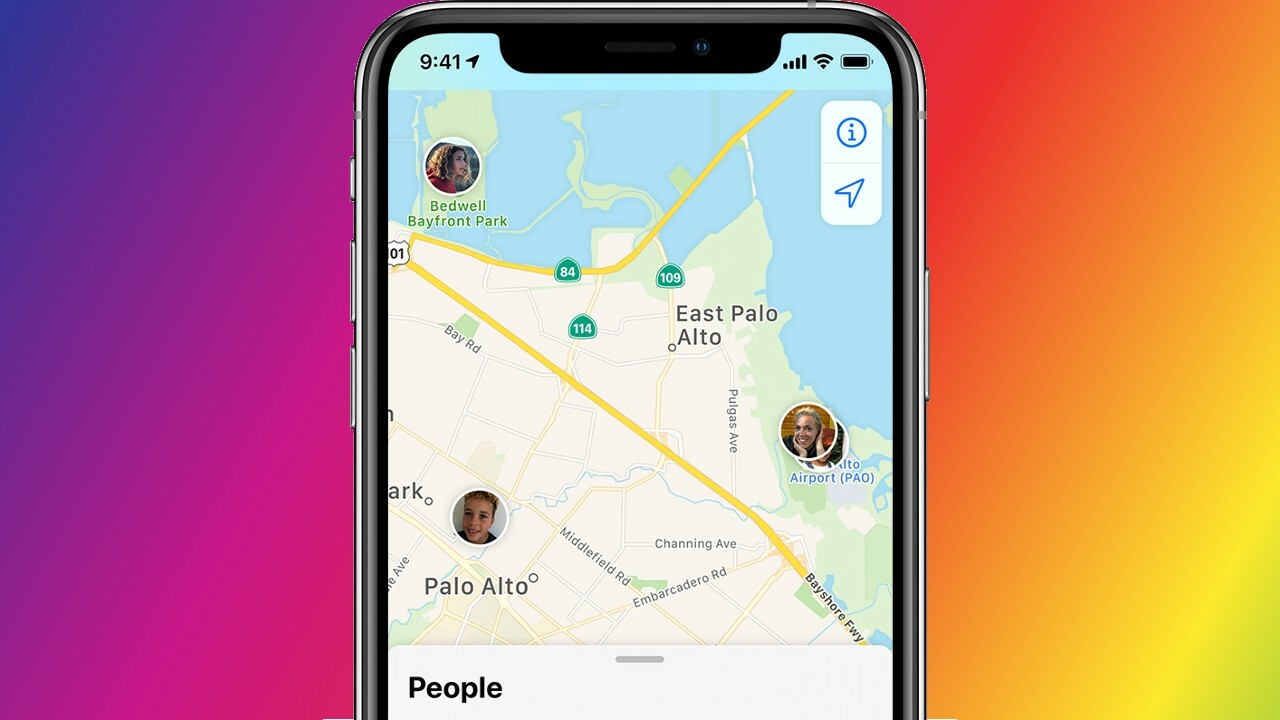
Are you a frequent user of Google Maps on your iPhone? If so, you may have wondered how to share your location with others directly from the app. Whether you want to meet up with friends, guide someone to your current location, or simply let your loved ones know where you are, sharing your location can be incredibly useful.
In this article, we will guide you through the process of sharing your location from Google Maps on your iPhone. You’ll learn how to access the sharing feature within the app, customize your sharing preferences, and even explore some tips and tricks to make the most out of this feature.
So, grab your iPhone and let’s dive right in to discover how easy it is to share your location with Google Maps!
Inside This Article
- Setting up Location Sharing in Google Maps
- Sharing Your Location with Specific Contacts
- Customizing Your Location Sharing Settings
- Managing and Stopping Location Sharing
- Conclusion
- FAQs
Setting up Location Sharing in Google Maps
Sharing your location with others can be a helpful feature, especially when it comes to meeting up with friends or staying connected with family members. With Google Maps, you have the ability to easily share your location directly from your iPhone. Here’s how to set up location sharing in Google Maps:
- Open the Google Maps app on your iPhone. If you don’t have it already, you can download it from the App Store.
- Tap on the “Menu” icon, which is represented by three horizontal lines in the top-left corner of the screen.
- Scroll down and select “Location sharing” from the menu.
- Toggle the “Share your real-time location” switch to the on position.
- Choose how long you want to share your location for. You can select options such as “1 hour”, “Until you turn this off”, or “Custom”, which allows you to set a specific duration.
- To share your location with specific contacts, tap on the “Add” button and select people from your contacts list.
- Once you’ve added your contacts, tap on the “Share” button to start sharing your location.
By following these steps, you can easily set up location sharing in Google Maps on your iPhone. Whether you’re meeting up with friends or letting your loved ones know where you are, this feature provides convenience and peace of mind. Now, let’s learn how to share your location with specific contacts.
Sharing Your Location with Specific Contacts
Sharing your location with specific contacts is a convenient and easy way to keep your friends, family, or colleagues updated on your whereabouts. With Google Maps on your iPhone, you can easily share your location in real-time with just a few simple steps.
To share your location with specific contacts, follow these steps:
- Open the Google Maps app on your iPhone.
- Tap on the “Menu” icon located at the top-left corner of the screen.
- Scroll down and select “Location sharing” from the menu.
- Tap on the “Add People” icon.
- Choose the contact or contacts you want to share your location with from your phone’s address book.
- Select the duration for which you want to share your location (e.g., one hour, until the end of the day, or indefinitely).
- Tap the “Share” button to start sharing your location with the selected contact or contacts.
Once you’ve shared your location with specific contacts, they will receive a notification and will be able to track your location in real-time. They can view your location either through the Google Maps app or by clicking on a link sent to them via text message or email.
It’s important to note that you have full control over your location sharing settings. You can choose to stop sharing your location at any time or modify your sharing preferences. Additionally, you have the option to hide specific contacts from seeing your location or to only share your location during specific time periods.
Sharing your location with specific contacts on Google Maps is not only convenient for coordinating meetups or ensuring your loved ones’ safety, but it can also be a useful tool for business purposes, such as sharing your location with colleagues during a work trip or meeting up with clients in a new city.
Now you’re all set to share your location with specific contacts on Google Maps. Stay connected, stay safe, and enjoy the benefits of real-time location sharing on your iPhone!
Customizing Your Location Sharing Settings
Customizing your location sharing settings in Google Maps allows you to have full control over who can see your shared location and for how long. To customize your location sharing settings, follow these steps:
1. Open the Google Maps app on your iPhone and tap on your profile picture or initial in the top right corner of the screen.
2. From the dropdown menu, select “Location sharing.”
3. Tap on “Edit” next to the “Share your real-time location” option.
4. You will now see the options to customize your location sharing settings. Here’s what each option means:
– Duration: This allows you to set the duration for which your location will be shared. You can choose from options like “1 Hour,” “Until you turn it off,” or “Custom” to specify a specific time period.
– People: This lets you choose who can see your shared location. You can select specific contacts from your phone’s address book, or choose to share your location with one of your Google contacts.
– Permissions: Under this option, you can choose the level of access your contacts have to your location. You can select between “Can see your location” or “Can edit the list of people who can see your location.”
5. Once you have customized your location sharing settings, tap on “Save” to apply the changes.
By customizing your location sharing settings, you can ensure that your shared location is only visible to the people you trust and for the time duration you desire. This provides you with enhanced privacy and control over your location information.
Managing and Stopping Location Sharing
Once you’ve set up location sharing in Google Maps, you may find yourself needing to manage or stop sharing your location. Whether you want to temporarily pause sharing or completely revoke access, Google Maps provides an easy way to do so.
To manage location sharing on your iPhone, follow these steps:
- Open the Google Maps app on your iPhone.
- Tap on your profile picture or initial located in the top right corner of the screen.
- Select ‘Location Sharing’ from the menu options.
- You will now see a list of contacts with whom you are currently sharing your location. Tap on the contact’s name to access more options.
- From here, you have several options. You can choose to stop sharing your location with the contact entirely, set a different duration for sharing, or edit the contact’s permissions.
- To stop sharing your location with a particular contact, simply tap on the ‘Stop Sharing’ button next to their name.
If you want to stop sharing your location with everyone, follow these steps:
- Open the Google Maps app on your iPhone.
- Tap on your profile picture or initial located in the top right corner of the screen.
- Select ‘Location Sharing’ from the menu options.
- Scroll down to the bottom of the list and tap on ‘Stop sharing with all’.
By following these steps, you can easily manage and stop sharing your location on Google Maps. Whether you want to pause location sharing temporarily or completely revoke access, Google Maps has you covered.
In conclusion, sharing your location from Google Maps on your iPhone is a powerful feature that can enhance your navigation experience and help you connect with friends and family. Whether you want to keep them informed about your whereabouts or meet up at a specific location, Google Maps makes it easy to share your real-time location with just a few taps. By following the simple steps outlined in this article, you can quickly enable location sharing, choose who to share your location with, and even set a time limit for the sharing session.
Remember, sharing your location on Google Maps is entirely optional, and you have full control over when, with whom, and for how long you share your whereabouts. It’s important to prioritize your privacy and security while taking advantage of this feature. So go ahead, explore the possibilities of location sharing on Google Maps, and stay connected on your iPhone with ease.
FAQs
1. How can I share my location from Google Maps on my iPhone?
To share your location from Google Maps on your iPhone, follow these simple steps:
- Open the Google Maps app on your iPhone.
- Tap on the blue dot that represents your current location.
- A menu will appear at the bottom of the screen. Tap on “Share your location.”
- Choose how you want to share your location, whether it’s through a messaging app, email, or social media platform.
- Select the recipient(s) you want to share your location with and send the message.
2. Can I share my location in real-time using Google Maps on my iPhone?
Yes, you can share your location in real-time using Google Maps on your iPhone. Once you follow the steps mentioned above to share your location, you will be given the option to share it for a specific period of time. Choose the “Share for a limited time” option and select the desired duration. This will allow the recipient(s) to view your location in real-time for the duration specified.
3. Is it possible to stop sharing my location after I have shared it through Google Maps on my iPhone?
Absolutely! If you want to stop sharing your location after you have already shared it through Google Maps on your iPhone, follow these steps:
- Open the Google Maps app on your iPhone.
- At the bottom of the screen, tap on the menu icon (three horizontal lines) to open the sidebar.
- Tap on “Location sharing.”
- You will see a list of people you are currently sharing your location with. Tap on the “Stop sharing” button next to the person’s name to stop sharing your location with them.
4. Can I share my location with someone who doesn’t have the Google Maps app?
Yes, you can share your location with someone who doesn’t have the Google Maps app. When you choose to share your location from Google Maps on your iPhone, you can send it through various communication channels, such as messaging apps, email, or social media platforms. The recipient will be able to view your location through the method you select, even if they do not have the Google Maps app installed on their device.
5. Will sharing my location from Google Maps on my iPhone drain my battery?
Sharing your location from Google Maps on your iPhone may have a slight impact on your battery life, as it utilizes your device’s GPS functionality. However, this impact should be minimal, especially if you are only sharing your location for a limited time. It is worth noting that enabling battery-saving mode on your iPhone can help minimize battery consumption while sharing your location.
