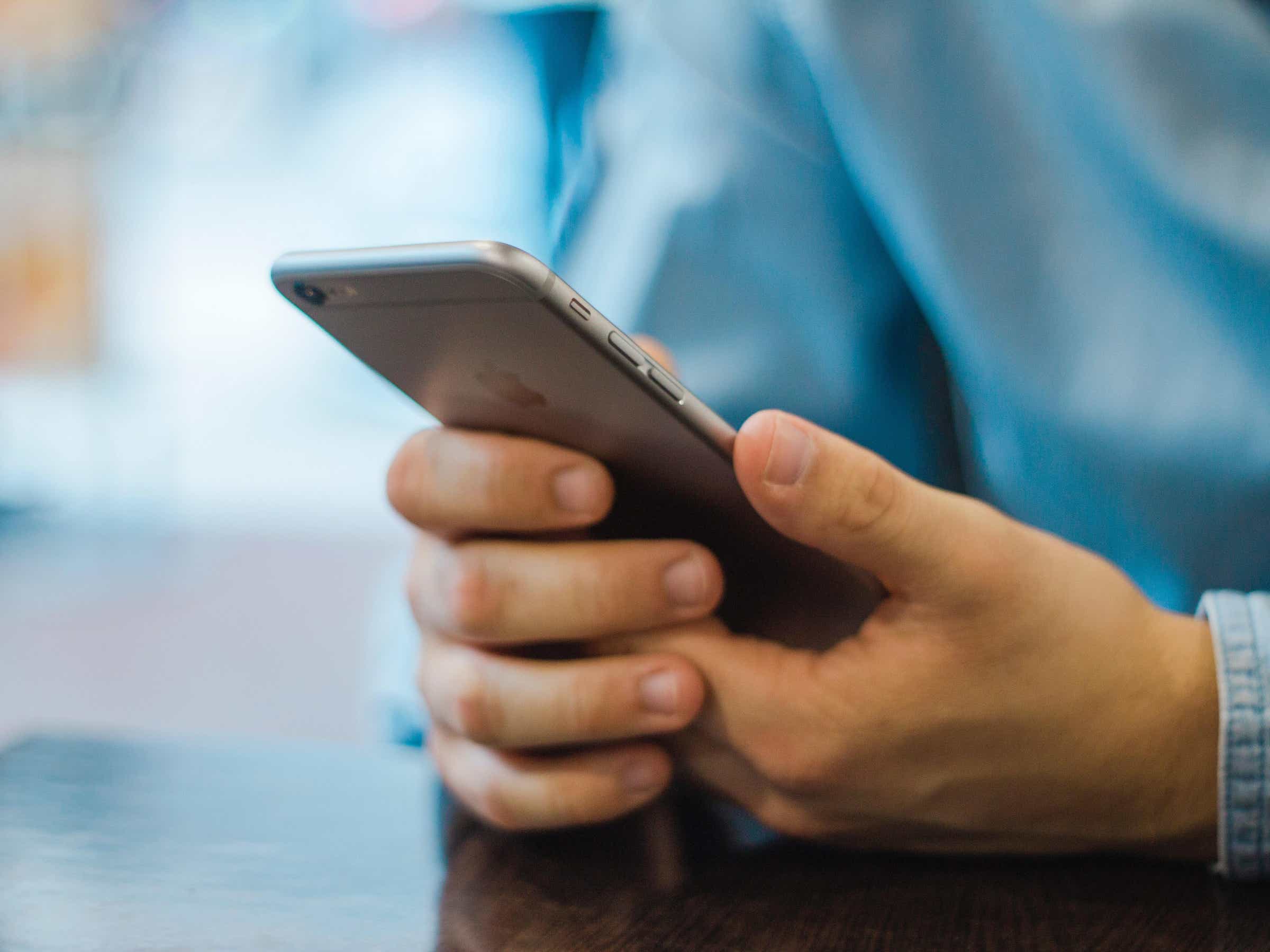
Transferring SIM card data is a common task that many cell phone users encounter. Whether you’re upgrading to a new phone or switching carriers, it’s important to know how to transfer your SIM card data to ensure a seamless transition. Luckily, with advancements in technology, the process has become easier and more convenient. In this article, we will explore different methods and techniques to transfer your SIM card data effortlessly. From contacts and text messages to photos and apps, we will cover all the essential steps to ensure nothing gets left behind. So, if you’re ready to learn how to transfer SIM card data and make your cell phone transition hassle-free, let’s get started!
Inside This Article
- Overview
- Step 1: Backing up SIM Card Data
- Step 2: Transferring SIM Card Data to New Device
- Step 3: Verifying Transferred Data
- Tips for a Successful SIM Card Data Transfer
- Conclusion
- FAQs
Overview
When you switch to a new cell phone or upgrade to a new model, transferring your SIM card data becomes essential. Your SIM card contains important information such as your contacts, text messages, and other data that you want to preserve. In this guide, we will walk you through the steps to transfer your SIM card data to a new device effortlessly.
Transferring SIM card data is a relatively straightforward process that ensures you don’t lose any valuable information. By following a few simple steps, you can quickly and efficiently transfer your contacts, messages, and other SIM card data to your new phone.
Before we dive into the transfer process, it’s important to note that the method may vary depending on your phone’s operating system and the type of SIM card you have. Generally, the process involves backing up your SIM card data, transferring it to the new device, and then verifying the transferred data.
In the following sections, we will guide you through each step of the process, providing you with helpful tips to ensure a successful SIM card data transfer. Whether you’re an Android user, an iPhone enthusiast, or a Windows phone user, we have you covered.
Step 1: Backing up SIM Card Data
Backing up your SIM card data is an essential step before transferring it to a new device. By creating a backup, you ensure that no valuable information is lost during the transfer process. Follow these steps to back up your SIM card data:
1. Insert your SIM card into the original device from which you want to transfer the data.
2. Open the settings on your device and navigate to the “SIM card” or “Storage” section.
3. Look for the option to back up SIM card data and select it.
4. Choose the backup method that suits you best. You may have the option to back up the data to your device’s internal storage, an external SD card, or a cloud storage service.
5. Follow the on-screen instructions to complete the backup process. It may take a few moments depending on the amount of data being backed up.
It is advisable to double-check the backup to ensure that all the necessary data has been successfully backed up. You can do this by accessing the backup location and verifying that the files are present.
By following these steps, you can ensure that your SIM card data is safely backed up and ready for the transfer to a new device.
Step 2: Transferring SIM Card Data to New Device
Transferring your SIM card data to a new device is a straightforward process that ensures all your important contacts and messages are seamlessly transferred. Follow these simple steps to make the transfer:
1. Power off Both Devices: Start by turning off both your old device, which currently holds your SIM card, and your new device, where you want to transfer the SIM card data.
2. Locate and Remove SIM Card: Remove the SIM card from the old device. The exact location of the SIM card slot may vary depending on the device model. Typically, it is found on the side or back of the device. Use a SIM card ejector tool or a small paperclip to gently push into the tiny hole next to the slot and release the tray.
3. Insert SIM Card into New Device: Take the SIM card and insert it into the SIM card slot on your new device. Make sure to align the notched corner of the SIM card with the corresponding notch in the card slot. Gently push the SIM card in until it fits securely.
4. Power on New Device: Turn on your new device. Once the device is powered on, it will detect the SIM card and establish a connection with your mobile network.
5. Verify SIM Card Data Transfer: After the new device is booted up and connected to the network, go to your contacts, messages, and other SIM card related applications to ensure that all your data has been successfully transferred. Check if your contacts and messages are intact, and if any other SIM card data, such as saved network settings, is present.
6. Activate SIM Card: If you have a new SIM card or have obtained a replacement SIM card from your mobile service provider, follow their instructions to activate it. This may involve online activation, contacting customer support, or using an activation code.
7. Update Contact Information: Once the SIM card data transfer is complete, update any contact information that may have changed, such as new phone numbers or addresses.
By following these steps, you can easily transfer your SIM card data to your new device, ensuring that you have all your important contacts and messages readily available.
Step 3: Verifying Transferred Data
After transferring your SIM card data to your new device, it is crucial to verify that the transfer was successful. This step ensures that all your important information, such as contacts, messages, and call logs, has been properly migrated and is accessible on your new device. Follow these simple steps to verify the transferred data:
1. Check Contacts: Open your Contacts app and ensure that all your contacts are present and accurately displayed. Scroll through the list to make sure none of your contacts are missing or duplicated. If you notice any discrepancies, double-check your backup files and repeat the transfer process if necessary.
2. Review Messages: Open your messaging app and navigate to your conversations to ensure that all your text messages and multimedia attachments have transferred over. Take a few moments to read through a few conversations to confirm that the message content and timestamps are intact.
3. Inspect Call Logs: Open your Call History or Call Logs app and verify that all your recent and past calls are accurately recorded in the log. Check for any missing or incorrect entries and compare them to your previous device’s call history for consistency.
4. Test Connectivity: Make a test call to ensure that your SIM card is properly activated and able to connect to your mobile network. If you encounter any issues, reach out to your mobile service provider for assistance in troubleshooting and resolving the problem.
5. Validate App Data: Open any apps that rely on your SIM card data, such as messaging or banking apps, and verify that they are functioning correctly. Test their features and ensure that any stored data, such as app settings or login credentials, have been successfully transferred.
6. Check Voicemail: If you have voicemail set up, access your voicemail inbox and ensure that all recorded messages are intact. Listen to a few messages to confirm their content and timestamps.
7. Verify Network Settings: Go to your device’s network settings and ensure that your mobile network provider is correctly identified. Check that the network settings, such as the preferred network type and roaming settings, are configured as desired.
By following these steps, you can have peace of mind knowing that your SIM card data transfer was successful. However, if you encounter any issues or find missing data during the verification process, it is recommended to repeat the transfer process or seek assistance from your mobile service provider.
Tips for a Successful SIM Card Data Transfer
Transferring SIM card data from one device to another can be a crucial process, especially if you have important contacts, messages, or other valuable data stored on your SIM card. To ensure a smooth transfer and to minimize the risk of data loss, follow these tips:
1. Backup your SIM card data: Before attempting any transfer, it is essential to back up your SIM card data. This can be done by exporting the data to a safe location, such as your computer or cloud storage. By creating a backup, you have a safety net in case anything goes wrong during the transfer process.
2. Ensure compatibility: Different devices may have different SIM card sizes or types. Before attempting to transfer your SIM card data, ensure that the new device supports the same type and size of SIM card. If not, you may need to obtain a compatible SIM card adapter or contact your service provider for assistance.
3. Turn off both devices: It is important to turn off both the device from which you are transferring the SIM card and the new device before starting the transfer process. This will prevent any potential damage to the devices and help ensure a successful transfer.
4. Handle the SIM card with care: SIM cards are delicate and sensitive. When handling the SIM card, make sure to hold it by its edges and avoid touching the metal contacts. Additionally, avoid bending or exposing the SIM card to excessive heat or moisture, as this can damage the card and affect the transfer process.
5. Follow the manufacturer’s instructions: Each device manufacturer may have slightly different procedures for transferring SIM card data. It is important to consult the user manual or the manufacturer’s website for specific instructions tailored to your device. Following the recommended steps will help ensure a successful transfer.
6. Test the transferred data: Once the transfer process is complete, it is crucial to test the transferred data on the new device. Verify that your contacts, messages, and other important data have been successfully transferred and are accessible on the new device. This will give you peace of mind knowing that your data has been successfully transferred.
7. Seek professional help if needed: If you are unsure about the transfer process or encounter any issues along the way, it is always a good idea to seek professional help. Contact your device manufacturer, service provider, or a mobile phone technician who can assist you in transferring your SIM card data without any hassle.
By following these tips, you can ensure a successful SIM card data transfer and minimize the risk of data loss. Remember to backup your data, handle the SIM card with care, and follow the manufacturer’s instructions for a smooth and hassle-free transfer process.
Conclusion
Transferring SIM card data is a straightforward process that allows you to effortlessly migrate your contacts, messages, and other important information from one device to another. By following these simple steps, you can avoid the hassle of manually inputting all your data into a new phone.
Remember to back up your SIM card data before proceeding with the transfer and ensure that both your old and new devices are compatible with the same SIM card size. Additionally, if you encounter any issues during the transfer, it’s always a good idea to consult the user manual of your specific phone model or contact the manufacturer’s customer support for further assistance.
With the convenience of SIM card data transfer, you can make the transition to a new phone seamless and painless. Don’t let the fear of losing your valuable data deter you from upgrading to a better device. Embrace the possibilities and enjoy the benefits of having all your important information at your fingertips.
FAQs
1. Can I transfer SIM card data to a new phone?
Yes, you can transfer SIM card data to a new phone. Most modern smartphones support SIM card transfers, allowing you to move your contacts, messages, and other essential data from your old phone to the new one. This process ensures that you don’t lose any information and can seamlessly transition to your new device.
2. How do I transfer SIM card data?
To transfer SIM card data, you need to follow a few simple steps. First, ensure that both your old and new phones are turned off. Carefully remove the SIM card from your old phone and insert it into the SIM card slot on your new phone. Once you power on the new device, go to the settings menu and navigate to the SIM card options. From there, you can choose to import contacts, messages, and other data from the SIM card to your new phone.
3. What data can be transferred using a SIM card?
A SIM card primarily stores contact information, including names, phone numbers, and sometimes additional details such as email addresses. Most SIM cards have limited storage capacity, so they are mainly used for storing basic contact information. Consequently, only the contact data can be transferred using a SIM card, and other types of data, such as photos, videos, and apps, cannot be transferred via this method.
4. Can I transfer SIM card data from an Android phone to an iPhone?
Transferring SIM card data from an Android phone to an iPhone can be a bit more challenging. Since Android and iOS use different formats to store contacts, direct transfer is typically not possible. However, you can still transfer the contacts by exporting them from your Android device to a VCF (vCard) file, then importing the file to your iPhone. You can achieve this by using tools like Google Contacts or third-party apps that facilitate this transfer process.
5. Will transferring SIM card data erase data on the old phone?
When you transfer SIM card data, it only copies the contact information from the SIM card and imports it into the new phone. It does not erase any data on the old phone, as the transfer process focuses solely on the SIM card’s contents. However, if you choose to wipe or reset your old phone after the transfer, it is crucial to perform a backup of any important data to avoid permanent loss.
