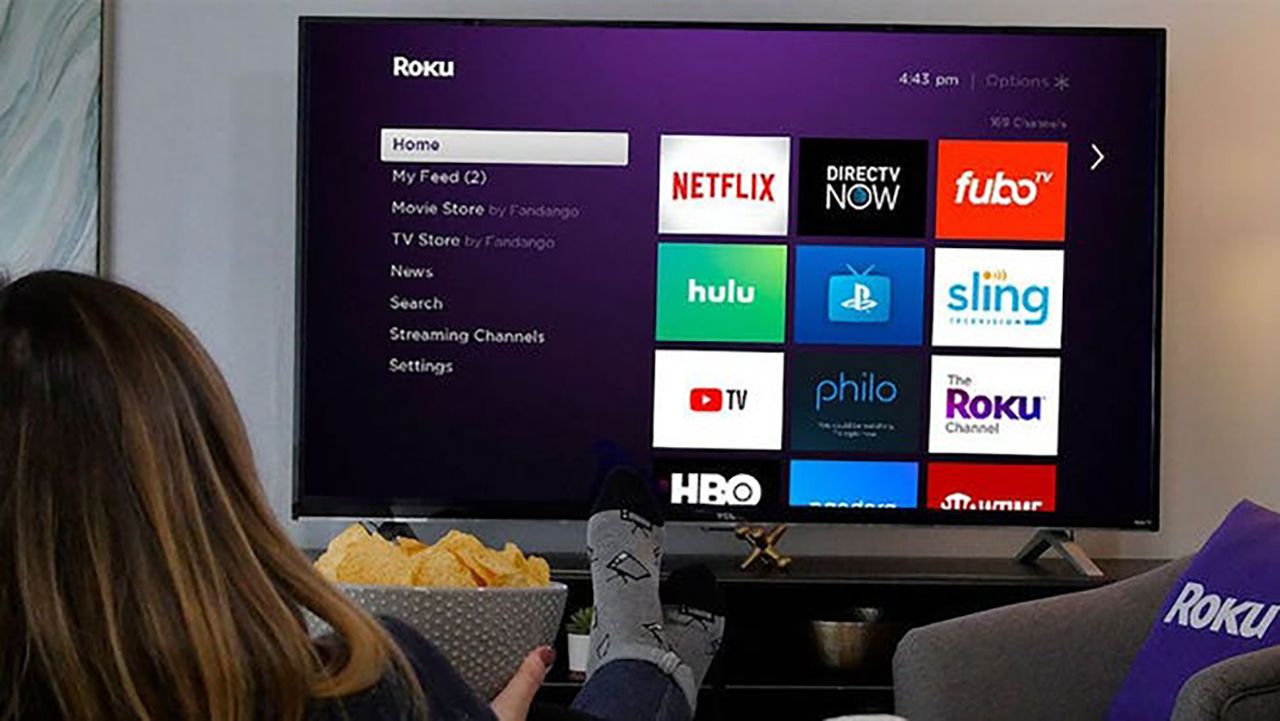
Are you experiencing eye strain or sleep disturbances while using your Roku TV? The culprit could be the blue light emitted by the screen. Blue light can interfere with our natural sleep cycle and cause eye fatigue over extended periods of time. However, don’t worry! There is a solution to this problem. In this article, we will guide you on how to turn off the blue light on your Roku TV. We will walk you through the necessary steps to adjust your TV settings and reduce the amount of blue light emitted by the screen. By making this simple change, you can protect your eyes and improve your overall viewing experience. So, let’s dive in and learn how to dim that blue light on your Roku TV!
Inside This Article
- Method 1: Using Display Settings- Adjusting Picture Mode- Changing Color Temperature
- Method 2: Using Night Mode- Activating Night Mode- Adjusting Night Mode settings
- Method 3: Using Third-Party Apps – Installing Blue Light Filter apps – Configuring app settings
- Method 4: Using HDMI Cable and External Devices- Connecting devices with blue light filters- Adjusting settings on the external device
- Conclusion
- FAQs
Method 1: Using Display Settings- Adjusting Picture Mode- Changing Color Temperature
One way to turn off blue light on your Roku TV is by utilizing the display settings. This method allows you to make adjustments to the picture mode and change the color temperature, ultimately reducing the amount of blue light emitted from your TV screen.
To get started, navigate to the settings menu on your Roku TV by pressing the home button on your remote control.
Once you’re in the settings menu, scroll down and select the “Display” option. This will open up a submenu with various display settings.
Within the display settings, locate and select the “Picture mode” option. This will allow you to choose a different picture mode for your TV.
Switching to a different picture mode can help minimize blue light emission. Look for options like “Cinema,” “Movie,” or “Standard,” as these tend to have lower blue light levels compared to other modes.
After selecting a picture mode, go back to the display settings menu and navigate to the “Color temperature” option.
Here, you can adjust the color temperature to reduce blue light. Look for options like “Warm” or “Low” to decrease the blue light levels on your Roku TV.
Make sure to preview the changes on your TV screen as you adjust the picture mode and color temperature settings to find the optimal balance between reducing blue light and maintaining picture quality.
Once you’re satisfied with the adjustments, exit the settings menu and enjoy your Roku TV with reduced blue light emission.
Method 2: Using Night Mode- Activating Night Mode- Adjusting Night Mode settings
If you find yourself using your Roku TV during nighttime or in a dimly lit room, the bright blue light emitted by the screen can be harsh on your eyes and disrupt your sleep pattern. Fortunately, Roku provides a convenient feature called Night Mode that allows you to adjust the display settings to reduce eye strain and create a more comfortable viewing experience. In this section, we will guide you through the process of activating Night Mode and adjusting its settings to suit your preferences.
Activating Night Mode on your Roku TV is a simple and straightforward process. Here are the steps to follow:
- Start by turning on your Roku TV and navigating to the Home screen.
- Using your Roku remote, scroll and select the Settings option.
- In the Settings menu, choose Display.
- Scroll down and select Night Mode.
- Toggle the Night Mode switch to the ON position.
Once you have activated Night Mode, you can adjust the settings to customize the display according to your preference. Here’s how:
- In the Night Mode menu, you will find options to adjust the Backlight, Color Temperature, and Gamma settings. These settings allow you to control the brightness, warmth, and contrast of the display.
- To adjust the Backlight setting, use the arrow keys on your Roku remote to increase or decrease the brightness level.
- To adjust the Color Temperature setting, select the desired setting from the available options, such as Warm, Normal, or Cool. This will affect the color balance of the display.
- To adjust the Gamma setting, use the arrow keys to increase or decrease the contrast of the display.
- After making the desired adjustments, press the OK button on your Roku remote to save the changes.
By activating Night Mode and adjusting its settings, you can enjoy a more eye-friendly viewing experience on your Roku TV, especially during nighttime or in low-light conditions. Experiment with the different options to find the optimal balance that suits your preferences and enhances your overall viewing pleasure.
Method 3: Using Third-Party Apps – Installing Blue Light Filter apps – Configuring app settings
Another method to turn off blue light on your Roku TV is by using third-party apps specifically designed to filter out blue light. These apps can provide additional customization options and features beyond what is available in the built-in settings of your TV.
The first step is to install a blue light filter app on your Roku TV. You can start by accessing the Roku Channel Store on your device. From there, navigate to the “Search” option and enter keywords like “blue light filter” or “night mode.” This will display a list of compatible apps that you can choose from.
Once you have selected and installed a blue light filter app, the next step is to configure its settings according to your preferences. The app will usually have options to adjust the intensity or color temperature of the blue light filter. You can experiment with different settings to find the most comfortable setting for your eyes.
Additionally, some blue light filter apps offer scheduling options, allowing you to automatically activate the filter at specific times of the day. This can be useful if you want the filter to turn on during the evening or night when the exposure to blue light can disrupt your sleep patterns.
It’s important to note that third-party apps may vary in terms of their features and user interface. Therefore, it’s recommended to read the app’s instructions or user guide to understand the available settings and how to navigate through the app.
By utilizing third-party apps, you can enhance the blue light filtering capabilities of your Roku TV and further protect your eyes from the potential harmful effects of prolonged exposure to blue light.
Method 4: Using HDMI Cable and External Devices- Connecting devices with blue light filters- Adjusting settings on the external device
If you’re looking for an alternative method to turn off blue light on your Roku TV, you can try using an HDMI cable and external devices that offer blue light filter settings. This method allows you to connect your streaming devices, gaming consoles, or other external devices to your Roku TV and adjust the blue light settings directly on those devices.
To get started, you will need an HDMI cable and a device that has blue light filter capabilities. Some popular options include Blu-ray players, gaming consoles, and streaming devices with built-in blue light filters. Make sure to check the product specifications to ensure that the device supports blue light filtering.
Once you have the necessary equipment, follow these steps:
- Connect one end of the HDMI cable to the external device and the other end to one of the HDMI ports on your Roku TV.
- Power on both the external device and your Roku TV.
- Using your Roku TV remote, navigate to the input/source selection menu and select the corresponding HDMI input where you connected the external device.
- On the external device, access the settings menu and look for the blue light filter or display settings.
- Adjust the blue light filter settings to your preferred level or turn it off completely, depending on your needs.
Once you have adjusted the settings on the external device, the blue light filtering will be applied to the content displayed on your Roku TV when using that particular input. This method allows you to customize the blue light settings independently for each external device connected to your Roku TV.
Keep in mind that not all external devices may have blue light filter settings. Ensure that the device you choose supports this feature before making a purchase. Additionally, the steps to access the settings may vary depending on the brand and model of the external device. Refer to the device’s user manual or online instructions for specific guidance.
Using an HDMI cable and external devices with blue light filter capabilities provides you with the flexibility to control the blue light levels of your Roku TV content precisely. Experiment with the settings to find the optimal balance between reducing blue light exposure and maintaining visual quality.
Remember that reducing blue light exposure can help alleviate eye strain and improve sleep quality, especially when watching TV or using electronic devices for extended periods. Take advantage of these methods to create a more comfortable viewing experience on your Roku TV.
Conclusion
In conclusion, being able to turn off the blue light on your Roku TV is a valuable feature that can help protect your eyes and improve your overall viewing experience. By following the simple steps outlined in this article, you can easily access the display settings and make adjustments to reduce the blue light emitted by your TV screen. Whether you’re watching your favorite shows or playing games, taking care of your eye health should always be a priority.
Additionally, consider incorporating other preventative measures such as taking regular breaks, using blue light blocking glasses, and adjusting the brightness and contrast settings on your TV. By being proactive in minimizing blue light exposure, you can enjoy your Roku TV without straining your eyes or disturbing your sleep patterns.
Remember to always prioritize your eye health and make use of the available features and options on your device. With a few simple adjustments, you can create a more comfortable and enjoyable viewing experience on your Roku TV.
FAQs
1. Why should I turn off blue light on my Roku TV?
Excessive exposure to blue light emitted by electronic devices, including Roku TVs, can lead to eye strain, headaches, and sleep disturbances. By turning off blue light on your Roku TV, you can effectively reduce these negative effects and enhance your viewing experience.
2. How do I turn off blue light on my Roku TV?
To turn off blue light on your Roku TV, follow these steps:
– Go to the Roku home screen by pressing the home button on your remote
– Navigate to the settings menu
– Select “Display & Sound”
– Choose “Blue Light Filter”
– Toggle the switch to turn off the blue light filter
By following these simple steps, you can easily disable the blue light filter on your Roku TV.
3. Will disabling the blue light filter affect the picture quality on my Roku TV?
No, disabling the blue light filter on your Roku TV will not affect the picture quality. The blue light filter is designed to reduce blue light emission without compromising the overall brightness or color accuracy of the display. You can enjoy the same vibrant and high-quality visuals even after turning off the blue light filter.
4. Can I schedule the blue light filter to automatically turn off and on on my Roku TV?
Unfortunately, Roku TVs do not currently offer the option to schedule the blue light filter. However, you can manually enable or disable the filter based on your preferences and viewing conditions. It is recommended to turn off the blue light filter during the daytime or when viewing in well-lit environments, and enable it during the evening or in low light conditions to reduce eye strain.
5. Are there any other methods to reduce blue light on my Roku TV?
Yes, apart from using the built-in blue light filter on your Roku TV, there are a few other methods to further reduce blue light:
– Adjust the color temperature: Most Roku TVs allow you to adjust the color temperature settings. Choosing a warmer color temperature can help reduce blue light emission.
– Use external blue light filters: You can also consider investing in external blue light filters or screen protectors that are specifically designed to block or reduce blue light from your Roku TV screen.
By combining these methods, you can effectively minimize the amount of blue light emitted by your Roku TV and create a more comfortable viewing experience.
